Introduction
Before this article, I have discussed about the architecture of WPF, Markup extensions, dependency properties, logical trees and Visual trees, layout, transformation, etc. Today, I will discuss what we call the most important part of any WPF application, the binding. WPF comes with superior DataBinding capabilities which enables the user to bind objects so that whenever the other object changes, the main object reflects its changes. The main motive of DataBinding is to ensure that the UI is always synchronized with the internal object structure automatically.
Before going further, let‘s jot down the things that we have already discussed.
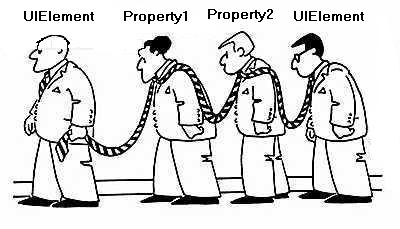
DataBinding was present before the introduction of WPF. In ASP.NET, we bind data elements to render proper data from the control. We generally pass in a DataTable and bind the Templates to get data from individual DataRows. On the other hand, in case of traditional windows forms application, we can also bind a property with a data element. The Bindings can be added to properties of objects to ensure whenever the property changes the value, the data is internally reflected to the data. So in one word, DataBinding is nothing new to the system. The main objective of DataBinding is to show data to the application and hence reduce the amount of work the application developer needs to write to just make the application properly display data. In this article, I will discuss how you could use the Databinding in WPF application and also create a sample application to demonstrate the feature in depth.
Binding in WPF
WPF puts the concept of Binding further and introduced new features, so that we could use the Binding feature extensively. Binding establishes the connection between the application and the business layers. If you want your application to follow strict design pattern rules, DataBinding concept will help you to achieve that. We will look into greater detail with how to do that in a while.
In WPF, we can bind two Properties, one Property and one DependencyProperty, two DependencyProperties etc. WPF also supports Command Binding. Let‘s discuss how to implement them in detail.
Binding can be classified into few Types.
DataBinding / Object Binding
The most important and primary binding is Databinding. WPF introduces objects like ObjectDataProviderand XMLDataProvider to be declared into XAML to enhance the capability of object binding. DataBinding can be achieved by several ways. As shown by Adnan in his blog [^], we can make use of Binding capabilities by employing either XAML, XAML and C#, and C# itself. So WPF is flexible enough to handle any situation.
<TextBox x:Name="txtName" />
<TextBlock Text="{Binding ElementName=txtName, Path=Text.Length}" />
In the above situation, I have shown the most basic usage of Binding. The Text property of TextBlock is bound with the TextBox txtName so that whenever you enter something on the TextBox during runtime, the TextBlock will show the length of the string.
As a Markup Extension binding is actually a Class with properties, here we specified the value of the property ElementName and Path. The ElementName ensures the object that the property belongs to. Path determines the property path which the object needs to look into.
You can use ObjectDataProvider to handle data in your XAML easily. ObjectDataProvider can be added as Resource and later on can be referenced using StaticResource. Let‘s see the code below:
<StackPanel Orientation="Vertical">
<StackPanel.Resources>
<ObjectDataProvider ObjectType="{x:Type m:StringData}"
x:Key="objStrings" MethodName="GetStrings"/>
</StackPanel.Resources>
<ListBox Name="lstStrings" Width="200" Height="300"
ItemsSource="{Binding Source={StaticResource objStrings}}" />
Just as shown above, the ObjectType will get a Type, which is the internal class structure for which the method GetStrings will be called for. From the ListBox , I have referenced the Object using StaticResource. Now in the code, you can declare a class:
public class StringData
{
ObservableCollection<String> lst= new ObservableCollection<String>();
public StringData()
{
lst.Add("Abhishek");
lst.Add("Abhijit");
lst.Add("Kunal");
lst.Add("Sheo");
}
public ObservableCollection<String> GetStrings()
{
return lst;
}
}
So you can see the list has been populated with the strings.
Why ObservableCollection , the INotifyPropertyChanged, INotifyCollectionChanged?
Now as you can see, I have used ObvervableCollection. This is important. ObservableCollection sends automatic notification when a new item is inserted. Thus notifies the ListBox to update the list. So if you place a button,which inserts some data in the ObservableCollection , the Binding will automatically be notified by the collection and hence update the collection automatically. You don‘t need to manually insert the same in the ListBox.
WPF Binding generally needs to be notified when it is modified. The interfaces INotifyPropertyChanged and INotifyCollectionChanged are needed to update the UIElement which is bound with the data. So if you are crating a property which needed to update the UI when the value of it is modified, the minimum requirement is to implement the same from INotifyPropertyChanged, and for collection (like ItemsSource), it needs to implement INotifyCollectionChanged. ObservableCollection itself implements INotifyCollectionChanged, so it has support to update the control whenever new item is inserted to the list or any old item is removed from the string.
I have already discussed the two in detail in an article : Change Notification for Objects and Collection [^].
On the contrary, Sacha has a good point of getting rid of INotifyPropertyChanged interface using Aspect Examples (INotifyPropertyChanged via aspects).
XML Binding
Similar to Object binding, XAML also supports XML binding. You can bind the data coming from XMLDataProvider easily using built in properties like XPath in Binding class definition. Let‘s look into the code:
<TextBlock Text="{Binding XPath=@description}"/>
<TextBlock Text="{Binding XPath=text()}"/>
So, if you are in the node XYZ, the InnerText can be fetched using text() property. The @ sign is used for Attributes. So using XPath, you can easily handle your XML.
If you want to read more about XML binding, check: XML Binding in WPF [^].
Importance of DataContext
You might wonder why I have taken context of DataContext while I am talking about WPF Bindings. DataContext is actually a Dependency property. It points to Raw Data such that the object that we pass as DataContext will inherit to all its child controls. I mean to say if you define the DataContext for a Grid, then all the elements that are inside the Grid will get the same DataContext.
<Grid DataContext="{StaticResource dtItem}">
<TextBox Text="{Binding MyProperty}" />
</Grid>
Here as I defined DataContext for the Grid, the TextBox inside the grid can refer to the property MyPropertyas the dtItem object will be automatically inherited to all its child elements. While using Binding, DataContextis the most important part which you must use.
Binding Members
As you all know about Markup Extensions, Binding is actually a Markup Extension. It is a class Binding with few properties. Let‘s discuss about the Members that are there in Binding:
- Source: The source property holds the
DataSource. By default, it references theDataContextof the control. If you place Source property for the Binding, it will take that in lieu of originalDataContextelement. - ElementName: In case of
Bindingwith anotherElement,ElementNametakes the name of theElementdefined within the XAML for reference of the object.ElementNameacts as a replacement toSource. If path is not specified for the Binding, it will useToStringto get the data from the Object passed as Source. - Path:
Pathdefines the actual property path to get the String Data. If the end product is not astring, it will also invokeToStringto get the data. - Mode: It defines how the Data will be flown.
OneWaymeans object will be updated only when source is updated, on the contraryOneWayToSourceis the reverse.TwoWaydefines the data to be flown in both ways. - UpdateSourceTrigger: This is another important part of any
Binding. It defines when the source will be updated. The value ofUpdateSourceTriggercan be :- PropertyChanged: It is the default value. As a result, whenever anything is updated in the control, the other bound element will reflect the same.
- LostFocus: It means whenever the property loses its focus, the property gets updated.
- Explicit: If you choose this option, you need to explicitly set when to update the Source. You need to use
UpdateSourceofBindingExpressionto update the control.Hide Copy CodeBindingExpression bexp = mytextbox.GetBindingExpression(TextBox.TextProperty); bexp.UpdateSource();
By this, the source gets updated.
- Converter:
Convertergives you an interface to put an object which will be invoked whenever the Binding objects get updated. Any object that implementsIValueConvertercan be used in place ofConverter. You can read more about it from Converter in Binding [^]. - ConverterParameter: It is used in addition to
Converterto send parameters toConverter. - FallbackValue: Defines the value which will be placed whenever the
Bindingcannot return any value. By default, it is blank. - StringFormat: A formatting
stringthat indicates theFormatto which the data will follow. - ValidatesOnDataErrors: When specified, the
DataErrorswill be validated. You can useIDataErrorInfoto run your custom Validation block when Data object is updated. You can read more aboutIDataErrorInfofrom : Validate your application using IDataErrorInfo [^].
Binding in Code-behind
Similar to what you might do with XAML, you can also define binding in the codeBehind. To do this, you need to use:
Binding myBinding = new Binding("DataObject");
myBinding.Source = myDataObject;
myTextBlock.SetBinding(TextBlock.TextProperty, myBinding);
You can also specify the Binding properties in this way.
Command Binding
WPF supports CommandBinding. Each command object like Button exposes a property called Command which takes an object that implements ICommand interface and will execute the method Execute whenever object command gets fired.
Say, you want your command to be executed whenever the window Inputs gets invoked:
<Window.InputBindings>
<KeyBinding Command="{Binding CreateNewStudent}" Key="N" Modifiers="Ctrl" />
<MouseBinding Command="{Binding CreateNewStudent}"
MouseAction="LeftDoubleClick" />
</Window.InputBindings>
In the above code, the CreateNewStudent is a property that exposes the object which inherits ICommandinterface and the Execute method will be invoked whenever the Key Ctrl + N or LeftDoubleClick of the window is invoked.
Note: In VS 2008, the InputBindings only take Static Command objects. There is a bug report for this [^] , and it will be fixed in later releases.
You can use CommandParameter to pass parameters to the methods that make up the ICommand interface.
<Button Content="CreateNew" Command="{Binding CreateNewStudent}" />
Similar to InputBindings, you can use the Command with a Button. To execute, you need to create an object that implements ICommand like below:
 Copy Code
Copy Codepublic class CommandBase : ICommand
{
private Func<object, bool> _canExecute;
private Action<object> _executeAction;
private bool canExecuteCache;
public CommandBase(Action<object>executeAction, Func<object, bool> canExecute)
{
this._executeAction = executeAction;
this._canExecute = canExecute;
}
#region ICommand Members
public bool CanExecute(object parameter)
{
bool tempCanExecute = _canExecute(parameter);
canExecuteCache = tempCanExecute;
return canExecuteCache;
}
private event EventHandler _canExecuteChanged;
public event EventHandler CanExecuteChanged
{
add { this._canExecuteChanged += value; }
remove { this._canExecuteChanged -= value; }
}
protected virtual void OnCanExecuteChanged()
{
if (this._canExecuteChanged != null)
this._canExecuteChanged(this, EventArgs.Empty);
}
public void Execute(object parameter)
{
_executeAction(parameter);
}
#endregion
}
I have used a CommandBase class to make the objects look less clumsy. The actual object class looks like:
private CommandBase createNewstudent;
public CommandBase CreateNewStudent
{
get
{
this.createNewstudent = this.createNewstudent ??
new CommandBase(param => this.CreateStudent(), param => this.CanCreateStudent);
return this.createNewstudent;
}
}
private object CreateStudent()
{
this.CurrentStudent = new StudentItem();
return this.CurrentStudent;
}
public bool CanCreateStudent
{
get { return true; }
}
Thus, you can see the createNewCommand passes CreateStudent lamda expression which is called whenever the object gets updated. The CanCreateStudent is a property that will also be called and based on true or false, WPF will allow the command to execute.
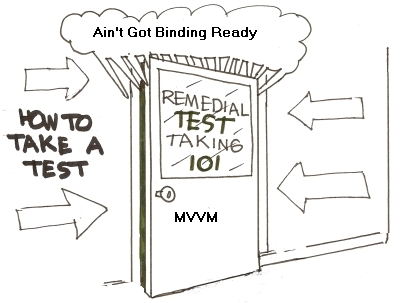
The PropertyBinding and CommandBinding give a total package to separate the presentation logic from the Presentation Layer. This gives the architecture to put all the logic separated. Microsoft created the whole Expression blend using MVVM pattern which separates the View from the ViewModel and hence gives a chance to handle Unit Testing easily even for presentation layer. We will discuss more about the topic later on the series.
MultiBinding
Similar to single Binding, WPF also introduces the concept of MultiBinding. In case of MultiBinding, the data bound depends on more than one source. You can specify more than one binding expression and on each of them the actual output is dependent on.
<TextBlock DockPanel.Dock="Top" >
<TextBlock.Text>
<MultiBinding Converter="{StaticResource mbindingconv}">
<Binding ElementName="lst" Path="Items.Count" />
<Binding ElementName="txtName" Path="Text" />
<Binding ElementName="txtAge" Path="Text" />
</MultiBinding>
</TextBlock.Text>
</TextBlock>
Here, the value for TextBlock is dependent on 3 elements, the first one is the ListBox count, then txtNameand txtAge. I have used Converter to ensure we find all the individual elements in the IMultiValueConverter block and handle each value separately. The IMultiValueConverter just similar to IValueConverter can take the value and return the object that is bound to the Text property.
public class MyMultiBindingConverter : IMultiValueConverter
{
#region IMultiValueConverter Members
public object Convert(object[] values, Type targetType,
object parameter, System.Globalization.CultureInfo culture)
{
string returnval = "Total no of Data {0}, NewData : ";
if (values.Count() <= 0) return string.Empty;
returnval = string.Format(returnval, values[0]);
for (int i = 1; i < values.Count(); i++)
returnval += "- " + values[i];
return returnval;
}
public object[] ConvertBack(object value, Type[]
targetTypes, object parameter, System.Globalization.CultureInfo culture)
{
throw new NotImplementedException();
}
#endregion
}
For simplicity, I have just concat each of the values that are passed and return back the output.
In the sample application, I have produced the most simple Binding to ensure everything comes from the Model. You can find the sample application from the link at the top of this article.
Conclusion
I think you must be enjoying the series. Also feel free to write your comments. Thanks for reading.


