标签:style blog http color io os 使用 ar strong
这篇文章是我的【iOS开发每日小笔记】系列中的一片,记录的是今天在开发工作中遇到的,可以用很短的文章或很小的demo演示解释出来的小心得小技巧。它们可能会给用户体验、代码效率得到一些提升,或是之前自己没有接触过的技术,很开心的学到了,放在这里得瑟一下。90%的作用是帮助自己回顾、记忆、复习。
在上一篇文章中,我详细地回顾、复习了Core Graphics框架中利用Quartz 2D来绘制各种各样的图形,其实这些绘图就是绘制到了UIView的CALayer层上。这次,受到另一篇博文(http://www.cnblogs.com/kenshincui/p/3972100.html)的启发,我利用在CALayer层上设置“寄宿图”,重新优化了自己项目中的一个小控件。本篇文章将介绍在CALayer层上设置“寄宿图”。(demo地址:https://github.com/pigpigdaddy/CircleHeadViewDemo)
效果是这样的:用户的头像不再是一个矩形,而是一个有这白色边框,带边框阴影的圆形。类似的效果比如“唱吧”、“QQ”。
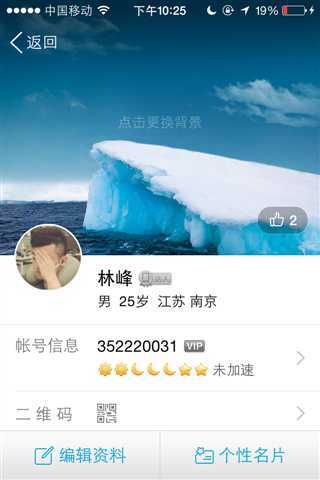
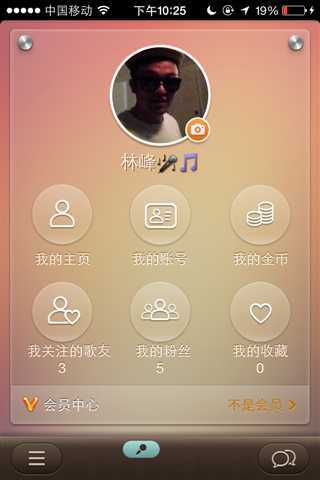
下面是我自己写的效果:(带有一点点阴影。)
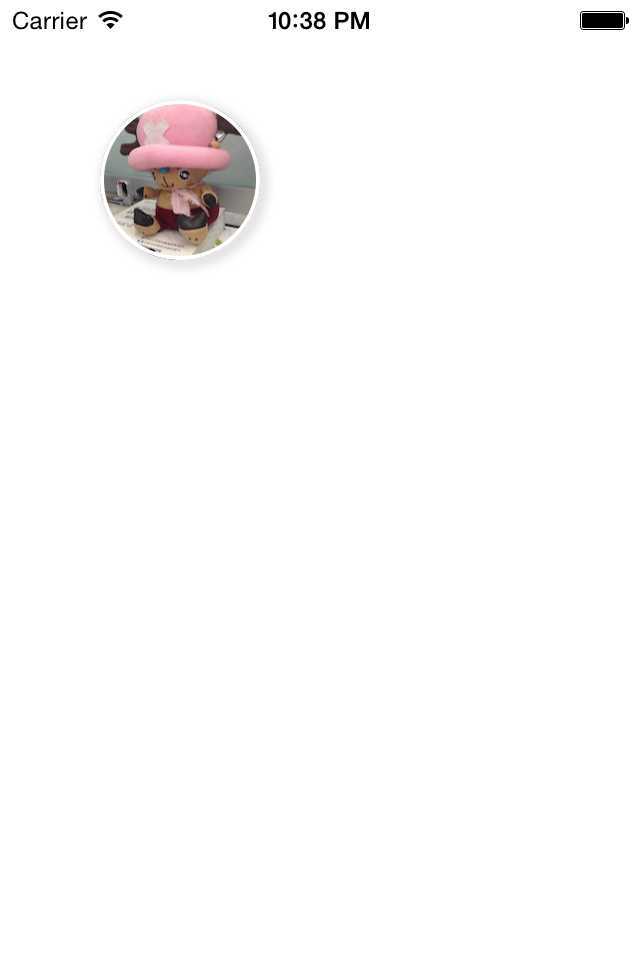
以前,我们使用一个讨巧的方法,那就是让UI组给我们切一个“中间镂空”的图片,蒙在UIImageView(我们的头像)上面。这样做挺讨巧,但是水平未免也太低了,而且灵活度非常低。“边宽”、“边颜色”、“阴影”,要改变这些只能麻烦UI组的同学重新切图。总之非常不科学。
因此来看看我自己写的一个很简单的类,解决这些问题:(demo地址:https://github.com/pigpigdaddy/CircleHeadViewDemo)
用于处理照片的类:
1 // 2 // CircleHeadView.h 3 // CircleHeadViewDemo 4 // 5 // Created by pigpigdaddy on 14-9-24. 6 // Copyright (c) 2014年 pigpigdaddy. All rights reserved. 7 // 8 9 #import <UIKit/UIKit.h> 10 11 typedef enum { 12 CircleHeadViewContentResize, 13 CircleHeadViewContentResizeAspect, 14 CircleHeadViewContentResizeAspectFill 15 } CircleHeadViewContentType; 16 17 @interface CircleHeadView : UIView 18 19 @property (nonatomic, strong)UIColor *strokeColor; 20 @property (nonatomic, assign)CGFloat strokeWidth; 21 @property (nonatomic, strong)UIImage *originalImage; 22 @property (nonatomic, assign)BOOL needShadow; 23 @property (nonatomic, assign)CircleHeadViewContentType contentType; 24 25 - (void)setCircleImage:(UIImage *)image; 26 27 @end
1 // 2 // CircleHeadView.m 3 // CircleHeadViewDemo 4 // 5 // Created by pigpigdaddy on 14-9-24. 6 // Copyright (c) 2014年 pigpigdaddy. All rights reserved. 7 // 8 9 #import "CircleHeadView.h" 10 11 @implementation CircleHeadView 12 13 - (id)initWithFrame:(CGRect)frame 14 { 15 self = [super initWithFrame:frame]; 16 if (self) { 17 // Initialization code 18 // 设置默认值 19 self.needShadow = NO; 20 self.strokeColor = [UIColor whiteColor]; 21 self.strokeWidth = 2.0; 22 self.contentType = CircleHeadViewContentResize; 23 } 24 return self; 25 } 26 27 // 设置原始图片 28 - (void)setCircleImage:(UIImage *)image 29 { 30 self.originalImage = image; 31 32 // 正圆形 33 CGRect bounds=CGRectMake(0, 0, self.bounds.size.height, self.bounds.size.height); 34 CGFloat cornerRadius=self.bounds.size.height/2; 35 36 if (self.needShadow) { 37 // 创建阴影层 38 [self createShadowLayer:bounds cornerRadius:cornerRadius]; 39 } 40 // 创建照片层 41 [self createImageLayer:bounds cornerRadius:cornerRadius]; 42 } 43 44 - (void)createShadowLayer:(CGRect)bounds cornerRadius:(CGFloat)cornerRadius 45 { 46 CALayer *layerShadow=[[CALayer alloc]init]; 47 layerShadow.bounds=bounds; 48 layerShadow.position=CGPointMake(self.bounds.size.width/2, self.bounds.size.height/2); 49 layerShadow.cornerRadius=cornerRadius; 50 layerShadow.shadowColor=[UIColor grayColor].CGColor; 51 layerShadow.shadowOffset=CGSizeMake(2, 2); 52 layerShadow.shadowOpacity=0.7; 53 layerShadow.borderColor=self.strokeColor.CGColor; 54 layerShadow.borderWidth=self.strokeWidth; 55 [self.layer addSublayer:layerShadow]; 56 } 57 58 - (void)createImageLayer:(CGRect)bounds cornerRadius:(CGFloat)cornerRadius 59 { 60 CALayer *layer=[[CALayer alloc]init]; 61 layer.bounds=bounds; 62 layer.position=CGPointMake(self.bounds.size.width/2, self.bounds.size.height/2); 63 layer.backgroundColor=[UIColor blackColor].CGColor; 64 layer.cornerRadius=cornerRadius; 65 layer.masksToBounds=YES; 66 layer.borderColor=self.strokeColor.CGColor; 67 layer.borderWidth=self.strokeWidth; 68 layer.contents=(id)self.originalImage.CGImage; 69 [self.layer addSublayer:layer]; 70 71 // 设置照片的平铺方式 72 switch (self.contentType) { 73 case CircleHeadViewContentResize: 74 { 75 layer.contentsGravity = kCAGravityResize; 76 } 77 break; 78 case CircleHeadViewContentResizeAspect: 79 { 80 layer.contentsGravity = kCAGravityResizeAspect; 81 } 82 break; 83 case CircleHeadViewContentResizeAspectFill: 84 { 85 layer.contentsGravity = kCAGravityResizeAspectFill; 86 } 87 break; 88 89 default: 90 break; 91 } 92 } 93 94 @end
我用了两个CALayer层,来分别绘制“阴影”和“照片”。
调用方法:
1 CircleHeadView *view = [[CircleHeadView alloc] initWithFrame:CGRectMake(50, 50, 80, 80)]; 2 view.needShadow = YES; 3 view.strokeWidth = 2.0; 4 view.strokeColor = [UIColor whiteColor]; 5 view.contentType = CircleHeadViewContentResizeAspectFill; 6 [view setCircleImage:[UIImage imageNamed:@"photo.png"]]; 7 [self.view addSubview:view];
很简单,也很灵活,可以设置“阴影”、“边宽”、“边颜色”、“平铺类型”。其实还可以设置的更多,因为CALayer可以自定义的东西有很多。在此就不一一扩展了。
(demo地址:https://github.com/pigpigdaddy/CircleHeadViewDemo)
参考文章:
http://www.cnblogs.com/kenshincui/p/3972100.html
【iOS开发每日小笔记(十)】自制带圆框的头像 利用在CALayer设置“寄宿图”
标签:style blog http color io os 使用 ar strong
原文地址:http://www.cnblogs.com/pigpigDD/p/3991742.html