标签:python call 文件夹 exe 相对 1.0 append 定义 book
准备工作
首先,需要在Microsoft的主页(https://azure.microsoft.com/zh-cn/)注册一个账号,然后进入门户去创建新资源,选择AI+Cognitive Services中的人脸API,填写相关信息就可以了。
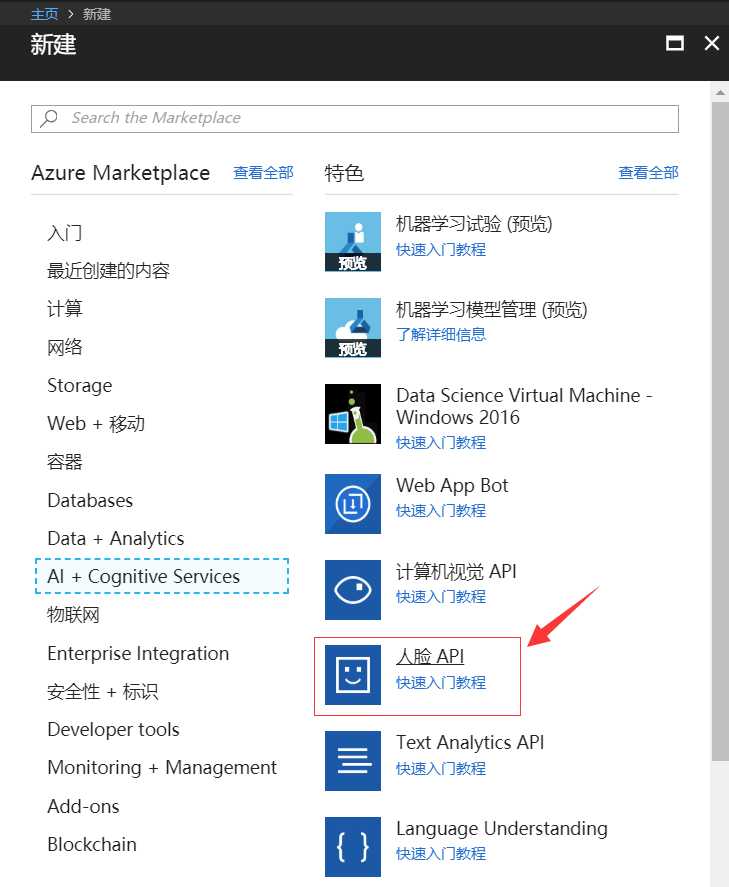
微软Azure的免费API是限制每分钟的访问量与月访问量的,其他功能倒是没什么区别。但是之前创建这个订阅是不需要绑定信用卡就可以获取API Key和API Secret的,后来再创建的时候发现必须要绑定Visa信用卡才可以了(?)
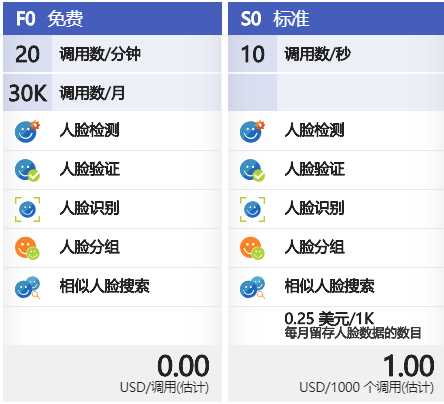
总之到这里,我们拿到了API Key,API Secret和URL。
然后准备好本地待识别情绪的图片/相片。
代码
介绍下所使用的第三方库
——httplib是一个相对底层的http请求模块
——urllib是接受URL请求的相关模块
——json (Emmmmmm……我也不知道该怎么解释这个)
——xlwt是对excel进行写入操作的一个库
——time是对时间进行处理的一个库,以下代码中其实就使用了sleep()和localtime()两个函数,sleep()是用来让程序暂停几秒的,localtime()是格式化时间戳为本地的时间
——os是操作系统的相关功能的一个库,例如用来处理文件和目录之类的
1 # coding:utf-8 2 # version:python2.7.6 3 # author:Ivy Wong 4 5 # 导入相关模块 6 import httplib, urllib, json 7 import xlwt, time, os 8 9 10 11 12 # 使用micrsoft的api识别情绪 13 def useapi(img): 14 # 定义html的header,这里Content-type决定了body中的类型,是URL还是文件类型的,这里的Json支持URL模式 15 headers = { 16 ‘Content-Type‘: ‘application/octet-stream‘, 17 ‘Ocp-Apim-Subscription-Key‘: subscription_key, 18 } 19 20 # 定义返回的内容,包括FaceId,年龄、性别等等 21 params = urllib.urlencode({ 22 ‘returnFaceId‘: ‘true‘, 23 ‘returnFaceLandmarks‘: ‘false‘, 24 ‘returnFaceAttributes‘: ‘age,gender,smile,glasses,emotion‘, 25 }) 26 27 # Call Face API,进行人脸识别 28 try: 29 # Execute the REST API call and get the response. 30 conn = httplib.HTTPSConnection(‘api.cognitive.azure.cn‘) 31 conn.request("POST", "/face/v1.0/detect?%s" % params, img, headers) 32 response = conn.getresponse() 33 data = response.read() 34 35 # ‘data‘ contains the JSON data. The following formats the JSON data for display. 36 parsed = json.loads(data) 37 conn.close() 38 39 except Exception as e: 40 print("[Errno {0}] {1}".format(e.errno, e.strerror)) 41 42 return parsed 43 44 45 # 将json字典写入excel 46 # 变量用来循环时控制写入单元格,感觉这种方式有点傻,但暂时想不到优化方法 47 def writeexcel(img, worksheet, row, files_name, path,file_num): 48 parsed = useapi(img) 49 if not parsed: 50 print ‘This picture do not have any face‘ 51 elif ‘error‘ in parsed: 52 print parsed[‘error‘][‘message‘] 53 # 如果是达到每分钟的限制,就先暂停一分钟 54 if parsed[‘error‘][‘message‘]==‘Rate limit is exceeded. Try again later.‘: 55 print ‘The file number is ‘ + str(file_num) 56 print ‘The program will be asleep for 60s‘ 57 time.sleep(60) 58 print ‘Now, the program go back to work!‘ 59 writeexcel(img,worksheet,row,files_name,path,file_num) 60 else: 61 for list_item in parsed: 62 # 写入文件名 63 filename, extension=os.path.splitext(files_name) 64 worksheet.write(row, 0, filename) 65 66 # 写入时间戳 67 daystamp, timestamp, hourstamp = gettimestamp(path) 68 worksheet.write(row, 1, label=daystamp) 69 worksheet.write(row, 2, label=timestamp) 70 worksheet.write(row,3,hourstamp) 71 72 # 写入api返回的数据 73 emotion = [] 74 for key1, value1 in list_item.items(): 75 if key1 == ‘faceAttributes‘: 76 for key2, value2 in value1.items(): 77 if key2 == ‘age‘: 78 worksheet.write(row, 5, value2) 79 elif key2 == ‘emotion‘: 80 for key3, value3 in value2.items(): 81 if key3 == ‘anger‘: 82 worksheet.write(row, 8, value3) 83 emotion.append(value3) 84 elif key3 == ‘contempt‘: 85 worksheet.write(row, 9, value3) 86 emotion.append(value3) 87 elif key3 == ‘disgust‘: 88 worksheet.write(row, 10, value3) 89 emotion.append(value3) 90 elif key3 == ‘fear‘: 91 worksheet.write(row, 11, value3) 92 emotion.append(value3) 93 elif key3 == ‘happiness‘: 94 worksheet.write(row, 12, value3) 95 emotion.append(value3) 96 elif key3 == ‘neutral‘: 97 worksheet.write(row, 13, value3) 98 emotion.append(value3) 99 elif key3 == ‘sadness‘: 100 worksheet.write(row, 14, value3) 101 emotion.append(value3) 102 else: 103 worksheet.write(row, 15, value3) 104 emotion.append(value3) 105 elif key2 == ‘gender‘: 106 worksheet.write(row, 6, value2) 107 elif key2 == ‘glasses‘: 108 worksheet.write(row, 7, value2) 109 else: 110 pass 111 elif key1 == ‘faceId‘: 112 worksheet.write(row, 4, value1) 113 else: 114 pass 115 worksheet.write(row, 16, emotion.index(max(emotion))) 116 # 写入概率最大的情绪,0-sadness,1-neutral,2-contempt,3-disgust,4-anger,5-surprise,6-fear,7-happiness 117 row += 1 118 print ‘Success! The pic ‘ + str(files_name) + ‘ was detected!‘ 119 return row, worksheet 120 121 122 # 获取时间戳 123 def gettimestamp(path): 124 statinfo = os.stat(path) 125 timeinfo = time.localtime(statinfo.st_ctime) 126 daystamp = str(timeinfo.tm_year) + ‘-‘ + str(timeinfo.tm_mon) + ‘-‘ + str(timeinfo.tm_mday) 127 timestamp = str(timeinfo.tm_hour) + ‘:‘ + str(timeinfo.tm_min) + ‘:‘ + str(timeinfo.tm_sec) 128 hourstamp = timeinfo.tm_hour+timeinfo.tm_min/60.0+timeinfo.tm_sec/3600.0 129 return daystamp, timestamp, hourstamp 130 131 132 subscription_key = ‘your_key‘ 133 uri_base = ‘https://api.cognitive.azure.cn/face/v1.0‘ 134 path = r‘图片文件夹路径‘ 135 # 注意:由于我是对同一文件夹下的多个文件夹中的图片进行识别,所以这个path是图片所在文件夹的上一级文件夹。文件夹名尽量使用英文与数字,不然可能因为编码问题报错 136 # 创建excel 137 workbook = xlwt.Workbook(encoding=‘utf-8‘) 138 139 140 141 for root, dirs, files in os.walk(path, topdown=False): 142 for folder in dirs: 143 144 error_num = 0 145 error_list = [] 146 print ‘Let us start dealing with folder ‘ + folder 147 148 # 创建一个新的sheet 149 worksheet = workbook.add_sheet(folder) 150 # 设置表头 151 title = [‘PhotoID‘, ‘daystamp‘, ‘timestamp‘, ‘hourstamp‘,‘faceID‘, ‘age‘, ‘gender‘, 152 ‘glasses‘, ‘anger‘, ‘contempt‘,‘disgust‘, ‘fear‘, ‘happiness‘, 153 ‘neutral‘, ‘sadness‘, ‘surprise‘,‘emotion‘] 154 for col in range(len(title)): 155 worksheet.write(0, col, title[col]) 156 157 # 遍历每个folder里的图片 158 row = 1 159 file_num = 1 160 for root2, dirs2, files2 in os.walk(path + ‘\\‘ + folder): 161 for files_name in files2: 162 try: 163 path2 = path + ‘\\‘ + folder + ‘\\‘ + files_name 164 print ‘Now, the program is going to deal with ‘ + folder + ‘ pic‘ + str(files_name) 165 img = open(os.path.expanduser(path2), ‘rb‘) 166 row, worksheet = writeexcel(img, worksheet, row, files_name, path2,file_num) 167 file_num += 1 168 except Exception as e: 169 print e 170 171 172 print ‘The current folder is done.‘ 173 print error_num,error_list 174 175 # 保存文件 176 workbook.save(‘detectface.xls‘) 177 print ‘The program is done!‘
成果
最后生成的excel大概是这个样子。
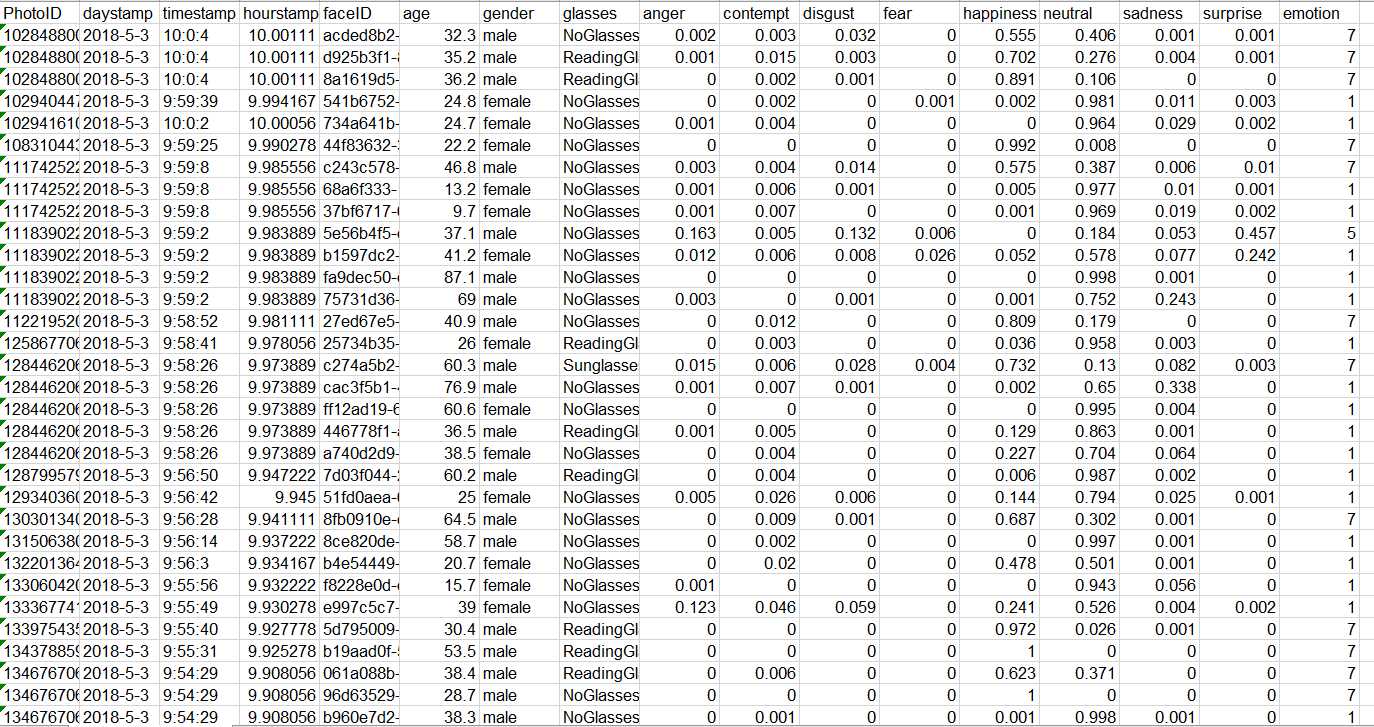
其中emotion就是概率最大的情绪,0-sadness,1-neutral,2-contempt,3-disgust,4-anger,5-surprise,6-fear,7-happiness。face++返回的有7种情绪,而azure返回的有8种情绪。
【Python】使用Microsoft Azure的人脸API进行本地图片情绪识别并存入excel
标签:python call 文件夹 exe 相对 1.0 append 定义 book
原文地址:https://www.cnblogs.com/IvyWong/p/8990033.html