标签:traints big tle 断点 自己的 tco html 点击 图片
新建项目,这时候MainActivity还不是.java状态,无法编译。此时软件会报错,报错如下图。当时试了好几个百度的方法都没用,最后try again 了十多次吧。。。终于开始下了一个.zip文件。
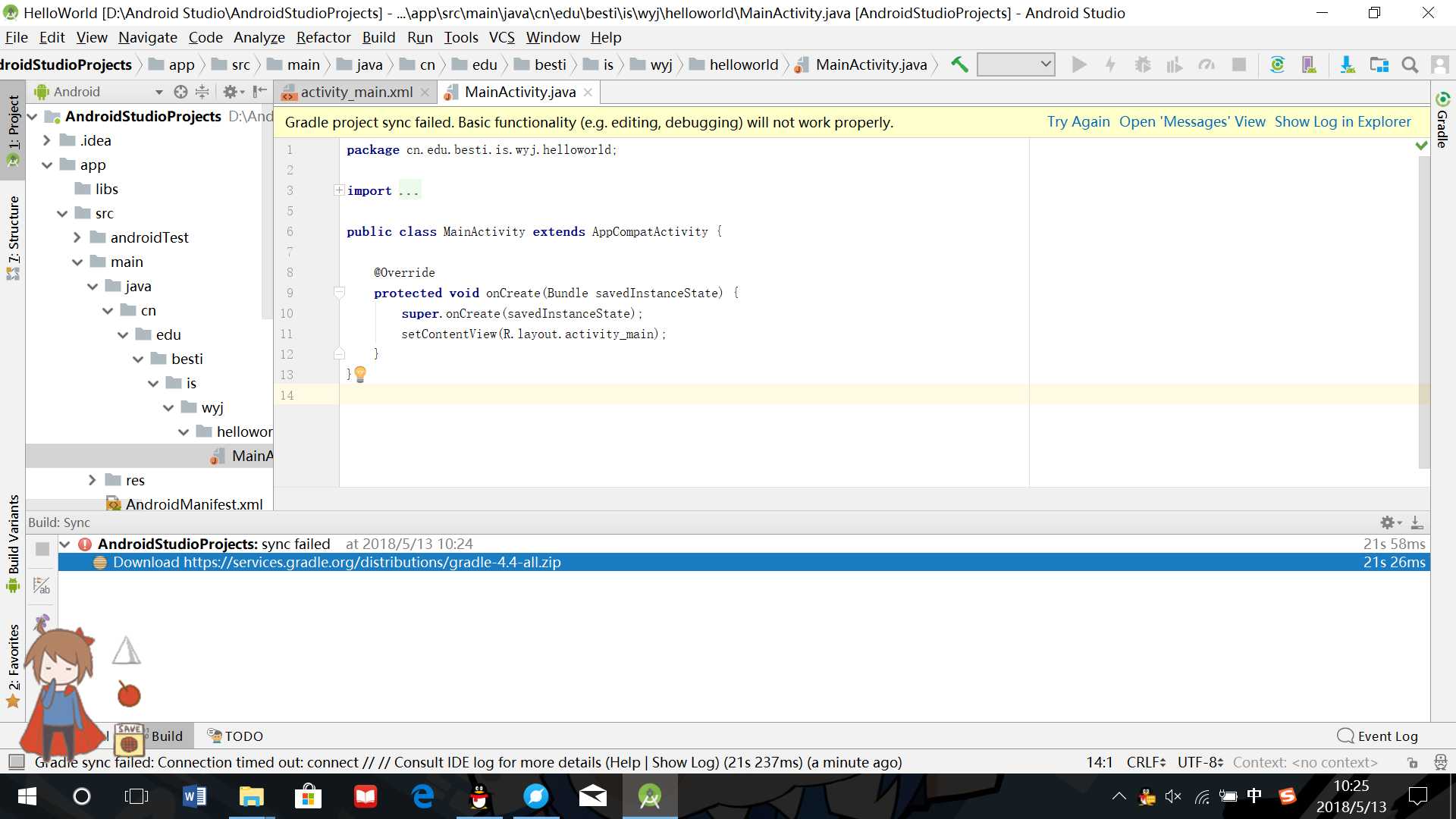
下好.zip文件后,就可以开始配置模拟显示屏。配置完以后就可以运行程序啦。根据要求,在.xml文件里加入学号信息。运行结果如下图。
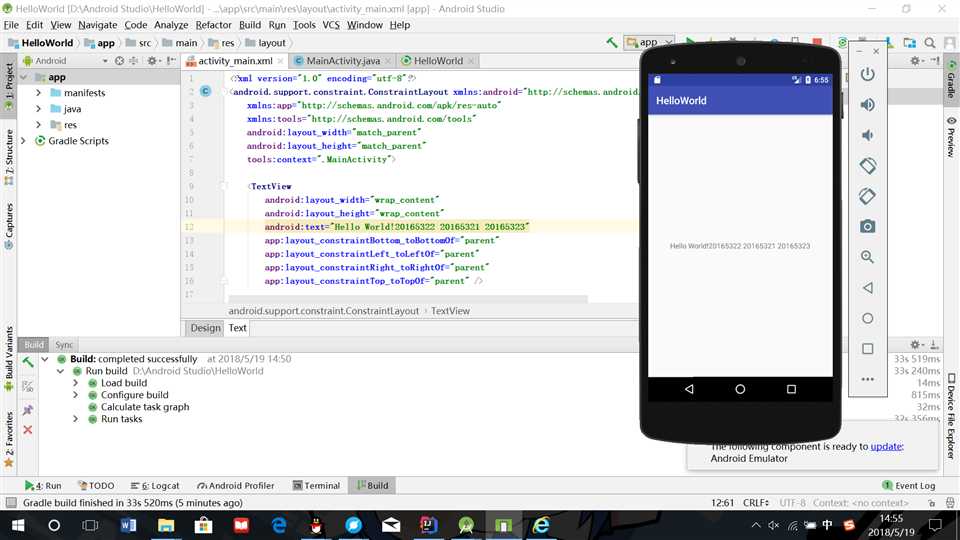
run——>Debug‘app‘可以对代码进行单步调试。设置断点以后可以让运行停在断点处,然后切换到Debug窗口,观察参数变化。run后在屏幕下方的框里会显示错误信息,和idea一样,在错误处根据提示快速可以进行修改调整
java目录,选择new——>Activity——>Gallery,建立空的新活动,命名为ThirdActivity.xml中增加学号信息并在MainActivity中新增代码import android.content.Intent;
Intent intent = new Intent(this,ThirdActivity.class);
startActivity(intent);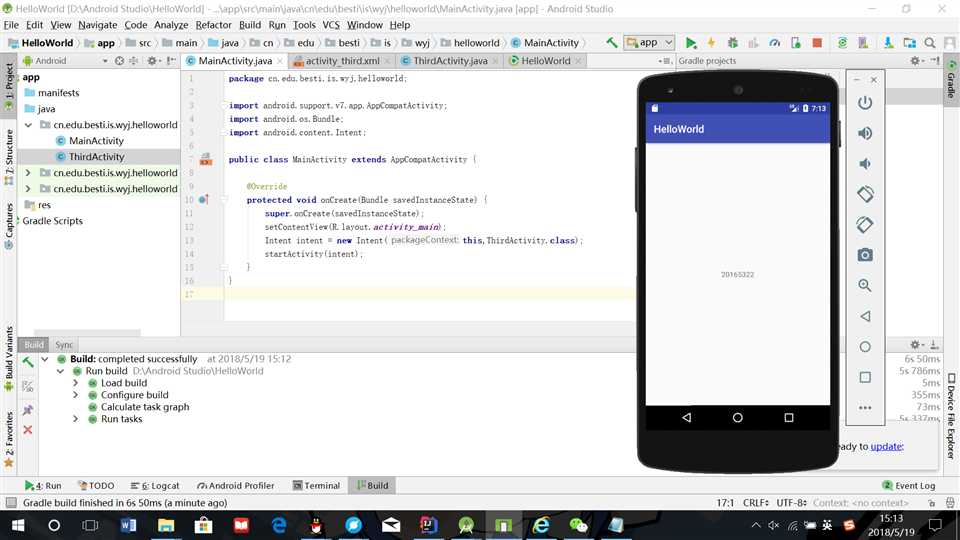
import android.widget.Toast;
Toast toast = Toast.makeText(MainActivity.this, "20165322王瑶佳", Toast.LENGTH_LONG);
toast.show();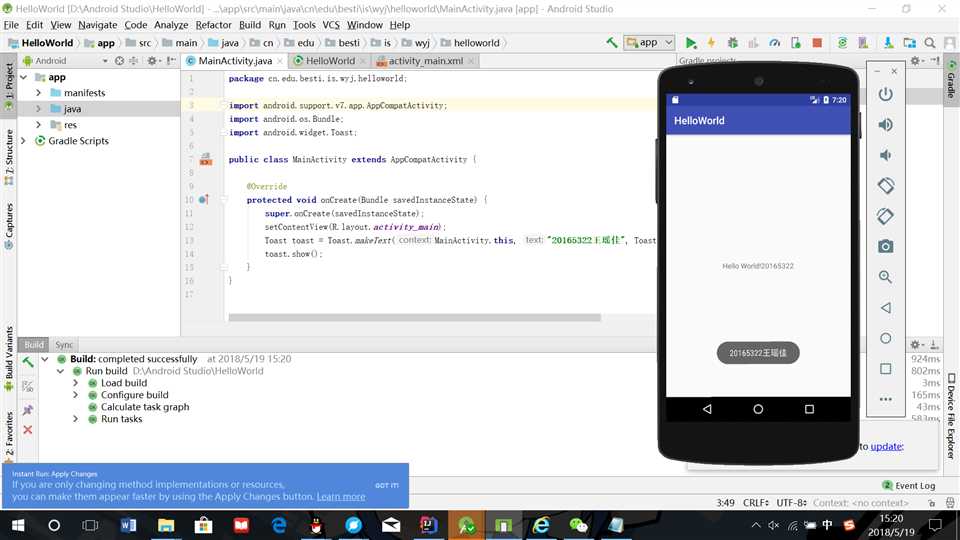
.xml——>Design里调整布局,修改.xml代码如下:<?xml version="1.0" encoding="utf-8"?>
<android.support.constraint.ConstraintLayout xmlns:android="http://schemas.android.com/apk/res/android"
xmlns:app="http://schemas.android.com/apk/res-auto"
xmlns:tools="http://schemas.android.com/tools"
android:layout_width="match_parent"
android:layout_height="match_parent"
tools:context=".MainActivity">
<TextView
android:layout_width="wrap_content"
android:layout_height="wrap_content"
android:text="Hello World!20165322"
app:layout_constraintBottom_toBottomOf="parent"
app:layout_constraintHorizontal_bias="0.54"
app:layout_constraintLeft_toLeftOf="parent"
app:layout_constraintRight_toRightOf="parent"
app:layout_constraintTop_toTopOf="parent"
app:layout_constraintVertical_bias="0.032" />
<Button
android:id="@+id/button"
android:layout_width="wrap_content"
android:layout_height="wrap_content"
android:text="Button"
tools:layout_editor_absoluteX="148dp"
tools:layout_editor_absoluteY="422dp"
tools:ignore="MissingConstraints" />
<ImageView
android:id="@+id/imageView"
android:layout_width="180dp"
android:layout_height="276dp"
app:srcCompat="@android:drawable/btn_star_big_off"
tools:layout_editor_absoluteX="102dp"
tools:layout_editor_absoluteY="100dp"
tools:ignore="MissingConstraints" />
</android.support.constraint.ConstraintLayout>运行时提示错误如下图,经过百度发现<?xml 必须在第一行第一列开始。并且只能出现一次。于是删掉了一行<?xml version="1.0" encoding="utf-8"?>后运行成功
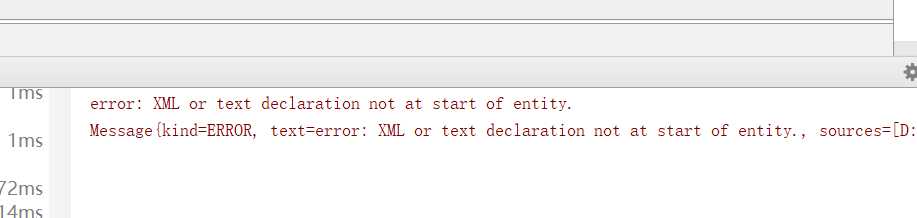
运行结果如下图:
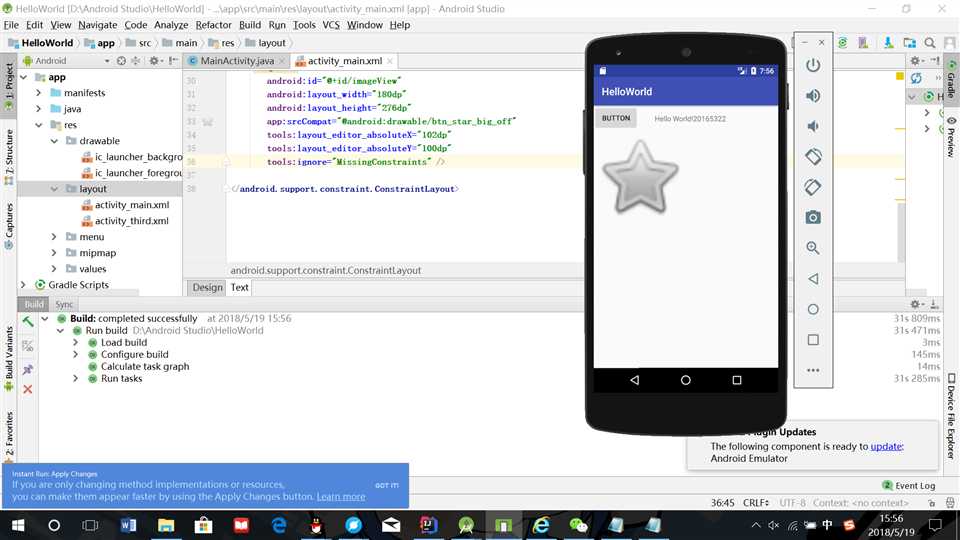
.java代码为package cn.edu.besti.is.wyj.helloworld;
import android.support.v7.app.AppCompatActivity;
import android.os.Bundle;
import android.graphics.Color;
import android.view.Menu;
import android.view.View;
public class MainActivity extends AppCompatActivity {
int counter = 0;
int[] colors = { Color.BLACK, Color.BLUE, Color.CYAN,
Color.DKGRAY, Color.GRAY, Color.GREEN, Color.LTGRAY,
Color.MAGENTA, Color.RED, Color.WHITE, Color.YELLOW };
@Override
protected void onCreate(Bundle savedInstanceState) {
super.onCreate(savedInstanceState);
setContentView(R.layout.activity_main);
}
@Override
public boolean onCreateOptionsMenu(Menu menu) {
// Inflate the menu; this adds items to the action bar if it
// is present.
getMenuInflater().inflate(R.menu.menu_main, menu);
return true;
}
public void changeColor(View view) {
if (counter == colors.length) {
counter = 0;
}
view.setBackgroundColor(colors[counter++]);
}
}
.xml代码: <AnalogClock
android:id="@+id/analogClock1"
android:layout_width="wrap_content"
android:layout_height="wrap_content"
android:layout_alignParentTop="true"
android:layout_centerHorizontal="true"
android:layout_marginTop="90dp"
android:onClick="changeColor" />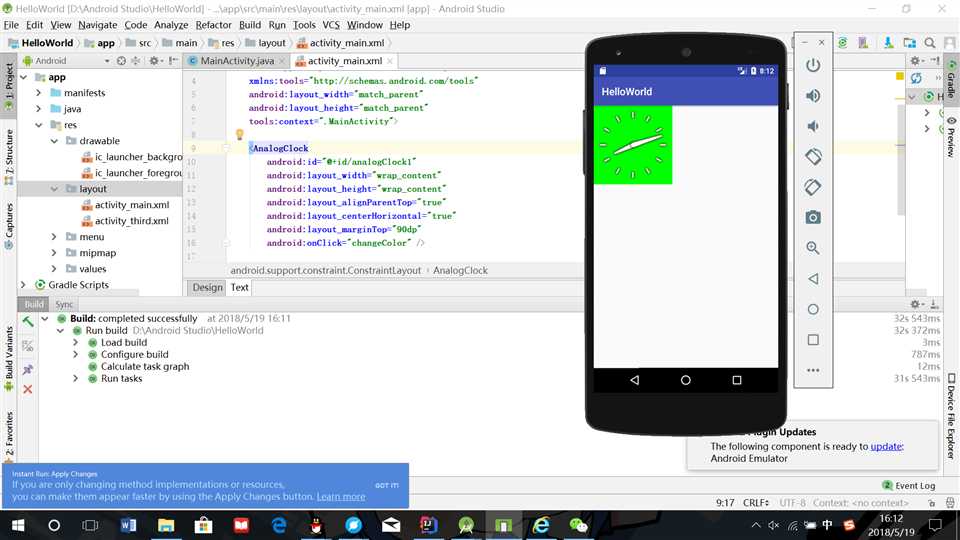
本次实验大致学习了Android Studio的应用,首次感受到自己构建一个系统的乐趣。其实做的时候还很懵逼,不过看到实验结果又感到很神奇。
标签:traints big tle 断点 自己的 tco html 点击 图片
原文地址:https://www.cnblogs.com/wangyaojia/p/9060730.html