标签:ios模拟器 ted 双击 运行 钉钉 xxx htm 文件 tar
公司使用钉钉应用,钉钉中可以添加本公司的web应用,测试的时候需要在iOS模拟器中测试,下面就是如何在模拟器中安装app。
模拟器上是没有 App Store 的,也不能下载 ipa 文件安装。只能安装基于源代码打包出来的 App Bundle。
例如,钉钉安装包 Dingtalk.app
1、先打开模拟器
一般是通过打开xcode在打开模拟器,但是也可以直接打开模拟器。
虽然模拟器捆绑在 Xcode 中,但是本身是一个单独的应用程序,安装路径在:
/Applications/Xcode.app/Contents/Developer/Applications/Simulator.app
双击运行Simulator.app即可。
2、模拟器上面安装app
另外 Xcode 提供了一个 simctl 命令,可以对模拟器做各种操作。simctl 命令的路径是:
/Applications/Xcode.app/Contents/Developer/usr/bin/simctl
双击simctl运行进程,提示进程已完成之后,在终端打开 Dingtalk.app所在的路径,在执行安装操作,如下
cd /Users/Datacvg/Desktop/app
/Applications/Xcode.app/Contents/Developer/usr/bin/simctl install booted Dingtalk.app
之后就会在打开的模拟器中安装Dingtalk.app。如下图所示:
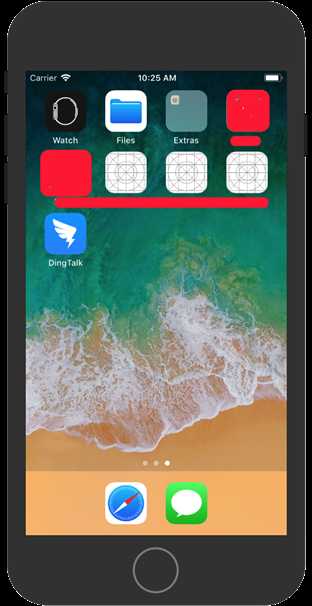
3、安装中的错误提示
An error was encountered processing the command (domain=NSPOSIXErrorDomain, code=2):
之前同事发送的是压缩包显示DingTalkios.app.zip,解压之后显示钉钉(执行/Applications/Xcode.app/Contents/Developer/usr/bin/simctl install booted Dingtalk.app安装成功),如下图所示,还发送了一个没有压缩的DingTalkios.app(使用安装命令/Applications/Xcode.app/Contents/Developer/usr/bin/simctl install booted DingTalkios.app的时候安装失败),后来发现压缩包解压之后的才能正常使用,没有压缩的app始终安装失败。注意xxx.app的所在路径以及安装命令中app的名称千万不能出错。
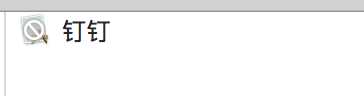
参考文档:钉钉开放平台 IOS模拟器调试微应用
标签:ios模拟器 ted 双击 运行 钉钉 xxx htm 文件 tar
原文地址:https://www.cnblogs.com/lulushen/p/9087239.html