标签:jpg pytho setting org map include cal 默认 apply
建议使用 1.11.4 版本的 Django
$ virtualenv --no-site-packages pyecharts-env $ source pyecharts-env/bin/activate $ pip install django==1.11.4 $ pip install pyecharts
Step 1: 新建一个 django 项目
$ django-admin startproject myechartsite
创建一个应用程序
$ python manage.py startapp myfirstvis
$ ls
db.sqlite3 manage.py myechartsite myfirstvis
在 myechartsite/settings.py 中注册应用程序
# myechartsite/settings.py INSTALLED_APPS = [ ‘django.contrib.admin‘, ‘django.contrib.auth‘, ‘django.contrib.contenttypes‘, ‘django.contrib.sessions‘, ‘django.contrib.messages‘, ‘django.contrib.staticfiles‘, ‘myfirstvis‘ # <--- ]
我们先编辑 urls.py.这文件在 Django 里的功能是把前段的 HTTP 需求和后台服务函数挂钩。在 Step3,我们再引入后端服务函数
1 # myfirstvis/urls.py 2 from django.conf.urls import url 3 4 from . import views 5 6 urlpatterns = [ 7 url(r‘^$‘, views.index, name=‘index‘), 8 ]
在 myechartsite/urls.py 中新增 ‘myfirstvis.urls‘
1 myechartsite/urls.py 2 from django.conf.urls import include, url 3 from django.contrib import admin 4 5 urlpatterns = [ 6 url(r‘^admin/‘, admin.site.urls), 7 url(r‘myfirstvis/‘, include(‘myfirstvis.urls‘)) # <--- 8 ]
Step 2: 处理视图功能部分
将下列代码保存到 myfirstvis/views.py 中。
1 from __future__ import unicode_literals 2 import math 3 4 from django.http import HttpResponse 5 from django.template import loader 6 from pyecharts import Line3D 7 8 9 REMOTE_HOST = "https://pyecharts.github.io/assets/js" 10 11 12 def index(request): 13 template = loader.get_template(‘myfirstvis/pyecharts.html‘) 14 l3d = line3d() 15 context = dict( 16 myechart=l3d.render_embed(), 17 host=REMOTE_HOST, 18 script_list=l3d.get_js_dependencies() 19 ) 20 return HttpResponse(template.render(context, request)) 21 22 23 def line3d(): 24 _data = [] 25 for t in range(0, 25000): 26 _t = t / 1000 27 x = (1 + 0.25 * math.cos(75 * _t)) * math.cos(_t) 28 y = (1 + 0.25 * math.cos(75 * _t)) * math.sin(_t) 29 z = _t + 2.0 * math.sin(75 * _t) 30 _data.append([x, y, z]) 31 range_color = [ 32 ‘#313695‘, ‘#4575b4‘, ‘#74add1‘, ‘#abd9e9‘, ‘#e0f3f8‘, ‘#ffffbf‘, 33 ‘#fee090‘, ‘#fdae61‘, ‘#f46d43‘, ‘#d73027‘, ‘#a50026‘] 34 line3d = Line3D("3D line plot demo", width=1200, height=600) 35 line3d.add("", _data, is_visualmap=True, 36 visual_range_color=range_color, visual_range=[0, 30], 37 is_grid3D_rotate=True, grid3D_rotate_speed=180) 38 return line3d
cript_list 是 Page() 类渲染网页所需要依赖的 echarts js 库,依赖的库的数量取决于所要渲染的图形种类。
host 是 echarts js 库的地址,默认提供的地址为 https://pyecharts.github.io/assets/js 当然,如果你愿意你也可以改变这个地址,先克隆 https://github.com/pyecharts/assets 然后将 js 文件夹挂载在你自己的服务器上即可。
Step 3: 为项目提供自己的模板
Windows 系统
在 myfirstvis 目录下,新建 templates/myfirstvis 子目录
myfirstvis 目录
─ myfirstvis ├── admin.py ├── apps.py ├── __init__.py ├── migrations │ ├── __init__.py ├── models.py ├── templates │ └── myfirstvis │ └── pyecharts.html ├── tests.py ├── urls.py └── views.py
将下面 html 模板代码保存为 pyecharts.html,请确保 pyecharts.html 文件的绝对路径为 <project root>/myfirstvis/templates/myfirstvis
1 <!-- myfirstvis/templates/pyecharts.html --> 2 <!DOCTYPE html> 3 <html> 4 5 <head> 6 <meta charset="utf-8"> 7 <title>Proudly presented by PycCharts</title> 8 {% for jsfile_name in script_list %} 9 <script src="{{ host }}/{{ jsfile_name }}.js"></script> 10 {% endfor %} 11 </head> 12 13 <body> 14 {{ myechart|safe }} 15 </body> 16 17 </html>
Step 4: 运行项目
$ cd myechartsite $ python manage.py runserver You have 13 unapplied migration(s). Your project may not work properly until you apply the migrations for app(s): admin, auth, contenttypes, sessions. Run ‘python manage.py migrate‘ to apply them. August 08, 2017 - 05:48:38 Django version 1.11.4, using settings ‘myechartsite.settings‘ Starting development server at http://127.0.0.1:8000/ Quit the server with CONTROL-C.
访问 http://localhost:8000/myfirstvis/,你就可以看到酷炫的 3D 图了

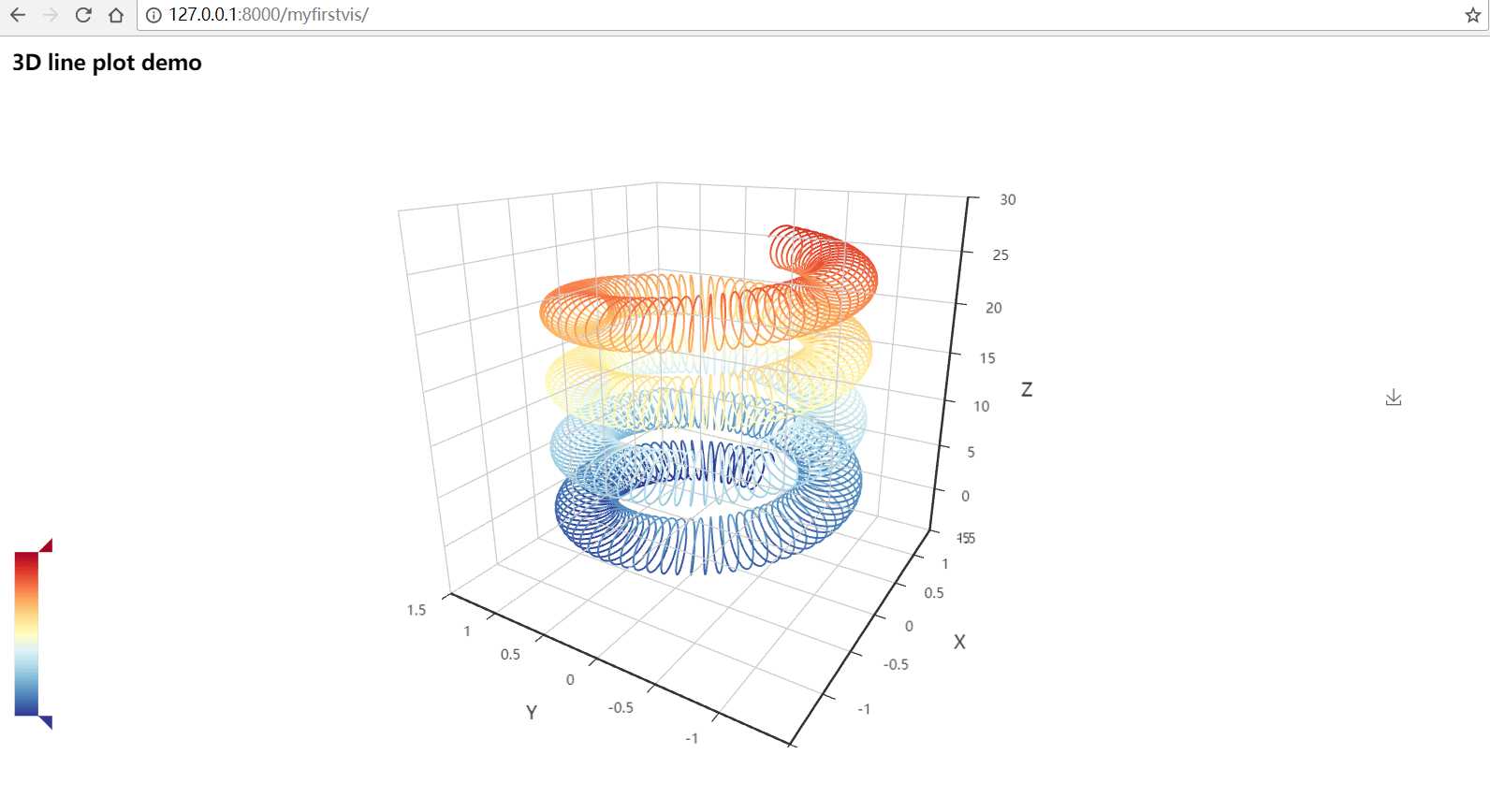
看到了吧,只需要简单的几步就可以使用 pyecharts 创建可视化的图表。Django 官方教程需要七步的这里我们三步就搞定了。
标签:jpg pytho setting org map include cal 默认 apply
原文地址:https://www.cnblogs.com/Python6359/p/9123995.html