标签:ref tin crawl figure dsc size ORC 文件中 lis
一、准备文件
1. 下载UEditor官方版本.删除其中后端文件。保留后端文件夹中的config.json文件
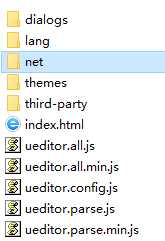
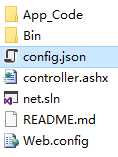
2. 在NuGet管理器中搜索UEditorNetCore,拿到项目地址,下载源码
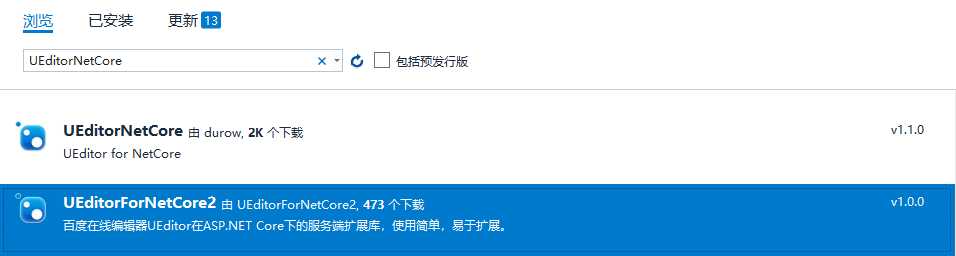
下载地址:https://github.com/sankeyou/UEditorNetCore
二、使用参考文档:http://www.cnblogs.com/durow/p/6116393.html
1. Startup.cs 注入UEditor服务
public void ConfigureServices(IServiceCollection services) { //参数1为配置文件路径,默认为项目目录下config.json //参数2参数为是否缓存配置文件,默认false services.AddUEditorService(); services.AddMvc(); }

2. 添加Controller用于处理来自UEditor的请求
[Route("api/[controller]")] public class UEditorController : Controller { private UEditorService ue; public UEditorController(UEditorService ue) { this.ue = ue; } public void Do() { ue.DoAction(HttpContext); } }
注意:路由的地址应于ueditor.config.js配置中的serverUrl一致。
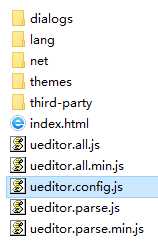
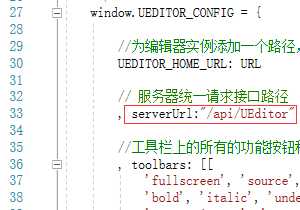
3. 把之前保留的config.json文件拷贝到,使用编辑器的网站根目录下,修改上传操作配置PathFormat和Prefix。例如:

三. 关于上传保存路径。因为下载了源码,我是直接在源码里修改。存放到其他文件夹
打开下载的源码:
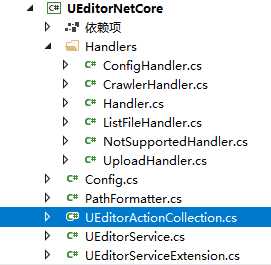
1. 修改选中类 UploadImageAction,UploadScrawlAction,UploadVideoAction,UploadFileAction 方法。例如:
private void UploadImageAction(HttpContext context) { new UploadHandler(context, new UploadConfig() { AllowExtensions = Config.GetStringList("imageAllowFiles"), //PathFormat = Config.GetString("imagePathFormat"), PathFormat = Guid.NewGuid().ToString(),//修改一下文件名的生成方式,我是直接使用GUID SizeLimit = Config.GetInt("imageMaxSize"), UploadFieldName = Config.GetString("imageFieldName"), SaveFilePath = Config.GetString("imageSaveFilePath")//新增一个参数用于获取保存路径,在config文件中新增配置项 }).Process(); }//修改后的
private void UploadImageAction(HttpContext context) { new UploadHandler(context, new UploadConfig() { AllowExtensions = Config.GetStringList("imageAllowFiles"), PathFormat = Config.GetString("imagePathFormat"), SizeLimit = Config.GetInt("imageMaxSize"), UploadFieldName = Config.GetString("imageFieldName") }).Process(); }//修改前
修改后的配置内容

2. 修改图中选中类。替换保存文件使用Config.WebRootPath的路径
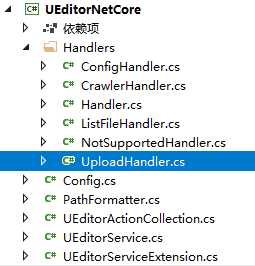
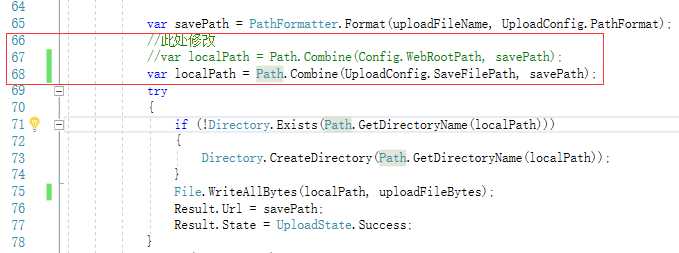
3. 从其他网站复制在编辑器粘贴的图片,如果要将其保存到本地。修改下图选中文件,如果不保存则修改ueditor.config.js 配置
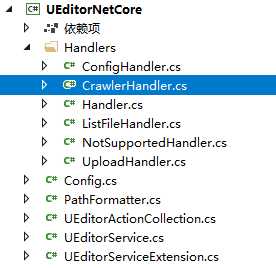
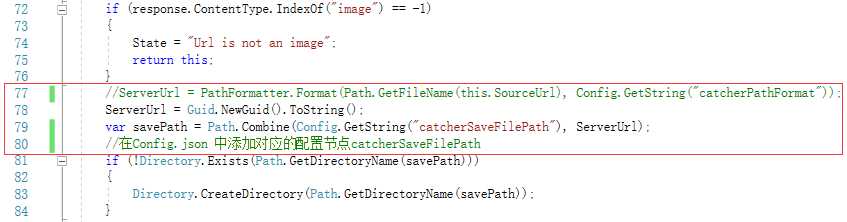
标签:ref tin crawl figure dsc size ORC 文件中 lis
原文地址:https://www.cnblogs.com/haosit/p/9247051.html