标签:framework targe 文件夹 get studio window span sts exists
本示例在Windows操作系统下搭建,前提条件是已安装.NET Framework.
1. 从 https://jenkins.io/download/下载Jenkins的Windows安装包。
2.安装好后浏览器访问 http://localhost:8080 .
3.配置编译和测试插件,通过点击 Jenkins -> 系统管理 -> 管理插件 打开如下页面在可选插件选项卡下选中:
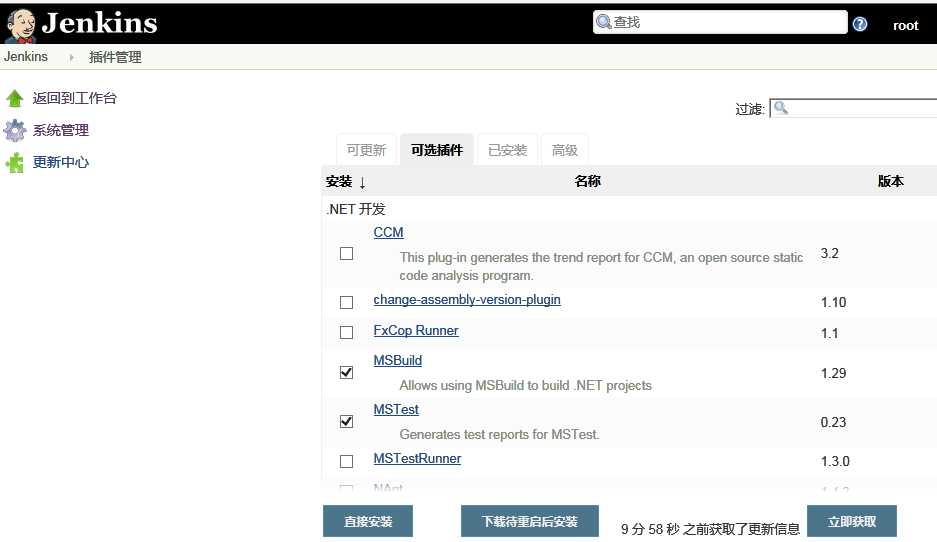
然后点击直接安装。
4. 配置MSBuild的路径,通过点击 Jenkins -> 系统管理 -> 全局工具配置,找到MSBuild 配置节:
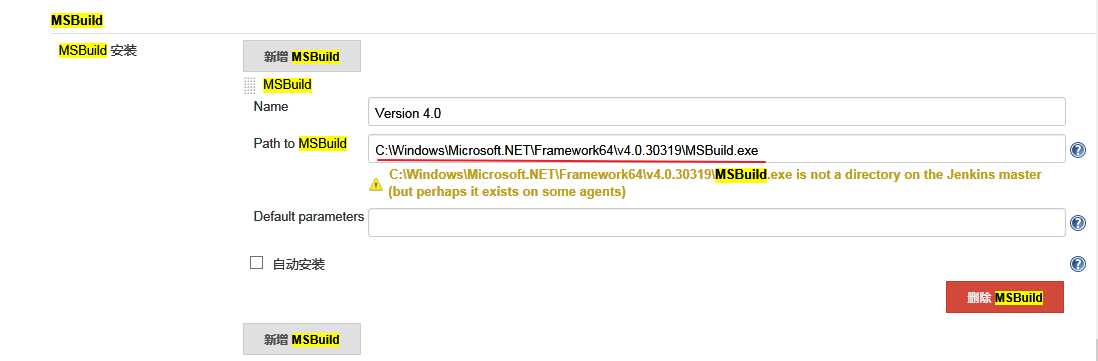
输入MSBuild在服务器上的安装路径,如: C:\Windows\Microsoft.NET\Framework64\v4.0.30319\MSBuild.exe
完成点击Save。
如果编译的机器上没有安装Visual Studio, 在编译的过程中可能会引发MSB4019错误:
error MSB4019: The imported project "C:\Program Files (x86)\MSBuild\Microsoft\VisualStudio\v11.0\WebApplications\Microsoft.WebApplication.targets" was not found. Confirm that the path in the <Import> declaration is correct, and that the file exists on disk.
对于这种情况,可以将开发机上的C:\Program Files (x86)\MSBuild文件夹之间拷贝到编译机上。
标签:framework targe 文件夹 get studio window span sts exists
原文地址:https://www.cnblogs.com/gangle/p/9352972.html