标签:变化 test 路径 edit htm python enumerate 合并 close
1 import xlrd, xlwt 2 3 #读取excel文件 4 def read_excel(url):#传入源文件读取路径 5 # 获取数据 6 data = xlrd.open_workbook(url) 7 # 获取sheet 8 # table = data.sheet_by_name(sheet_name) #通过sheet名称获取sheet数据 9 table = data.sheet_by_index(0) #通过sheet索引获取sheet数据 10 # 获取总行数 11 nrows = table.nrows 12 # 获取总列数 13 ncols = table.ncols 14 # 获取一个单元格的数值 15 cell_value = table.cell(0, 1).value #获取第0行第1列的值,即 B1 的值 16 print(cell_value) 17 18 #写入excel文件 19 def write_excel(url, sheet_name, data): #传入文件存储路径、excel的sheet名称、以及要插入的数据 20 #data = ((‘biqi‘, 963, 177), (‘editor_Intern1‘, 912, 154), (‘editor_Intern10‘, 840, 163), (‘editor_Intern11‘, 644, 173)) #模板数据 21 myWorkbook = xlwt.Workbook() #创建excel 22 mySheet = myWorkbook.add_sheet(sheet_name) #创建excel中的sheet 23 for i, val in enumerate(data): 24 for j, value in enumerate(val): 25 mySheet.write(i, j, value) #遍历数据插入sheet中 26 myWorkbook.save(url) #将创建的excel保存在该路径下
1 import xlsxwriter 2 3 #写入excel文件 4 def write_excel(url): #传入excel存储路径 5 #将要插入excel并用作绘图的数据 6 data_all = {‘错误汇总‘: { 7 ‘error_summary_header‘: [‘账号‘, ‘姓名‘, ‘投资评级错误‘, ‘评级变化错误‘, ‘股票代码错误‘, ‘股票名称错误‘, ‘目标价错误‘, ‘目标价高错误‘, ‘净利润错误‘, 8 ‘归母净利润错误‘, ‘年份错误‘, ‘分析师名字错误‘, ‘邮箱错误‘, ‘证券职业编码错误‘, ‘电话错误‘, ‘记录错误数‘, ‘错误数(人工)‘, 9 ‘错误数(研报本身)‘, ‘错误数(抽查)‘, ‘总记录数‘, ‘错误率‘, ‘研报总数‘], 10 ‘editor_Intern1‘: [‘editor_Intern1‘, ‘editor_Intern1‘, 0, 0, 0, 0, 0, 0, 0, 2, 0, 0, 0, 0, 0, 2, 0, 0, 0, 912, ‘0.22%‘, 11 223], 12 ‘editor_Intern10‘: [‘editor_Intern10‘, ‘editor_Intern10‘, 0, 0, 0, 0, 0, 0, 0, 0, 0, 0, 1, 0, 0, 1, 0, 0, 0, 837, ‘0.12%‘, 13 232], 14 ‘editor_Intern11‘: [‘editor_Intern11‘, ‘editor_Intern11‘, 0, 0, 0, 0, 0, 0, 0, 0, 0, 0, 1, 0, 0, 1, 0, 0, 0, 644, ‘0.16%‘, 15 173], 16 ‘editor_Intern12‘: [‘editor_Intern12‘, ‘editor_Intern12‘, 0, 0, 0, 0, 0, 0, 0, 1, 0, 0, 0, 0, 0, 1, 0, 0, 0, 439, ‘0.23%‘, 17 99], 18 ‘editor_Intern2‘: [‘editor_Intern2‘, ‘editor_Intern2‘, 0, 0, 0, 0, 0, 0, 0, 0, 0, 0, 0, 0, 0, 0, 0, 0, 0, 1132, ‘0.0%‘, 19 265], 20 ‘editor_Intern3‘: [‘editor_Intern3‘, ‘editor_Intern3‘, 0, 0, 0, 0, 0, 0, 0, 0, 0, 0, 0, 0, 0, 0, 0, 0, 0, 852, ‘0.0%‘, 280], 21 ‘editor_Intern4‘: [‘editor_Intern4‘, ‘editor_Intern4‘, 0, 0, 0, 0, 0, 0, 7, 0, 0, 0, 0, 0, 0, 7, 0, 0, 0, 1002, ‘0.7%‘, 22 297], 23 ‘editor_Intern5‘: [‘editor_Intern5‘, ‘editor_Intern5‘, 0, 0, 0, 0, 0, 0, 0, 0, 0, 0, 0, 0, 0, 0, 0, 0, 0, 571, ‘0.0%‘, 24 213], 25 ‘editor_Intern6‘: [‘editor_Intern6‘, ‘editor_Intern6‘, 0, 0, 0, 0, 0, 0, 0, 0, 0, 0, 0, 0, 0, 0, 0, 0, 0, 778, ‘0.0%‘, 26 200], 27 ‘editor_Intern8‘: [‘editor_Intern8‘, ‘editor_Intern8‘, 0, 0, 0, 0, 0, 0, 0, 0, 0, 0, 0, 0, 0, 0, 0, 0, 0, 0, 0, 0], 28 ‘editor_Intern9‘: [‘editor_Intern9‘, ‘editor_Intern9‘, 0, 0, 0, 0, 0, 0, 5, 0, 0, 0, 0, 0, 0, 5, 0, 0, 0, 762, ‘0.66%‘, -3], 29 ‘editor_Intern13‘: [‘editor_Intern13‘, ‘editor_Intern13‘, 0, 0, 0, 0, 0, 0, 0, 0, 0, 0, 0, 0, 0, 0, 0, 0, 0, 729, ‘0.0%‘, 30 180], 31 ‘editor_Intern14‘: [‘editor_Intern14‘, ‘editor_Intern14‘, 0, 0, 0, 0, 0, 0, 0, 0, 8, 0, 2, 0, 0, 10, 0, 0, 0, 467, ‘2.14%‘, 32 102], 33 ‘Total‘: [‘Total‘, ‘合计‘, 0, 0, 0, 0, 0, 0, 12, 3, 9, 0, 4, 0, 0, 28, 0, 0, 0, 10102, ‘0.28%‘, 2595]}} 34 # 数据表头 35 error_detail_header = [‘研报_id‘, ‘账号‘, ‘投资评级错误‘, ‘评级变化错误‘, ‘股票代码错误‘, ‘股票名称错误‘, ‘目标价错误‘, ‘目标价高错误‘, ‘净利润错误‘, ‘归母净利润错误‘, 36 ‘年份错误‘, ‘分析师名字错误‘, ‘邮箱错误‘, ‘证券职业编码错误‘, ‘电话错误‘] 37 #创建excel 38 myWorkbook = xlsxwriter.Workbook(url) 39 # 自定义样式 40 bold = myWorkbook.add_format({ 41 ‘font_size‘: 10, # 字体大小 42 ‘bold‘: True, # 是否粗体 43 ‘bg_color‘: ‘#101010‘, # 表格背景颜色 44 ‘font_color‘: ‘#FEFEFE‘, # 字体颜色 45 ‘align‘: ‘center‘, # 居中对齐 46 ‘top‘: 2, # 上边框 47 ‘left‘: 2, # 左边框 48 ‘right‘: 2, # 右边框 49 ‘bottom‘: 2 # 底边框 50 }) 51 for k, v in data_all.items(): 52 if k == ‘错误明细‘: 53 mySheet1 = myWorkbook.add_worksheet(k) #创建“错误明细”sheet 54 for index, header in enumerate(error_detail_header): 55 mySheet1.write(0, index, header, bold) 56 for i, val in enumerate(v): 57 i += 1 58 for j, value in enumerate(val): 59 mySheet1.write(i, j, value, bold) #向第i行第j列插入数据,并使用bold定义的样式 60 if k == ‘错误汇总‘: 61 mySheet2 = myWorkbook.add_worksheet(k) 62 i = 0 63 for summary_value in v.values(): 64 for sum_index, sum_value in enumerate(summary_value): 65 mySheet2.write(i, sum_index, sum_value, bold) 66 i += 1 67 68 ‘‘‘绘制错误数柱状图‘‘‘ 69 # 创建一个柱状图(column chart) 70 chart_col = myWorkbook.add_chart({‘type‘: ‘column‘}) 71 72 # 图表下方显示数据表格 73 chart_col.set_table({ 74 ‘show_keys‘: True 75 }) 76 77 # 配置数据(用了另一种语法) 78 chart_col.add_series({ 79 ‘name‘: ‘=错误汇总!$P$1‘, 80 ‘categories‘: ‘=错误汇总!$B$2:$B$14‘, 81 ‘values‘: ‘=错误汇总!$P$2:$P$14‘, 82 ‘line‘: {‘color‘: ‘#C0504D‘}, 83 ‘fill‘: {‘color‘: ‘#C0504D‘}, 84 ‘data_labels‘: {‘value‘: True}, #在图表上显示对应的数据 85 }) 86 87 # # 配置数据 88 # chart_col.add_series({ 89 # ‘name‘: [‘错误汇总‘, 0, 2], 90 # ‘categories‘: [‘错误汇总‘, 1, 0, 6, 0], 91 # ‘values‘: [‘错误汇总‘, 1, 2, 6, 2], 92 # ‘line‘: {‘color‘: ‘red‘}, 93 # }) 94 95 # 设置图表的title 和 x,y轴信息 96 chart_col.set_title({‘name‘: ‘记录错误数‘}) 97 chart_col.set_x_axis({‘name‘: ‘员工‘}) 98 chart_col.set_y_axis({‘name‘: ‘错误数‘}) 99 100 # 设置图表的风格 101 chart_col.set_style(10) 102 103 # 把图表插入到worksheet以及偏移 104 mySheet2.insert_chart(‘A21‘, chart_col, { 105 ‘x_offset‘: 0, 106 ‘y_offset‘: 0, 107 ‘x_scale‘: 1.5, 108 ‘y_scale‘: 1.5, 109 }) #第一个参数为图表插入的起始位置, x_offset、y_offset为偏移量, x_scale、y_scale为缩放比率 110 111 ‘‘‘绘制错误率折线图‘‘‘ 112 chart_col1 = myWorkbook.add_chart({‘type‘: ‘line‘}) 113 # 配置数据(用了另一种语法) 114 chart_col1.add_series({ 115 ‘name‘: ‘=错误汇总!$U$1‘, 116 ‘categories‘: ‘=错误汇总!$B$2:$B$14‘, 117 ‘values‘: ‘=错误汇总!$U$2:$U$14‘, 118 ‘line‘: {‘color‘: ‘#C0504D‘}, 119 ‘data_labels‘: {‘value‘: True}, 120 }) 121 122 # # 配置数据 123 # chart_col1.add_series({ 124 # ‘name‘: [‘错误汇总‘, 0, 2], 125 # ‘categories‘: [‘错误汇总‘, 1, 0, 6, 0], 126 # ‘values‘: [‘错误汇总‘, 1, 2, 6, 2], 127 # ‘line‘: {‘color‘: ‘red‘}, 128 # }) 129 130 # 设置图表的title 和 x,y轴信息 131 chart_col1.set_title({‘name‘: ‘错误率‘}) 132 chart_col1.set_x_axis({‘name‘: ‘员工‘}) 133 chart_col1.set_y_axis({‘name‘: ‘错误数‘}) 134 135 # 设置图表的风格 136 chart_col1.set_style(1) 137 138 # 将柱状图合并入折线图中 139 # chart_col1.combine(chart_col) 140 141 mySheet2.insert_chart(‘N21‘, chart_col1, { 142 ‘x_offset‘: 0, 143 ‘y_offset‘: 0, 144 ‘x_scale‘: 1.5, 145 ‘y_scale‘: 1.5, 146 }) #第一个参数为图表插入的起始位置, x_offset、y_offset为偏移量, x_scale、y_scale为缩放比率 147 148 ‘‘‘绘制错误种类饼图‘‘‘ 149 # 创建一个柱状图(column chart) 150 chart_col2 = myWorkbook.add_chart({‘type‘: ‘pie‘}) 151 # 配置数据(用了另一种语法) 152 chart_col2.add_series({ 153 ‘categories‘: ‘=错误汇总!$C$1:$O$1‘, 154 ‘values‘: ‘=错误汇总!$C$15:$O$15‘, 155 ‘data_labels‘: {‘value‘: True}, 156 ‘points‘: [ 157 {‘fill‘: {‘color‘: ‘#4590A7‘}}, 158 {‘fill‘: {‘color‘: ‘#AA4643‘}}, 159 {‘fill‘: {‘color‘: ‘#89A54E‘}}, 160 {‘fill‘: {‘color‘: ‘#71588F‘}}, 161 {‘fill‘: {‘color‘: ‘#4198AF‘}}, 162 {‘fill‘: {‘color‘: ‘#DB843D‘}}, 163 {‘fill‘: {‘color‘: ‘#93A9CF‘}}, 164 {‘fill‘: {‘color‘: ‘#D19392‘}}, 165 {‘fill‘: {‘color‘: ‘#B9CD96‘}}, 166 {‘fill‘: {‘color‘: ‘#4590A7‘}}, 167 {‘fill‘: {‘color‘: ‘#AA4643‘}}, 168 {‘fill‘: {‘color‘: ‘#89A54E‘}}, 169 {‘fill‘: {‘color‘: ‘#71588F‘}}, 170 {‘fill‘: {‘color‘: ‘#4198AF‘}}, 171 {‘fill‘: {‘color‘: ‘#DB843D‘}}, 172 {‘fill‘: {‘color‘: ‘#93A9CF‘}}, 173 {‘fill‘: {‘color‘: ‘#D19392‘}}, 174 {‘fill‘: {‘color‘: ‘#B9CD96‘}}, 175 ] #饼状图会使用到的色号 176 }) 177 178 # # 配置数据 179 # chart_col.add_series({ 180 # ‘name‘: [‘错误汇总‘, 0, 2], 181 # ‘categories‘: [‘错误汇总‘, 1, 0, 6, 0], 182 # ‘values‘: [‘错误汇总‘, 1, 2, 6, 2], 183 # ‘line‘: {‘color‘: ‘red‘}, 184 # }) 185 186 # 设置图表的title 187 chart_col2.set_title({‘name‘: ‘错误种类占比‘}) 188 189 # 设置图表的风格 190 chart_col2.set_style(1) 191 192 # 把图表插入到worksheet以及偏移 193 mySheet2.insert_chart(‘H45‘, chart_col2, { 194 ‘x_offset‘: 0, 195 ‘y_offset‘: 0, 196 ‘x_scale‘: 1.5, 197 ‘y_scale‘: 1.5, 198 }) #第一个参数为图表插入的起始位置, x_offset、y_offset为偏移量, x_scale、y_scale为缩放比率 199 200 myWorkbook.close() 201 202 if __name__ == ‘__main__‘: 203 write_excel(‘./datasource/test_query_bak.xls‘)
总体来说,如果只需要从excel读取数据及向excel中插入数据,用xlrd包及xlwt包就可以很好的解决了;但如果想要在excel中绘制各种报表图片就需要借助xlsxwriter包来进行了(xlsxwriter官网:http://xlsxwriter.readthedocs.io/chart.html)
附上xlsxwriter绘制的图表的截图
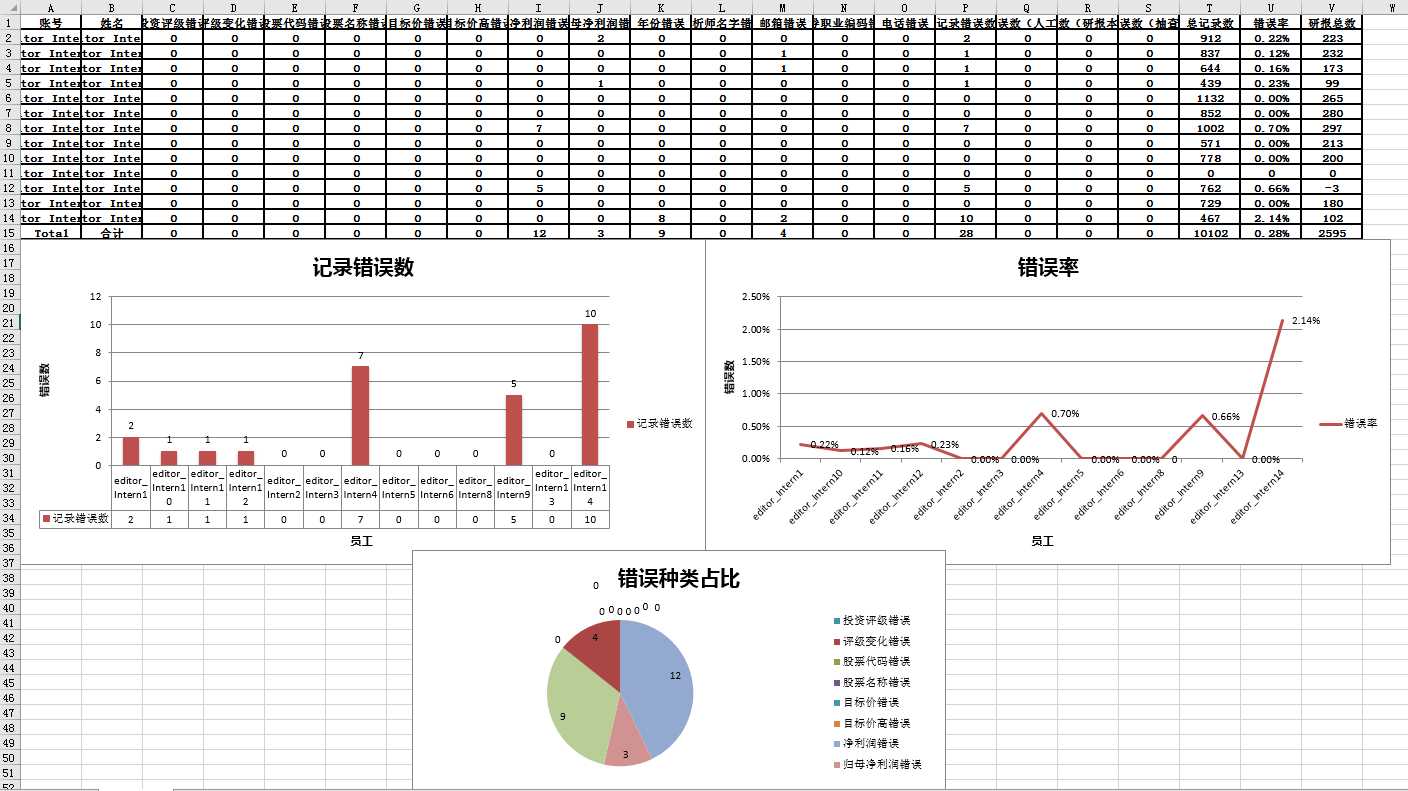
通过python中xlrd读取excel表格(xlwt写入excel),xlsxwriter写入excel表格并绘制图形
标签:变化 test 路径 edit htm python enumerate 合并 close
原文地址:https://www.cnblogs.com/Goongo/p/9383138.html