标签:ali bind val 部分 expand 使用 date textbox img
内容控件:这些控件可包含嵌套元素,比如Label,Button,ToolTip,ScrollViewer
带有标题的内容控件:允许添加主要内容部分以及单独标题部分的内容控件,比如TabItem,GroupBox,Expanderl
文本控件:允许输入文本,支持Textbox,PasswordBox,格式化文本RichTextBox
列表控件:控件在列表中显示项的集合,包括ListBox和ComboBox
基于范围的控件:只有共同的数学Value,可使用预先规定范围内的任何数字设置该属性,包括Slider和ProgressBar
日期控件:选择日期的控件 Calendar和DatePicker
控件通常被描述为为与用户交互的元素

背景和前景,分别是BackGround和Foreground



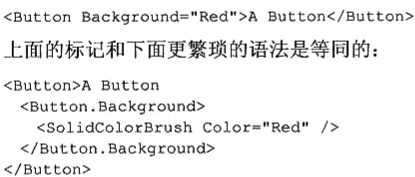
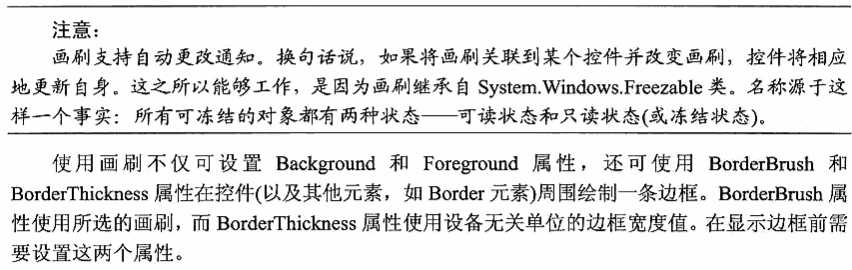
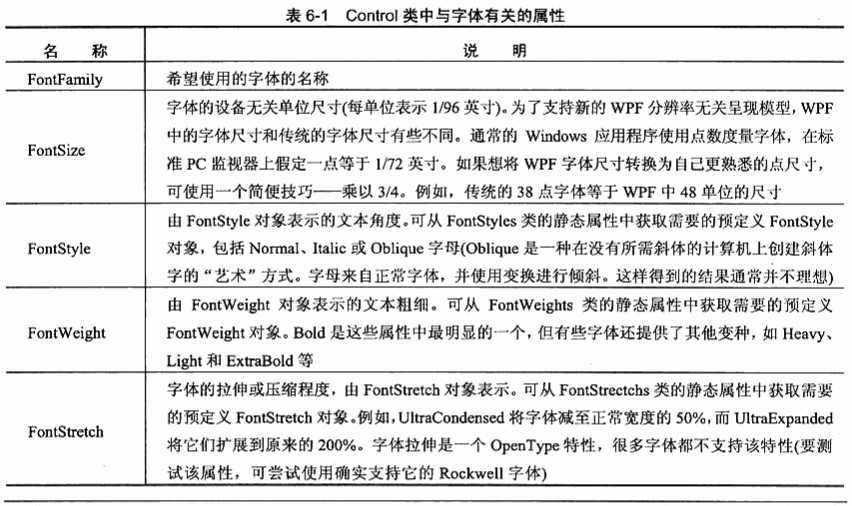
是相关字体的集合


可以通过
TextDecoration属性

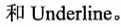
Typography属性

当设置任何字体属性时,属性值都会流经嵌套对象,比如为顶级窗口设置FontFamily属性,所有的控件都会得到相同的FontFamily属性值,因为字体属性是依赖项属性
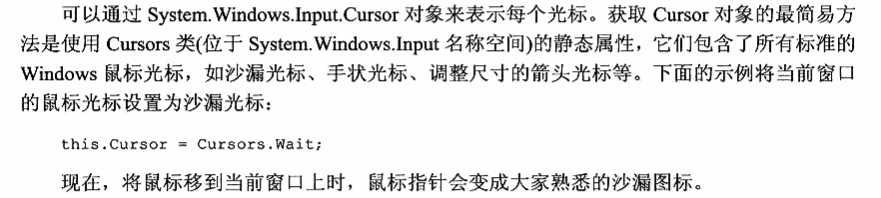

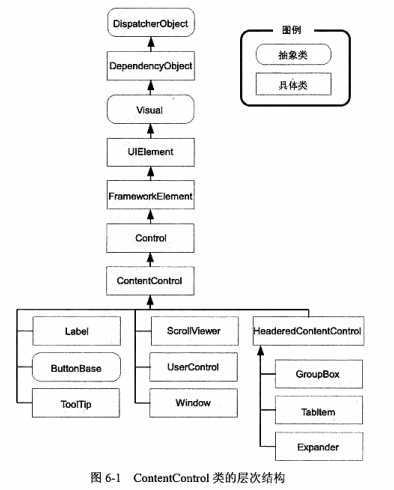
content属性只接受单一的对象

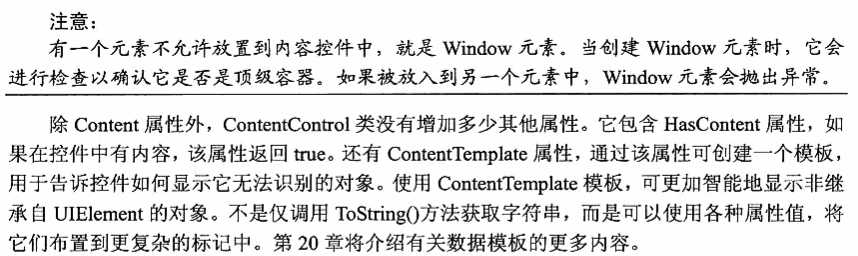

所有的内容控件中,简单的Label控件支持记忆符--是能够为链接的控件设置焦点的快捷键
为了支持这个功能,添加Target属性
<Label Target="{Binding ElementName=txtA}">choose _A</Label> <TextBox x:Name="txtA"></TextBox> <Label Target="{Binding ElementName=txtB}">choose _B</Label> <TextBox x:Name="txtB"></TextBox>
三种类型的控件:Button控件,CheckBox控件,RadioButton控件
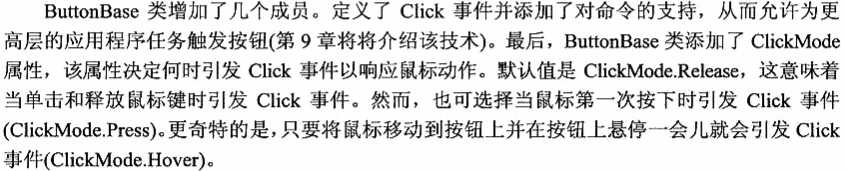
可写属性:IsCancl和IsDefault
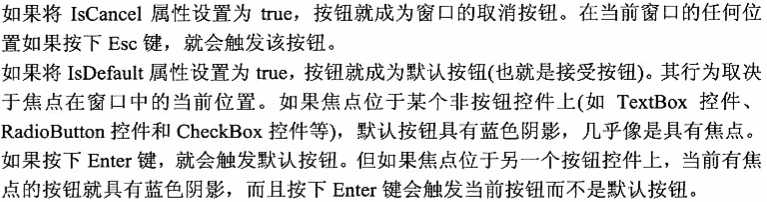
<StackPanel> <Label Target="{Binding ElementName=txtA}">choose _A</Label> <TextBox x:Name="txtA"></TextBox> <Label Target="{Binding ElementName=txtB}">choose _B</Label> <TextBox x:Name="txtB"></TextBox> <Button Height="30" IsDefault="True"></Button> </StackPanel>
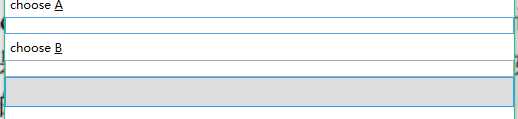
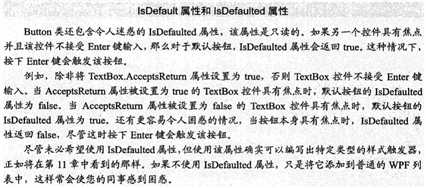
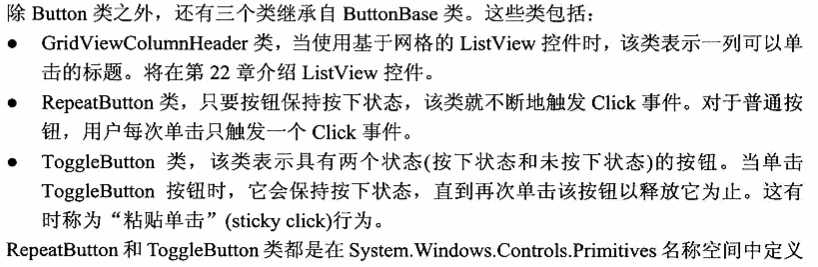

CheckBox和RadioButton控件是不同类型的按钮,它们继承ToggleButton类,这意味着用户可切换它们的状态,对于CheckBox控件,切换到控件的开状态,意味着在其中放置复选标记
ToggleButton类添加了IsCheck属性,IsChecked属性是可空的Boolean类型,这意味着属性可以为
true表示选中的复选框,false表示空的复选框,null显示为具有阴影的复选框

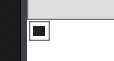
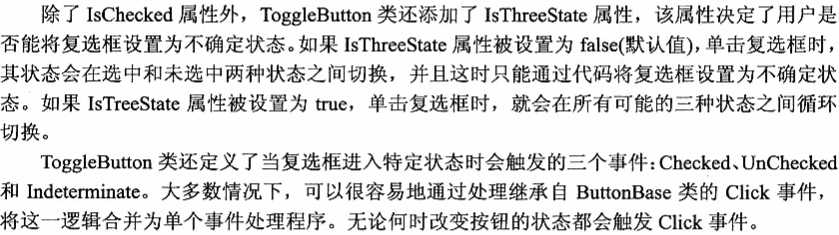
还增加了GroupName属性,该属性用于如何对单选按钮进行分组

<StackPanel> <GroupBox Margin="5"> <StackPanel> <RadioButton>Group 1</RadioButton> <RadioButton>Group 1</RadioButton> <RadioButton>Group 1</RadioButton> <RadioButton Margin="0,10,0,0" GroupName="Group2">Group 2</RadioButton> </StackPanel> </GroupBox> <GroupBox Margin="5"> <StackPanel> <RadioButton>Group 3</RadioButton> <RadioButton>Group 3</RadioButton> <RadioButton>Group 3</RadioButton> <RadioButton Margin="0,10,0,0" GroupName="Group2">Group 2</RadioButton> </StackPanel> </GroupBox> </StackPanel>
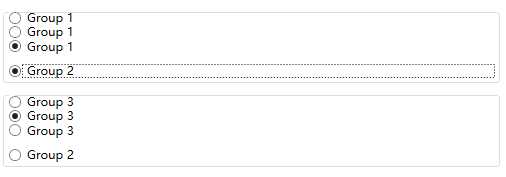
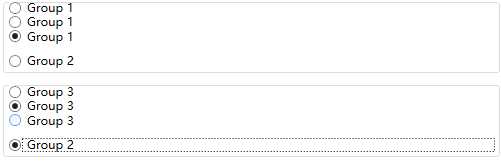
可以用这个方法分离特定的单选按钮
标签:ali bind val 部分 expand 使用 date textbox img
原文地址:https://www.cnblogs.com/yinghualuowu/p/9426719.html