标签:end microsoft and list ntc 执行 16px private 目标
原文:WPF命令“有了路由事件为什么还需要命令系统呢?”。事件的作用是发布、传播一些消息,消息传达到了接收者,事件的指令也就算完成了,至于如何响应事件送来的消息事件并不做任何限制,每个接收者可已用自己的行为来响应事件。也就是说,事件不具有约束力。命令和事件的区别就在于命令具有约束力。
WPF命令模型是由许多可变的部分组成,但主要的部分有以下4个重要元素。
1.1)、命令。
命令表示应用程序任务,并且跟踪任务是否能够被执行,然而,命令实际上不包含执行应用程序任务的代码。
1.2)、命令绑定。
每个命令绑定针对用户界面的具体区域,将命令连接到相关的应用程序逻辑。
1.3)、命令源。
命令源触发命令,例如MenuItem和Button都是源对象,单击他们都会执行绑定命令。
1.4)、命令目标。
命令目标是在其中执行命令的元素。
WPF命令模型的核心是System.WIndows.Input.ICommand接口,该接口中包含了两个方法和一个事件。
public interface ICommand
{
event EventHandler CanExecuteChanged; //当命令状态改变时,引发该事件。
bool CanExecute(object parameter); //此方法返回命令状态,如果命令可用则返回true,不可用则返回false。
void Execute(object parameter); //定义在调用此命令时要调用的方法。
}
3、RoutedCommand类。
当创建自己的命令时,不会直接实现ICommand接口,而是使用System.Windows.Input.RoutedCommand类,该类自动实现了ICommand接口,RoutedEvent类是WPF中唯一实现了ICommand接口的类,换句话说,所有WPF命令都是RoutedCommand类及其派生类的实例。为支持路由事件,RoutedCommand类私有地实现了ICommand接口,并添加了ICommand接口方法的一些不同版本,最大的变化就是Excute()方法和CanExcute()方法使用了一个额外的参数
public bool CanExecute(object parameter, IInputElement target); //如果可以对当前命令目标执行此命令,则为 true;否则为 false。
public void Execute(object parameter, IInputElement target); //定义在调用此命令时要调用的方法。
public class RoutedCommand : ICommand { public RoutedCommand(); public RoutedCommand(string name, Type ownerType); public RoutedCommand(string name, Type ownerType, InputGestureCollection inputGestures); public InputGestureCollection InputGestures { get; } //除了Excute()和CanExecute()修改外,还引入了三个属性:Name、OwnerType和触发命令的鼠标操作。 public string Name { get; } // 获取命令的名称。 public Type OwnerType { get; } //获取使用命令注册的类型。 public event EventHandler CanExecuteChanged; //参数Target是处理事件的元素,事件从Target元素开始,然后冒泡至最高层的容器,知道应用程序为了执行合适的任务而处理了事件(为了处理Executed事件,元素还需要借助于另一个类Commanding类的对象)。 public bool CanExecute(object parameter, IInputElement target); public void Execute(object parameter, IInputElement target); }
5、RoutedUICommand类。
在程序中处理的大部分命令不是RoutedCommand对象,而是RoutedUICommand类的实例,RoutedUICommand类继承自RoutedCOmmand类,RoutedUIElement类只增加了Text属性,该属性是为命令显示的文本。
每个应用程序可能有大量命令,所有基于文档的应用程序都有他们自己的版本的 New、Open以及Save命令,WPF提供了基本的命令库,而这些命令库通过5个专门的静态类的静态属性提供。
a)、ApplicationCommands:该类提供了通用命令,包括剪贴板命令(如Copy、Open、New、Delete、SelectAll、Stop)。
b)、NavigationCommands:该类提供了用于导航的命令。
c)、EditingCommands:该类提供了许多重要的文档编辑命令。
d)、ComponentCommands:该类提供了由用户界面组建使用的命令。
e)、MediaCommands:该类提供了一组用于处理多媒体的命令。
7、执行命令。
RoutedUICommands类没有任何硬编码的功能,而只是表示命令,为触发命令,需要有命令源,为响应命令,需要有命令绑定,命令绑定将执行转发给普通的事件处理程序。
7.1)命令源。
命令库中的命令始终可用,触发他们的最简单方法是将他们关联到实现了ICommandSource接口的控件,其中包括继承自ButtonBase类的控件(如Button、CheckBox)、单独的ListBoxItem对象和MenuItem。
|
ICommandSource接口的属性 |
|
|
名称 |
说明 |
|
Command |
指向连接的命令,这是唯一必须的细节 |
|
CommandParameter |
提供其他希望随命令发送的数据 |
|
CommandTarget |
确定将在其中执行命令的元素 |
<!--使用Command属性连接到ApplicationCommands.New命令-->
<Button Margin="50" Command="ApplicationCommands.New">命令</Button>
7.2)、命令绑定。
<!--使用Command属性连接到ApplicationCommands.New命令-->
<Button Margin="50" Command="ApplicationCommands.New">命令</Button>
当将命令关联到命令源时,会看到一些有趣的现象,命令源会被自动禁用。这是因为按钮已经查询了命令的状态,而且由于命令还没有与其关联的绑定,所以按钮被认为是禁用的。
为改变这种状态,需要明确做以下三件事:
a)、当命令被触发时执行什么操作。
b)、如何确定命令是否能够被执行 (这是可选的,只要提供了关联的事件处理程序,命令总是可用的)。
c)、命令在何处起作用。
Xaml代码:
<!--使用Command属性连接到ApplicationCommands.New命令-->
<Button Name="btn1" Margin="50" Command="ApplicationCommands.New">命令测试</Button>
后台代码:
private void MainWindow_Loaded(object sender, RoutedEventArgs e)
{
//CommandBinding binding = new CommandBinding(ApplicationCommands.New);
//CommandBinding:绑定到实现该命令的事件处理程序。
CommandBinding binding = new CommandBinding();
//Command属性:关联到ICommand。
binding.Command = ApplicationCommands.New;
//关联事件处理程序。
binding.Executed += Binding_Executed;
//将创建的CommandBinding对象添加到包含窗口的CommandBindings集合中,当单机按钮时,CommandBinding.Executed事件从按钮冒泡到包含元素。
this.CommandBindings.Add(binding);
}
private void Binding_Executed(object sender, ExecutedRoutedEventArgs e)
{
MessageBox.Show(e.Source.ToString());
}
单机按钮,就会触发Excuted事件,该事件冒泡至窗口,并被上面给出的NewCommand()事件处理程序处理。
Xaml代码:
<Window x:Class="命令测试2.MainWindow"
xmlns="http://schemas.microsoft.com/winfx/2006/xaml/presentation"
xmlns:x="http://schemas.microsoft.com/winfx/2006/xaml"
xmlns:d="http://schemas.microsoft.com/expression/blend/2008"
xmlns:mc="http://schemas.openxmlformats.org/markup-compatibility/2006"
xmlns:local="clr-namespace:命令测试2"
mc:Ignorable="d"
Title="MainWindow" Height="350" Width="525">
<Window.CommandBindings>
<CommandBinding Command="ApplicationCommands.New" Executed="CommandBinding_Executed"></CommandBinding>
</Window.CommandBindings>
<StackPanel Margin="10">
<Button Command="ApplicationCommands.New">Xaml测试</Button>
</StackPanel>
</Window>
后台代码:
private void CommandBinding_Executed(object sender, ExecutedRoutedEventArgs e)
{
MessageBox.Show(e.Source.ToString());
}
8、使用多命令源。
<Window.CommandBindings>
<CommandBinding Command="ApplicationCommands.New" Executed="CommandBinding_Executed"></CommandBinding>
</Window.CommandBindings>
<StackPanel Margin="10">
<Menu>
<MenuItem Header="File">
<MenuItem Command="New"></MenuItem>
</MenuItem>
</Menu>
</StackPanel>
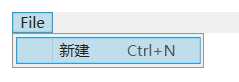
MenuItem类足够智能,如果没有设置Header属性,他将从命令中提取文本,如上面Xaml中提取了"新建",MenuItem类还会自动提取Commad.InputBindings集合中的第一个快捷键(如果存在快捷键的话)。
说白了就是提取命令中的字体。
<Button Margin="5" Command="New" Content="{Binding RelativeSource={RelativeSource Self},Path=Command.Text}" Height="40"></Button>

并且只能使用实现了ICommandSource接口的类来触发执行的命令,也可以使用Execute()方法直接调用来自任何事件处理程序的方法,这时需要传递参数值(或null引用),和目标元素的引用。
语法:ApplicationCommands.New.Execute(null, targetElement);
<Window.CommandBindings>
<CommandBinding Command="ApplicationCommands.New" Executed="CommandBinding_Executed"></CommandBinding>
</Window.CommandBindings>
<StackPanel Margin="10">
<Button Name="btn2" Height="50">Hello,Test</Button>
</StackPanel>
后台代码:
public partial class MainWindow : Window
{
public MainWindow()
{
InitializeComponent();
this.Loaded += new RoutedEventHandler(Command_Test);
}
private void Command_Test(object sender, RoutedEventArgs e)
{
//也可在关联的CommandBinding对象中调用Excute()方法,这种情况下不需要提供目标元素,
//会自动将公开正在使用CommandBinding集合的元素设置为目标元素。
this.CommandBindings[0].Command.Execute(null);
ApplicationCommands.New.Execute(null, btn2); //目标元素是WPF开始查找命令的地方(实际引发事件的元素)
}
private void CommandBinding_Executed(object sender, ExecutedRoutedEventArgs e)
{
MessageBox.Show(e.Source.ToString());
}
}
如果想要创建状态在启动和禁用之间变化的命令,将会体会到命令模型的真正优势。
Xaml代码:
<Grid>
<Grid.RowDefinitions>
<RowDefinition></RowDefinition>
<RowDefinition></RowDefinition>
</Grid.RowDefinitions>
<TextBox TextChanged="textBox1_TextChanged" Name="textBox1" Margin="10"></TextBox>
<Button Command="Save" Grid.Row="1" Width="250" Height="60">当TextBox值改变时,此按钮才可以点击</Button>
</Grid>
后台代码:
public partial class MainWindow : Window
{
public MainWindow()
{
InitializeComponent();
this.Loaded += MainWindow_Loaded;
}
private void MainWindow_Loaded(object sender, RoutedEventArgs e)
{
//创建命令对象。
CommandBinding binding = new CommandBinding();
//设置关联的命令。
binding.Command = ApplicationCommands.Save;
//命令处理程序。
binding.Executed += Binding_Executed;
//检查是否可用,true:可用,false:不可用。
binding.CanExecute += Binding_CanExecute;
//将命令加入到CommandBindings集合中。
this.CommandBindings.Add(binding);
}
//设置状态标志。
bool drag = false;
private void Binding_CanExecute(object sender, CanExecuteRoutedEventArgs e)
{
e.CanExecute = drag;
}
private void Binding_Executed(object sender, ExecutedRoutedEventArgs e)
{
MessageBox.Show("保存成功!");
}
private void textBox1_TextChanged(object sender, TextChangedEventArgs e)
{
//如果文本框中的值改变了,就设置为可用状态。
drag = true;
}
}
<TextBox Name="textBox1" Margin="10"></TextBox>
<ToolBar Grid.Row="1" Margin="10,-23,-9.6,22">
<Button Command="Copy">复制</Button>
<Button Command="Paste">粘贴</Button>
<Button Command="Cut">剪切</Button>
</ToolBar>
如果不是Menu控件和ToolBar控件,需要借助FocusManager.IsFocusScope属性。
<TextBox Name="textBox1" Margin="10"></TextBox>
<StackPanel Grid.Row="1" FocusManager.IsFocusScope="True">
<Button Command="Copy" Height="30">复制</Button>
<Button Command="Paste" Height="30">粘贴</Button>
<Button Command="Cut" Height="30">剪切</Button>
</StackPanel>
标签:end microsoft and list ntc 执行 16px private 目标
原文地址:https://www.cnblogs.com/lonelyxmas/p/9479034.html