标签:图片上传 stat 配置 格式 export span wrapper 上传 方法
elementUI提供了照片墙上传的功能,我们直接拿来用。
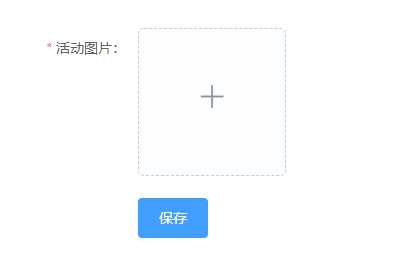
以下是实现代码:
<template> <div style="padding: 50px;"> <el-form class="form-wrapper padding" ref="addForm" :model="addForm" :rules="addRules" label-width="110px"> <el-form-item label="活动图片:" prop="photo"> <el-upload :action="base" multiple accept="image/png, image/jpeg" list-type="picture-card" :before-upload="beforeUploadPicture" :on-preview="handlePictureCardPreview" :on-progress="uploadProgress" :on-remove="handleRemove" :on-success="uploadSuccess" :on-error="uploadError" :show-file-list="true"> <i class="el-icon-plus"></i> </el-upload> </el-form-item> <el-form-item> <el-button type="primary" @click="addEnsure">保存</el-button> </el-form-item> </el-form> <el-dialog class="preview-modal" :visible.sync="imgVisible" append-to-body> <img width="100%" :src="dialogImageUrl" alt="photo"> </el-dialog> </div> </template> <script type="text/ecmascript-6"> import base from ‘api/env‘ // 配置了图片上传接口地址的js文件 export default { data() { return { addForm: { photo: ‘‘ // 活动图片 }, addRules: { // 表单验证规则 photo: [{required: true, message: ‘请上传活动图片‘, trigger: ‘blur‘}] }, uploadComplete: true, // 图片上传完成状态 base: base.imgURL + ‘upload/img‘, imgVisible: false, // 上传图片预览 dialogImageUrl: ‘‘ // 图片预览地址 } }, created() { this.initForm(); }, methods: { initForm() { if(this.$refs.addForm){ this.$refs.addForm.resetFields(); } }, // 上传图片前调用方法 beforeUploadPicture(file) { if(file.size > 10*1024*1024){ this.$message.error("上传图片不能大于10M"); return false; } }, // 上传图片时调用 uploadProgress(event,file, fileList){ this.uploadComplete = false; if(event && event.percent === 100){ this.uploadComplete = true; } }, // 上传图片成功 uploadSuccess(res, file, fileList) { this.fileChange(fileList); }, // 上传图片出错 uploadError(err, file, fileList) { this.$message.error("上传出错"); }, // 移除图片 handleRemove(file, fileList) { this.fileChange(fileList); }, // 设置photo值 fileChange(fileList) { let temp_str = ‘‘; if(fileList.length > 0){ for(let i=0; i<fileList.length; i++){ if(fileList[i].response){ if(fileList[i].response.code === 0){ if(i===0){ temp_str += fileList[i].response.data; } else { // 最终photo的格式是所有已上传的图片的url拼接的字符串(逗号隔开) temp_str += ‘,‘ + fileList[i].response.data; } } } } } this.addForm.photo = temp_str; }, // 图片预览 handlePictureCardPreview(file) { this.dialogImageUrl = file.url; this.imgVisible = true; }, // 确认添加 addEnsure(){ if(!this.uploadComplete){ this.$message.error("图片正在上传,请稍等"); return; } this.$refs.addForm.validate((valid) => { if(valid){ let params = { photo: this.addForm.photo, }; console.info(params); // 调用接口... } else { this.$message.error("请填写所有必填项"); } }); } } } </script>
效果图:
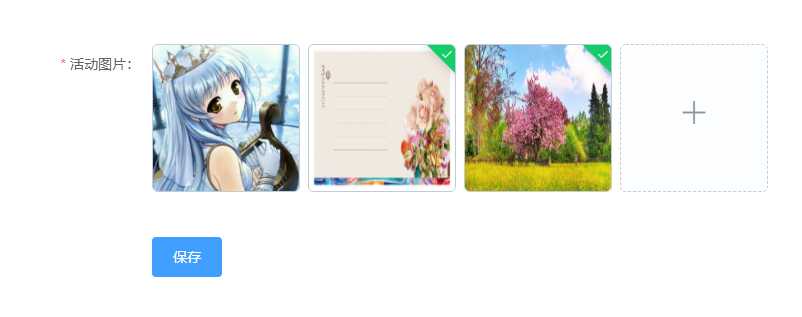
<template> <div style="padding: 50px;"> <el-form class="form-wrapper padding" ref="editForm" :model="editForm" :rules="editRules" label-width="110px"> <el-form-item label="活动图片:" prop="photo"> <el-upload :action="base" multiple accept="image/png, image/jpeg" list-type="picture-card" :on-preview="handlePictureCardPreview" :on-remove="handleRemove" :on-progress="uploadProgress" :on-success="uploadSuccess" :on-error="uploadError" :file-list="editFiles" :show-file-list="true"> <i class="el-icon-plus"></i> </el-upload> </el-form-item> <el-form-item> <el-button type="primary" @click="editEnsure">保存</el-button> </el-form-item> </el-form> <el-dialog class="preview-modal" :visible.sync="imgVisible" append-to-body> <img width="100%" :src="dialogImageUrl" alt="photo"> </el-dialog> </div> </template> <script type="text/ecmascript-6"> import base from ‘api/env‘ // 配置了图片上传接口地址的js文件 export default { data() { return { editForm: { // 编辑表单 photo: ‘‘ // 活动图片 }, editRules: { // 表单验证规则 photo: [{required: true, message: ‘请上传活动图片‘, trigger: ‘blur‘}] }, editFiles: [],// 编辑时已上传图片初始化 uploadComplete: true, base: base.imgURL + ‘upload/img‘, imgVisible: false, // 上传图片预览 dialogImageUrl: ‘‘ // 图片预览地址 } }, created() { this.initInfo(); }, methods: { // 编辑 initInfo() { this.editForm = { id: 1, photo: ‘‘ }; // 这里photo应从服务器获取,存储的是数组,请按照相应格式获取图片url(这里直接给值) let temp = [ {id: 123, photo: ‘http://img4.imgtn.bdimg.com/it/u=2011641246,1136238184&fm=27&gp=0.jpg‘}, {id: 124, photo: ‘http://img2.imgtn.bdimg.com/it/u=302701032,2300144492&fm=27&gp=0.jpg‘} ]; if(temp.length > 0){ for(let t=0; t<temp.length; t++){ //通过[{name: ‘name‘, url: ‘url地址‘}]格式初始化照片墙 this.editFiles.push({name: ‘name‘ + temp[t].id, url: temp[t].photo}); if(t===0){ this.editForm.photo += temp[t].photo } else { // 最终photo的格式是所有已上传的图片的url拼接的字符串(逗号隔开),根据实际需要修改格式 this.editForm.photo += ‘,‘ + temp[t].photo; } } } this.editVisible = true; }, // 确认修改 editEnsure() { if(!this.uploadComplete){ this.$message.error("图片正在上传,请稍等"); return; } console.info(this.editForm.photo); // 调用接口... }, // 上传图片前调用方法 beforeUploadPicture(file) { if(file.size > 10*1024*1024){ this.$message.error("上传图片不能大于10M"); return false; } }, // 上传图片时调用 uploadProgress(event,file, fileList){ this.uploadComplete = false; if(event && event.percent === 100){ this.uploadComplete = true; } }, // 上传图片成功 uploadSuccess(res, file, fileList) { this.fileChange(fileList); }, // 上传图片出错 uploadError(err, file, fileList) { this.$message.error("上传出错"); }, // 移除图片 handleRemove(file, fileList) { this.fileChange(fileList); }, // 设置photo值 fileChange(fileList) { let temp_str = ‘‘; if(fileList.length > 0){ for(let i=0; i<fileList.length; i++){ if(fileList[i].response){ if(fileList[i].response.code === 0){ if(i===0){ temp_str += fileList[i].response.data; } else { temp_str += ‘,‘ + fileList[i].response.data; } } } else if(fileList[i].status && fileList[i].status === ‘success‘){ if(i===0){ temp_str += fileList[i].url; } else { temp_str += ‘,‘ + fileList[i].url; } } } } this.editForm.photo = temp_str; }, // 图片预览 handlePictureCardPreview(file) { this.dialogImageUrl = file.url; this.imgVisible = true; } } } </script>
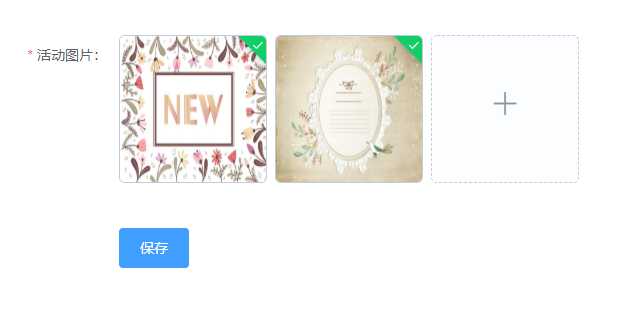
接下来就可以继续愉快地上传图片啦。
标签:图片上传 stat 配置 格式 export span wrapper 上传 方法
原文地址:https://www.cnblogs.com/yeqrblog/p/9525939.html