标签:osi gre class line lse div article for 天前
人在码上走,奇葩需求天天有。这不,今天前端让我返回一个带自定义水印的背景图片。一通google,有现成的代码,但是很多是直接在源图上添加水印,生成出来的文字样式也没有控制好,看来又只有自己造轮子了。
过程有点曲折,直接上最终代码:
import java.awt.AlphaComposite; import java.awt.Color; import java.awt.Font; import java.awt.Graphics2D; import java.awt.RenderingHints; import java.awt.Transparency; import java.awt.image.BufferedImage; import java.io.File; import java.io.IOException; import javax.imageio.ImageIO; /** * 图片处理工具类 基于https://blog.csdn.net/beinlife/article/details/53665152 改造 */ public class ImageUtil { /** * 生成背景透明的 文字水印,文字位于透明区域正中央,可设置旋转角度 * * @param width 生成图片宽度 * @param heigth 生成图片高度 * @param text 水印文字 * @param color 颜色对象 * @param font awt字体 * @param degree 水印文字旋转角度 * @param alpha 水印不透明度0f-1.0f */ public static BufferedImage waterMarkByText(int width, int heigth, String text, Color color, Font font, Double degree, float alpha) { BufferedImage buffImg = new BufferedImage(width, heigth, BufferedImage.TYPE_INT_RGB); /**2、得到画笔对象*/ Graphics2D g2d = buffImg.createGraphics(); // ---------- 增加下面的代码使得背景透明 ----------------- buffImg = g2d.getDeviceConfiguration() .createCompatibleImage(width, heigth, Transparency.TRANSLUCENT); g2d.dispose(); g2d = buffImg.createGraphics(); // ---------- 背景透明代码结束 ----------------- // 设置对线段的锯齿状边缘处理 g2d.setRenderingHint(RenderingHints.KEY_INTERPOLATION, RenderingHints.VALUE_INTERPOLATION_BILINEAR); //把源图片写入 // g2d.drawImage(srcImg.getScaledInstance(srcImg.getWidth(null), // srcImg.getHeight(null), Image.SCALE_SMOOTH), 0, 0,null); // 设置水印旋转 if (null != degree) { //注意rotate函数参数theta,为弧度制,故需用Math.toRadians转换一下 //以矩形区域中央为圆心旋转 g2d.rotate(Math.toRadians(degree), (double) buffImg.getWidth() / 2, (double) buffImg.getHeight() / 2); } // 设置颜色 g2d.setColor(color); // 设置 Font g2d.setFont(font); //设置透明度:1.0f为透明度 ,值从0-1.0,依次变得不透明 g2d.setComposite(AlphaComposite.getInstance(AlphaComposite.SRC_OVER, alpha)); //获取真实宽度 float realWidth = getRealFontWidth(text); float fontSize = font.getSize(); //计算绘图偏移x、y,使得使得水印文字在图片中居中 //这里需要理解x、y坐标是基于Graphics2D.rotate过后的坐标系 float x = 0.5f * width - 0.5f * fontSize * realWidth; float y = 0.5f * heigth + 0.5f * fontSize; //取绘制的字串宽度、高度中间点进行偏移,使得文字在图片坐标中居中 g2d.drawString(text, x, y); //释放资源 g2d.dispose(); // System.out.println("添加水印文字完成!"); return buffImg; } public static BufferedImage waterMarkByText(int width, int heigth, String text, Color color, float alpha) { //jdk默认字体 Font font = new Font("Dialog", Font.ROMAN_BASELINE, 33); return waterMarkByText(width, heigth, text, color,font, -30d, alpha); } public static BufferedImage waterMarkByText(int width, int heigth, String text, float alpha) { return waterMarkByText(width, heigth, text, Color.GRAY, alpha); } public static BufferedImage waterMarkByText(int width, int heigth, String text) { return waterMarkByText(width, heigth, text, 0.2f); } public static BufferedImage waterMarkByText(String text) { return waterMarkByText(200, 150, text); } /** * 获取真实字符串宽度,ascii字符占用0.5,中文字符占用1.0 */ private static float getRealFontWidth(String text) { int len = text.length(); float width = 0f; for (int i = 0; i < len; i++) { if (text.charAt(i) < 256) { width += 0.5f; } else { width += 1.0f; } } return width; } public static void main(String[] args) { int width = 200; int heigth = 150; Font font = new Font("微软雅黑", Font.ROMAN_BASELINE, 33);//字体 BufferedImage bi1 = waterMarkByText(width, heigth, "测试aB~,", Color.GRAY, font, -30d, 0.2f);//给图片添加文字水印 // BufferedImage bi = waterMarkByText(width, heigth, "测试aB~,", Color.GRAY, -30d, // 0.2f);//给图片添加文字水印 // BufferedImage bi2 = waterMarkByText(width, heigth, "测试aB~,");//给图片添加文字水印 // BufferedImage bi3 = waterMarkByText("测试aB~,"); try { ImageIO.write(bi1, "png", new File("D:/test.png"));//写入文件 System.out.println(Color.decode("#00bcd4")); } catch (IOException e) { e.printStackTrace(); } } }
最终效果如下:
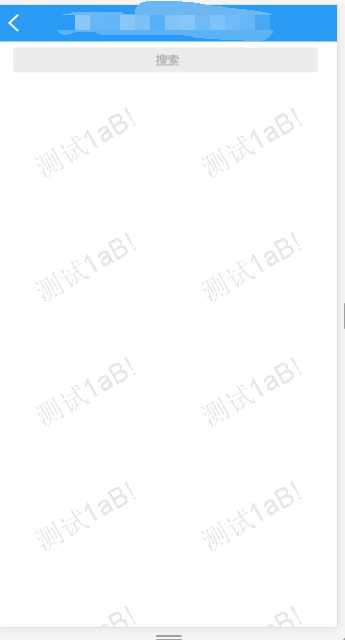
完美解决~
标签:osi gre class line lse div article for 天前
原文地址:https://www.cnblogs.com/wzluo09/p/9669989.html