标签:instance tom hide gate xpath 界面 ons 创建 animation
iOS开发UI篇—实现UITableview控件数据刷新
一、项目文件结构和plist文件
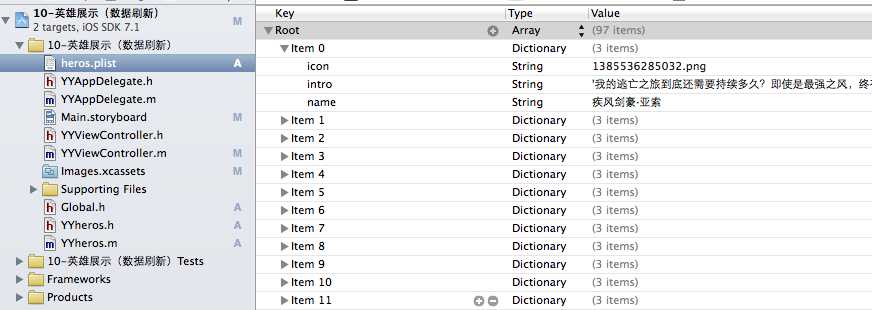
二、实现效果
1.说明:这是一个英雄展示界面,点击选中行,可以修改改行英雄的名称(完成数据刷新的操作).
运行界面:
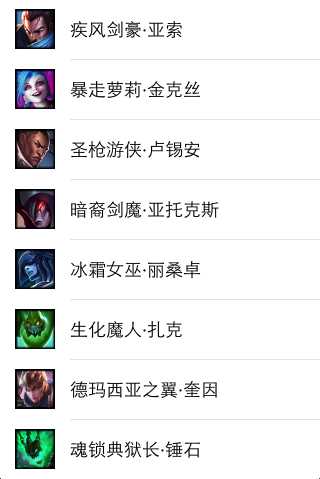
点击选中行:
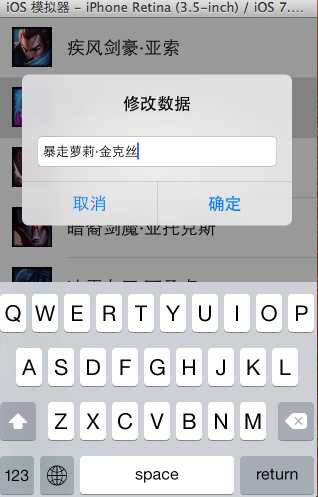
修改数据后自动刷新:
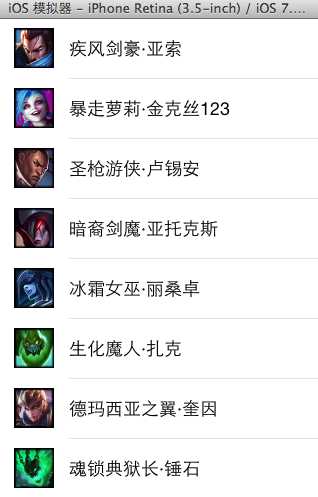
三、代码示例
数据模型部分:
YYheros.h文件
//
// YYheros.h
// 10-英雄展示(数据刷新)
//
// Created by apple on 14-5-29.
// Copyright (c) 2014年 itcase. All rights reserved.
//
#import <Foundation/Foundation.h>
#import "Global.h"
@interface YYheros : NSObject
@property(nonatomic,copy)NSString *name;
@property(nonatomic,copy)NSString *icon;
@property(nonatomic,copy)NSString *intro;
//-(instancetype)initWithDict:(NSDictionary *)dict;
//+(instancetype)herosWithDict:(NSDictionary *)dict;
YYinitH(hero)
@end
YYheros.m文件
//
// YYheros.m
// 10-英雄展示(数据刷新)
//
// Created by apple on 14-5-29.
// Copyright (c) 2014年 itcase. All rights reserved.
//
#import "YYheros.h"
@implementation YYheros
//-(instancetype)initWithDict:(NSDictionary *)dict
//{
// if (self=[super init]) {
//// self.name=dict[@"name"];
//// self.icon=dict[@"icon"];
//// self.intro=dict[@"intro"];
//
// //使用KVC
// [self setValuesForKeysWithDictionary:dict];
// }
// return self;
//}
//
//+(instancetype)herosWithDict:(NSDictionary *)dict
//{
// return [[self alloc]initWithDict:dict];
//}
YYinitM(hero)
@end
主控制器 YYViewController.m文件
//
// YYViewController.m
// 10-英雄展示(数据刷新)
//
// Created by apple on 14-5-29.
// Copyright (c) 2014年 itcase. All rights reserved.
//
#import "YYViewController.h"
#import "YYheros.h"
@interface YYViewController ()<UITableViewDataSource,UIAlertViewDelegate,UITableViewDelegate>
@property (strong, nonatomic) IBOutlet UITableView *tableview;
@property(nonatomic,strong)NSArray *heros;
@end
@implementation YYViewController
- (void)viewDidLoad
{
[super viewDidLoad];
//设置数据源
self.tableview.dataSource=self;
self.tableview.delegate=self;
self.tableview.rowHeight=60.f;
NSLog(@"%d",self.heros.count);
}
#pragma mark -懒加载
-(NSArray *)heros
{
if (_heros==nil) {
NSString *fullpath=[[NSBundle mainBundle]pathForResource:@"heros.plist" ofType:nil];
NSArray *temparray=[NSArray arrayWithContentsOfFile:fullpath];
NSMutableArray *arrayM=[NSMutableArray array];
for (NSDictionary *dict in temparray) {
YYheros *hero=[YYheros herosWithDict:dict];
[arrayM addObject:hero];
}
_heros=[arrayM mutableCopy];
}
return _heros;
}
#pragma mark- tableview的处理
//多少组
-(NSInteger)numberOfSectionsInTableView:(UITableView *)tableView
{
return 1;
}
//多少行
-(NSInteger)tableView:(UITableView *)tableView numberOfRowsInSection:(NSInteger)section
{
return self.heros.count;
}
//每组每行的数据,设置cell
-(UITableViewCell *)tableView:(UITableView *)tableView cellForRowAtIndexPath:(NSIndexPath *)indexPath
{
//NSLog(@"cellForRowAtIndexPath 修改的了 %d", indexPath.row);
//1.去缓存中取
static NSString *identifier=@"hero";
UITableViewCell *cell=[tableView dequeueReusableCellWithIdentifier:identifier];
//2.如果没有,那么就自己创建
if (cell==nil) {
NSLog(@"chuangjiancell");
cell=[[UITableViewCell alloc]initWithStyle:UITableViewCellStyleDefault reuseIdentifier:identifier];
}
//3.设置数据
//3.1拿到该行的模型
YYheros *hero=self.heros[indexPath.row];
cell.textLabel.text=hero.name;
cell.imageView.image=[UIImage imageNamed:hero.icon];
cell.detailTextLabel.text=hero.intro;
//4.返回cell
return cell;
}
#pragma mark-数据刷新
//1.弹出窗口,拿到数据
//当某一行被选中的时候调用该方法
-(void)tableView:(UITableView *)tableView didSelectRowAtIndexPath:(NSIndexPath *)indexPath
{
//拿到改行的数据模型
YYheros *hero=self.heros[indexPath.row];
UIAlertView *alert=[[UIAlertView alloc]initWithTitle:@"修改数据" message:nil delegate:self cancelButtonTitle:@"取消" otherButtonTitles:@"确定", nil];
//密码框形式的
//alert.alertViewStyle=UIAlertViewStyleSecureTextInput;
alert.alertViewStyle=UIAlertViewStylePlainTextInput;
UITextField *text=[alert textFieldAtIndex:0];
//把当前行的英雄数据显示到文本框中
text.text=hero.name;
alert.tag=indexPath.row;
[alert show];
}
//2.修改数据,完成刷新操作
-(void)alertView:(UIAlertView *)alertView clickedButtonAtIndex:(NSInteger)buttonIndex
{
//1.修改模型
//如果选中的是取消,那么就返回,不做任何操作
if (0==buttonIndex) return;
//否则就修改模型,刷新数据
YYheros *hero=self.heros[alertView.tag];
//拿到当前弹窗中的文本数据(已经修改后的数据)
UITextField *text=[alertView textFieldAtIndex:0];
//用修改后的数据去修改模型
hero.name=text.text;
//2.刷新数据
// 只要调用tableview的该方法就会自动重新调用数据源的所有方法
// 会自动调用numberOfSectionsInTableView
// 会自动调用numberOfRowsInSection
// 会自动调用cellForRowAtIndexPath
// [self.tableview reloadData];
// 刷新指定行
NSIndexPath *path = [NSIndexPath indexPathForRow:alertView.tag inSection:0];
[self.tableview reloadRowsAtIndexPaths:@[path] withRowAnimation:UITableViewRowAnimationRight];
//如果不进行刷新会怎么样?(修改之后不会即时刷新,要等到重新对cell进行数据填充的时候才会刷新)
}
//隐藏状态栏
-(BOOL)prefersStatusBarHidden
{
return YES;
}
@end
四、把常用的代码封装成一个带参数的宏
封装方法和代码:
//
// Global.h
// 10-英雄展示(数据刷新)
//
// Created by apple on 14-5-29.
// Copyright (c) 2014年 itcase. All rights reserved.
//
#ifndef _0____________Global_h
#define _0____________Global_h
/**
* 自定义带参数的宏
*/
#define YYinitH(name) -(instancetype)initWithDict:(NSDictionary *)dict;\
+(instancetype)herosWithDict:(NSDictionary *)dict;
#define YYinitM(name) -(instancetype)initWithDict:(NSDictionary *)dict\
{\
if (self=[super init]) {\
[self setValuesForKeysWithDictionary:dict];\
}\
return self;\
}\
\
+(instancetype)herosWithDict:(NSDictionary *)dict\
{\
return [[self alloc]initWithDict:dict];\
}\
#endif
以后在需要使用的时候,只需要使用宏即可。
如在YYheros.m文件中使用YYinitM(hero)这一句代码可以代替下面的代码段:
-(instancetype)initWithDict:(NSDictionary *)dict
{
if (self=[super init]) {
// self.name=dict[@"name"];
// self.icon=dict[@"icon"];
// self.intro=dict[@"intro"];
//使用KVC
[self setValuesForKeysWithDictionary:dict];
}
return self;
}
+(instancetype)herosWithDict:(NSDictionary *)dict
{
return [[self alloc]initWithDict:dict];
}
五、注意点
1.刷新数据的两个步骤:
1)修改模型
2)刷新表格数据(可以全部刷新,也可以刷新指定的行)
2.在主控制器文件中,遵守了三个协议
分别是:
UITableViewDataSource,
UIAlertViewDelegate,
UITableViewDelegate
标签:instance tom hide gate xpath 界面 ons 创建 animation
原文地址:https://www.cnblogs.com/CoderAlex/p/9679144.html