标签:anim 复制 hdu 循环 icon gif imageview c中 selector
iOS开发UI篇—从代码的逐步优化看MVC
一、要求
要求完成下面一个小的应用程序。
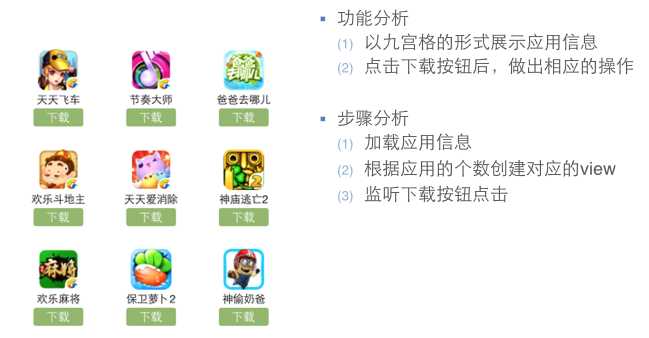
二、一步步对代码进行优化
注意:在开发过程中,优化的过程是一步一步进行的。(如果一个人要吃五个包子才能吃饱,那么他是否直接吃第五个,前面四个不用吃就饱了?)
1.完成基本要求的代码(使用了字典转模型和xib连线)
(1)文件结构
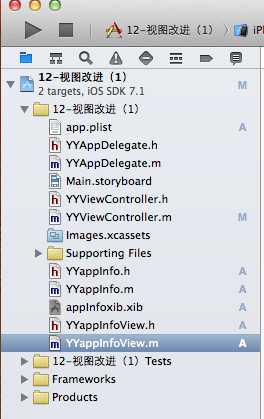
(2)主要代码
字典转模型部分:
YYappInfo.h头文件
YYappInfo.m文件
xib部分(YYappInfoView.h文件):
注:(xib视图和YYappInfoView进行了关联,三个属性均进行了连线)
主要功能实现部分:
YYViewController.m文件
//
// YYViewController.m
// 12-视图改进(1)
//
// Created by apple on 14-5-25.
// Copyright (c) 2014年 itcase. All rights reserved.
//
#import "YYViewController.h"
#import "YYappInfo.h"
#import "YYappInfoView.h"
@interface YYViewController ()
@property(nonatomic,strong)NSArray *apps;
@end
//开发思路
//1.加载plist文件(字典转模型提供接口)
//2.使用xib文件完成单个的view
//3.计算坐标,使用for循环把view展现到界面上
//4.优化代码
@implementation YYViewController
//get方法,懒加载
-(NSArray *)apps
{
if (!_apps) {
NSString *path = [[NSBundle mainBundle]pathForResource:@"app.plist" ofType:nil];
NSArray * arrayM = [NSArray arrayWithContentsOfFile:path];
NSMutableArray *appinfoarray=[NSMutableArray array];
for (NSDictionary *dict in arrayM) {
[appinfoarray addObject:[YYappInfo appInfoWithDict:dict]];
}
_apps = appinfoarray;
}
return _apps;
}
- (void)viewDidLoad
{
[super viewDidLoad];
NSLog(@"%d",self.apps.count);
int totalloc = 3;
CGFloat appviewW = 80;
CGFloat appviewH = 90;
CGFloat margin = (self.view.frame.size.width-totalloc*appviewW)/(totalloc+1);
int count=self.apps.count;
for (int i = 0; i < count; i++) {
int row = i/totalloc;
int loc = i%totalloc;
CGFloat appviewX = margin + (margin + appviewW) * loc;
CGFloat appviewY = margin + (margin + appviewH) * row;
YYappInfo *appinfo=self.apps[i];
//拿出xib中的数据
NSArray *arryM=[[NSBundle mainBundle]loadNibNamed:@"appInfoxib" owner:nil options:nil];
YYappInfoView *appinfoview=[arryM firstObject];
//设置位置
appinfoview.frame=CGRectMake(appviewX, appviewY, appviewW, appviewH);
//设置值
appinfoview.appInfoViewimg.image=appinfo.img;
appinfoview.appInfoViewlab.text=appinfo.name;
//添加到视图
appinfoview.appInfoViewbtn.tag=i;
[appinfoview.appInfoViewbtn addTarget:self action:@selector(Click:) forControlEvents:UIControlEventTouchUpInside];
[self.view addSubview:appinfoview];
}
}
-(void)Click:(UIButton *)btn
{
btn.enabled=NO;
YYappInfo *appinfo=self.apps[btn.tag];
UILabel *lab=[[UILabel alloc]initWithFrame:CGRectMake(60, 450, 200, 20)];
[lab setBackgroundColor:[UIColor lightGrayColor]];
[lab setTextAlignment:NSTextAlignmentCenter];
[lab setText:[NSString stringWithFormat:@"%@成功下载",appinfo.name]];
[self.view addSubview:lab];
lab.alpha=1.0;
[UIView animateWithDuration:2.0 animations:^{
lab.alpha=0;
}completion:^(BOOL finished) {
[lab removeFromSuperview];
}];
}
@end
2.对1进行优化(把数据呈现部分封装到视图)
说明:在1的基础上寻找还会有那些可以优化的部分
1)改进思路:
(1)1中主文件的66~67行对控件属性的设置能否拿到视图中进行?
(2)1中61~62行是从xib文件中读取信息的操作,且和主控制器没有什么太大的关联,能否把它也封装到视图中进行?
(3)当上述两个步骤完成后,主文件69行以后的按钮操作和按钮单击事件就显得很突兀,放在主控制器中已经不再合适,是否可以把它放到视图中进行处理
2)按照上述思路优化后的代码如下:
优化视图,在视图部分之对外提供一个接口,把数据的处理封装在内部
YYappInfoView.h文件代码:
YYappInfoView.m文件代码
说明:该文件中的属性和click等均已做了连线的操作。
优化后的主控制器部分
YYViewController.m文件代码
3.对2进一步优化(把数据处理部分拿到模型中去进行)
(1)思路:把字典转模型部分的数据处理操作,拿到模型中去处理,这样外界不需要再关心数据处理的内部细节。
(2)优化后的代码如下
YYappInfo.h文件中向外开放一个接口,返回一个处理好的数组。
YYappInfo.m文件中的数据处理
主控制器中不再需要关心数据处理的内部细节
YYViewController.m文件现在只是负责模型和视图之间的协调工作了,怎么样?差不多了吧。
实现效果:
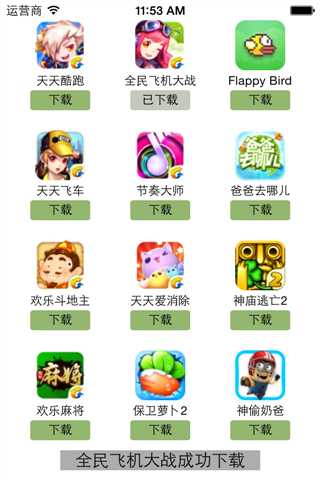
4.补充说明
View的封装思路
(1) 如果一个view内部的子控件比较多,一般会考虑自定义一个view,把它内部子控件的创建屏蔽起来,不让外界关心
(2) 外界可以传入对应的模型数据给view,view拿到模型数据后给内部的子控件设置对应的数据
三、mvc机制简单说明
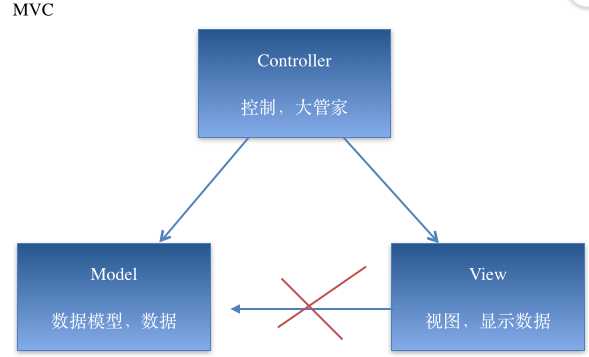
说明:
(1)在开发过程中,作为控制器处理的量级应该很轻,不该操心的不操心。协调好模型和视图就ok了,要学会当一个好老板。
(2)三个部分各司其职,数据模型只负责数据的处理,视图部分只负责把拿到的数据进行显示,两个部分都是被动的,等待着大管家控制器的调遣。
(3)在OC中,如果视图和数据模型之间有通道,那控制器是否处于失控状态呢?
标签:anim 复制 hdu 循环 icon gif imageview c中 selector
原文地址:https://www.cnblogs.com/CoderAlex/p/9665632.html