标签:type format zip cal Django项目 test ase -- 域名
1.在linux上安装python3,参考链接:https://www.cnblogs.com/kimyeee/p/7250560.html
安装python3时候,建议不要更改默认的python ,,默认python指向python2,,linux有一些东西需要用到,,比如yum,,如果将python默认指向python3,,这些东西将不可用
2.安装django,直接pip3 install django
3.安装uwsgi:
安装依赖:yum install zlib-devel bzip2-devel pcre-devel openssl-devel ncurses-devel sqlite-devel readline-devel tk-devel
安装uwsgi:pip3 install uwsgi
查看版本:uwsgi --version
测试:
准备测试文件test.py,代码如下:
def application(env, start_response): start_response(‘200 OK‘, [(‘Content-Type‘,‘text/html‘)]) #return ["Hello World"] # python2 return [b"Hello World"] # python3
将文件上传linux ,使用lrzsz , 安装lrzsz:yum install lrzsz
然后,运行 uWSGI:
uwsgi --http :8000 --wsgi-file test.py
打开下面url,浏览器上应该显示hello world
curl http://127.0.0.1:8000
效果展示:

4.链接uwsgi和django
将自己的django项目上传服务器,安装项目中需要的模块
进入上传的项目文件夹 与manage.py同目录运行:
uwsgi --http :8000 --wsgi-file appname/wsgi.py #appname为你自己的目录
在其他窗口打开连接:http://127.0.0.1:8000
效果:
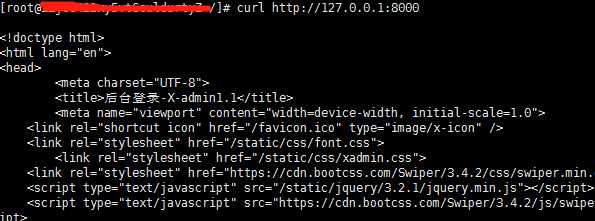
出来显示的是首页前段代码
这证明上边的步骤没问题
5.安装配置nginx
(1)安装
wget http://nginx.org/download/nginx-1.9.5.tar.gz
tar xf nginx-1.9.5.tar.gz
cd nginx-1.9.5
./configure --prefix=/usr/local/nginx --with-http_stub_status_module --with-http_gzip_static_module
make && make install
或者参考
http://cantgis.blog.51cto.com/5788192/1540004
(2)启动:进入安装的nginx目录下
/usr/local/nginx/sbin/
启动:
./nginx start
重启:
./nginx -s reload
启动好之后在我们电脑的浏览器输入服务器ip会显示nginx页面,如图:
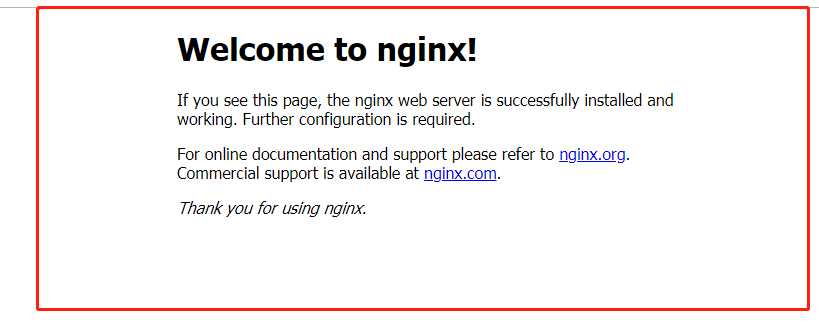
6.使用uwsgi的配置文件运行django
#user root nobody; worker_processes 1; #error_log logs/error.log; #error_log logs/error.log notice; #error_log logs/error.log info; #pid logs/nginx.pid; events { worker_connections 1024; } http { include mime.types; include uwsgi_params;#没有这个会报错在uwsgi错误日志里:self.method = environ[‘REQUEST_METHOD‘].upper();KeyError: ‘REQUEST_METHOD‘
default_type application/octet-stream; #log_format main ‘$remote_addr - $remote_user [$time_local] "$request" ‘ # ‘$status $body_bytes_sent "$http_referer" ‘ # ‘"$http_user_agent" "$http_x_forwarded_for"‘; #access_log logs/access.log main; sendfile on; #tcp_nopush on; #keepalive_timeout 0; keepalive_timeout 65; #gzip on; server { listen 80; #server_name localhost; server_name 对外访问ip; access_log /www/www/access.log; error_log /www/www/error.log; #charset koi8-r; #access_log logs/host.access.log main; location / { root html; index index.html index.htm; uwsgi_pass 127.0.0.1:8088;#和uwsgi端口对应 uwsgi_read_timeout 300; } #error_page 404 /404.html; # redirect server error pages to the static page /50x.html # #error_page 500 502 503 504 /50x.html; #location = /50x.html { # root html; #} location /static/ { alias /www/www/webJB/webjb/static/; index index.html index.htm; } }
新建一个my_uwsgi.ini ,内容如下:
[uwsgi] #http = :9000 #the local unix socket file than commnuincate to Nginx socket = 127.0.0.1:8088 # the base directory (full path) chdir = /www/www/webJB/webjb # Django‘s wsgi file wsgi-file = webjb/wsgi.py # maximum number of worker processes processes = 4 #thread numbers startched in each worker process threads = 2 vacuum = true ##monitor uwsgi status #stats =127.0.0.1:9191 ## clear environment on exit #vacuum = true #stopsignal = QUIT daemonize = /www/www/webJB/uwsgi.log #stats=/root/uwsgi/uwsgi.status #pidfile=/root/uwsgi/uwsgi.pid
将文件放入manage.py同目录下
运行:uwsgi --ini my_uwsgi.ini
如图:

即可,
重启nginx,访问域名,可以了
nginx + uwsgi 发布django项目!(linux为centos7)
标签:type format zip cal Django项目 test ase -- 域名
原文地址:https://www.cnblogs.com/dahuag/p/9809786.html