标签:tla col argv title bubuko 居中 记录 pyqt5 ...
1 #!/usr/bin/env python 2 3 import sys 4 from PyQt5.QtWidgets import (QApplication, 5 QMainWindow, 6 QWidget, 7 QAction, 8 QLabel, 9 QTextEdit, 10 QLineEdit, 11 QPushButton, 12 QGridLayout) 13 from PyQt5.QtCore import Qt 14 from PyQt5.QtGui import QIcon 15 16 17 class MainWindow(QMainWindow): 18 def __init__(self, parent=None): 19 super(MainWindow, self).__init__(parent, Qt.Window) 20 21 # 创建一个菜单栏: 22 bar_menu = self.menuBar() 23 # 为菜单栏添加文件菜单 24 menu_file = bar_menu.addMenu(‘文件(&F)‘) 25 # 为菜单栏添加编辑菜单 26 menu_edit = bar_menu.addMenu(‘编辑(&E)‘) 27 28 # 添加一个动作: 29 action_file = QAction(‘打开‘, self) 30 # 为动作添加快捷建: 31 # 值得注意的是在 MAC os 中 Ctrl 指的是 command 。 32 action_file.setShortcut(‘Ctrl+O‘) 33 # 为动作添加图标: 34 action_file.setIcon(QIcon(‘open.png‘)) 35 # 将点击动作的信号连接到 action_open 方法: 36 action_file.triggered.connect(self.action_open) 37 # 将打开动作添加到文件菜单中: 38 menu_file.addAction(action_file) 39 40 action_copy = QAction(‘复制‘, self) 41 action_copy.setIcon(QIcon(‘copy.png‘)) 42 # 在 MAC os 中 Meta 才是 Ctrl 按钮: 43 action_copy.setShortcut(‘Meta+C‘) 44 action_copy.triggered.connect(self.action_copy) 45 menu_edit.addAction(action_copy) 46 47 # 创建一个工具栏: 48 bar_tool = self.addToolBar(‘工具栏‘) 49 # 为工具栏添加按钮: 50 bar_tool.addAction(action_file) 51 # 为添加分割线: 52 bar_tool.addSeparator() 53 bar_tool.addAction(action_copy) 54 55 label_1 = QLabel(‘居右‘) 56 # 设置Label的文字为居右并垂直居中: 57 label_1.setAlignment(Qt.AlignRight | Qt.AlignVCenter) 58 label_2 = QLabel(‘宽度因子为 1‘) 59 label_3 = QLabel(‘居中‘) 60 # 设置Label的文字为居中并垂直居中: 61 label_3.setAlignment(Qt.AlignCenter | Qt.AlignVCenter) 62 self.label_4 = QLabel(‘Label_4‘) 63 64 # 创建一个状态栏: 65 status = self.statusBar() 66 # 在状态栏显示信息: 67 # 注意:显示信息时,组件不会显示 68 # status.showMessage("Ready!") 69 # 为状态栏添加一个stretch(拉伸因子)为1的Label 70 status.addWidget(label_1, 1) 71 status.addWidget(label_2, 1) 72 status.addWidget(label_3, 3) 73 status.addWidget(self.label_4, 1) 74 75 """ 76 为 QMainWindow 添加其他组件的方法: 77 1. 将组件添加到一个布局中; 78 2. 创建一个 QWidget 设置为 1 中的布局; 79 3. 将 2 中的 QWidget 设为central widget 。 80 """ 81 82 line_edit = QLineEdit() 83 # 为 line_edit 设置灰色提示文字: 84 line_edit.setPlaceholderText(‘请输入...‘) 85 86 push_button = QPushButton() 87 push_button.setText(‘确认‘) 88 89 text_edit = QTextEdit() 90 text_edit.setPlaceholderText("编辑结果...") 91 92 # 创建一个网格布局: 93 layout_grid = QGridLayout() 94 layout_grid.addWidget(line_edit, 0, 0) 95 layout_grid.addWidget(push_button, 0, 1) 96 layout_grid.addWidget(text_edit, 1, 0, 2, 2) 97 98 # 创建一个 QWidget ,并将其布局设置为 layout_grid : 99 widget = QWidget() 100 widget.setLayout(layout_grid) 101 # 将 widget 设为主窗口的 central widget : 102 self.setCentralWidget(widget) 103 104 # 设置窗口大小: 105 self.resize(500, 500) 106 # 设置窗口标题: 107 self.setWindowTitle(u"QMainWindow") 108 # 显示窗口: 109 self.show() 110 111 def action_open(self): 112 self.label_4.setText("按下了打开按钮!") 113 114 def action_copy(self): 115 self.label_4.setText("按下了复制按钮!") 116 117 118 if __name__ == "__main__": 119 app = QApplication(sys.argv) 120 window = MainWindow() 121 sys.exit(app.exec_())
效果如下图:
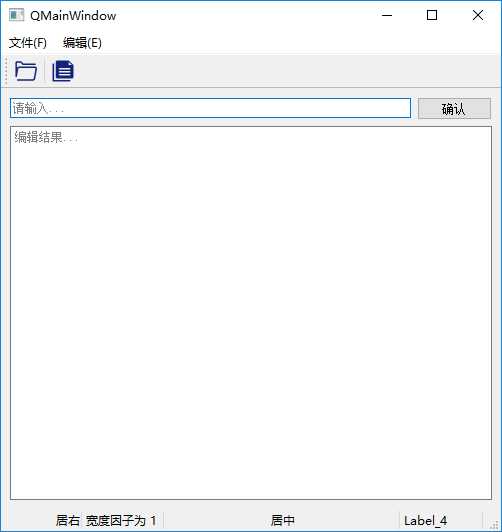
【PyQt5 学习记录】005:QMainWindow 及状态栏、菜单栏和工具栏
标签:tla col argv title bubuko 居中 记录 pyqt5 ...
原文地址:https://www.cnblogs.com/jmtm/p/9828414.html