标签:isp 使用 fill void tco none imageview array osi
效果图:
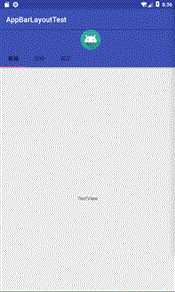
添加appbarlayout到xml文件中,然后在toolbar下面添加一个imageview并设置居中放置,我放置的是上面那个安卓的图标。
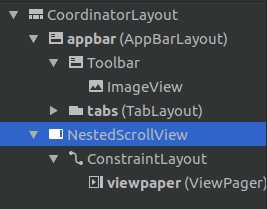
根据之前学过的toolbar那一节,结合viewpaper和toolbar设置三个页面,这时,运行程序,可能发现那三个页面并没有显示出来,NetedScollView这是个可滚动的页面,单击它,在右侧勾选fillViewport。在运行程序就可以显示页面了。
page1
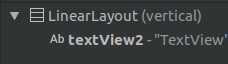
page2
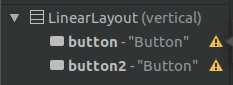
page3
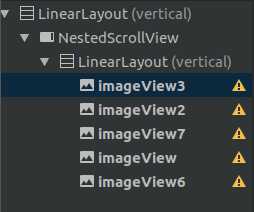
附上代码
main.java

package com.example.aimee.appbarlayouttest; import android.support.annotation.Nullable; import android.support.design.widget.TabLayout; import android.support.v4.app.Fragment; import android.support.v4.app.FragmentManager; import android.support.v4.app.FragmentPagerAdapter; import android.support.v4.view.ViewPager; import android.support.v7.app.AppCompatActivity; import android.os.Bundle; import java.util.ArrayList; import java.util.List; public class MainActivity extends AppCompatActivity { TabLayout tabLayout; ViewPager viewPager; List<Fragment>fragments; String[] title={"新闻","财经","娱乐"}; @Override protected void onCreate(Bundle savedInstanceState) { super.onCreate(savedInstanceState); setContentView(R.layout.activity_main); tabLayout=findViewById(R.id.tabs); viewPager=findViewById(R.id.viewpaper); fragments=new ArrayList<>(); fragments.add(new MyFragment1()); fragments.add(new MyFragment2()); fragments.add(new MyFragment3()); MyAdpter myAdpter=new MyAdpter(getSupportFragmentManager(),fragments); viewPager.setAdapter(myAdpter); tabLayout.setupWithViewPager(viewPager); } private class MyAdpter extends FragmentPagerAdapter{ private List<Fragment>fragments; public MyAdpter(FragmentManager fm,List<Fragment>fragments) { super(fm); this.fragments=fragments; } @Override public Fragment getItem(int position) { return fragments.get(position); } @Override public int getCount() { return fragments.size(); } @Nullable @Override public CharSequence getPageTitle(int position) { return title[position]; } } }
MyFragment1.java

package com.example.aimee.appbarlayouttest; import android.os.Bundle; import android.support.annotation.NonNull; import android.support.annotation.Nullable; import android.support.v4.app.Fragment; import android.view.LayoutInflater; import android.view.View; import android.view.ViewGroup; public class MyFragment1 extends Fragment { @Nullable @Override public View onCreateView(@NonNull LayoutInflater inflater, @Nullable ViewGroup container, @Nullable Bundle savedInstanceState) { View view1=inflater.inflate(R.layout.layout_page1,container,false); return view1; } }
MyFragment2.java

package com.example.aimee.appbarlayouttest; import android.os.Bundle; import android.support.annotation.NonNull; import android.support.annotation.Nullable; import android.support.v4.app.Fragment; import android.view.LayoutInflater; import android.view.View; import android.view.ViewGroup; public class MyFragment2 extends Fragment { @Nullable @Override public View onCreateView(@NonNull LayoutInflater inflater, @Nullable ViewGroup container, @Nullable Bundle savedInstanceState) { View view1=inflater.inflate(R.layout.layout_page2,container,false); return view1; } }
MyFragment3.java

package com.example.aimee.appbarlayouttest; import android.os.Bundle; import android.support.annotation.NonNull; import android.support.annotation.Nullable; import android.support.v4.app.Fragment; import android.view.LayoutInflater; import android.view.View; import android.view.ViewGroup; public class MyFragment3 extends Fragment { @Nullable @Override public View onCreateView(@NonNull LayoutInflater inflater, @Nullable ViewGroup container, @Nullable Bundle savedInstanceState) { View view1=inflater.inflate(R.layout.layout_page3,container,false); return view1; } }
main.xml

<?xml version="1.0" encoding="utf-8"?> <android.support.design.widget.CoordinatorLayout xmlns:android="http://schemas.android.com/apk/res/android" xmlns:tools="http://schemas.android.com/tools" xmlns:app="http://schemas.android.com/apk/res-auto" android:layout_width="match_parent" android:layout_height="match_parent"> <android.support.design.widget.AppBarLayout android:id="@+id/appbar" android:layout_height="wrap_content" android:layout_width="match_parent"> <android.support.v7.widget.Toolbar android:gravity="center" android:layout_height="?attr/actionBarSize" android:layout_width="match_parent" app:layout_scrollFlags="scroll|enterAlways"> <ImageView android:src="@mipmap/ic_launcher" android:layout_width="match_parent" android:layout_height="wrap_content" /> </android.support.v7.widget.Toolbar> <android.support.design.widget.TabLayout android:id="@+id/tabs" android:layout_width="match_parent" android:layout_height="wrap_content" app:layout_scrollFlags="scroll|enterAlways" app:tabMode="scrollable"> <android.support.design.widget.TabItem android:layout_height="wrap_content" android:layout_width="wrap_content" android:text="Tab1" /> <android.support.design.widget.TabItem android:layout_height="wrap_content" android:layout_width="wrap_content" android:text="Tab2" /> <android.support.design.widget.TabItem android:layout_height="wrap_content" android:layout_width="wrap_content" android:text="Tab3" /> </android.support.design.widget.TabLayout> </android.support.design.widget.AppBarLayout> <android.support.v4.widget.NestedScrollView android:layout_width="match_parent" android:layout_height="match_parent" android:fillViewport="true" app:layout_behavior="android.support.design.widget.AppBarLayout$ScrollingViewBehavior"> <android.support.constraint.ConstraintLayout android:layout_width="match_parent" android:layout_height="match_parent" tools:context=".MainActivity"> <android.support.v4.view.ViewPager android:id="@+id/viewpaper" android:layout_width="match_parent" android:layout_height="0dp" /> </android.support.constraint.ConstraintLayout> </android.support.v4.widget.NestedScrollView> </android.support.design.widget.CoordinatorLayout>
layout_page1.xml

<?xml version="1.0" encoding="utf-8"?> <LinearLayout xmlns:android="http://schemas.android.com/apk/res/android" android:layout_width="match_parent" android:layout_height="match_parent" android:gravity="center" android:orientation="vertical"> <TextView android:id="@+id/textView2" android:layout_width="wrap_content" android:layout_height="wrap_content" android:text="TextView" /> </LinearLayout>
layout_page2.xml

<?xml version="1.0" encoding="utf-8"?> <LinearLayout xmlns:android="http://schemas.android.com/apk/res/android" android:layout_width="match_parent" android:layout_height="match_parent" android:orientation="vertical"> <Button android:id="@+id/button" android:layout_width="match_parent" android:layout_height="wrap_content" android:text="Button" /> <Button android:id="@+id/button2" android:layout_width="match_parent" android:layout_height="wrap_content" android:text="Button" /> </LinearLayout>
layout_page3.xml

<?xml version="1.0" encoding="utf-8"?> <LinearLayout xmlns:android="http://schemas.android.com/apk/res/android" xmlns:app="http://schemas.android.com/apk/res-auto" android:layout_width="match_parent" android:gravity="center" android:layout_height="match_parent" android:orientation="vertical"> <android.support.v4.widget.NestedScrollView android:layout_width="match_parent" android:layout_height="match_parent" android:fillViewport="true"> <LinearLayout android:layout_width="match_parent" android:layout_height="wrap_content" android:orientation="vertical" > <ImageView android:scaleType="fitXY" android:id="@+id/imageView3" android:layout_width="match_parent" android:layout_height="wrap_content" app:srcCompat="@drawable/a3" /> <ImageView android:scaleType="fitXY" android:id="@+id/imageView2" android:layout_width="match_parent" android:layout_height="wrap_content" app:srcCompat="@drawable/a1" /> <ImageView android:scaleType="fitXY" android:id="@+id/imageView7" android:layout_width="match_parent" android:layout_height="wrap_content" app:srcCompat="@drawable/a2" /> <ImageView android:scaleType="fitXY" android:id="@+id/imageView" android:layout_width="match_parent" android:layout_height="wrap_content" app:srcCompat="@drawable/a5" /> <ImageView android:scaleType="fitXY" android:id="@+id/imageView6" android:layout_width="match_parent" android:layout_height="wrap_content" app:srcCompat="@drawable/a4" /> </LinearLayout> </android.support.v4.widget.NestedScrollView> </LinearLayout>
注:图片放在drawable下面。
标签:isp 使用 fill void tco none imageview array osi
原文地址:https://www.cnblogs.com/smart-zihan/p/9961583.html