标签:管理器 paint rand remove 完成 orm hand alt ati
实验十三 图形界面事件处理技术
实验时间 2018-11-22
1、实验目的与要求
(1) 掌握事件处理的基本原理,理解其用途;
(2) 掌握AWT事件模型的工作机制;
(3) 掌握事件处理的基本编程模型;
(4) 了解GUI界面组件观感设置方法;
(5) 掌握WindowAdapter类、AbstractAction类的用法;
(6) 掌握GUI程序中鼠标事件处理技术。
2、实验内容和步骤
实验1: 导入第11章示例程序,测试程序并进行代码注释。
测试程序1:
l 在elipse IDE中调试运行教材443页-444页程序11-1,结合程序运行结果理解程序;
l 在事件处理相关代码处添加注释;
l 用lambda表达式简化程序;
l 掌握JButton组件的基本API;
l 掌握Java中事件处理的基本编程模型。
package button;
import java.awt.*;
import javax.swing.*;
/**
* @version 1.34 2015-06-12
* @author Cay Horstmann
*/
public class ButtonTest
{
public static void main(String[] args)
{
EventQueue.invokeLater(() -> {
JFrame frame = new ButtonFrame();
frame.setTitle("ButtonTest");
frame.setDefaultCloseOperation(JFrame.EXIT_ON_CLOSE);
frame.setVisible(true);
});
}
}
package button;
import java.awt.*;
import java.awt.event.*;
import javax.swing.*;
public class ButtonFrame extends JFrame {
private JPanel buttonPanel;// buttonPanel内容窗格对象
private static final int DEFAULT_WIDTH = 300;
private static final int DEFAULT_HEIGHT = 200;
public ButtonFrame() {
setSize(DEFAULT_WIDTH, DEFAULT_HEIGHT);// 用于显示窗格大小
// 创建按钮对象
/*JButton yellowButton = new JButton("Yellow");// 带有string参数显示text文本
JButton blueButton = new JButton("Blue");
JButton redButton = new JButton("Red");
JButton GreenButton = new JButton("Greeen");*/
// 必须要放在容器中
buttonPanel = new JPanel();
/*
* // 将按钮组件添加到面板,,,只有容器组件有ADD方法 buttonPanel.add(yellowButton);
* buttonPanel.add(blueButton); buttonPanel.add(redButton);
*/
// add panel to frame
add(buttonPanel);
/*
* create button actions ColorAction yellowAction = new
* ColorAction(Color.gray);//类名调用Color.gray ColorAction blueAction = new
* ColorAction(Color.BLUE); ColorAction redAction = new
* ColorAction(Color.RED);//3监听器
*
* // associate actions with buttons
* yellowButton.addActionListener(yellowAction);//zhucejizhi
* blueButton.addActionListener(blueAction);//注册监听器类对象的为事件源
* redButton.addActionListener(redAction);
*/
makeButton("yellow", Color.YELLOW);
makeButton("Blue", Color.BLUE);
makeButton("Red", Color.RED);
makeButton("Green", Color.green);
}
public void makeButton(String name, Color backgroundColor) {
JButton button = new JButton(name);
buttonPanel.add(button);
//ColorAction action = new ColorAction(backgroundColor);
//button.addActionListener(action);
button.addActionListener((e)-> //匿名内部类不需要定义监听器类
{
buttonPanel.setBackground(backgroundColor);
});
}
/**
* An action listener that sets the panel‘s background color.
*/
/*private abstract class ColorAction implements ActionListener// 自定义类实现监听器接口才可以创建见监听器对象,此为监听器类coloraction
{
private Color backgroundColor;
public ColorAction(Color c) {
backgroundColor = c;
}
public void actionPerformed(ActionEvent event)// 实现响应
{
buttonPanel.setBackground(backgroundColor);
}
}*/
}

测试程序2:
l 在elipse IDE中调试运行教材449页程序11-2,结合程序运行结果理解程序;
l 在组件观感设置代码处添加注释;
l 了解GUI程序中观感的设置方法。
package plaf;
import javax.swing.JButton;
import javax.swing.JFrame;
import javax.swing.JPanel;
import javax.swing.SwingUtilities;
import javax.swing.UIManager;
/**
* A frame with a button panel for changing look-and-feel
*/
public class PlafFrame extends JFrame
{
private JPanel buttonPanel;
public PlafFrame()
{
buttonPanel = new JPanel();
UIManager.LookAndFeelInfo[] infos = UIManager.getInstalledLookAndFeels();
for (UIManager.LookAndFeelInfo info : infos)
makeButton(info.getName(), info.getClassName());
add(buttonPanel);
pack();
}
private void makeButton(String name, String className)
{
//将按钮添加到面板中
JButton button = new JButton(name);
buttonPanel.add(button);
// 通过监听器对象给按钮添加动作事件
button.addActionListener(event -> {
// button action: switch to the new look-and-feel
try
{
UIManager.setLookAndFeel(className);
SwingUtilities.updateComponentTreeUI(this);
pack();
}
catch (Exception e)
{
e.printStackTrace();
}
});
}
}
package plaf;
import java.awt.*;
import javax.swing.*;
/**
* @version 1.32 2015-06-12
* @author Cay Horstmann
*/
public class PlafTest
{
public static void main(String[] args)
{
EventQueue.invokeLater(() -> {
JFrame frame = new PlafFrame();
frame.setTitle("PlafTest");
frame.setDefaultCloseOperation(JFrame.EXIT_ON_CLOSE);
frame.setVisible(true);
});
}
}





测试程序3:
l 在elipse IDE中调试运行教材457页-458页程序11-3,结合程序运行结果理解程序;
l 掌握AbstractAction类及其动作对象;
l 掌握GUI程序中按钮、键盘动作映射到动作对象的方法。
package action;
import java.awt.*;
import java.awt.event.*;
import javax.swing.*;
/**
* A frame with a panel that demonstrates color change actions.
*/
public class ActionFrame extends JFrame
{
private JPanel buttonPanel;
private static final int DEFAULT_WIDTH = 300;
private static final int DEFAULT_HEIGHT = 200;
public ActionFrame()
{
setSize(DEFAULT_WIDTH, DEFAULT_HEIGHT);
buttonPanel = new JPanel();
// define actions
Action yellowAction = new ColorAction("Yellow", new ImageIcon("yellow-ball.gif"),//设置图标
Color.YELLOW);
Action blueAction = new ColorAction("Blue", new ImageIcon("blue-ball.gif"), Color.BLUE);
Action redAction = new ColorAction("Red", new ImageIcon("red-ball.gif"), Color.RED);
// add buttons for these actions
buttonPanel.add(new JButton(yellowAction));//将按钮添加到面板
buttonPanel.add(new JButton(blueAction));
buttonPanel.add(new JButton(redAction));
// add panel to frame
add(buttonPanel);//将面板加到容器中
// associate the Y, B, and R keys with names
InputMap imap = buttonPanel.getInputMap(JComponent.WHEN_ANCESTOR_OF_FOCUSED_COMPONENT);//InputMap 提供输入事件(目前只使用 KeyStroke)和 Object 之间的绑定。InputMap 通常与 ActionMap 一起使用,以确定按下键时执行一个 Action
imap.put(KeyStroke.getKeyStroke("ctrl Y"), "panel.yellow");
imap.put(KeyStroke.getKeyStroke("ctrl B"), "panel.blue");
imap.put(KeyStroke.getKeyStroke("ctrl R"), "panel.red");
// associate the names with actions
ActionMap amap = buttonPanel.getActionMap();//ActionMap 提供从 Object(称为键 或 Action 名)到 Action 的映射。当按下某一个键时,ActionMap 通常与 InputMap 一起使用来定位特定操作
amap.put("panel.yellow", yellowAction);
amap.put("panel.blue", blueAction);
amap.put("panel.red", redAction);
}
public class ColorAction extends AbstractAction
{
public ColorAction(String name, Icon icon, Color c)
{
//putValue设置与指定键关联的 Value。指定者:接口 Action 中的 putValue
putValue(Action.NAME, name);
putValue(Action.SMALL_ICON, icon);
putValue(Action.SHORT_DESCRIPTION, "Set panel color to " + name.toLowerCase());//将此 String 中的所有字符都转换为小写
putValue("color", c);
}
public void actionPerformed(ActionEvent event)
{
Color c = (Color) getValue("color");
buttonPanel.setBackground(c);
}
}
}
package action;
import java.awt.*;
import javax.swing.*;
/**
* @version 1.34 2015-06-12
* @author Cay Horstmann
*/
public class ActionTest
{
public static void main(String[] args)
{
EventQueue.invokeLater(() -> {
JFrame frame = new ActionFrame();
frame.setTitle("ActionTest");
frame.setDefaultCloseOperation(JFrame.EXIT_ON_CLOSE);
frame.setVisible(true);
});
}
}
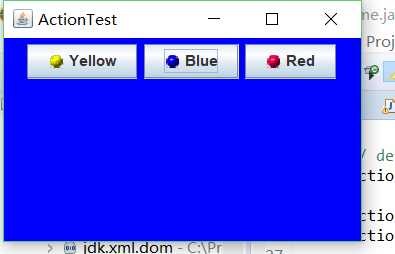
测试程序4:
l 在elipse IDE中调试运行教材462页程序11-4、11-5,结合程序运行结果理解程序;
l 掌握GUI程序中鼠标事件处理技术。
package mouse;
import java.awt.*;
import java.awt.event.*;
import java.awt.geom.*;
import java.util.*;
import javax.swing.*;
/**
* A component with mouse operations for adding and removing squares.
*/
public class MouseComponent extends JComponent
{
private static final int DEFAULT_WIDTH = 300;
private static final int DEFAULT_HEIGHT = 200;
private static final int SIDELENGTH = 10;
private ArrayList<Rectangle2D> squares;
private Rectangle2D current; // the square containing the mouse cursor
public MouseComponent()
{
squares = new ArrayList<>();
current = null;
addMouseListener(new MouseHandler());//添加指定的鼠标侦听器,以接收发自此组件的鼠标事件。如果侦听器 l 为 null,则不会抛出异常并且不执行动作。
addMouseMotionListener(new MouseMotionHandler());
}
public Dimension getPreferredSize() { return new Dimension(DEFAULT_WIDTH, DEFAULT_HEIGHT); } //如果 preferredSize 已设置为一个非 null 值,则返回该值
public void paintComponent(Graphics g)
{
Graphics2D g2 = (Graphics2D) g;
// draw all squares
for (Rectangle2D r : squares)
g2.draw(r);
}
/**
* Finds the first square containing a point.
* @param p a point
* @return the first square that contains p
*/
public Rectangle2D find(Point2D p)
{
for (Rectangle2D r : squares)
{
if (r.contains(p)) return r;
}
return null;
}
/**
* Adds a square to the collection.
* @param p the center of the square
*/
public void add(Point2D p)
{
double x = p.getX();
double y = p.getY();
current = new Rectangle2D.Double(x - SIDELENGTH / 2, y - SIDELENGTH / 2, SIDELENGTH,
SIDELENGTH);
squares.add(current);
repaint();//重绘此组件。
}
/**
* Removes a square from the collection.
* @param s the square to remove
*/
public void remove(Rectangle2D s)
{
if (s == null) return;
if (s == current) current = null;
squares.remove(s);
repaint();
}
private class MouseHandler extends MouseAdapter//接收鼠标事件的抽象适配器类。此类中的方法为空。此类存在的目的是方便创建侦听器对象。
{
public void mousePressed(MouseEvent event)
{
// add a new square if the cursor isn‘t inside a square
current = find(event.getPoint());
if (current == null) add(event.getPoint());
}
public void mouseClicked(MouseEvent event)
{
// remove the current square if double clicked
current = find(event.getPoint());
if (current != null && event.getClickCount() >= 2) remove(current);
}
}
private class MouseMotionHandler implements MouseMotionListener
{
public void mouseMoved(MouseEvent event)
{
// set the mouse cursor to cross hairs if it is inside
// a rectangle
if (find(event.getPoint()) == null) setCursor(Cursor.getDefaultCursor());
else setCursor(Cursor.getPredefinedCursor(Cursor.CROSSHAIR_CURSOR));
}
public void mouseDragged(MouseEvent event)
{
if (current != null)
{
int x = event.getX();//返回事件相对于源组件的水平 x 坐标
int y = event.getY();//返回事件相对于源组件的垂直 y 坐标。
// drag the current rectangle to center it at (x, y)
current.setFrame(x - SIDELENGTH / 2, y - SIDELENGTH / 2, SIDELENGTH, SIDELENGTH);//将此 Rectangle2D 外部边界的位置和大小设置为指定矩形值。
repaint();
}
}
}
}
package mouse;
import javax.swing.*;
/**
* A frame containing a panel for testing mouse operations
*/
public class MouseFrame extends JFrame
{
public MouseFrame()
{
add(new MouseComponent());
pack();
}
}
package mouse;
import java.awt.*;
import javax.swing.*;
/**
* @version 1.34 2015-06-12
* @author Cay Horstmann
*/
public class MouseTest
{
public static void main(String[] args)
{
EventQueue.invokeLater(() -> {
JFrame frame = new MouseFrame();
frame.setTitle("MouseTest");
frame.setDefaultCloseOperation(JFrame.EXIT_ON_CLOSE);
frame.setVisible(true);
});
}
}
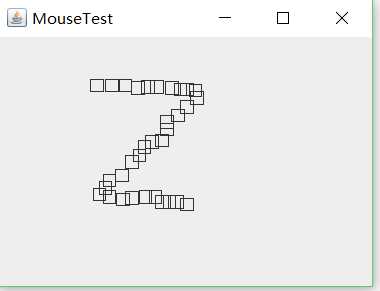
实验2:结对编程练习
利用班级名单文件、文本框和按钮组件,设计一个有如下界面(图1)的点名器,要求用户点击开始按钮后在文本输入框随机显示2017级网络与信息安全班同学姓名,如图2所示,点击停止按钮后,文本输入框不再变换同学姓名,此同学则是被点到的同学姓名。
结对人:孔维滢
import java.util.*;
import java.awt.*;
import javax.swing.*;
import java.awt.event.*;
import java.awt.Frame;
import java.io.File;
import java.io.FileNotFoundException;
public class 点名器1 extends JFrame implements ActionListener{
private JButton but ;
private JButton show;
private static boolean flag = true;
public static void main(String arguments []) {
new 点名器1();
}
public 点名器1(){
but = new JButton("开始");
but.setBounds(100,150,100,40);
show = new JButton("随机点名");
show.setBounds(80,80,180,30);
show.setFont(new Font("楷体",Font.BOLD,30));
add(but);
add(show);
setLayout(null);//布局管理器必须先初始化为空才能赋值
setVisible(true);
setResizable(false);
setBounds(100,100,300,300);
//setBackground(Color.red);不起作用
this.getContentPane().setBackground(Color.cyan);
setTitle("点名");
setDefaultCloseOperation(JFrame.EXIT_ON_CLOSE);
but.addActionListener(this);
}
public void actionPerformed(ActionEvent e){
int i=0;
String names[]=new String[50];
try {
Scanner in=new Scanner(new File("D:\\studentnamelist.txt"));
while(in.hasNextLine())
{
names[i]=in.nextLine();
i++;
}
} catch (FileNotFoundException e1) {
e1.printStackTrace();
}
if(but.getText()=="开始"){
show.setBackground(Color.BLUE);
flag=true;
new Thread(){
public void run(){
while(点名器1.flag){
Random r = new Random();
int i= r.nextInt(47);
show.setText(names[i]);
}
}
}.start();
but.setText("停止");//更改文本内容
but.setBackground(Color.YELLOW);
}
else if(but.getText()=="停止"){
flag = false;
but.setText("开始");
but.setBackground(Color.WHITE);
show.setBackground(Color.red);
}
}
}
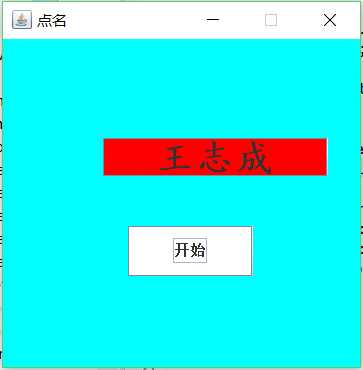
理论知识总结:①创建容器
首先要创建一个GUI应用程序,需要创建一个用于容纳所有其它GUI组件元素的载体,Java中称为容器。典型的包括窗口(Window)、框架(Frame/JFrame)、对话框(Dialog/JDialog)、面板(Panel/JPanel)等。只有先创建了这些容器,其它界面元素如按钮(Button/JButton)、标签(Label/JLabel)、文本框(TextField/JTextField)等才有地方放。
②添加组件
为了实现GUI应用程序的功能,为了与用户交换,需要在容器上添加各种组件/控件。这需要根据具体的功能要求来决定用什么组件。例如,如果需要提示信息,可用标签(Label/JLabel);如果需要输入少量文本,可用文本框(TextField/JTextField);如果需要输入较多文本,可用文本区域(TextArea/JTextArea);如果需要输入密码,可用密码域(JPasswordField)等等。
③安排组件
与传统的Windows环境下的GUI软件开发工具不同,为了更好地实现跨平台,Java程序中各组件的位置、大小一般不是以绝对量来衡量,而是以相对量来衡量。例如有时候,程序的组件的位置是按"东/East"、"西/West"、"南/South"、"北/North"、"中 /Center"这种方位来标识的。因此,在组织界面时,除了要考虑所需的组件种类外,还需要考虑如何安排这些组件的位置与大小。这一般是通过设置布局管理器(Layout Manager)及其相关属性来实现的。事实上上述按方位来安排组件就是采用了Java中多种布局管理器里的BorderLayout布局管理器。
④处理事件
为了完成一个GUI应用程序所应具备的功能,除了适当地安排各种组件产生美观的界面外,还需要处理各种界面元素事件,以便真正实现与用户的交换,完成程序的功能。在Java程序中这一般是通过实现适当的事件监听者接口来完成的。比如如果需要响应按钮事件,就需要实现 ActionListener监听者接口;如果需要响应窗口事件,就需要实现WindowListener监听者接口。
java采用的是事件源——事件监听器模型
1:事件(event):是指一个状态的改变,或者一个活动的发生。例如,简单常见的是单击一个按钮,或者输入一个按键都是一个事件。
2:事件源(event source):能够产生事件的对象称为事件源,如文本框,按钮,下拉列表等。
3:事件监听器(event listener):需要一个对象对事件源进行监听,以便对发生的事件做出处理,该对象就是事件监听器。事件源通过调用相应的方法将某个对象作为自己的监听器。无论应用程序还是小程序都采用这一机制。
例,对于按钮,注册监听器的方法是 addActionListener(监视器);:
4: 事件源获得监听器之后,相应的操作就会导致事件的发生,并通知监听器,监听器就会做出相应的处理。
5:处理事件的接口:监听器负责处理事件源发生的事件。为了处理事件源发生的事件,监听器会自动调用一个方法来处理事件,该方法定义在相应事件的接口中。
冯志霞201771010107《面向对象程序设计(java)》第十三周学习
标签:管理器 paint rand remove 完成 orm hand alt ati
原文地址:https://www.cnblogs.com/fzx201626/p/10015972.html