标签:rectangle 声明 label util dev and 外部 命令 内容
第一部分:理论知识
第11章 事件处理(事件处理基础; 动作; 鼠标事件;AWT事件继承层次)
1. 事件源(event source):能够产生事件的对象都可 以成为事件源,如文本框、按钮等。一个事件源是一个 能够注册监听器并向监听器发送事件对象的对象。
2. 事件监听器(event listener):事件监听器对象接 收事件源发送的通告(事件对象),并对发生的事件作 出响应。一个监听器对象就是一个实现了专门监听器接 口的类实例,该类必须实现接口中的方法,这些方法当 事件发生时,被自动执行。
3. 事件对象(event object):Java将事件的相关信息 封装在一个事件对象中,所有的事件对象都最终派生于 java.util.EventObject类。不同的事件源可以产生不 同类别的事件
4.AWT事件处理机制的概要:
(1) 监听器对象:是一个实现了特定监听器接口( listener interface)的类实例。
(2)事件源:是一个能够注册监听器对象并发送事件对 象的对象。
(3)当事件发生时,事件源将事件对象自动传递给所 有注册的监听器。
(4) 监听器对象利用事件对象中的信息决定如何对事 件做出响应。
5.GUI设计中,程序员需要对组件的某种事件进行响应和处理时,必须完成两个步骤:
(1) 定义实现某事件监听器接口的事件监听器类,并具体化接口中声明的事件处理抽象方法。
(2) 为组件注册实现了规定接口的事件监听器对象;
6.注册监听器方法 eventSourceObject.addEventListener(eventListenerObject)
下面是监听器的一个示例: ActionListener listener = …;
JButton button=new JButton(“Ok”); button.addActionListener(listener);
7.动作事件(ActionEvent):当特定组件动作(点 击按钮)发生时,该组件生成此动作事件。
(1) 该 事 件 被 传 递 给 组 件 注 册 的 每 一 个 ActionListener 对象, 并 调 用 监 听 器 对 象 的 actionPerformed方法以接收这类事件对象。
(2)能够触发动作事件的动作,主要包括:
1) 点击按钮
2) 双击一个列表中的选项;
3) 选择菜单项;
4) 在文本框中输入回车。
8. 监听器接口的实现
监听器类必须实现与事件源相对应的接口,即必须提供接口中方法的实现。
? 监听器接口方法实现
class Mylistener implements ActionListener
{
public void actionPerformed (ActionEvent event)
{ …… }
}
9.命令按钮Jbutton主要API
a.创建按钮对象
JButton类常用的一组构造方法:
(1) JButton(String text):创建一个带文本的按钮。
(2) JButton(Icon icon) :创建一个带图标的按钮。
(3)JButton(String text, Icon icon) :创建一个带文本和图标
的按钮。
b.按钮对象的常用方法
① getLabel( ):返回按钮的标签字符串;
② setLabel(String s):设置按钮的标签为字符串s。
10. 用匿名类、lambda表达式简化程序
例ButtonTest.java中,各按钮需要同样的处理:
1) 使用字符串构造按钮对象;
2) 把按钮添加到面板上;
3) 用对应的颜色构造一个动作监听器;
4) 注册动作监听器。
11.适配器类
12.用匿名类简化
13.动作事件
14.鼠标事件
第二部分:实验部分
实验十三 图形界面事件处理技术
实验时间 2018-11-22
1、实验目的与要求
(1) 掌握事件处理的基本原理,理解其用途;
(2) 掌握AWT事件模型的工作机制;
(3) 掌握事件处理的基本编程模型;
(4) 了解GUI界面组件观感设置方法;
(5) 掌握WindowAdapter类、AbstractAction类的用法;
(6) 掌握GUI程序中鼠标事件处理技术。
2、实验内容和步骤
实验1: 导入第11章示例程序,测试程序并进行代码注释。
测试程序1:
l 在elipse IDE中调试运行教材443页-444页程序11-1,结合程序运行结果理解程序;
l 在事件处理相关代码处添加注释;
l 用lambda表达式简化程序;
l 掌握JButton组件的基本API;
l 掌握Java中事件处理的基本编程模型。
package First; import java.awt.*; import javax.swing.*; /** * @version 1.34 2015-06-12 * @author Cay Horstmann */ public class ButtonTest { public static void main(String[] args) { EventQueue.invokeLater(() -> { JFrame frame = new ButtonFrame();//创建对象;超类量引用子类对象; frame.setTitle("ButtonTest");//程序/软件的名字 frame.setDefaultCloseOperation(JFrame.EXIT_ON_CLOSE);//设置关闭操作; frame.setVisible(true);//使界面可视化; }); } }
1 package First; 2 3 import java.awt.*; 4 import java.awt.event.*; 5 import javax.swing.*; 6 7 /** 8 * A frame with a button panel 9 */ 10 public class ButtonFrame extends JFrame { 11 private JPanel buttonPanel; 12 private static final int DEFAULT_WIDTH = 300*2; 13 private static final int DEFAULT_HEIGHT = 200*2; 14 15 public ButtonFrame() { 16 setSize(DEFAULT_WIDTH, DEFAULT_HEIGHT); 17 buttonPanel = new JPanel(); 18 makeButton("黄色", Color.yellow); 19 makeButton("蓝色", Color.blue); 20 makeButton("红色", Color.red); 21 makeButton("绿色",Color.green); 22 //添加面板到框架里 23 add(buttonPanel); 24 25 } 26 27 protected void makeButton(String name,Color backgound) { 28 // 创建按钮 29 JButton button = new JButton(name); 30 // //把按钮添加到面板上 31 buttonPanel.add(button); 32 // create button actions 33 //方法一:通过内部类方式实现 34 /* 35 //构造一个对象,并将对象设置为按钮监听器 36 ColorAction action = new ColorAction(backgound); 37 // 为按钮添加监听器 38 button.addActionListener(action);*/ 39 //方法二:匿名内部类方式实现 40 /*button.addActionListener(new ActionListener() { 41 42 @Override 43 public void actionPerformed(ActionEvent e) { 44 // TODO 自动生成的方法存根 45 buttonPanel.setBackground(backgound); 46 } 47 });*/ 48 //方法三通过lambad表达式实现 49 button.addActionListener((e)->{ 50 buttonPanel.setBackground(backgound); 51 }); 52 53 } 54 55 /** 56 * An action listener that sets the panel‘s background color. 57 */ 58 //这是实现了 ActionListener接口的内部类 59 /*private class ColorAction implements ActionListener { 60 private Color backgroundColor; 61 62 public ColorAction(Color c) { 63 backgroundColor = c; 64 } 65 //实现ActionListener接口,监听器类必须有一个actionPerformed方法 66 public void actionPerformed(ActionEvent event) { 67 buttonPanel.setBackground(backgroundColor); 68 } 69 }*/ 70
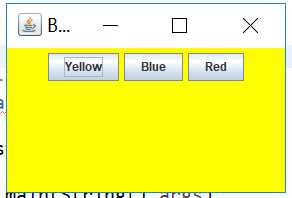
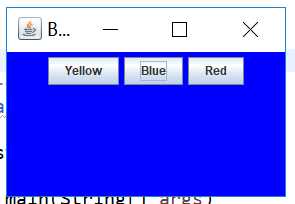
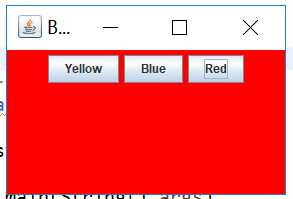
测试程序2:
l 在elipse IDE中调试运行教材449页程序11-2,结合程序运行结果理解程序;
l 在组件观感设置代码处添加注释;
l 了解GUI程序中观感的设置方法。
1 package Second;
2
3 import java.awt.*;
4 import javax.swing.*;
5
6 /**
7 * @version 1.32 2015-06-12
8 * @author Cay Horstmann
9 */
10 public class PlafTest
11 {
12 public static void main(String[] args)
13 {
14 EventQueue.invokeLater(() -> {
15 JFrame frame = new PlafFrame();
16 frame.setTitle("PlafTest");
17 frame.setDefaultCloseOperation(JFrame.EXIT_ON_CLOSE);
18 frame.setVisible(true);
19 });
20 }
21 }


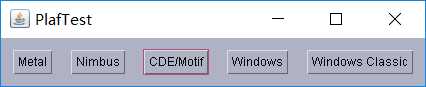


测试程序3:
l 在elipse IDE中调试运行教材457页-458页程序11-3,结合程序运行结果理解程序;
l 掌握AbstractAction类及其动作对象;
l 掌握GUI程序中按钮、键盘动作映射到动作对象的方法。
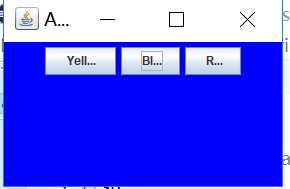
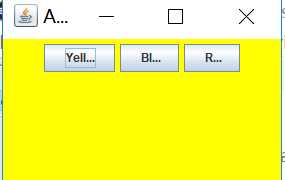
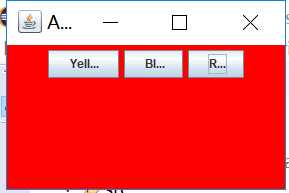
测试程序4:
l 在elipse IDE中调试运行教材462页程序11-4、11-5,结合程序运行结果理解程序;
l 掌握GUI程序中鼠标事件处理技术。
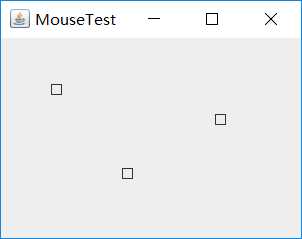
实验2:结对编程练习
利用班级名单文件、文本框和按钮组件,设计一个有如下界面(图1)的点名器,要求用户点击开始按钮后在文本输入框随机显示2017级网络与信息安全班同学姓名,如图2所示,点击停止按钮后,文本输入框不再变换同学姓名,此同学则是被点到的同学姓名。
图1 点名器启动界面
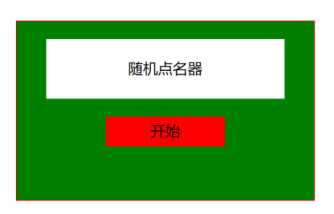
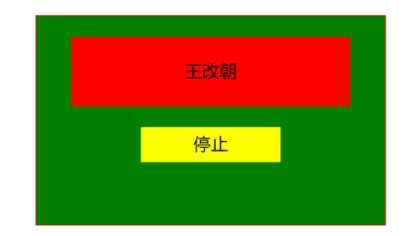
图2 点名器点名界面
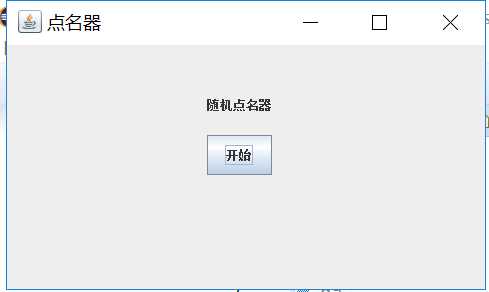
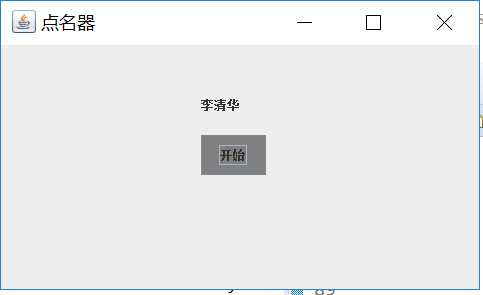
实验总结:
测试程序环节当中,第一个测试程序花费的时间挺长的,对于将程序改成Lambda表达式还是不太懂。在结对编程环节当中,完全没有任何的思路,想了很久还是不知道从何下手。看了学长的程序之后,还是不会。
201771010137 赵栋 《面向对象程序设计(java)》第十三周学习总结
标签:rectangle 声明 label util dev and 外部 命令 内容
原文地址:https://www.cnblogs.com/zd0421/p/10016118.html