标签:question integer 创建 bsp 等等 font sse source border
2018面向对象程序设计(Java)第14周学习指导及要求(2018.11.29-2018.12.2)
学习目标
(1) 掌握GUI布局管理器用法;
(2) 掌握各类Java Swing组件用途及常用API;
学习资源
1.教材第12章
2.第12章教学课件
3. corejava.zip
4. 实验十四任务书
学习任务
1.增补《面向对象程序设计课程学习进度条》第十四周数据;
2.完成实验十四;
3.将本周学习内容(包括实验内容)通过博客(随笔)发表,博客标题为“本人姓名《面向对象程序设计(java)》第十四周学习总结”。
4.本周学习总结需包含以下4部分:
1) 按布局管理、文本输入、选择输入、菜单、对话框五个大类,分类总结各类组件的用途及核心API;
2) 总结第12章学习内容尚存在的问题;
3) 总结本周组内探究学习、组间协作学习的体会;
4) 提供组内探究学习的场景照片。
实验——Swing图形界面组件
1、实验目的与要求
(1) 掌握GUI布局管理器用法;
(2) 掌握各类Java Swing组件用途及常用API;
2、实验内容和步骤
实验1: 导入第12章示例程序,测试程序并进行组内讨论。
测试程序1
1.在elipse IDE中运行教材479页程序12-1,结合运行结果理解程序;
2.掌握各种布局管理器的用法;
3.理解GUI界面中事件处理技术的用途。
4.在布局管理应用代码处添加注释;
import java.awt.*; import javax.swing.*; public class Calculator { public static void main(String[] args) { EventQueue.invokeLater(() -> { CalculatorFrame frame = new CalculatorFrame(); frame.setTitle("Calculator"); frame.setDefaultCloseOperation(JFrame.EXIT_ON_CLOSE); frame.setVisible(true); }); } }
package calculator; import javax.swing.*; public class CalculatorFrame extends JFrame { public CalculatorFrame() { add(new CalculatorPanel()); pack(); } }
package calculator; import java.awt.*; import java.awt.event.*; import javax.swing.*; /** * 具有计算器按钮和结果显示的面板。 */ public class CalculatorPanel extends JPanel { private JButton display; private JPanel panel; private double result; private String lastCommand; private boolean start; public CalculatorPanel() { setLayout(new BorderLayout()); result = 0; lastCommand = "="; start = true; // 添加显示 display = new JButton("0"); display.setEnabled(false); add(display, BorderLayout.NORTH); ActionListener insert = new InsertAction(); ActionListener command = new CommandAction(); panel = new JPanel(); panel.setLayout(new GridLayout(4, 4)); addButton("0", insert); addButton("1", insert); addButton("2", insert); addButton("3", command); addButton("4", insert); addButton("5", insert); addButton("6", insert); addButton("7", command); addButton("8", insert); addButton("9", insert); addButton("3", insert); addButton("/", command); addButton("*", insert); addButton(".", insert); addButton("=", command); addButton("+", command); add(panel, BorderLayout.SOUTH); // display = new JButton("验证"); // display.setEnabled(true); // add(display, BorderLayout.CENTER); // // display = new JButton("验证1"); // display.setEnabled(true); // add(display, BorderLayout.WEST); // // display = new JButton("验证2"); // display.setEnabled(true); // add(display, BorderLayout.EAST); } /** * 向中心面板添加一个按钮。 * @param 标签的按钮标签 * @param 监听器按钮侦听器 */ private void addButton(String label, ActionListener listener) { JButton button = new JButton(label); button.addActionListener(listener); panel.add(button); } /** * 此操作将按钮操作字符串插入到显示文本的末尾 */ private class InsertAction implements ActionListener { public void actionPerformed(ActionEvent event) { String input = event.getActionCommand(); if (start) { display.setText(""); start = false; } display.setText(display.getText() + input); } } /** * 此操作执行按钮操作字符串所表示的命令。 */ private class CommandAction implements ActionListener { public void actionPerformed(ActionEvent event) { String command = event.getActionCommand(); if (start) { if (command.equals("-")) { display.setText(command); start = false; } else lastCommand = command; } else { calculate(Double.parseDouble(display.getText())); lastCommand = command; start = true; } } } /** * 执行悬而未决的计算。 * @param x值与先前结果一起累积。 */ public void calculate(double x) { if (lastCommand.equals("+")) result += x; else if (lastCommand.equals("-")) result -= x; else if (lastCommand.equals("*")) result *= x; else if (lastCommand.equals("/")) result /= x; else if (lastCommand.equals("=")) result = x; display.setText("" + result); } }
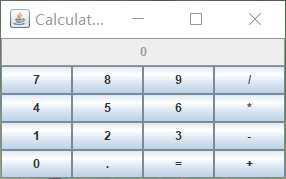
测试程序2
1.在elipse IDE中调试运行教材486页程序12-2,结合运行结果理解程序;
2.掌握各种文本组件的用法;
3.记录示例代码阅读理解中存在的问题与疑惑。
package text; import java.awt.*; import javax.swing.*; /** * @version 1.41 2015-06-12 * @author Cay Horstmann */ public class TextComponentTest { public static void main(String[] args) { EventQueue.invokeLater(() -> { JFrame frame = new TextComponentFrame(); frame.setTitle("TextComponentTest"); frame.setDefaultCloseOperation(JFrame.EXIT_ON_CLOSE); frame.setVisible(true); }); } }
package text; import java.awt.BorderLayout; import java.awt.GridLayout; import javax.swing.JButton; import javax.swing.JFrame; import javax.swing.JLabel; import javax.swing.JPanel; import javax.swing.JPasswordField; import javax.swing.JScrollPane; import javax.swing.JTextArea; import javax.swing.JTextField; import javax.swing.SwingConstants; /** * 具有文本文本组件的框架. */ public class TextComponentFrame extends JFrame { public static final int TEXTAREA_ROWS = 8; public static final int TEXTAREA_COLUMNS = 20; public TextComponentFrame() { JTextField textField = new JTextField(); JPasswordField passwordField = new JPasswordField(); JPanel northPanel = new JPanel(); northPanel.setLayout(new GridLayout(2, 2)); northPanel.add(new JLabel("User name: ", SwingConstants.RIGHT)); northPanel.add(textField); northPanel.add(new JLabel("Password: ", SwingConstants.RIGHT)); northPanel.add(passwordField); add(northPanel, BorderLayout.NORTH); JTextArea textArea = new JTextArea(TEXTAREA_ROWS, TEXTAREA_COLUMNS); JScrollPane scrollPane = new JScrollPane(textArea); add(scrollPane, BorderLayout.CENTER); // 添加按钮将文本追加到文本区域 JPanel southPanel = new JPanel(); JButton insertButton = new JButton("Insert"); southPanel.add(insertButton); insertButton.addActionListener(event -> textArea.append("User name: " + textField.getText() + " Password: " + new String(passwordField.getPassword()) + "\n")); add(southPanel, BorderLayout.SOUTH); pack(); } }
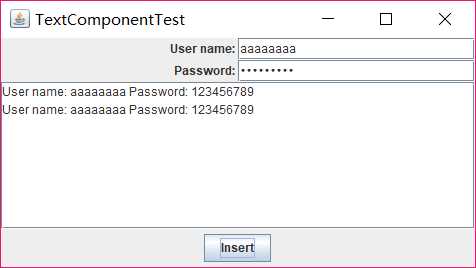
测试程序3
1.在elipse IDE中调试运行教材489页程序12-3,结合运行结果理解程序;
2.掌握复选框组件的用法;
3.记录示例代码阅读理解中存在的问题与疑惑。
package checkBox; import java.awt.*; import javax.swing.*; /** * @version 1.34 2015-06-12 * @author Cay Horstmann */ public class CheckBoxTest { public static void main(String[] args) { EventQueue.invokeLater(() -> { JFrame frame = new CheckBoxFrame(); frame.setTitle("CheckBoxTest"); frame.setDefaultCloseOperation(JFrame.EXIT_ON_CLOSE); frame.setVisible(true); }); } }
package checkBox; import java.awt.*; import java.awt.event.*; import javax.swing.*; /** * 带有样本文本标签的框和用于选择字体的复选框 * attributes. */ public class CheckBoxFrame extends JFrame { private JLabel label; private JCheckBox bold; private JCheckBox italic; private static final int FONTSIZE = 24; public CheckBoxFrame() { // 添加示例文本标签 label = new JLabel("The quick brown fox jumps over the lazy dog."); label.setFont(new Font("Serif", Font.BOLD, FONTSIZE)); add(label, BorderLayout.CENTER); // 此侦听器设置字体属性 // 到复选框状态的标签 ActionListener listener = event -> { int mode = 0; if (bold.isSelected()) mode += Font.BOLD; if (italic.isSelected()) mode += Font.ITALIC; label.setFont(new Font("Serif", mode, FONTSIZE)); }; // 添加复选框 JPanel buttonPanel = new JPanel(); bold = new JCheckBox("Bold"); bold.addActionListener(listener); bold.setSelected(true); buttonPanel.add(bold); italic = new JCheckBox("Italic"); italic.addActionListener(listener); buttonPanel.add(italic); add(buttonPanel, BorderLayout.SOUTH); pack(); } }

测试程序4
1.在elipse IDE中调试运行教材491页程序12-4,运行结果理解程序;
2.掌握单选按钮组件的用法;
3.记录示例代码阅读理解中存在的问题与疑惑。
package radioButton; import java.awt.*; import javax.swing.*; /** * @version 1.34 2015-06-12 * @author Cay Horstmann */ public class RadioButtonTest { public static void main(String[] args) { EventQueue.invokeLater(() -> { JFrame frame = new RadioButtonFrame(); frame.setTitle("RadioButtonTest"); frame.setDefaultCloseOperation(JFrame.EXIT_ON_CLOSE); frame.setVisible(true); }); } }
package radioButton; import java.awt.*; import java.awt.event.*; import javax.swing.*; /** * 带有样本文本标签和单选按钮以选择字体大小的框架。 */ public class RadioButtonFrame extends JFrame { private JPanel buttonPanel; private ButtonGroup group; private JLabel label; private static final int DEFAULT_SIZE = 36; public RadioButtonFrame() { // 添加示例文本标签 label = new JLabel("The quick brown fox jumps over the lazy dog."); label.setFont(new Font("Serif", Font.PLAIN, DEFAULT_SIZE)); add(label, BorderLayout.CENTER); // 添加单选按钮 buttonPanel = new JPanel(); group = new ButtonGroup(); addRadioButton("Small", 8); addRadioButton("Medium", 12); addRadioButton("Large", 18); addRadioButton("Extra large", 36); add(buttonPanel, BorderLayout.SOUTH); pack(); } /** * 添加一个设置示例文本字体大小的单选按钮。 * @param 命名按钮上出现的字符串 * @param 设置此按钮设置的字体大小 */ public void addRadioButton(String name, int size) { boolean selected = size == DEFAULT_SIZE; JRadioButton button = new JRadioButton(name, selected); group.add(button); buttonPanel.add(button); // 此侦听器设置标签字体大小。 ActionListener listener = event -> label.setFont(new Font("Serif", Font.PLAIN, size)); button.addActionListener(listener); } }

测试程序5
1.在elipse IDE中调试运行教材494页程序12-5,结合运行结果理解程序;
2.掌握边框的用法;
3。记录示例代码阅读理解中存在的问题与疑惑。
package border; import java.awt.*; import javax.swing.*; /** * @version 1.34 2015-06-13 * @author Cay Horstmann */ public class BorderTest { public static void main(String[] args) { EventQueue.invokeLater(() -> { JFrame frame = new BorderFrame(); frame.setTitle("BorderTest"); frame.setDefaultCloseOperation(JFrame.EXIT_ON_CLOSE); frame.setVisible(true); }); } }
package border; import java.awt.*; import javax.swing.*; import javax.swing.border.*; /** * 用单选按钮选择边框样式的框架 */ public class BorderFrame extends JFrame { private JPanel demoPanel; private JPanel buttonPanel; private ButtonGroup group; public BorderFrame() { demoPanel = new JPanel(); buttonPanel = new JPanel(); group = new ButtonGroup(); addRadioButton("Lowered bevel", BorderFactory.createLoweredBevelBorder()); addRadioButton("Raised bevel", BorderFactory.createRaisedBevelBorder()); addRadioButton("Etched", BorderFactory.createEtchedBorder()); addRadioButton("Line", BorderFactory.createLineBorder(Color.BLUE)); addRadioButton("Matte", BorderFactory.createMatteBorder(10, 10, 10, 10, Color.BLUE)); addRadioButton("Empty", BorderFactory.createEmptyBorder()); Border etched = BorderFactory.createEtchedBorder(); Border titled = BorderFactory.createTitledBorder(etched, "Border types"); buttonPanel.setBorder(titled); setLayout(new GridLayout(2, 1)); add(buttonPanel); add(demoPanel); pack(); } public void addRadioButton(String buttonName, Border b) { JRadioButton button = new JRadioButton(buttonName); button.addActionListener(event -> demoPanel.setBorder(b)); group.add(button); buttonPanel.add(button); } }
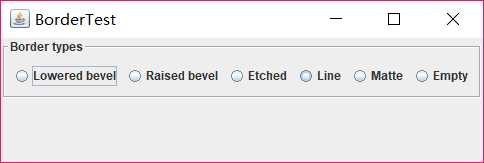
测试程序6
1.在elipse IDE中调试运行教材498页程序12-6,结合运行结果理解程序;
2.掌握组合框组件的用法;
3.记录示例代码阅读理解中存在的问题与疑惑。
package comboBox; import java.awt.*; import javax.swing.*; /** * @version 1.35 2015-06-12 * @author Cay Horstmann */ public class ComboBoxTest { public static void main(String[] args) { EventQueue.invokeLater(() -> { JFrame frame = new ComboBoxFrame(); frame.setTitle("ComboBoxTest"); frame.setDefaultCloseOperation(JFrame.EXIT_ON_CLOSE); frame.setVisible(true); }); } }
package comboBox; import java.awt.BorderLayout; import java.awt.Font; import javax.swing.JComboBox; import javax.swing.JFrame; import javax.swing.JLabel; import javax.swing.JPanel; /** * 具有样本文本标签和选择字体面的组合框的框架。 */ public class ComboBoxFrame extends JFrame { private JComboBox<String> faceCombo; private JLabel label; private static final int DEFAULT_SIZE = 24; public ComboBoxFrame() { // 添加示例文本标签 label = new JLabel("The quick brown fox jumps over the lazy dog."); label.setFont(new Font("Serif", Font.PLAIN, DEFAULT_SIZE)); add(label, BorderLayout.CENTER); // 制作组合框并添加面部名称 faceCombo = new JComboBox<>(); faceCombo.addItem("Serif"); faceCombo.addItem("SansSerif"); faceCombo.addItem("Monospaced"); faceCombo.addItem("Dialog"); faceCombo.addItem("DialogInput"); // 组合框侦听器将标签字体更改为选定的面部名称。 faceCombo.addActionListener(event -> label.setFont( new Font(faceCombo.getItemAt(faceCombo.getSelectedIndex()), Font.PLAIN, DEFAULT_SIZE))); // 将组合框添加到框架的南部边界的面板上 JPanel comboPanel = new JPanel(); comboPanel.add(faceCombo); add(comboPanel, BorderLayout.SOUTH); pack(); } }
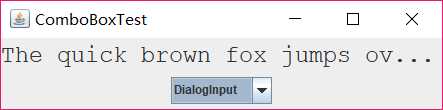
测试程序7
1.在elipse IDE中调试运行教材501页程序12-7,结合运行结果理解程序;
2.掌握滑动条组件的用法;
3.记录示例代码阅读理解中存在的问题与疑惑。
package slider; import java.awt.*; import javax.swing.*; /** * @version 1.15 2015-06-12 * @author Cay Horstmann */ public class SliderTest { public static void main(String[] args) { EventQueue.invokeLater(() -> { SliderFrame frame = new SliderFrame(); frame.setTitle("SliderTest"); frame.setDefaultCloseOperation(JFrame.EXIT_ON_CLOSE); frame.setVisible(true); }); } }
package slider; import java.awt.*; import java.util.*; import javax.swing.*; import javax.swing.event.*; /** * 一个具有许多滑块和文本字段的滑块值的框架。 */ public class SliderFrame extends JFrame { private JPanel sliderPanel; private JTextField textField; private ChangeListener listener; public SliderFrame() { sliderPanel = new JPanel(); sliderPanel.setLayout(new GridBagLayout()); // 所有滑块的公用侦听器 listener = event -> { // 当滑块值改变时更新文本字段 JSlider source = (JSlider) event.getSource(); textField.setText("" + source.getValue()); }; // 添加普通滑块 JSlider slider = new JSlider(); addSlider(slider, "Plain"); // 添加有主和小蜱的滑块 slider = new JSlider(); slider.setPaintTicks(true); slider.setMajorTickSpacing(20); slider.setMinorTickSpacing(5); addSlider(slider, "Ticks"); // 添加一个滑动到滴答的滑块 slider = new JSlider(); slider.setPaintTicks(true); slider.setSnapToTicks(true); slider.setMajorTickSpacing(20); slider.setMinorTickSpacing(5); addSlider(slider, "Snap to ticks"); // 添加没有磁道的滑块 slider = new JSlider(); slider.setPaintTicks(true); slider.setMajorTickSpacing(20); slider.setMinorTickSpacing(5); slider.setPaintTrack(false); addSlider(slider, "No track"); // 添加倒置滑块 slider = new JSlider(); slider.setPaintTicks(true); slider.setMajorTickSpacing(20); slider.setMinorTickSpacing(5); slider.setInverted(true); addSlider(slider, "Inverted"); // 添加带有数字标签的滑块 slider = new JSlider(); slider.setPaintTicks(true); slider.setPaintLabels(true); slider.setMajorTickSpacing(20); slider.setMinorTickSpacing(5); addSlider(slider, "Labels"); // 添加带有字母标签的滑块 slider = new JSlider(); slider.setPaintLabels(true); slider.setPaintTicks(true); slider.setMajorTickSpacing(20); slider.setMinorTickSpacing(5); Dictionary<Integer, Component> labelTable = new Hashtable<>(); labelTable.put(0, new JLabel("A")); labelTable.put(20, new JLabel("B")); labelTable.put(40, new JLabel("C")); labelTable.put(60, new JLabel("D")); labelTable.put(80, new JLabel("E")); labelTable.put(100, new JLabel("F")); slider.setLabelTable(labelTable); addSlider(slider, "Custom labels"); // 添加带有图标标签的滑块 slider = new JSlider(); slider.setPaintTicks(true); slider.setPaintLabels(true); slider.setSnapToTicks(true); slider.setMajorTickSpacing(20); slider.setMinorTickSpacing(20); labelTable = new Hashtable<Integer, Component>(); // 添加卡片图像 labelTable.put(0, new JLabel(new ImageIcon("nine.gif"))); labelTable.put(20, new JLabel(new ImageIcon("ten.gif"))); labelTable.put(40, new JLabel(new ImageIcon("jack.gif"))); labelTable.put(60, new JLabel(new ImageIcon("queen.gif"))); labelTable.put(80, new JLabel(new ImageIcon("king.gif"))); labelTable.put(100, new JLabel(new ImageIcon("ace.gif"))); slider.setLabelTable(labelTable); addSlider(slider, "Icon labels"); // 添加显示滑块值的文本字段 textField = new JTextField(); add(sliderPanel, BorderLayout.CENTER); add(textField, BorderLayout.SOUTH); pack(); } /** * 向滑块面板添加滑块并钩住听者 * @param S滑块 * @param 描述滑块描述 */ public void addSlider(JSlider s, String description) { s.addChangeListener(listener); JPanel panel = new JPanel(); panel.add(s); panel.add(new JLabel(description)); panel.setAlignmentX(Component.LEFT_ALIGNMENT); GridBagConstraints gbc = new GridBagConstraints(); gbc.gridy = sliderPanel.getComponentCount(); gbc.anchor = GridBagConstraints.WEST; sliderPanel.add(panel, gbc); } }
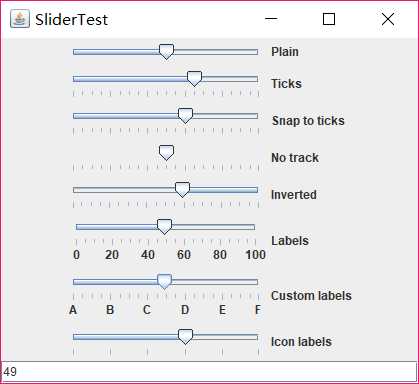
测试程序8
1.在elipse IDE中调试运行教材512页程序12-8,结合运行结果理解程序;
2.掌握菜单的创建、菜单事件监听器、复选框和单选按钮菜单项、弹出菜单以及快捷键和加速器的用法。
3.记录示例代码阅读理解中存在的问题与疑惑。
package menu; import java.awt.*; import javax.swing.*; /** * @version 1.24 2012-06-12 * @author Cay Horstmann */ public class MenuTest { public static void main(String[] args) { EventQueue.invokeLater(() -> { JFrame frame = new MenuFrame(); frame.setTitle("MenuTest"); frame.setDefaultCloseOperation(JFrame.EXIT_ON_CLOSE); frame.setVisible(true); }); } }
package menu; import java.awt.event.*; import javax.swing.*; /** * 一个带有示例菜单栏的框架。 */ public class MenuFrame extends JFrame { private static final int DEFAULT_WIDTH = 300; private static final int DEFAULT_HEIGHT = 200; private Action saveAction; private Action saveAsAction; private JCheckBoxMenuItem readonlyItem; private JPopupMenu popup; /** * 将动作名称打印到Studio.OUT的示例动作。 */ class TestAction extends AbstractAction { public TestAction(String name) { super(name); } public void actionPerformed(ActionEvent event) { System.out.println(getValue(Action.NAME) + " selected."); } } public MenuFrame() { setSize(DEFAULT_WIDTH, DEFAULT_HEIGHT); JMenu fileMenu = new JMenu("File"); fileMenu.add(new TestAction("New")); // 演示加速器 JMenuItem openItem = fileMenu.add(new TestAction("Open")); openItem.setAccelerator(KeyStroke.getKeyStroke("ctrl O")); fileMenu.addSeparator(); saveAction = new TestAction("Save"); JMenuItem saveItem = fileMenu.add(saveAction); saveItem.setAccelerator(KeyStroke.getKeyStroke("ctrl S")); saveAsAction = new TestAction("Save As"); fileMenu.add(saveAsAction); fileMenu.addSeparator(); fileMenu.add(new AbstractAction("Exit") { public void actionPerformed(ActionEvent event) { System.exit(0); } }); // 演示复选框和单选按钮菜单 readonlyItem = new JCheckBoxMenuItem("Read-only"); readonlyItem.addActionListener(new ActionListener() { public void actionPerformed(ActionEvent event) { boolean saveOk = !readonlyItem.isSelected(); saveAction.setEnabled(saveOk); saveAsAction.setEnabled(saveOk); } }); ButtonGroup group = new ButtonGroup(); JRadioButtonMenuItem insertItem = new JRadioButtonMenuItem("Insert"); insertItem.setSelected(true); JRadioButtonMenuItem overtypeItem = new JRadioButtonMenuItem("Overtype"); group.add(insertItem); group.add(overtypeItem); // 演示图标 Action cutAction = new TestAction("Cut"); cutAction.putValue(Action.SMALL_ICON, new ImageIcon("cut.gif")); Action copyAction = new TestAction("Copy"); copyAction.putValue(Action.SMALL_ICON, new ImageIcon("copy.gif")); Action pasteAction = new TestAction("Paste"); pasteAction.putValue(Action.SMALL_ICON, new ImageIcon("paste.gif")); JMenu editMenu = new JMenu("Edit"); editMenu.add(cutAction); editMenu.add(copyAction); editMenu.add(pasteAction); // 演示嵌套菜单 JMenu optionMenu = new JMenu("Options"); optionMenu.add(readonlyItem); optionMenu.addSeparator(); optionMenu.add(insertItem); optionMenu.add(overtypeItem); editMenu.addSeparator(); editMenu.add(optionMenu); // 助记符演示 JMenu helpMenu = new JMenu("Help"); helpMenu.setMnemonic(‘H‘); JMenuItem indexItem = new JMenuItem("Index"); indexItem.setMnemonic(‘I‘); helpMenu.add(indexItem); // 还可以将助记键添加到动作中。 Action aboutAction = new TestAction("About"); aboutAction.putValue(Action.MNEMONIC_KEY, new Integer(‘A‘)); helpMenu.add(aboutAction); // 将所有顶级菜单添加到菜单栏 JMenuBar menuBar = new JMenuBar(); setJMenuBar(menuBar); menuBar.add(fileMenu); menuBar.add(editMenu); menuBar.add(helpMenu); // 演示弹出窗口 popup = new JPopupMenu(); popup.add(cutAction); popup.add(copyAction); popup.add(pasteAction); JPanel panel = new JPanel(); panel.setComponentPopupMenu(popup); add(panel); } }
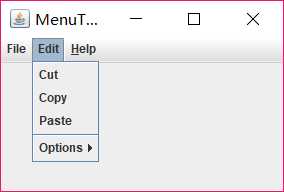
测试程序9
1.在elipse IDE中调试运行教材517页程序12-9,结合运行结果理解程序;
2.掌握工具栏和工具提示的用法;
3.记录示例代码阅读理解中存在的问题与疑惑。
package toolBar; import java.awt.*; import javax.swing.*; /** * @version 1.14 2015-06-12 * @author Cay Horstmann */ public class ToolBarTest { public static void main(String[] args) { EventQueue.invokeLater(() -> { ToolBarFrame frame = new ToolBarFrame(); frame.setTitle("ToolBarTest"); frame.setDefaultCloseOperation(JFrame.EXIT_ON_CLOSE); frame.setVisible(true); }); } }
package toolBar; import java.awt.*; import java.awt.event.*; import javax.swing.*; /** * 带有工具栏和菜单的框架,用于颜色变化。 */ public class ToolBarFrame extends JFrame { private static final int DEFAULT_WIDTH = 300; private static final int DEFAULT_HEIGHT = 200; private JPanel panel; public ToolBarFrame() { setSize(DEFAULT_WIDTH, DEFAULT_HEIGHT); // 添加颜色变化面板 panel = new JPanel(); add(panel, BorderLayout.CENTER); // 设置动作 Action blueAction = new ColorAction("Blue", new ImageIcon("blue-ball.gif"), Color.BLUE); Action yellowAction = new ColorAction("Yellow", new ImageIcon("yellow-ball.gif"), Color.YELLOW); Action redAction = new ColorAction("Red", new ImageIcon("red-ball.gif"), Color.RED); Action exitAction = new AbstractAction("Exit", new ImageIcon("exit.gif")) { public void actionPerformed(ActionEvent event) { System.exit(0); } }; exitAction.putValue(Action.SHORT_DESCRIPTION, "Exit"); // 填充工具栏 JToolBar bar = new JToolBar(); bar.add(blueAction); bar.add(yellowAction); bar.add(redAction); bar.addSeparator(); bar.add(exitAction); add(bar, BorderLayout.NORTH); // 填充菜单 JMenu menu = new JMenu("Color"); menu.add(yellowAction); menu.add(blueAction); menu.add(redAction); menu.add(exitAction); JMenuBar menuBar = new JMenuBar(); menuBar.add(menu); setJMenuBar(menuBar); } /** * 颜色动作将帧的背景设置为给定的颜色。 */ class ColorAction extends AbstractAction { public ColorAction(String name, Icon icon, Color c) { putValue(Action.NAME, name); putValue(Action.SMALL_ICON, icon); putValue(Action.SHORT_DESCRIPTION, name + " background"); putValue("Color", c); } public void actionPerformed(ActionEvent event) { Color c = (Color) getValue("Color"); panel.setBackground(c); } } }
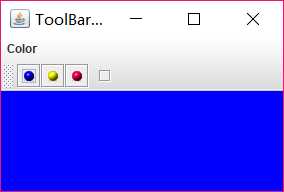
测试程序10
1.在elipse IDE中调试运行教材524页程序12-10、12-11,结合运行结果理解程序,了解GridbagLayout的用法。
2.在elipse IDE中调试运行教材533页程序12-12,结合程序运行结果理解程序,了解GroupLayout的用法。
3.记录示例代码阅读理解中存在的问题与疑惑。
package gridbag; import java.awt.EventQueue; import javax.swing.JFrame; /** * @version 1.35 2015-06-12 * @author Cay Horstmann */ public class GridBagLayoutTest { public static void main(String[] args) { EventQueue.invokeLater(() -> { JFrame frame = new FontFrame(); frame.setTitle("GridBagLayoutTest"); frame.setDefaultCloseOperation(JFrame.EXIT_ON_CLOSE); frame.setVisible(true); }); } }
package gridbag; import java.awt.*; /** * This class simplifies the use of the GridBagConstraints class. * @version 1.01 2004-05-06 * @author Cay Horstmann */ public class GBC extends GridBagConstraints { /** * Constructs a GBC with a given gridx and gridy position and all other grid * bag constraint values set to the default. * @param gridx the gridx position * @param gridy the gridy position */ public GBC(int gridx, int gridy) { this.gridx = gridx; this.gridy = gridy; } /** * Constructs a GBC with given gridx, gridy, gridwidth, gridheight and all * other grid bag constraint values set to the default. * @param gridx the gridx position * @param gridy the gridy position * @param gridwidth the cell span in x-direction * @param gridheight the cell span in y-direction */ public GBC(int gridx, int gridy, int gridwidth, int gridheight) { this.gridx = gridx; this.gridy = gridy; this.gridwidth = gridwidth; this.gridheight = gridheight; } /** * Sets the anchor. * @param anchor the anchor value * @return this object for further modification */ public GBC setAnchor(int anchor) { this.anchor = anchor; return this; } /** * Sets the fill direction. * @param fill the fill direction * @return this object for further modification */ public GBC setFill(int fill) { this.fill = fill; return this; } /** * Sets the cell weights. * @param weightx the cell weight in x-direction * @param weighty the cell weight in y-direction * @return this object for further modification */ public GBC setWeight(double weightx, double weighty) { this.weightx = weightx; this.weighty = weighty; return this; } /** * Sets the insets of this cell. * @param distance the spacing to use in all directions * @return this object for further modification */ public GBC setInsets(int distance) { this.insets = new Insets(distance, distance, distance, distance); return this; } /** * Sets the insets of this cell. * @param top the spacing to use on top * @param left the spacing to use to the left * @param bottom the spacing to use on the bottom * @param right the spacing to use to the right * @return this object for further modification */ public GBC setInsets(int top, int left, int bottom, int right) { this.insets = new Insets(top, left, bottom, right); return this; } /** * Sets the internal padding * @param ipadx the internal padding in x-direction * @param ipady the internal padding in y-direction * @return this object for further modification */ public GBC setIpad(int ipadx, int ipady) { this.ipadx = ipadx; this.ipady = ipady; return this; } }
package gridbag; import java.awt.Font; import java.awt.GridBagLayout; import java.awt.event.ActionListener; import javax.swing.BorderFactory; import javax.swing.JCheckBox; import javax.swing.JComboBox; import javax.swing.JFrame; import javax.swing.JLabel; import javax.swing.JTextArea; /** * A frame that uses a grid bag layout to arrange font selection components. */ public class FontFrame extends JFrame { public static final int TEXT_ROWS = 10; public static final int TEXT_COLUMNS = 20; private JComboBox<String> face; private JComboBox<Integer> size; private JCheckBox bold; private JCheckBox italic; private JTextArea sample; public FontFrame() { GridBagLayout layout = new GridBagLayout(); setLayout(layout); ActionListener listener = event -> updateSample(); // construct components JLabel faceLabel = new JLabel("Face: "); face = new JComboBox<>(new String[] { "Serif", "SansSerif", "Monospaced", "Dialog", "DialogInput" }); face.addActionListener(listener); JLabel sizeLabel = new JLabel("Size: "); size = new JComboBox<>(new Integer[] { 8, 10, 12, 15, 18, 24, 36, 48 }); size.addActionListener(listener); bold = new JCheckBox("Bold"); bold.addActionListener(listener); italic = new JCheckBox("Italic"); italic.addActionListener(listener); sample = new JTextArea(TEXT_ROWS, TEXT_COLUMNS); sample.setText("The quick brown fox jumps over the lazy dog"); sample.setEditable(false); sample.setLineWrap(true); sample.setBorder(BorderFactory.createEtchedBorder()); // add components to grid, using GBC convenience class add(faceLabel, new GBC(0, 0).setAnchor(GBC.EAST)); add(face, new GBC(1, 0).setFill(GBC.HORIZONTAL).setWeight(100, 0) .setInsets(1)); add(sizeLabel, new GBC(0, 1).setAnchor(GBC.EAST)); add(size, new GBC(1, 1).setFill(GBC.HORIZONTAL).setWeight(100, 0) .setInsets(1)); add(bold, new GBC(0, 2, 2, 1).setAnchor(GBC.CENTER).setWeight(100, 100)); add(italic, new GBC(0, 3, 2, 1).setAnchor(GBC.CENTER).setWeight(100, 100)); add(sample, new GBC(2, 0, 1, 4).setFill(GBC.BOTH).setWeight(100, 100)); pack(); updateSample(); } public void updateSample() { String fontFace = (String) face.getSelectedItem(); int fontStyle = (bold.isSelected() ? Font.BOLD : 0) + (italic.isSelected() ? Font.ITALIC : 0); int fontSize = size.getItemAt(size.getSelectedIndex()); Font font = new Font(fontFace, fontStyle, fontSize); sample.setFont(font); sample.repaint(); } }
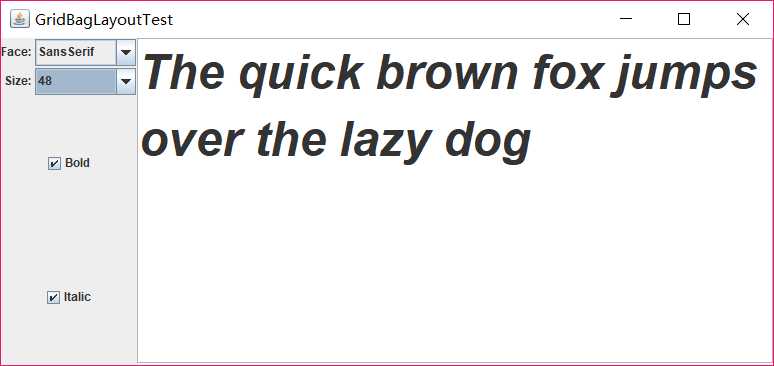
package groupLayout; import java.awt.EventQueue; import javax.swing.JFrame; /** * @version 1.01 2015-06-12 * @author Cay Horstmann */ public class GroupLayoutTest { public static void main(String[] args) { EventQueue.invokeLater(() -> { JFrame frame = new FontFrame(); frame.setTitle("GroupLayoutTest"); frame.setDefaultCloseOperation(JFrame.EXIT_ON_CLOSE); frame.setVisible(true); }); } }
package groupLayout; import java.awt.Font; import java.awt.event.ActionListener; import javax.swing.BorderFactory; import javax.swing.GroupLayout; import javax.swing.JCheckBox; import javax.swing.JComboBox; import javax.swing.JFrame; import javax.swing.JLabel; import javax.swing.JScrollPane; import javax.swing.JTextArea; import javax.swing.LayoutStyle; import javax.swing.SwingConstants; /** * A frame that uses a group layout to arrange font selection components. */ public class FontFrame extends JFrame { public static final int TEXT_ROWS = 10; public static final int TEXT_COLUMNS = 20; private JComboBox<String> face; private JComboBox<Integer> size; private JCheckBox bold; private JCheckBox italic; private JScrollPane pane; private JTextArea sample; public FontFrame() { ActionListener listener = event -> updateSample(); // construct components JLabel faceLabel = new JLabel("Face: "); face = new JComboBox<>(new String[] { "Serif", "SansSerif", "Monospaced", "Dialog", "DialogInput" }); face.addActionListener(listener); JLabel sizeLabel = new JLabel("Size: "); size = new JComboBox<>(new Integer[] { 8, 10, 12, 15, 18, 24, 36, 48 }); size.addActionListener(listener); bold = new JCheckBox("Bold"); bold.addActionListener(listener); italic = new JCheckBox("Italic"); italic.addActionListener(listener); sample = new JTextArea(TEXT_ROWS, TEXT_COLUMNS); sample.setText("The quick brown fox jumps over the lazy dog"); sample.setEditable(false); sample.setLineWrap(true); sample.setBorder(BorderFactory.createEtchedBorder()); pane = new JScrollPane(sample); GroupLayout layout = new GroupLayout(getContentPane()); setLayout(layout); layout.setHorizontalGroup(layout.createParallelGroup(GroupLayout.Alignment.LEADING) .addGroup( layout.createSequentialGroup().addContainerGap().addGroup( layout.createParallelGroup(GroupLayout.Alignment.LEADING).addGroup( GroupLayout.Alignment.TRAILING, layout.createSequentialGroup().addGroup( layout.createParallelGroup(GroupLayout.Alignment.TRAILING) .addComponent(faceLabel).addComponent(sizeLabel)) .addPreferredGap(LayoutStyle.ComponentPlacement.RELATED) .addGroup( layout.createParallelGroup( GroupLayout.Alignment.LEADING, false) .addComponent(size).addComponent(face))) .addComponent(italic).addComponent(bold)).addPreferredGap( LayoutStyle.ComponentPlacement.RELATED).addComponent(pane) .addContainerGap())); layout.linkSize(SwingConstants.HORIZONTAL, new java.awt.Component[] { face, size }); layout.setVerticalGroup(layout.createParallelGroup(GroupLayout.Alignment.LEADING) .addGroup( layout.createSequentialGroup().addContainerGap().addGroup( layout.createParallelGroup(GroupLayout.Alignment.LEADING).addComponent( pane, GroupLayout.Alignment.TRAILING).addGroup( layout.createSequentialGroup().addGroup( layout.createParallelGroup(GroupLayout.Alignment.BASELINE) .addComponent(face).addComponent(faceLabel)) .addPreferredGap(LayoutStyle.ComponentPlacement.RELATED) .addGroup( layout.createParallelGroup( GroupLayout.Alignment.BASELINE).addComponent(size) .addComponent(sizeLabel)).addPreferredGap( LayoutStyle.ComponentPlacement.RELATED).addComponent( italic, GroupLayout.DEFAULT_SIZE, GroupLayout.DEFAULT_SIZE, Short.MAX_VALUE) .addPreferredGap(LayoutStyle.ComponentPlacement.RELATED) .addComponent(bold, GroupLayout.DEFAULT_SIZE, GroupLayout.DEFAULT_SIZE, Short.MAX_VALUE))) .addContainerGap())); pack(); } public void updateSample() { String fontFace = (String) face.getSelectedItem(); int fontStyle = (bold.isSelected() ? Font.BOLD : 0) + (italic.isSelected() ? Font.ITALIC : 0); int fontSize = size.getItemAt(size.getSelectedIndex()); Font font = new Font(fontFace, fontStyle, fontSize); sample.setFont(font); sample.repaint(); } }
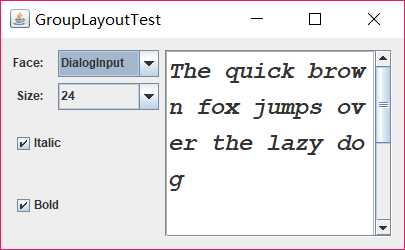
测试程序11
1.在elipse IDE中调试运行教材539页程序12-13、12-14,结合运行结果理解程序;
2.掌握定制布局管理器的用法。
3.记录示例代码阅读理解中存在的问题与疑惑。
package circleLayout; import java.awt.*; import javax.swing.*; /** * @version 1.33 2015-06-12 * @author Cay Horstmann */ public class CircleLayoutTest { public static void main(String[] args) { EventQueue.invokeLater(() -> { JFrame frame = new CircleLayoutFrame(); frame.setTitle("CircleLayoutTest"); frame.setDefaultCloseOperation(JFrame.EXIT_ON_CLOSE); frame.setVisible(true); }); } }
package circleLayout; import javax.swing.*; /** * A frame that shows buttons arranged along a circle. */ public class CircleLayoutFrame extends JFrame { public CircleLayoutFrame() { setLayout(new CircleLayout()); add(new JButton("Yellow")); add(new JButton("Blue")); add(new JButton("Red")); add(new JButton("Green")); add(new JButton("Orange")); add(new JButton("Fuchsia")); add(new JButton("Indigo")); pack(); } }
package circleLayout; import java.awt.*; /** * A layout manager that lays out components along a circle. */ public class CircleLayout implements LayoutManager { private int minWidth = 0; private int minHeight = 0; private int preferredWidth = 0; private int preferredHeight = 0; private boolean sizesSet = false; private int maxComponentWidth = 0; private int maxComponentHeight = 0; public void addLayoutComponent(String name, Component comp) { } public void removeLayoutComponent(Component comp) { } public void setSizes(Container parent) { if (sizesSet) return; int n = parent.getComponentCount(); preferredWidth = 0; preferredHeight = 0; minWidth = 0; minHeight = 0; maxComponentWidth = 0; maxComponentHeight = 0; // compute the maximum component widths and heights // and set the preferred size to the sum of the component sizes. for (int i = 0; i < n; i++) { Component c = parent.getComponent(i); if (c.isVisible()) { Dimension d = c.getPreferredSize(); maxComponentWidth = Math.max(maxComponentWidth, d.width); maxComponentHeight = Math.max(maxComponentHeight, d.height); preferredWidth += d.width; preferredHeight += d.height; } } minWidth = preferredWidth / 2; minHeight = preferredHeight / 2; sizesSet = true; } public Dimension preferredLayoutSize(Container parent) { setSizes(parent); Insets insets = parent.getInsets(); int width = preferredWidth + insets.left + insets.right; int height = preferredHeight + insets.top + insets.bottom; return new Dimension(width, height); } public Dimension minimumLayoutSize(Container parent) { setSizes(parent); Insets insets = parent.getInsets(); int width = minWidth + insets.left + insets.right; int height = minHeight + insets.top + insets.bottom; return new Dimension(width, height); } public void layoutContainer(Container parent) { setSizes(parent); // compute center of the circle Insets insets = parent.getInsets(); int containerWidth = parent.getSize().width - insets.left - insets.right; int containerHeight = parent.getSize().height - insets.top - insets.bottom; int xcenter = insets.left + containerWidth / 2; int ycenter = insets.top + containerHeight / 2; // compute radius of the circle int xradius = (containerWidth - maxComponentWidth) / 2; int yradius = (containerHeight - maxComponentHeight) / 2; int radius = Math.min(xradius, yradius); // lay out components along the circle int n = parent.getComponentCount(); for (int i = 0; i < n; i++) { Component c = parent.getComponent(i); if (c.isVisible()) { double angle = 2 * Math.PI * i / n; // center point of component int x = xcenter + (int) (Math.cos(angle) * radius); int y = ycenter + (int) (Math.sin(angle) * radius); // move component so that its center is (x, y) // and its size is its preferred size Dimension d = c.getPreferredSize(); c.setBounds(x - d.width / 2, y - d.height / 2, d.width, d.height); } } } }
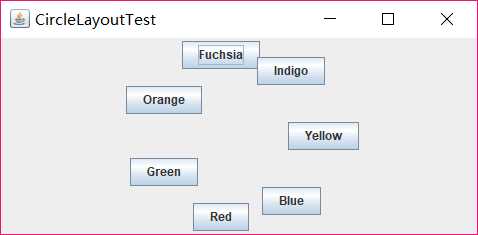
测试程序12
1.在elipse IDE中调试运行教材544页程序12-15、12-16,结合运行结果理解程序;
2.掌握选项对话框的用法。
3.记录示例代码阅读理解中存在的问题与疑惑。
package optionDialog; import java.awt.*; import javax.swing.*; /** * @version 1.34 2015-06-12 * @author Cay Horstmann */ public class OptionDialogTest { public static void main(String[] args) { EventQueue.invokeLater(() -> { JFrame frame = new OptionDialogFrame(); frame.setTitle("OptionDialogTest"); frame.setDefaultCloseOperation(JFrame.EXIT_ON_CLOSE); frame.setVisible(true); }); } }
package optionDialog; import javax.swing.*; /** * A panel with radio buttons inside a titled border. */ public class ButtonPanel extends JPanel { private ButtonGroup group; /** * Constructs a button panel. * @param title the title shown in the border * @param options an array of radio button labels */ public ButtonPanel(String title, String... options) { setBorder(BorderFactory.createTitledBorder(BorderFactory.createEtchedBorder(), title)); setLayout(new BoxLayout(this, BoxLayout.Y_AXIS)); group = new ButtonGroup(); // make one radio button for each option for (String option : options) { JRadioButton b = new JRadioButton(option); b.setActionCommand(option); add(b); group.add(b); b.setSelected(option == options[0]); } } /** * Gets the currently selected option. * @return the label of the currently selected radio button. */ public String getSelection() { return group.getSelection().getActionCommand(); } }
package optionDialog; import java.awt.*; import java.awt.event.*; import java.awt.geom.*; import java.util.*; import javax.swing.*; /** * A frame that contains settings for selecting various option dialogs. */ public class OptionDialogFrame extends JFrame { private ButtonPanel typePanel; private ButtonPanel messagePanel; private ButtonPanel messageTypePanel; private ButtonPanel optionTypePanel; private ButtonPanel optionsPanel; private ButtonPanel inputPanel; private String messageString = "Message"; private Icon messageIcon = new ImageIcon("blue-ball.gif"); private Object messageObject = new Date(); private Component messageComponent = new SampleComponent(); public OptionDialogFrame() { JPanel gridPanel = new JPanel(); gridPanel.setLayout(new GridLayout(2, 3)); typePanel = new ButtonPanel("Type", "Message", "Confirm", "Option", "Input"); messageTypePanel = new ButtonPanel("Message Type", "ERROR_MESSAGE", "INFORMATION_MESSAGE", "WARNING_MESSAGE", "QUESTION_MESSAGE", "PLAIN_MESSAGE"); messagePanel = new ButtonPanel("Message", "String", "Icon", "Component", "Other", "Object[]"); optionTypePanel = new ButtonPanel("Confirm", "DEFAULT_OPTION", "YES_NO_OPTION", "YES_NO_CANCEL_OPTION", "OK_CANCEL_OPTION"); optionsPanel = new ButtonPanel("Option", "String[]", "Icon[]", "Object[]"); inputPanel = new ButtonPanel("Input", "Text field", "Combo box"); gridPanel.add(typePanel); gridPanel.add(messageTypePanel); gridPanel.add(messagePanel); gridPanel.add(optionTypePanel); gridPanel.add(optionsPanel); gridPanel.add(inputPanel); // add a panel with a Show button JPanel showPanel = new JPanel(); JButton showButton = new JButton("Show"); showButton.addActionListener(new ShowAction()); showPanel.add(showButton); add(gridPanel, BorderLayout.CENTER); add(showPanel, BorderLayout.SOUTH); pack(); } /** * Gets the currently selected message. * @return a string, icon, component, or object array, depending on the Message panel selection */ public Object getMessage() { String s = messagePanel.getSelection(); if (s.equals("String")) return messageString; else if (s.equals("Icon")) return messageIcon; else if (s.equals("Component")) return messageComponent; else if (s.equals("Object[]")) return new Object[] { messageString, messageIcon, messageComponent, messageObject }; else if (s.equals("Other")) return messageObject; else return null; } /** * Gets the currently selected options. * @return an array of strings, icons, or objects, depending on the Option panel selection */ public Object[] getOptions() { String s = optionsPanel.getSelection(); if (s.equals("String[]")) return new String[] { "Yellow", "Blue", "Red" }; else if (s.equals("Icon[]")) return new Icon[] { new ImageIcon("yellow-ball.gif"), new ImageIcon("blue-ball.gif"), new ImageIcon("red-ball.gif") }; else if (s.equals("Object[]")) return new Object[] { messageString, messageIcon, messageComponent, messageObject }; else return null; } /** * Gets the selected message or option type * @param panel the Message Type or Confirm panel * @return the selected XXX_MESSAGE or XXX_OPTION constant from the JOptionPane class */ public int getType(ButtonPanel panel) { String s = panel.getSelection(); try { return JOptionPane.class.getField(s).getInt(null); } catch (Exception e) { return -1; } } /** * The action listener for the Show button shows a Confirm, Input, Message, or Option dialog * depending on the Type panel selection. */ private class ShowAction implements ActionListener { public void actionPerformed(ActionEvent event) { if (typePanel.getSelection().equals("Confirm")) JOptionPane.showConfirmDialog( OptionDialogFrame.this, getMessage(), "Title", getType(optionTypePanel), getType(messageTypePanel)); else if (typePanel.getSelection().equals("Input")) { if (inputPanel.getSelection().equals("Text field")) JOptionPane.showInputDialog( OptionDialogFrame.this, getMessage(), "Title", getType(messageTypePanel)); else JOptionPane.showInputDialog(OptionDialogFrame.this, getMessage(), "Title", getType(messageTypePanel), null, new String[] { "Yellow", "Blue", "Red" }, "Blue"); } else if (typePanel.getSelection().equals("Message")) JOptionPane.showMessageDialog( OptionDialogFrame.this, getMessage(), "Title", getType(messageTypePanel)); else if (typePanel.getSelection().equals("Option")) JOptionPane.showOptionDialog( OptionDialogFrame.this, getMessage(), "Title", getType(optionTypePanel), getType(messageTypePanel), null, getOptions(), getOptions()[0]); } } } /** * A component with a painted surface */ class SampleComponent extends JComponent { public void paintComponent(Graphics g) { Graphics2D g2 = (Graphics2D) g; Rectangle2D rect = new Rectangle2D.Double(0, 0, getWidth() - 1, getHeight() - 1); g2.setPaint(Color.YELLOW); g2.fill(rect); g2.setPaint(Color.BLUE); g2.draw(rect); } public Dimension getPreferredSize() { return new Dimension(10, 10); } }
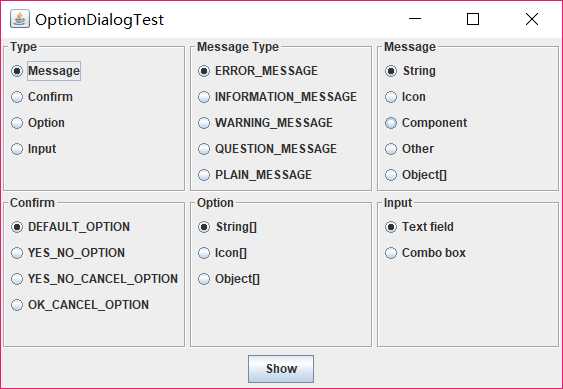
测试程序13
1.在elipse IDE中调试运行教材552页程序12-17、12-18,结合运行结果理解程序;
2.掌握对话框的创建方法;
3.记录示例代码阅读理解中存在的问题与疑惑。
package dialog; import java.awt.*; import javax.swing.*; /** * @version 1.34 2012-06-12 * @author Cay Horstmann */ public class DialogTest { public static void main(String[] args) { EventQueue.invokeLater(() -> { JFrame frame = new DialogFrame(); frame.setTitle("DialogTest"); frame.setDefaultCloseOperation(JFrame.EXIT_ON_CLOSE); frame.setVisible(true); }); } }
package dialog; import javax.swing.JFrame; import javax.swing.JMenu; import javax.swing.JMenuBar; import javax.swing.JMenuItem; /** * A frame with a menu whose File->About action shows a dialog. */ public class DialogFrame extends JFrame { private static final int DEFAULT_WIDTH = 300; private static final int DEFAULT_HEIGHT = 200; private AboutDialog dialog; public DialogFrame() { setSize(DEFAULT_WIDTH, DEFAULT_HEIGHT); // Construct a File menu. JMenuBar menuBar = new JMenuBar(); setJMenuBar(menuBar); JMenu fileMenu = new JMenu("File"); menuBar.add(fileMenu); // Add About and Exit menu items. // The About item shows the About dialog. JMenuItem aboutItem = new JMenuItem("About"); aboutItem.addActionListener(event -> { if (dialog == null) // first time dialog = new AboutDialog(DialogFrame.this); dialog.setVisible(true); // pop up dialog }); fileMenu.add(aboutItem); // The Exit item exits the program. JMenuItem exitItem = new JMenuItem("Exit"); exitItem.addActionListener(event -> System.exit(0)); fileMenu.add(exitItem); } }
package dialog; import java.awt.BorderLayout; import javax.swing.JButton; import javax.swing.JDialog; import javax.swing.JFrame; import javax.swing.JLabel; import javax.swing.JPanel; /** * A sample modal dialog that displays a message and waits for the user to click the OK button. */ public class AboutDialog extends JDialog { public AboutDialog(JFrame owner) { super(owner, "About DialogTest", true); // add HTML label to center add( new JLabel( "<html><h1><i>Core Java</i></h1><hr>By Cay Horstmann</html>"), BorderLayout.CENTER); // OK button closes the dialog JButton ok = new JButton("OK"); ok.addActionListener(event -> setVisible(false)); // add OK button to southern border JPanel panel = new JPanel(); panel.add(ok); add(panel, BorderLayout.SOUTH); pack(); } }
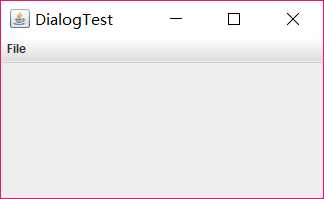
测试程序14
1.在elipse IDE中调试运行教材556页程序12-19、12-20,结合运行结果理解程序;
2.掌握对话框的数据交换用法;
3.记录示例代码阅读理解中存在的问题与疑惑。
package dataExchange; import java.awt.*; import javax.swing.*; /** * @version 1.34 2015-06-12 * @author Cay Horstmann */ public class DataExchangeTest { public static void main(String[] args) { EventQueue.invokeLater(() -> { JFrame frame = new DataExchangeFrame(); frame.setTitle("DataExchangeTest"); frame.setDefaultCloseOperation(JFrame.EXIT_ON_CLOSE); frame.setVisible(true); }); } }
package dataExchange; import java.awt.*; import java.awt.event.*; import javax.swing.*; /** * A frame with a menu whose File->Connect action shows a password dialog. */ public class DataExchangeFrame extends JFrame { public static final int TEXT_ROWS = 20; public static final int TEXT_COLUMNS = 40; private PasswordChooser dialog = null; private JTextArea textArea; public DataExchangeFrame() { // construct a File menu JMenuBar mbar = new JMenuBar(); setJMenuBar(mbar); JMenu fileMenu = new JMenu("File"); mbar.add(fileMenu); // add Connect and Exit menu items JMenuItem connectItem = new JMenuItem("Connect"); connectItem.addActionListener(new ConnectAction()); fileMenu.add(connectItem); // The Exit item exits the program JMenuItem exitItem = new JMenuItem("Exit"); exitItem.addActionListener(event -> System.exit(0)); fileMenu.add(exitItem); textArea = new JTextArea(TEXT_ROWS, TEXT_COLUMNS); add(new JScrollPane(textArea), BorderLayout.CENTER); pack(); } /** * The Connect action pops up the password dialog. */ private class ConnectAction implements ActionListener { public void actionPerformed(ActionEvent event) { // if first time, construct dialog if (dialog == null) dialog = new PasswordChooser(); // set default values dialog.setUser(new User("yourname", null)); // pop up dialog if (dialog.showDialog(DataExchangeFrame.this, "Connect")) { // if accepted, retrieve user input User u = dialog.getUser(); textArea.append("user name = " + u.getName() + ", password = " + (new String(u.getPassword())) + "\n"); } } } }
package dataExchange; import java.awt.BorderLayout; import java.awt.Component; import java.awt.Frame; import java.awt.GridLayout; import javax.swing.JButton; import javax.swing.JDialog; import javax.swing.JLabel; import javax.swing.JPanel; import javax.swing.JPasswordField; import javax.swing.JTextField; import javax.swing.SwingUtilities; /** * A password chooser that is shown inside a dialog */ public class PasswordChooser extends JPanel { private JTextField username; private JPasswordField password; private JButton okButton; private boolean ok; private JDialog dialog; public PasswordChooser() { setLayout(new BorderLayout()); // construct a panel with user name and password fields JPanel panel = new JPanel(); panel.setLayout(new GridLayout(2, 2)); panel.add(new JLabel("User name:")); panel.add(username = new JTextField("")); panel.add(new JLabel("Password:")); panel.add(password = new JPasswordField("")); add(panel, BorderLayout.CENTER); // create Ok and Cancel buttons that terminate the dialog okButton = new JButton("Ok"); okButton.addActionListener(event -> { ok = true; dialog.setVisible(false); }); JButton cancelButton = new JButton("Cancel"); cancelButton.addActionListener(event -> dialog.setVisible(false)); // add buttons to southern border JPanel buttonPanel = new JPanel(); buttonPanel.add(okButton); buttonPanel.add(cancelButton); add(buttonPanel, BorderLayout.SOUTH); } /** * Sets the dialog defaults. * @param u the default user information */ public void setUser(User u) { username.setText(u.getName()); } /** * Gets the dialog entries. * @return a User object whose state represents the dialog entries */ public User getUser() { return new User(username.getText(), password.getPassword()); } /** * Show the chooser panel in a dialog * @param parent a component in the owner frame or null * @param title the dialog window title */ public boolean showDialog(Component parent, String title) { ok = false; // locate the owner frame Frame owner = null; if (parent instanceof Frame) owner = (Frame) parent; else owner = (Frame) SwingUtilities.getAncestorOfClass(Frame.class, parent); // if first time, or if owner has changed, make new dialog if (dialog == null || dialog.getOwner() != owner) { dialog = new JDialog(owner, true); dialog.add(this); dialog.getRootPane().setDefaultButton(okButton); dialog.pack(); } // set title and show dialog dialog.setTitle(title); dialog.setVisible(true); return ok; } }
package dataExchange; /** * A user has a name and password. For security reasons, the password is stored as a char[], not a * String. */ public class User { private String name; private char[] password; public User(String aName, char[] aPassword) { name = aName; password = aPassword; } public String getName() { return name; } public char[] getPassword() { return password; } public void setName(String aName) { name = aName; } public void setPassword(char[] aPassword) { password = aPassword; } }
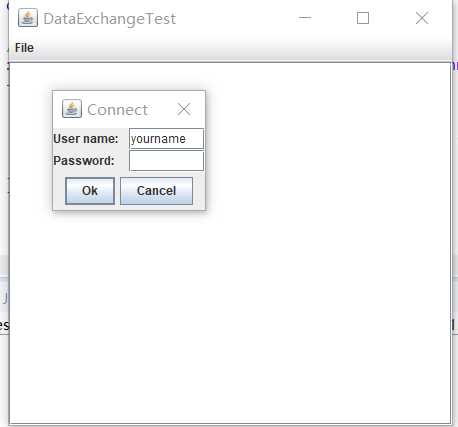
测试程序15
1.在elipse IDE中调试运行教材570页程序12-24,结合运行结果理解程序;
2.了解颜色选择器的用法。
3.记录示例代码阅读理解中存在的问题与疑惑。
package colorChooser; import java.awt.*; import javax.swing.*; /** * @version 1.04 2015-06-12 * @author Cay Horstmann */ public class ColorChooserTest { public static void main(String[] args) { EventQueue.invokeLater(() -> { JFrame frame = new ColorChooserFrame(); frame.setTitle("ColorChooserTest"); frame.setDefaultCloseOperation(JFrame.EXIT_ON_CLOSE); frame.setVisible(true); }); } }
package colorChooser; import java.awt.Color; import java.awt.Frame; import java.awt.event.ActionEvent; import java.awt.event.ActionListener; import javax.swing.JButton; import javax.swing.JColorChooser; import javax.swing.JDialog; import javax.swing.JPanel; /** * A panel with buttons to pop up three types of color choosers */ public class ColorChooserPanel extends JPanel { public ColorChooserPanel() { JButton modalButton = new JButton("Modal"); modalButton.addActionListener(new ModalListener()); add(modalButton); JButton modelessButton = new JButton("Modeless"); modelessButton.addActionListener(new ModelessListener()); add(modelessButton); JButton immediateButton = new JButton("Immediate"); immediateButton.addActionListener(new ImmediateListener()); add(immediateButton); } /** * This listener pops up a modal color chooser */ private class ModalListener implements ActionListener { public void actionPerformed(ActionEvent event) { Color defaultColor = getBackground(); Color selected = JColorChooser.showDialog(ColorChooserPanel.this, "Set background", defaultColor); if (selected != null) setBackground(selected); } } /** * This listener pops up a modeless color chooser. The panel color is changed when the user * clicks the OK button. */ private class ModelessListener implements ActionListener { private JDialog dialog; private JColorChooser chooser; public ModelessListener() { chooser = new JColorChooser(); dialog = JColorChooser.createDialog(ColorChooserPanel.this, "Background Color", false /* not modal */, chooser, event -> setBackground(chooser.getColor()), null /* no Cancel button listener */); } public void actionPerformed(ActionEvent event) { chooser.setColor(getBackground()); dialog.setVisible(true); } } /** * This listener pops up a modeless color chooser. The panel color is changed immediately when * the user picks a new color. */ private class ImmediateListener implements ActionListener { private JDialog dialog; private JColorChooser chooser; public ImmediateListener() { chooser = new JColorChooser(); chooser.getSelectionModel().addChangeListener( event -> setBackground(chooser.getColor())); dialog = new JDialog((Frame) null, false /* not modal */); dialog.add(chooser); dialog.pack(); } public void actionPerformed(ActionEvent event) { chooser.setColor(getBackground()); dialog.setVisible(true); } } }
package colorChooser; import javax.swing.*; /** * A frame with a color chooser panel */ public class ColorChooserFrame extends JFrame { private static final int DEFAULT_WIDTH = 300; private static final int DEFAULT_HEIGHT = 200; public ColorChooserFrame() { setSize(DEFAULT_WIDTH, DEFAULT_HEIGHT); // add color chooser panel to frame ColorChooserPanel panel = new ColorChooserPanel(); add(panel); } }
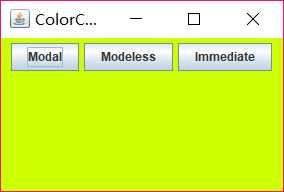

实验总结
本次章节内容学习了许多swing组件, 模型-视图-控制器设计模式 菜单栏的管理 布局管理的概述 文本输入 对话框 选择组件 gui程序排错等等
上一章介绍了Java中的事件模式,初步知道了构造用户界面的基本方法,这一章学习了更重要的的图形用户界面一些重要组件工具 ,收益良多。
标签:question integer 创建 bsp 等等 font sse source border
原文地址:https://www.cnblogs.com/2017xinghui/p/10052917.html