标签:openssl oca drivers his touch ble subject 添加 iconv
#### 安装nginx
```
[root@localhost ~]# tar xf nginx-1.10.2.tar.gz -C /usr/src/
[root@localhost ~]# cd /usr/src/nginx-1.10.2/
[root@localhost ~]# mount /dev/sr0 /media/cdrom
[root@localhost nginx-1.10.2]# yum -y install pcre-devel openssl-devel
[root@localhost nginx-1.10.2]# useradd -s /sbin/nologin -M www
[root@localhost nginx-1.10.2]# ./configure --user=www --group=www --prefix=/usr/local/nginx --with-http_stub_status_module --with-http_ssl_module
[root@localhost nginx-1.10.2]# make && make install
[root@localhost nginx-1.10.2]# ln -s /usr/local/nginx/sbin/* /usr/local/sbin/
[root@localhost conf]# cd /usr/local/nginx/conf/
[root@localhost conf]# egrep -v "#|^$" nginx.conf.default > nginx.conf
[root@localhost conf]# vim nginx.conf
worker_processes 1;
events {
worker_connections 1024;
}
http {
include mime.types;
default_type application/octet-stream;
sendfile on;
keepalive_timeout 65;
server {
listen 80;
server_name localhost;
location / {
root html;
index index.html index.htm;
}
}
}
[root@localhost conf]# /usr/local/nginx/sbin/nginx
[root@localhost conf]# netstat -antup | grep 80
tcp 0 0 0.0.0.0:80 0.0.0.0:* LISTEN 4187/nginx
# nginx编译完毕
```
#### 安装MySQL
```
[root@localhost ~]# ls
anaconda-ks.cfg install.log.syslog
install.log mysql-5.5.32-linux2.6-x86_64.tar.gz
[root@localhost ~]# tar xf mysql-5.5.32-linux2.6-x86_64.tar.gz -C /usr/local/
[root@localhost ~]# useradd -s /sbin/nologin -M mysql
[root@localhost ~]# echo "192.168.214.168 LNMP" >> /etc/hosts #MySQL服务器IP地址
[root@localhost ~]# ln -s /usr/local/mysql-5.5.32-linux2.6-x86_64/ /usr/local/mysql
# 初始化MySQL配置文件my.conf
[root@localhost ~]# cd /usr/local/mysql-5.5.32-linux2.6-x86_64/
[root@localhost mysql-5.5.32-linux2.6-x86_64]# /bin/cp support-files/my-small.cnf /etc/my.cnf
# 初始化mysql
[root@localhost mysql]# chown -R mysql.mysql /usr/local/mysql
[root@localhost mysql]# mount /dev/sr0 /media/cdrom
[root@localhost mysql]# yum -y install libaio
[root@localhost mysql]# /usr/local/mysql/scripts/mysql_install_db --basedir=/usr/local/mysql --datadir=/usr/local/mysql/data/ --user=mysql
Installing MySQL system tables...
OK
Filling help tables...
OK
To start mysqld at boot time you have to copy
support-files/mysql.server to the right place for your system
PLEASE REMEMBER TO SET A PASSWORD FOR THE MySQL root USER !
To do so, start the server, then issue the following commands:
/usr/local/mysql/bin/mysqladmin -u root password ‘new-password‘
/usr/local/mysql/bin/mysqladmin -u root -h localhost.localdomain password ‘new-password‘
Alternatively you can run:
/usr/local/mysql/bin/mysql_secure_installation
which will also give you the option of removing the test
databases and anonymous user created by default. This is
strongly recommended for production servers.
See the manual for more instructions.
You can start the MySQL daemon with:
cd /usr/local/mysql ; /usr/local/mysql/bin/mysqld_safe &
You can test the MySQL daemon with mysql-test-run.pl
cd /usr/local/mysql/mysql-test ; perl mysql-test-run.pl
Please report any problems with the /usr/local/mysql/scripts/mysqlbug script!
```
#### 配置并启动MySQL数据库
```
[root@localhost mysql]# cp support-files/mysql.server /etc/init.d/mysqld
[root@localhost mysql]# chmod +x /etc/init.d/mysqld
[root@localhost mysql]# /etc/init.d/mysqld start
Starting MySQL.. SUCCESS!
[root@localhost mysql]# netstat -antup | grep mysql
tcp 0 0 0.0.0.0:3306 0.0.0.0:* LISTEN 4688/mysqld
# 设置MySQL开机自启动
[root@localhost mysql]# chkconfig --add mysqld
[root@localhost mysql]# chkconfig mysqld on
[root@localhost mysql]# chkconfig --list mysqld
mysqld 0:off 1:off 2:on 3:on 4:on 5:on 6:off
[root@localhost mysql]# ln -s /usr/local/mysql/bin/* /usr/local/bin/
[root@localhost mysql]# which mysqladmin
/usr/local/bin/mysqladmin
[root@localhost mysql]# mysqladmin -uroot password ‘123456‘
[root@localhost mysql]# mysql -uroot -p123456
Welcome to the MySQL monitor. Commands end with ; or \g.
Your MySQL connection id is 2
Server version: 5.5.32 MySQL Community Server (GPL)
Copyright (c) 2000, 2013, Oracle and/or its affiliates. All rights reserved.
Oracle is a registered trademark of Oracle Corporation and/or its
affiliates. Other names may be trademarks of their respective
owners.
Type ‘help;‘ or ‘\h‘ for help. Type ‘\c‘ to clear the current input statement.
mysql>
```
#### PHP(fastcgi方式)服务的安装和准备
```
[root@localhost ~]# mount /dev/sr0 /media/cdrom
mount: block device /dev/sr0 is write-protected, mounting read-only
[root@localhost mysql]# yum -y install openssl-devel openssl
[root@localhost mysql]# yum -y install zlib-devel libxml2-devel libjpeg-devel libjpeg-turbo-devel libiconv-devel
[root@localhost mysql]# yum -y install freetype-devel libpng-devel gd libcurl-devel libxslt-devel
[root@localhost ~]# rpm -qa zlib-devel libxml2-devel libjpeg-devel libjpeg-turbo-devel libiconv-devel
zlib-devel-1.2.3-29.el6.x86_64
libxml2-devel-2.7.6-14.el6.x86_64
libjpeg-turbo-devel-1.2.1-1.el6.x86_64
#这里仅缺少libiconv-devel包
[root@localhost ~]# rpm -qa freetype-devel libpng-devel gd libcurl-devel libxslt-devel
freetype-devel-2.3.11-14.el6_3.1.x86_64
libpng-devel-1.2.49-1.el6_2.x86_64
libcurl-devel-7.19.7-37.el6_4.x86_64
libxslt-devel-1.1.26-2.el6_3.1.x86_64
gd-2.0.35-11.el6.x86_64
[root@localhost ~]# tar xf libiconv-1.14.tar.gz -C /usr/src/
[root@localhost ~]# cd /usr/src/libiconv-1.14/
[root@localhost libiconv-1.14]# ./configure --prefix=/usr/local/libiconv && make && make install
[root@localhost ~]# rpm -ivh mhash-0.9.9.9-3.el6.x86_64.rpm
warning: mhash-0.9.9.9-3.el6.x86_64.rpm: Header V3 RSA/SHA256 Signature, key ID 0608b895: NOKEY
Preparing... ########################################### [100%]
1:mhash ########################################### [100%]
[root@localhost ~]# rpm -ivh libmcrypt-2.5.8-9.el6.x86_64.rpm
warning: libmcrypt-2.5.8-9.el6.x86_64.rpm: Header V3 RSA/SHA256 Signature, key ID 0608b895: NOKEY
Preparing... ########################################### [100%]
1:libmcrypt ########################################### [100%]
[root@localhost ~]# rpm -ivh libmcrypt-devel-2.5.8-9.el6.x86_64.rpm
warning: libmcrypt-devel-2.5.8-9.el6.x86_64.rpm: Header V3 RSA/SHA256 Signature, key ID 0608b895: NOKEY
Preparing... ########################################### [100%]
1:libmcrypt-devel ########################################### [100%]
[root@localhost ~]# rpm -ivh mcrypt-2.6.8-10.el6.x86_64.rpm
warning: mcrypt-2.6.8-10.el6.x86_64.rpm: Header V3 RSA/SHA256 Signature, key ID 0608b895: NOKEY
Preparing... ########################################### [100%]
1:mcrypt ########################################### [100%]
```
5. 开始安装PHP(fastcgi方式)服务
(1)解压配置PHP
```
[root@localhost ~]# tar xf php-5.3.28.tar.gz -C /usr/src/
[root@localhost ~]# cd /usr/src/php-5.3.28/
[root@localhost php-5.3.28]# ./configure \
> --prefix=/usr/local/php5.3.28 \
> --with-mysql=mysqlnd \
> --with-iconv-dir=/usr/local/libiconv \
> --with-freetype-dir \
> --with-jpeg-dir \
> --with-png-dir \
> --with-zlib \
> --with-libxml-dir=/usr \
> --enable-xml \
> --disable-rpath \
> --enable-safe-mode \
> --enable-bcmath \
> --enable-shmop \
> --enable-sysvsem \
> --enable-inline-optimization \
> --with-curl \
> --with-curlwrappers \
> --enable-mbregex \
> --enable-fpm \
> --enable-mbstring \
> --with-mcrypt \
> --with-gd \
> --enable-gd-native-ttf \
> --with-openssl \
> --with-mhash \
> --enable-pcntl \
> --enable-sockets \
> --with-xmlrpc \
> --enable-zip \
> --enable-soap \
> --enable-short-tags \
> --enable-zend-multibyte \
> --enable-static \
> --with-xsl \
> --with-fpm-user=www \
> --with-fpm-group=www \
> --enable-ftp
+--------------------------------------------------------------------+
| License: |
| This software is subject to the PHP License, available in this |
| distribution in the file LICENSE. By continuing this installation |
| process, you are bound by the terms of this license agreement. |
| If you do not agree with the terms of this license, you must abort |
| the installation process at this point. |
+--------------------------------------------------------------------+
Thank you for using PHP.
--------------------------------------------------------------
快捷方式:
[root@localhost php-5.3.28]# ./configure --prefix=/usr/local/php5.3.28 --with-mysql=mysqlnd --with-iconv-dir=/usr/local/libiconv --with-freetype-dir --with-jpeg-dir --with-png-dir --with-zlib --with-libxml-dir=/usr --enable-xml --disable-rpath --enable-safe-mode --enable-bcmath --enable-shmop --enable-sysvsem --enable-inline-optimization --with-curl --with-curlwrappers --enable-mbregex --enable-fpm --enable-mbstring --with-mcrypt --with-gd --enable-gd-native-ttf --with-openssl --with-mhash --enable-pcntl --enable-sockets --with-xmlrpc --enable-zip --enable-soap --enable-short-tags --enable-zend-multibyte --enable-static --with-xsl --with-fpm-user=www --with-fpm-group=www --enable-ftp
```
(2)编译安装PHP
```
[root@localhost php-5.3.28]# touch ext/phar/phar.phar
[root@localhost php-5.3.28]# make
[root@localhost php-5.3.28]# make install
[root@localhost php-5.3.28]# ln -s /usr/local/php5.3.28/ /usr/local/php
[root@localhost php-5.3.28]# cd /usr/local/php
[root@localhost php]# cd /usr/src/php-5.3.28/
[root@localhost php-5.3.28]# ls php.ini*
php.ini-development php.ini-production
[root@localhost php-5.3.28]# cp php.ini-production /usr/local/php/lib/php.ini
[root@localhost php-5.3.28]# cd /usr/local/php/etc/
[root@localhost etc]# ls
pear.conf php-fpm.conf.default
[root@localhost etc]# cp php-fpm.conf.default php-fpm.conf
[root@localhost etc]# /usr/local/php/sbin/php-fpm
[root@localhost etc]# netstat -antup | grep 9000
tcp 0 0 127.0.0.1:9000 0.0.0.0:* LISTEN 129604/php-fpm
[root@localhost etc]# vim php-fpm.conf
151 listen = 192.168.214.167:9000 #分离式部署,改为PHP服务器IP地址
```
#### 配置nginx支持PHP程序请求访问
```
[root@localhost etc]# cd /usr/local/nginx/conf/
[root@localhost conf]# cp nginx.conf nginx.conf.bak
[root@localhost conf]# vim nginx.conf
worker_processes 1;
error_log logs/error.log;
events {
worker_connections 1024;
}
http {
include mime.types;
default_type application/octet-stream;
sendfile on;
keepalive_timeout 65;
server {
listen 80;
server_name www.yunjisuan.com;
root /www;
location / {
index index.php index.html index.htm;
}
location ~ .*\.(php|php5)?$ {
fastcgi_pass192.168.214.167:9000;
fastcgi_index index.php;
include fastcgi.conf;
}
}
}
# 配置nginx.conf配置文件并启动nginx
[root@localhost ~]# vim /usr/local/nginx/conf/nginx.conf
worker_processes 1;
events {
worker_connections 1024;
}
http {
include mime.types;
default_type application/octet-stream;
sendfile on;
keepalive_timeout 65;
server {
listen 80;
server_name www.yunjisuan.com;
root /www;
location / {
index index.php index.html index.htm; #添加一个动态文件
}
location ~ .*\.(php|php5)?$ {
fastcgi_pass 192.168.214.167:9000; #PHPIP地址
fastcgi_index index.php;
include fastcgi.conf;
}
}
}
[root@localhost ~]# /usr/local/nginx/sbin/nginx -s reload
[root@localhost ~]# vim /etc/hosts
127.0.0.1 localhost localhost.localdomain localhost4 localhost4.localdomain4
::1 localhost localhost.localdomain localhost6 localhost6.localdomain6
192.168.214.169 www.yunjisuan.com
[root@localhost /]# mkdir -p www
[root@localhost /]# chown -R www.www /www/
[root@localhost /]# echo "123456" > index.php # index.php文件的位置必须与PHP服务器的一致,同时存在
#本机/我的电脑/磁盘C/Windows/system32/drivers/etc/hosts
192.168.214.169 www.yunjisuan.com
```
配置PHP服务器的配置文件
```
[root@localhost ~]# vim /usr/local/php/etc/php-fpm.conf
; will be used.
user = www
group = www
; The address on which to accept FastCGI requests.
; Valid syntaxes are:
; ‘ip.add.re.ss:port‘ - to listen on a TCP socket to a specific address on
; a specific port;
; ‘port‘ - to listen on a TCP socket to all addresses on a
; specific port;
; ‘/path/to/unix/socket‘ - to listen on a unix socket.
; Note: This value is mandatory.
listen = 192.168.214.167:9000
; Set listen(2) backlog. A value of ‘-1‘ means unlimited.
; Default Value: 128 (-1 on FreeBSD and OpenBSD)
;listen.backlog = -1
[root@localhost ~]# mkdir -p /www
[root@localhost ~]# cd /www/
[root@localhost www]# chown -R www.www /www/
[root@localhost www]# echo "daisy" > index.php
[root@localhost www]# vim test_mysql.php
<?php
//$link_id=mysql_connect(‘主机名‘,‘用户‘,‘密码‘);
$link_id=mysql_connect(‘192.168.214.168‘,‘yunjisuan‘,‘123456‘); # IP地址为MySQLIP地址
if($link_id){
echo "mysql successful by daisy\n";
}else{
echo mysql_error();
}
?>
```
配置MySQL基本数据
```
[root@lnmp ~]# mysql -uroot -p123456
mysql> grant all on *.* to ‘yunjisuan‘@‘%‘ identified by ‘123456‘;
Query OK, 0 rows affected (0.00 sec)
mysql> flush privileges;
Query OK, 0 rows affected (0.00 sec)
mysql> select user,host from mysql.user;
+-----------+-----------------------+
| user | host |
+-----------+-----------------------+
| yunjisuan | % |
| root | 127.0.0.1 |
| root | ::1 |
| | localhost |
| root | localhost |
| | localhost.localdomain |
| root | localhost.localdomain |
+-----------+-----------------------+
7 rows in set (0.00 sec)
mysql> exit
Bye
```
查看nginx与PHP的动态数据连接情况
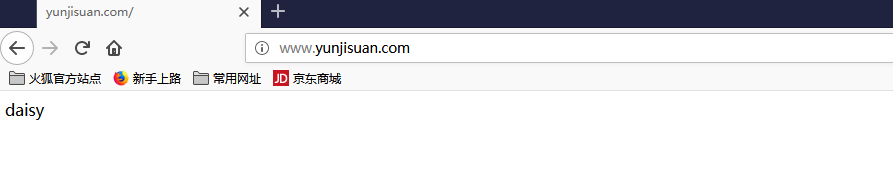
查看mysql与PHP连接情况
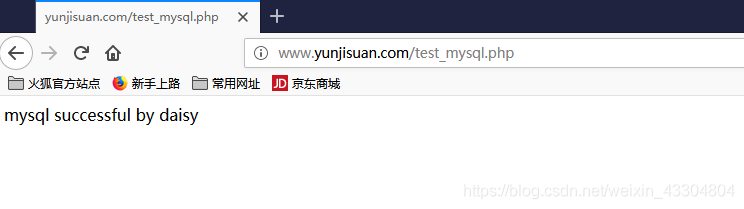
用fastcgi方式实现负载均衡
1. 克隆服务器PHP2(用PHP服务器克隆)
(PHP2端)
```
[root@localhost ~]# vim /usr/local/php/etc/php-fpm.conf
; will be used.
user = www
group = www
; The address on which to accept FastCGI requests.
; Valid syntaxes are:
; ‘ip.add.re.ss:port‘ - to listen on a TCP socket to a specific address on
; a specific port;
; ‘port‘ - to listen on a TCP socket to all addresses on a
; specific port;
; ‘/path/to/unix/socket‘ - to listen on a unix socket.
; Note: This value is mandatory.
listen = 192.168.214.170:9000 #修改为本服务器IP地址
; Set listen(2) backlog. A value of ‘-1‘ means unlimited.
; Default Value: 128 (-1 on FreeBSD and OpenBSD)
;listen.backlog = -1
[root@localhost ~]# /usr/local/php/sbin/php-fpm
[root@localhost ~]# ss -antup | grep 9000
tcp LISTEN 0 128 192.168.214.170:9000 *:* users:(("php-fpm",1518,7),("php-fpm",1519,0),("php-fpm",1520,0))
[root@localhost www]# vim index.php
daisy 2
```
(nginx端)
```
[root@blog ~]# vim /usr/local/nginx/conf/nginx.conf
worker_processes 1;
events {
worker_connections 1024;
}
http {
include mime.types;
default_type application/octet-stream;
sendfile on;
keepalive_timeout 65;
upstream www{
server 192.168.214.167:9000; #反向代理的IP地址
server 192.168.214.170:9000;
}
server {
listen 80;
server_name www.yunjisuan.com;
root /www;
location / {
index index.php index.html index.htm;
}
location ~ .*\.(php|php5)?$ {
fastcgi_pass www; # 目录名
fastcgi_index index.php;
include fastcgi.conf;
}
}
}
[root@blog ~]# /usr/local/nginx/sbin/nginx -s reload
```
测试PHP访问MySQL
(PHP端)
```
[root@localhost www]# vim test_mysql.php
<?php
//$link_id=mysql_connect(‘主机名‘,‘用户‘,‘密码‘);
$link_id=mysql_connect(‘192.168.214.168‘,‘yunjisuan‘,‘123456‘); # IP地址为MySQLIP地址
if($link_id){
echo "mysql successful by daisy\n";
}else{
echo mysql_error();
}
?>
```
(PHP2端)
```
[root@localhost www]# vim test_mysql.php
<?php
//$link_id=mysql_connect(‘主机名‘,‘用户‘,‘密码‘);
$link_id=mysql_connect(‘192.168.214.168‘,‘yunjisuan‘,‘123456‘); # IP地址为MySQLIP地址
if($link_id){
echo "mysql successful by daisy\n";
}else{
echo mysql_error();
}
?>
```
标签:openssl oca drivers his touch ble subject 添加 iconv
原文地址:https://www.cnblogs.com/daisy118/p/10086441.html