标签:nec push tcp meta 通过 ati code type ESS
1,安装过程
[root@VM_1_14_centos ~]# cd /data/ [root@VM_1_14_centos data]# wget http://nginx.org/download/nginx-1.15.7.tar.gz [root@VM_1_14_centos data]# tar -xvf nginx-1.15.7.tar.gz [root@VM_1_14_centos data]# mkdir //usr/local/nginx -p [root@VM_1_14_centos data]# ll total 1008 drwxr-xr-x 9 1001 1001 4096 Dec 17 15:16 nginx-1.15.7 -rw-r--r-- 1 root root 1026732 Nov 27 22:51 nginx-1.15.7.tar.gz [root@VM_1_14_centos data]# cd nginx-1.15.7/ [root@VM_1_14_centos nginx-1.15.7]# ./configure --prefix=/usr/local/nginx [root@VM_1_14_centos nginx-1.15.7]#make&&make install
2,假设服务器外网IP为129.129.129.129,需要通过web访问的index文件是 /usr/index.html,index.html文件内容是:
<!DOCTYPE html> <html> <head> <meta charset="UTF-8"> <title></title> </head> <body> <h1>标题1</h1> <h2>标题2</h2> <h3>标题3</h3> <h4>标题4</h4> <h5>标题5</h5> <h6>标题6</h6> <h7>标题7</h7> </body> </html>
同时,需要访问某个图片文件/usr/1.png
3,此时我们需要配置nginx
[root@VM_1_14_centos /]# cd /usr/local/nginx/conf/ [root@VM_1_14_centos conf]# [root@VM_1_14_centos conf]# [root@VM_1_14_centos conf]# [root@VM_1_14_centos conf]# vim nginx.conf #user nobody; worker_processes 1; #error_log logs/error.log; #error_log logs/error.log notice; #error_log logs/error.log info; #pid logs/nginx.pid; events { worker_connections 1024; } http { include mime.types; default_type application/octet-stream; #log_format main ‘$remote_addr - $remote_user [$time_local] "$request" ‘ # ‘$status $body_bytes_sent "$http_referer" ‘ # ‘"$http_user_agent" "$http_x_forwarded_for"‘; #access_log logs/access.log main; sendfile on; #tcp_nopush on; #keepalive_timeout 0; keepalive_timeout 65; #gzip on; server { listen 80; #这里需要我们设置web访问的端口 server_name 129.xxx.xxx.xxx; #这里设置web访问的IP,最终在浏览器访问 129.xxx.xxx.xxx:80/index.html #charset koi8-r; #access_log logs/host.access.log main; location / { #这里很重要,原因参考下一行 root /usr; #这里更重要,root是指直接访问 IP:port 时,获取文件的根目录,如果上一行设置为 / ,则直接访问IP:port会去拉取 /usr下面的index.html index index.html index.htm; #接上一行,如果location后面设置了目录 /abc ,则访问IP:port时,会拉取 /usr/abc/index.html. } #error_page 404 /404.html; # redirect server error pages to the static page /50x.html # error_page 500 502 503 504 /50x.html; location = /50x.html { root html; } # proxy the PHP scripts to Apache listening on 127.0.0.1:80 # #location ~ \.php$ { # proxy_pass http://127.0.0.1; #} # pass the PHP scripts to FastCGI server listening on 127.0.0.1:9000 # #location ~ \.php$ { # root html; # fastcgi_pass 127.0.0.1:9000; # fastcgi_index index.php; # fastcgi_param SCRIPT_FILENAME /scripts$fastcgi_script_name; # include fastcgi_params; #} # deny access to .htaccess files, if Apache‘s document root # concurs with nginx‘s one # #location ~ /\.ht { # deny all; #} } # another virtual host using mix of IP-, name-, and port-based configuration # #server { # listen 8000; # listen somename:8080; # server_name somename alias another.alias; # location / { # root html; # index index.html index.htm; # } #} # HTTPS server # #server { # listen 443 ssl; # server_name localhost; # ssl_certificate cert.pem; # ssl_certificate_key cert.key; # ssl_session_cache shared:SSL:1m; # ssl_session_timeout 5m; # ssl_ciphers HIGH:!aNULL:!MD5; # ssl_prefer_server_ciphers on; # location / { # root html; # index index.html index.htm; # } #} }
4,启动nginx服务,使用上面的配置文件
[root@VM_1_14_centos sbin]# pwd /usr/local/nginx/sbin [root@VM_1_14_centos sbin]# ./nginx -t #检查配置文件是否正确无误 nginx: the configuration file /usr/local/nginx/conf/nginx.conf syntax is ok nginx: configuration file /usr/local/nginx/conf/nginx.conf test is successful [root@VM_1_14_centos sbin]# ./nginx -c /usr/local/nginx/conf/nginx.conf #使用上一步配置的nginx.conf启动nginx服务 [root@VM_1_14_centos sbin]# ps -aux | grep nginx root 6341 0.0 0.0 20552 620 ? Ss 16:04 0:00 nginx: master process ./nginx -c /usr/local/nginx/conf/nginx.conf nobody 6342 0.0 0.0 23088 1396 ? S 16:04 0:00 nginx: worker process root 6360 0.0 0.0 112708 980 pts/1 S+ 16:05 0:00 grep --color=auto nginx
5,使用浏览器打开对应IP:port
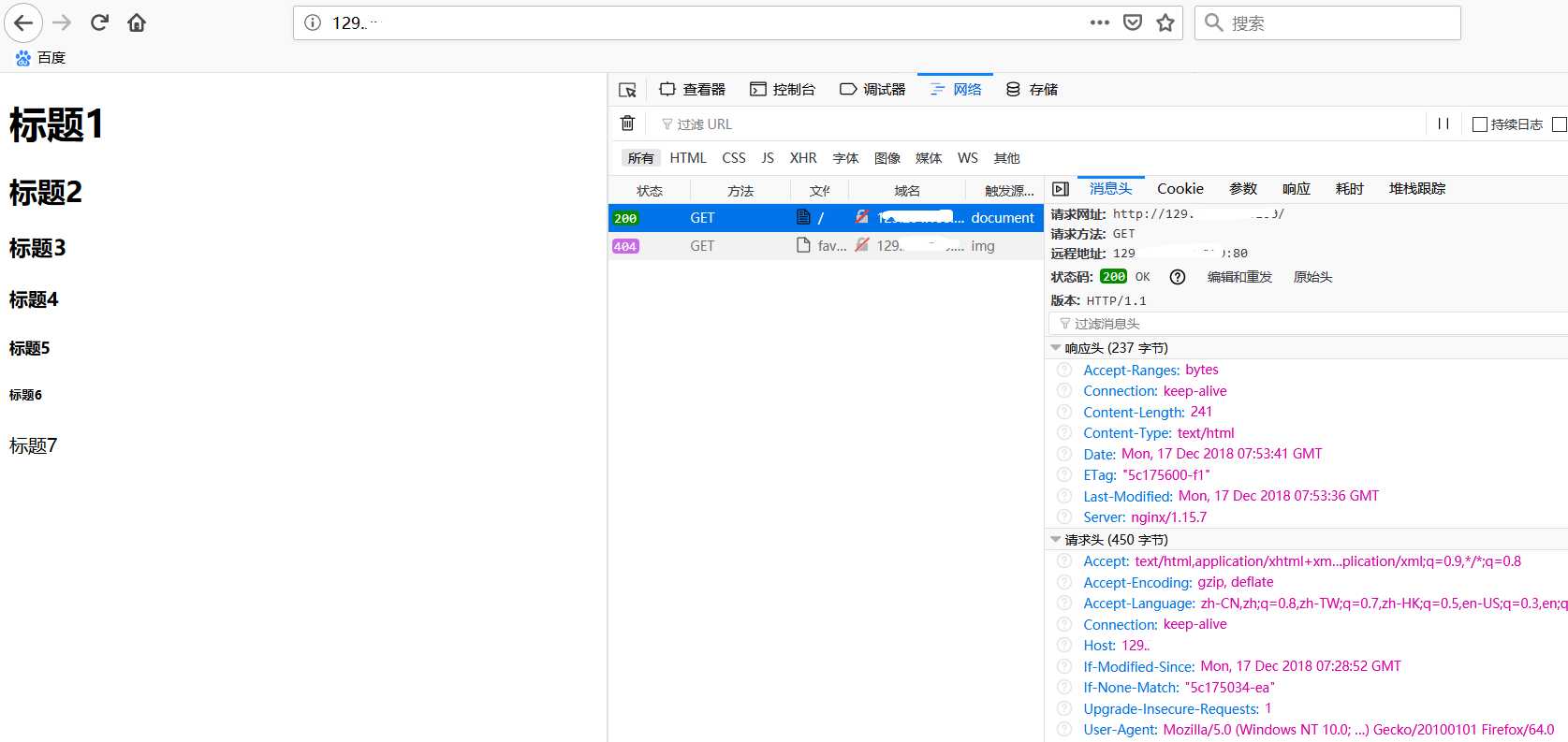
如上图,直接访问IP,会使用默认端口80并拉取index.html.
如果我们需要访问web服务器上的1.png图片,只需要访问url 129.xxx.xxx.xxx:80/1.png,若端口号设置为80时,在浏览器中访问也可以不带端口号。
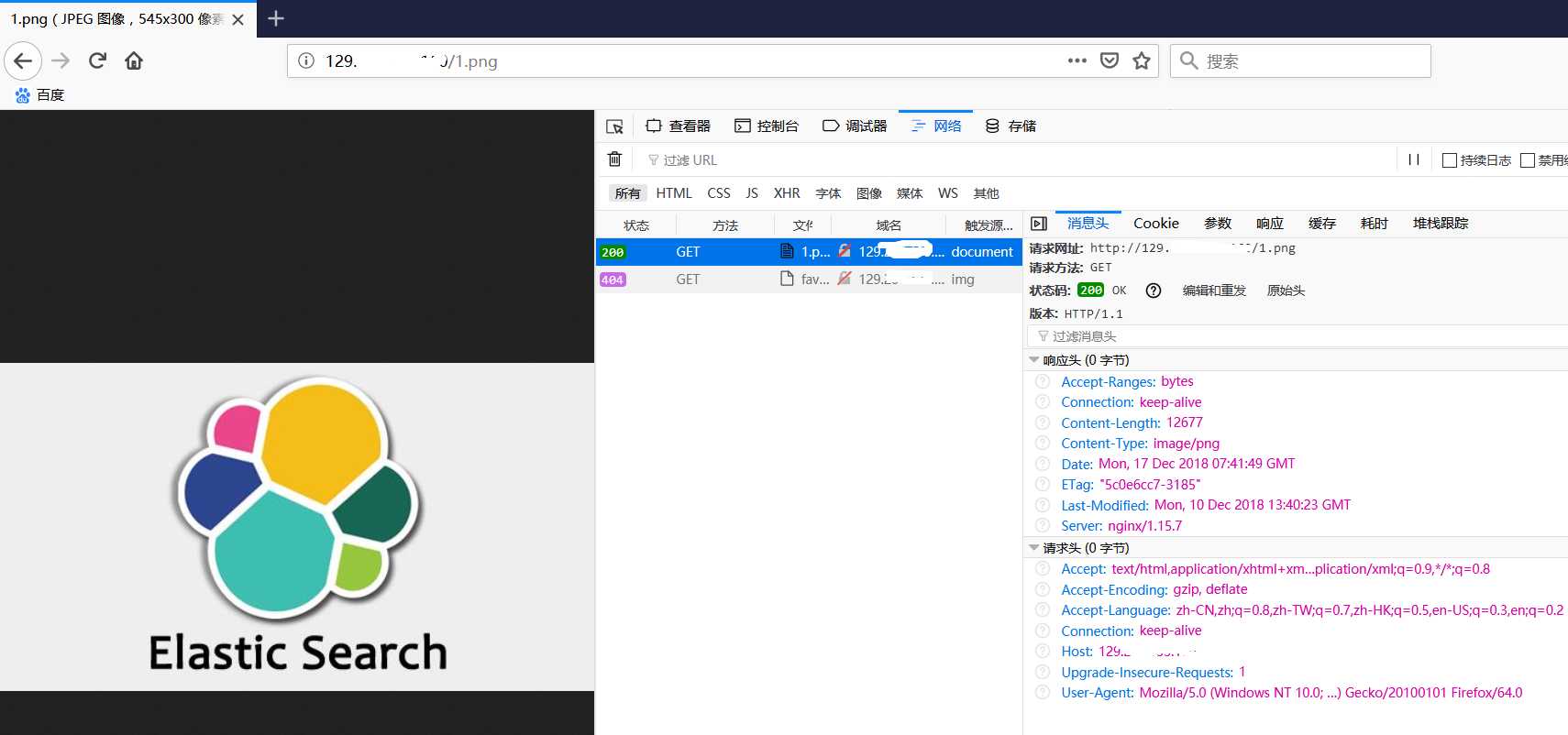
【Finished】
附:
nginx常用命令
./nginx -s stop 停止nginx
标签:nec push tcp meta 通过 ati code type ESS
原文地址:https://www.cnblogs.com/BH8ANK/p/10132183.html