标签:sed col loop enable any hid refresh png 事件
wxpython 自定义按钮的实现,和上一篇自定义文本实现的思路类似,使用一个wx.StaticText作为边框,再在之上放一个无边框的按钮wx.Button。
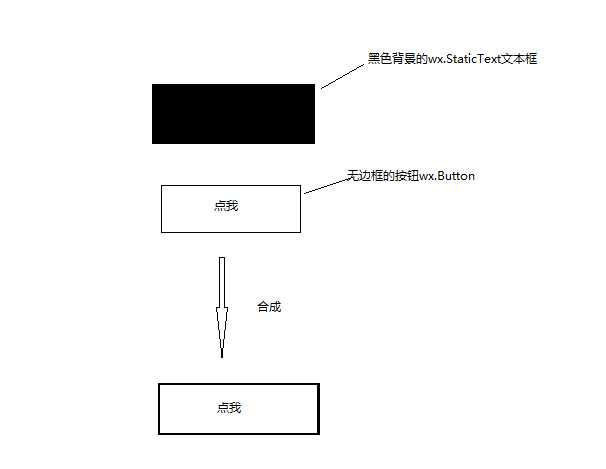

class MyButton(wx.Button,wx.EvtHandler): """自定义按钮""" def __init__(self,parent,title,pos,size=(60,35),borderColor=‘#EAEAEA‘,borderSize=1): self.button,self.border = self.__CreateButton(parent,title,pos,size,borderColor,borderSize) def __CreateButton(self,parent,title,pos,size,borderColor,borderSize): """创建自定义按钮""" border = wx.StaticText(parent,-1,‘‘,pos=pos,size=size) border.SetBackgroundColour(borderColor) #设置按钮在border上的位置,使其刚好露出borderSize大小的边框 button = wx.Button(border,-1,title,size=((size[0]-borderSize*2),(size[1]-borderSize*2)), pos=(borderSize,borderSize),style=wx.NO_BORDER) button.SetBackgroundColour(‘white‘) button.SetForegroundColour(‘black‘) return button,border def SetForegroundColour(self, colour): self.button.SetForegroundColour(colour) self.button.Refresh() def SetBackgroundColour(self, colour): self.button.SetBackgroundColour(colour) def SetBorderColour(self,colour): self.border.SetBackgroundColour(colour) self.border.Refresh() def Disable(self): self.button.Disable() def Enable(self, enable=True): self.button.Enable(enable) def Bind(self, event, handler, source=None, id=wx.ID_ANY, id2=wx.ID_ANY): self.button.Bind(event,handler)
测试代码:
# coding:utf-8 import wx from wxpython import Mywxpython app = wx.App() frame = wx.Frame(None, title="Gui Test Editor", pos=(1000, 200), size=(500, 400)) panel = wx.Panel(frame) my_button = Mywxpython.MyButton(panel,title="点我",pos=(10, 150)) frame.Show() app.MainLoop()
效果图:
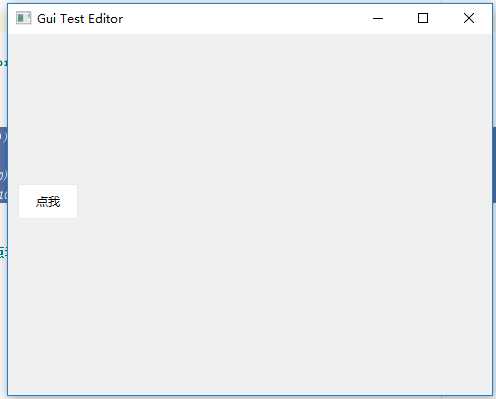
需要什么边框,字体,颜色都可以自己设置,还有事件绑定
标签:sed col loop enable any hid refresh png 事件
原文地址:https://www.cnblogs.com/licorice/p/10162707.html