标签:分享图片 nap fst pvc spl really https 检查 自定义
常用LVM命令总结: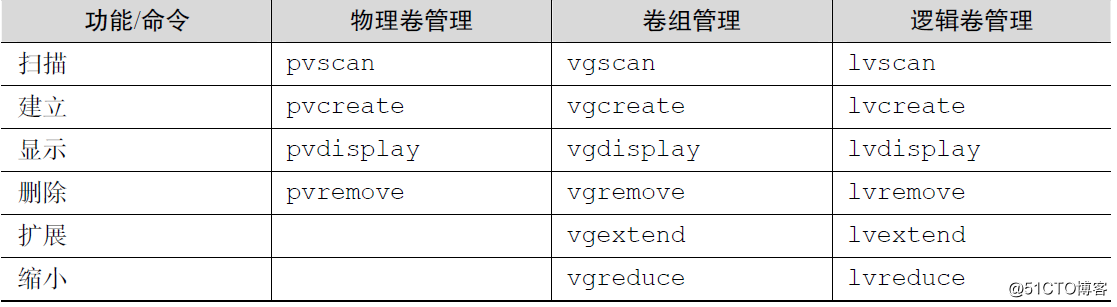
注: 以下案例均采用的系统版本是Oracle linux 7.3
第 1 步:让新添加的两块硬盘设备支持LVM 技术。
[root@linuxprobe ~]# pvcreate /dev/sdb /dev/sdc
Physical volume "/dev/sdb" successfully created
Physical volume "/dev/sdc" successfully created第 2 步:把两块硬盘设备加入到vgoracle卷组中,然后查看卷组的状态。卷组名称可以根据实际情况自定义
[root@oelora ~]# vgcreate vgoracle /dev/sdb /dev/sdc
Volume group "vgoracle" successfully created
[root@oelora ~]# vgdisplay vgoracle
--- Volume group ---
VG Name vgoracle
System ID
Format lvm2
Metadata Areas 2
Metadata Sequence No 1
VG Access read/write
VG Status resizable
MAX LV 0
Cur LV 0
Open LV 0
Max PV 0
Cur PV 2
Act PV 2
VG Size 39.99 GiB
PE Size 4.00 MiB
Total PE 10238
Alloc PE / Size 0 / 0
Free PE / Size 10238 / 39.99 GiB
VG UUID fFAto3-gIjc-ArFU-N69J-4LU5-G1iq-969tec第3 步:切割出一个约为150MB 的逻辑卷设备。
说明:
这里需要注意切割单位的问题。在对逻辑卷进行切割时有两种计量单位。第一种是以容
量为单位,所使用的参数为-L。例如,使用-L 150M 生成一个大小为150MB 的逻辑卷。另外
一种是以基本单元的个数为单位,所使用的参数为-l。每个基本单元的大小默认为4MB。例
如,使用-l 37 可以生成一个大小为37×4MB=148MB 的逻辑卷。
[root@oelora ~]# lvcreate -n vo -l 37 vgoracle
Logical volume "vo" created.
[root@oelora ~]# lvdisplay
--- Logical volume ---
LV Path /dev/vgoracle/vo
LV Name vo
VG Name vgoracle
LV UUID T9wwib-tClT-TUMz-RJBV-QHTu-dc0E-wF33fS
LV Write Access read/write
LV Creation host, time oelora, 2019-01-10 10:47:15 +0800
LV Status available
\# open 0
LV Size 148.00 MiB
Current LE 37
Segments 1
Allocation inherit
Read ahead sectors auto
\- currently set to 8192
Block device 251:0第 4 步:把生成好的逻辑卷进行格式化,然后挂载使用。
[root@oelora ~]# mkfs.ext4 /dev/vgoracle/vo
mke2fs 1.42.9 (28-Dec-2013)
Filesystem label=
OS type: Linux
Block size=1024 (log=0)
Fragment size=1024 (log=0)
Stride=0 blocks, Stripe width=0 blocks
38000 inodes, 151552 blocks
7577 blocks (5.00%) reserved for the super user
First data block=1
Maximum filesystem blocks=33816576
19 block groups
8192 blocks per group, 8192 fragments per group
2000 inodes per group
Superblock backups stored on blocks:
8193, 24577, 40961, 57345, 73729
Allocating group tables: done
Writing inode tables: done
Creating journal (4096 blocks): done
Writing superblocks and filesystem accounting information: done
[root@oelora ~]# mkdir /oracle
[root@oelora ~]# mount /dev/vgoracle/vo /oracle第5 步:查看挂载状态,并写入到配置文件,使其永久生效。
[root@oelora ~]# df -h
Filesystem Size Used Avail Use% Mounted on
devtmpfs 2.0G 0 2.0G 0% /dev
tmpfs 2.0G 84K 2.0G 1% /dev/shm
tmpfs 2.0G 8.9M 2.0G 1% /run
tmpfs 2.0G 0 2.0G 0% /sys/fs/cgroup
/dev/sda3 42G 5.3G 37G 13% /
/dev/sda1 497M 183M 315M 37% /boot
tmpfs 396M 16K 396M 1% /run/user/42
tmpfs 396M 0 396M 0% /run/user/0
/dev/mapper/vgoracle-vo 140M 1.6M 128M 2% /oracle
[root@oelora ~]# echo "/dev/vgoracle/vo /oracle ext4 defaults 0 0" >> /etc/fstab
[root@oelora ~]# more /etc/fstab
#
# /etc/fstab
# Created by anaconda on Thu Jan 10 08:27:01 2019
#
# Accessible filesystems, by reference, are maintained under ‘/dev/disk‘
# See man pages fstab(5), findfs(8), mount(8) and/or blkid(8) for more info
#
UUID=788f2c24-2f34-4616-a170-4074dee2b669 / xfs defaults 0 0
UUID=64a8f3f5-d8b2-42cf-9c8e-a5d57725f527 /boot xfs defaults 0 0
UUID=95c524ac-5b49-49ac-958b-bf4d2b756ca1 swap swap defaults 0 0
/dev/vgoracle/vo /oracle ext4 defaults 0 0LVM部署完成
首先取消挂载上一个案例中的磁盘目录[root@oelora ~]# umount /oracle
第 1 步:把上一个实验中的逻辑卷vo 扩展至290MB。
[root@oelora ~]# lvextend -L 290M /dev/vgoracle/vo
Rounding size to boundary between physical extents: 292.00 MiB.
Size of logical volume vgoracle/vo changed from 148.00 MiB (37 extents) to 292.00 MiB (73 extents).
Logical volume vgoracle/vo successfully resized.第 2 步:检查硬盘完整性,并重置硬盘容量。(如果发现容量未增加则重启系统在重置容量)
[root@oelora ~]# lvextend -L 290M /dev/vgoracle/vo
Rounding size to boundary between physical extents: 292.00 MiB.
Size of logical volume vgoracle/vo changed from 148.00 MiB (37 extents) to 292.00 MiB (73 extents).
Logical volume vgoracle/vo successfully resized.
[root@oelora ~]# e2fsck -f /dev/vgoracle/vo
e2fsck 1.42.9 (28-Dec-2013)
Pass 1: Checking inodes, blocks, and sizes
Pass 2: Checking directory structure
Pass 3: Checking directory connectivity
Pass 4: Checking reference counts
Pass 5: Checking group summary information
/dev/vgoracle/vo: 11/38000 files (0.0% non-contiguous), 10453/151552 blocks第 3 步:重新挂载硬盘设备并查看挂载状态。
[root@oelora ~]# mount -a
[root@oelora ~]# df -h
Filesystem Size Used Avail Use% Mounted on
devtmpfs 2.0G 0 2.0G 0% /dev
tmpfs 2.0G 84K 2.0G 1% /dev/shm
tmpfs 2.0G 8.9M 2.0G 1% /run
tmpfs 2.0G 0 2.0G 0% /sys/fs/cgroup
/dev/sda3 42G 5.3G 37G 13% /
/dev/sda1 497M 183M 315M 37% /boot
tmpfs 396M 12K 396M 1% /run/user/42
tmpfs 396M 0 396M 0% /run/user/0
/dev/mapper/vgoracle-vo 279M 2.1M 259M 1% /oracle扩容LVM完成
取消上面案例中挂载的磁盘目录[root@oelora ~]# umount /oracle
第 1 步:检查文件系统的完整性。
[root@oelora ~]# e2fsck -f /dev/vgoracle/vo
e2fsck 1.42.9 (28-Dec-2013)
Pass 1: Checking inodes, blocks, and sizes
Pass 2: Checking directory structure
Pass 3: Checking directory connectivity
Pass 4: Checking reference counts
Pass 5: Checking group summary information
/dev/vgoracle/vo: 11/74000 files (0.0% non-contiguous), 15507/299008 blocks第 2 步:把逻辑卷vo 的容量减小到120MB。
[root@oelora ~]# resize2fs /dev/vgoracle/vo 120M
resize2fs 1.42.9 (28-Dec-2013)
Resizing the filesystem on /dev/vgoracle/vo to 122880 (1k) blocks.
The filesystem on /dev/vgoracle/vo is now 122880 blocks long.
[root@oelora ~]# lvreduce -L 120M /dev/vgoracle/vo
WARNING: Reducing active logical volume to 120.00 MiB.
THIS MAY DESTROY YOUR DATA (filesystem etc.)
Do you really want to reduce vgoracle/vo? [y/n]: y
Size of logical volume vgoracle/vo changed from 292.00 MiB (73 extents) to 120.00 MiB (30 extents).
Logical volume vgoracle/vo successfully resized.第 3 步:重新挂载文件系统并查看系统状态。
[root@oelora ~]# mount -a
[root@oelora ~]# df -h
Filesystem Size Used Avail Use% Mounted on
devtmpfs 2.0G 0 2.0G 0% /dev
tmpfs 2.0G 84K 2.0G 1% /dev/shm
tmpfs 2.0G 8.9M 2.0G 1% /run
tmpfs 2.0G 0 2.0G 0% /sys/fs/cgroup
/dev/sda3 42G 5.3G 37G 13% /
/dev/sda1 497M 183M 315M 37% /boot
tmpfs 396M 16K 396M 1% /run/user/42
tmpfs 396M 0 396M 0% /run/user/0
/dev/mapper/vgoracle-vo 113M 1.6M 103M 2% /oracle缩容LVM完成
注:
快照卷的容量必须等同于逻辑卷的容量;
快照卷仅一次有效,一旦执行还原操作后则会被立即自动删除。
首先查看卷组信息
[root@oelora ~]# vgdisplay
--- Volume group ---
VG Name vgoracle
System ID
Format lvm2
Metadata Areas 2
Metadata Sequence No 4
VG Access read/write
VG Status resizable
MAX LV 0
Cur LV 1
Open LV 1
Max PV 0
Cur PV 2
Act PV 2
VG Size 39.99 GiB
PE Size 4.00 MiB
Total PE 10238
Alloc PE / Size 30 / 120.00 MiB
Free PE / Size 10208 / 39.88 GiB
VG UUID fFAto3-gIjc-ArFU-N69J-4LU5-G1iq-969tec第 1 步:使用-s 参数生成一个快照卷,使用-L 参数指定切割的大小。另外,还需要在命令后面写上是针对哪个逻辑卷执行的快照操作。
[root@oelora ~]# lvcreate -L 120M -s -n SNAP /dev/vgoracle/vo
Using default stripesize 64.00 KiB.
Logical volume "SNAP" created.
[root@oelora ~]# lvdisplay
--- Logical volume ---
LV Path /dev/vgoracle/vo
LV Name vo
VG Name vgoracle
LV UUID T9wwib-tClT-TUMz-RJBV-QHTu-dc0E-wF33fS
LV Write Access read/write
LV Creation host, time oelora, 2019-01-10 10:47:15 +0800
LV snapshot status source of
SNAP [active]
LV Status available
# open 1
LV Size 120.00 MiB
Current LE 30
Segments 1
Allocation inherit
Read ahead sectors auto
- currently set to 8192
Block device 251:0
--- Logical volume ---
LV Path /dev/vgoracle/SNAP
LV Name SNAP
VG Name vgoracle
LV UUID JAu30I-CrqR-il0W-fYS8-REhm-w5gx-u0dFo7
LV Write Access read/write
LV Creation host, time oelora, 2019-01-10 11:13:21 +0800
LV snapshot status active destination for vo
LV Status available
# open 0
LV Size 120.00 MiB
Current LE 30
COW-table size 120.00 MiB
COW-table LE 30
Allocated to snapshot 0.01%
Snapshot chunk size 4.00 KiB
Segments 1
Allocation inherit
Read ahead sectors auto
- currently set to 8192
Block device 251:3第 2 步:在逻辑卷所挂载的目录中创建一个100MB 的垃圾文件,然后再查看快照卷的状态。可以发现存储空间占的用量上升了。
[root@oelora ~]# dd if=/dev/zero of=/oracle/files count=1 bs=100M
1+0 records in
1+0 records out
104857600 bytes (105 MB) copied, 3.36023 s, 31.2 MB/s
[root@oelora ~]# lvdisplay
--- Logical volume ---
LV Path /dev/vgoracle/vo
LV Name vo
VG Name vgoracle
LV UUID T9wwib-tClT-TUMz-RJBV-QHTu-dc0E-wF33fS
LV Write Access read/write
LV Creation host, time oelora, 2019-01-10 10:47:15 +0800
LV snapshot status source of
SNAP [active]
LV Status available
# open 1
LV Size 120.00 MiB
Current LE 30
Segments 1
Allocation inherit
Read ahead sectors auto
- currently set to 8192
Block device 251:0
--- Logical volume ---
LV Path /dev/vgoracle/SNAP
LV Name SNAP
VG Name vgoracle
LV UUID JAu30I-CrqR-il0W-fYS8-REhm-w5gx-u0dFo7
LV Write Access read/write
LV Creation host, time oelora, 2019-01-10 11:13:21 +0800
LV snapshot status active destination for vo
LV Status available
# open 0
LV Size 120.00 MiB
Current LE 30
COW-table size 120.00 MiB
COW-table LE 30
Allocated to snapshot 81.15%
Snapshot chunk size 4.00 KiB
Segments 1
Allocation inherit
Read ahead sectors auto
- currently set to 8192
Block device 251:3第 3 步:为了校验SNAP 快照卷的效果,需要对逻辑卷进行快照还原操作。在此之前记得先卸载掉逻辑卷设备与目录的挂载。
[root@oelora ~]# umount /oracle
[root@oelora ~]# lvconvert --merge /dev/vgoracle/SNAP
Merging of volume vgoracle/SNAP started.
vo: Merged: 31.39%
vo: Merged: 100.00%第 4 步:快照卷会被自动删除掉,并且刚刚在逻辑卷设备被执行快照操作后再创建出来的100MB 的垃圾文件也被清除了。
[root@oelora ~]# mount -a
[root@oelora /]# ls /oracle/
lost+foundLVM快照完成
说明:当生产环境中想要重新部署LVM 或者不再需要使用LVM 时,则需要执行LVM 的删除操作。为此,需要提前备份好重要的数据信息,然后依次删除逻辑卷、卷组、物理卷设备,这个顺序不可颠倒。
第 1 步:取消逻辑卷与目录的挂载关联,删除配置文件中永久生效的设备参数。
[root@oelora /]# umount /oracle
[root@oelora /]# vim /etc/fstab
#
# /etc/fstab
# Created by anaconda on Thu Jan 10 08:27:01 2019
#
# Accessible filesystems, by reference, are maintained under ‘/dev/disk‘
# See man pages fstab(5), findfs(8), mount(8) and/or blkid(8) for more info
#
UUID=788f2c24-2f34-4616-a170-4074dee2b669 / xfs defaults 0 0
UUID=64a8f3f5-d8b2-42cf-9c8e-a5d57725f527 /boot xfs defaults 0 0
UUID=95c524ac-5b49-49ac-958b-bf4d2b756ca1 swap swap defaults 0 0第 2 步:删除逻辑卷设备,需要输入y 来确认操作。
[root@oelora /]# lvremove /dev/vgoracle/vo
Do you really want to remove active logical volume vgoracle/vo? [y/n]: y
Logical volume "vo" successfully removed第 3 步:删除卷组,此处只写卷组名称即可,不需要设备的绝对路径。
[root@oelora /]# vgremove vgoracle
Volume group "vgoracle" successfully removed第 4 步:删除物理卷设备。
[root@oelora /]# pvremove /dev/sdb /dev/sdc
Labels on physical volume "/dev/sdb" successfully wiped.
Labels on physical volume "/dev/sdc" successfully wiped.标签:分享图片 nap fst pvc spl really https 检查 自定义
原文地址:http://blog.51cto.com/996665552/2341028