标签:des style blog http color io os ar for
在游戏中经常会需要用到寻路,Asset Store里面有很多相关插件。这里介绍U3D自带的Navmesh。
1.地形
首先新建一个Plane当地表。
然后在Plane上随意摆放些几何物体当作障碍物(注意预留能够让角色通过的路径)并给这些障碍物添加rigidbody。
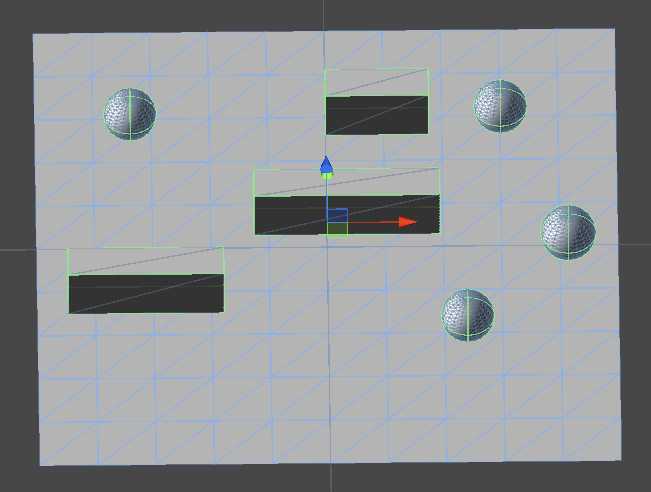
将这些障碍物同地表打组(把障碍物拖到Plane下为子物体),以方便接下来操作。
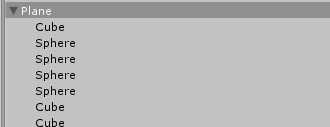
选中Plane组,打开Navigation窗口,勾选Navigation Static,提示同时设置子物体,点确定。
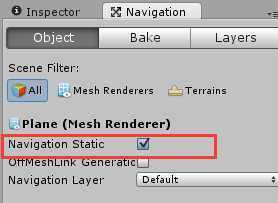
点击Navigation面板下的Bake,会提示保存场景,确定并保存。
烘培完后如图(蓝色部分即为可以通过的路径):
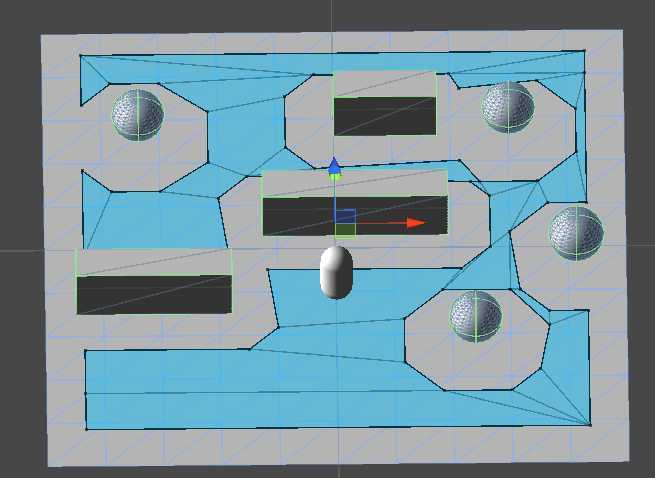
如果烘培出的路径不合理,可以调整障碍物后再烘培。
将Plane及其子物体的tag设为Terrain。
2.角色
添加一个Capsule当角色。同样给它添加rigidbody组件。
新建脚本CharacterController:

1 public class PlayerController : MonoBehaviour 2 { 3 4 private NavMeshAgent agent; 5 6 // Use this for initialization 7 void Start () 8 { 9 agent = GetComponent<NavMeshAgent>(); 10 } 11 12 // Update is called once per frame 13 void Update () { 14 15 //鼠标点击场景设置目标点 16 if (Input.GetMouseButtonDown(0)) 17 { 18 Ray ray = Camera.main.ScreenPointToRay(Input.mousePosition); 19 RaycastHit hit; 20 //如果点击目标点为地形 21 if (Physics.Raycast(ray,out hit)) 22 { 23 if (!hit.collider.tag.Equals("Terrain")) 24 { 25 return; 26 } 27 28 Vector3 point = hit.point; 29 //角色转向 30 transform.LookAt(new Vector3(point.x,transform.position.y,point.z)); 31 //设置目标点 32 agent.SetDestination(point); 33 } 34 } 35 36 //正在行走,则输出提示 37 if (agent.remainingDistance > 0) 38 { 39 Debug.Log("seeking"); 40 } 41 } 42 }
运行场景,点击目标点,看看是不是寻路成功。
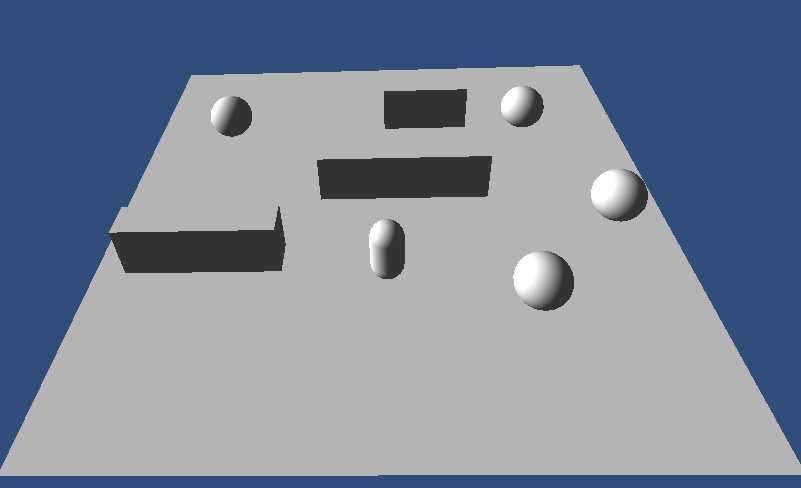
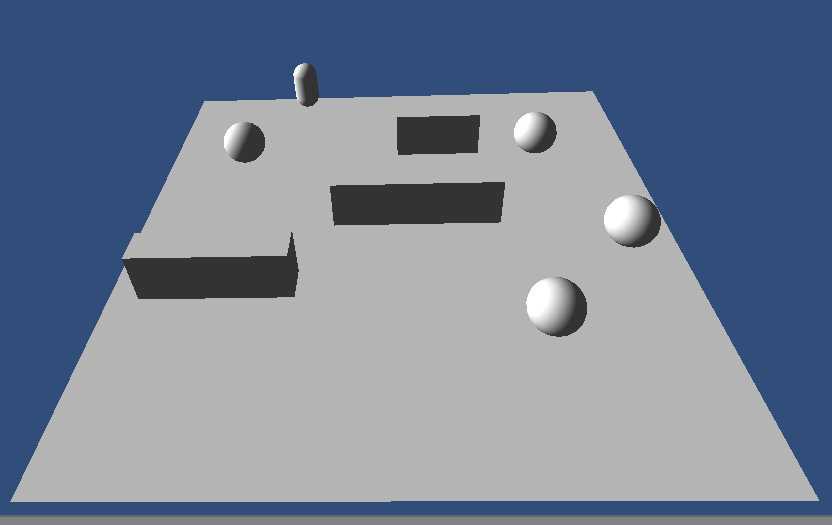
标签:des style blog http color io os ar for
原文地址:http://www.cnblogs.com/seancheung/p/4028231.html