标签:val load 备份 image 虚拟 get one for l命令
1、查看linux系统版本 uname -a

2、禅道下载:http://www.zentao.net/download.html,找到要下载的版本,点击进入各平台下载;
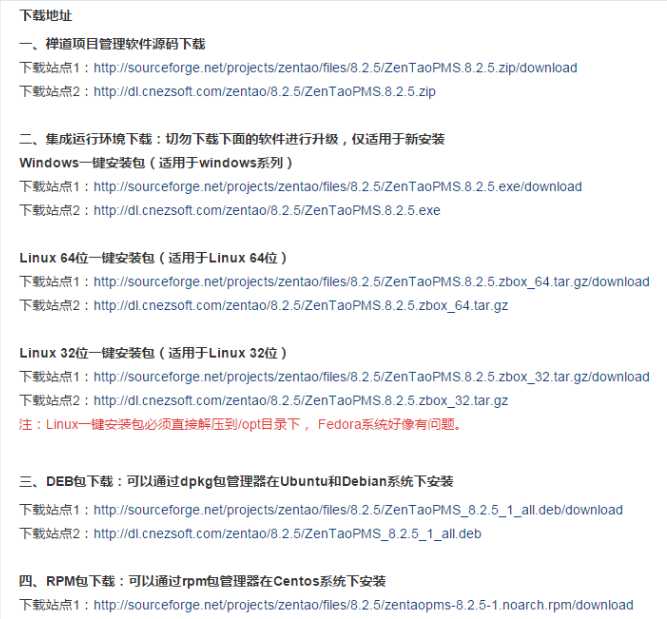
3、将下载好的安装包上传到linux系统/opt目录下,我使用的是
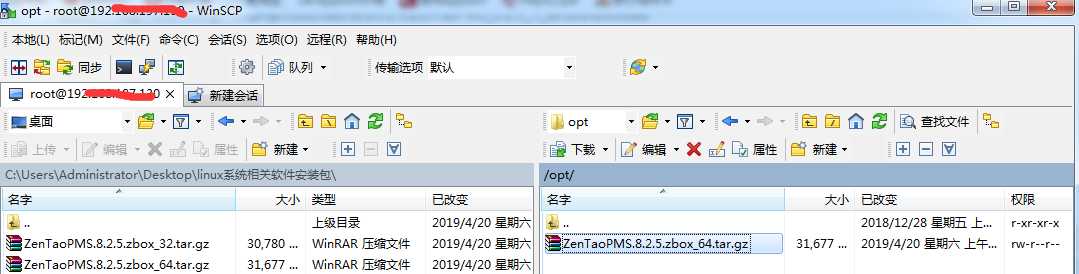
4、在/opt 目录直接解压安安装包
tar -zxvf ZenTaoPMS.8.2.5.zbox_64.tar.gz -C /opt

5、修改禅道自带apache、mysql端口
为了不占用Server上默认的80、3306端口,我们修改禅道自带的apache、mysql端口
修改禅道自带apache端口:
[root@xiaobing1]# /opt/zbox/zbox -ap 9000
修改禅道自带mysql端口:
[root@xiaobing1]# /opt/zbox/zbox -mp 9001

6、.重启禅道服务
[root@xiaobing1]# /opt/zbox/zbox start
Apache is running
Mysql is running

执行/opt/zbox/zbox start 命令开启Apache和Mysql。
执行/opt/zbox/zbox stop 命令停止Apache和Mysql。
执行/opt/zbox/zbox restart 命令重启Apache和Mysql。
可以使用/opt/zbox/zbox -h命令来获取关于zbox命令的帮助
7、创建数据库账号
[root@xiaobing1 logs]# /opt/zbox/auth/adduser.sh
This tool is used to add user to access adminer
Account: adminer
Password: Adding password for user adminer
注:数据库的用户名:root,密码为空。数据库管理用的是adminer,但是为了安全,访问adminer的时候需要身份验证,需要运行脚本添加账户
命令行登录禅道自带mysql数据库:
/opt/zbox/bin/mysql -u root -P 3306 -p
命令行导入备份的数据:
/opt/zbox/bin/mysql -u root -P 3306 -p zentaopro < zentao.sql
如果是首次安装“禅道”,此处略过;如果之前已经装有“禅道”,想导入之前的数据,则可以导入备份的zentao.sql文件;
8、配置iptables防火墙规则,允许端口访问
[root@xiaobing1 logs]#iptables -A INPUT -p tcp --dport 9000 -j ACCEPT
[root@xiaobing1 logs]#iptables -A INPUT -p tcp --dport 9001 -j ACCEPT
重启防火墙,使规则生效:
[root@xiaobing1 logs]#service iptables save
[root@xiaobing1 logs]#service iptables restart
补充参考:
9、浏览器访问
http://x.x.x.x:9000
客户端:
http://x.x.x.x:9000/zentao/user-login-L3plbnRhby8=.html
默认账号密码:admin/123456
10、【补充部分】
服务器每次重启,“禅道”服务自动启动
1.编辑rc.local文件,添加shell命令
[root@xiaobing1]# vim /etc/rc.local
#!/bin/sh
#
# This script will be executed *after* all the other init scripts.
# You can put your own initialization stuff in here if you don‘t
# want to do the full Sys V style init stuff.
touch /var/lock/subsys/local
#执行禅道服务启动脚本
/opt/zbox/zbox start
:wq 保存退出
2.重启服务器测试是否自动启动了“禅道”服务
ps aux | grep zbox
11、补充参考:
启动一个服务:systemctl start firewalld.service
关闭一个服务:systemctl stop firewalld.service
重启一个服务:systemctl restart firewalld.service
显示一个服务的状态:systemctl status firewalld.service
在开机时启用一个服务:systemctl enable firewalld.service
在开机时禁用一个服务:systemctl disable firewalld.service
查看服务是否开机启动:systemctl is-enabled firewalld.service
查看已启动的服务列表:systemctl list-unit-files|grep enabled
查看启动失败的服务列表:systemctl --failed
(3).配置firewalld-cmd
转载原文地址:http://www.jianshu.com/p/39beebc32b5e
转载原文地址:https://www.cnblogs.com/moxiaoan/p/5683743.html
标签:val load 备份 image 虚拟 get one for l命令
原文地址:https://www.cnblogs.com/xiaozhaoboke/p/10740380.html