标签:匿名 数据库系统 14. jpg style people dap min lcd
实验环境:
操作系统:Centos 7.4
服务器ip:192.168.3.41
运行用户:root
网络环境:Internet
LDAP(轻量级目录访问协议)是一个能实现提供被称为目录服务的信息服务,也是一套用户认证体系系统;一般在大型企业、学校、政府单位使用的比较多,LDAP是由4部分组成,这4部分分别是slapd(独立LDAP守护进程)、slurpd(独立的LDAP更新复制守护进程)、LDAP协议库、工具软件和示例客户端(phpLDAPadmin),目录服务是一种特殊的数据库系统,用来存储用户信息的数据库,读写速度非常快,扩展性非常强,可以实现与地方系统直接对接整合起来统一管理用户信息。

LDAP说起来也不简单,但是ALDP在Linux应用范围是比较广泛的,如果想要深入的了解LDAP,建议去看下刘遄老师《Linux就该这么学》这本教程,里面解释的非常详细,也可以在百度输入此书名去官网看,想要在Linux部署还是推荐这本书去系统的学习,对初学者还是很有版本的,这篇文章搭建ldap+phpldapadmin也是在Linux环境下运行的,所以还是需要Linux基础才能看懂下面的配置步骤。
1、安装OpenLDAP
[root@centos7 ~]# yum install openldap-servers openldap-clients -y
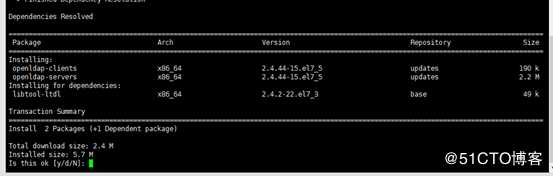
[root@centos7 ~]# cp /usr/share/openldap-servers/DB_CONFIG.example /var/lib/ldap/DB_CONFIG
[root@centos7 ~]# ll /var/lib/ldap/DB_CONFIG
-rw-r--r--. 1 root root 845 Aug 1 10:04 /var/lib/ldap/DB_CONFIG
[root@centos7 ~]# chown ldap. /var/lib/ldap/DB_CONFIG //授权配置文件
[root@centos7 ~]# more /etc/passwd|grep ldap
ldap:x:55:55:OpenLDAP server:/var/lib/ldap:/sbin/nologin

[root@centos7 ~]# systemctl start slapd.service //启动slapd服务
[root@centos7 ~]# systemctl enable slapd.service //设置开机自动启动slapd服务
2、设置OpenLDAP管理员密码
[root@centos7 ~]# slappasswd
New password: //password
Re-enter new password:
{SSHA}d5pkA0TU6b+8/kEoMIxJ59QofCLV
为"olcRootPW"指定上面生成的密码
[root@centos7 ~]# vim chrootpw.ldif
dn: olcDatabase={0}config,cn=config
changetype: modify
add: olcRootPW
olcRootPW: {SSHA}d5pkA0TU6b+8/kEokgQeMIxJ59QofCLV

[root@centos7 ~]# ldapadd -Y EXTERNAL -H ldapi:/// -f chrootpw.ldif
SASL/EXTERNAL authentication started
SASL username: gidNumber=0+uidNumber=0,cn=peercred,cn=external,cn=auth
SASL SSF: 0
modifying entry "olcDatabase={0}config,cn=config"
3、导入基本模式
[root@centos7 ~]# ldapadd -Y EXTERNAL -H ldapi:/// -f /etc/openldap/schema/cosine.ldif
SASL/EXTERNAL authentication started
SASL username: gidNumber=0+uidNumber=0,cn=peercred,cn=external,cn=auth
SASL SSF: 0
adding new entry "cn=cosine,cn=schema,cn=config"
[root@centos7 ~]# ldapadd -Y EXTERNAL -H ldapi:/// -f /etc/openldap/schema/nis.ldif
SASL/EXTERNAL authentication started
SASL username: gidNumber=0+uidNumber=0,cn=peercred,cn=external,cn=auth
SASL SSF: 0
adding new entry "cn=nis,cn=schema,cn=config"
[root@centos7 ~]# ldapadd -Y EXTERNAL -H ldapi:/// -f /etc/openldap/schema/inetorgperson.ldif
SASL/EXTERNAL authentication started
SASL username: gidNumber=0+uidNumber=0,cn=peercred,cn=external,cn=auth
SASL SSF: 0
adding new entry "cn=inetorgperson,cn=schema,cn=config"

4、在LDAP DB上设置域名,生成目录管理器密码
[root@centos7 ~]# slappasswd
New password:
Re-enter new password:
{SSHA}Oq61fgUFW9+ItZboTaW1+VbLuAYst7zw
注意:下面配置文件这里得注意每一个属性: 后必须有空格,但是值的后面不能有任何空格
[root@centos7 ~]# vim chdomain.ldif
# replace to your own domain name for "dc=***,dc=***" section
# specify the password generated above for "olcRootPW" section
dn: olcDatabase={1}monitor,cn=config
changetype: modify
replace: olcAccess
olcAccess: {0}to * by dn.base="gidNumber=0+uidNumber=0,cn=peercred,cn=external,cn=auth"
read by dn.base="cn=Manager,dc=srv,dc=world" read by * none
dn: olcDatabase={2}hdb,cn=config
changetype: modify
replace: olcSuffix
olcSuffix: dc=srv,dc=world
dn: olcDatabase={2}hdb,cn=config
changetype: modify
replace: olcRootDN
olcRootDN: cn=Manager,dc=srv,dc=world
dn: olcDatabase={2}hdb,cn=config
changetype: modify
add: olcRootPW
olcRootPW: {SSHA}Oq61fgUFW9+ItZboTaW1+VbLuAYst7zw
dn: olcDatabase={2}hdb,cn=config
changetype: modify
add: olcAccess
olcAccess: {0}to attrs=userPassword,shadowLastChange by
dn="cn=Manager,dc=srv,dc=world" write by anonymous auth by self write by * none
olcAccess: {1}to dn.base="" by * read
olcAccess: {2}to * by dn="cn=Manager,dc=srv,dc=world" write by * read
[root@centos7 ~]# ldapmodify -Y EXTERNAL -H ldapi:/// -f chdomain.ldif
SASL/EXTERNAL authentication started
SASL username: gidNumber=0+uidNumber=0,cn=peercred,cn=external,cn=auth
SASL SSF: 0
modifying entry "olcDatabase={1}monitor,cn=config"
modifying entry "olcDatabase={2}hdb,cn=config"
modifying entry "olcDatabase={2}hdb,cn=config"
modifying entry "olcDatabase={2}hdb,cn=config"
modifying entry "olcDatabase={2}hdb,cn=config"
[root@centos7 ~]# vim basedomain.ldif
# replace to your own domain name for "dc=***,dc=***" section
dn: dc=srv,dc=world
objectClass: top
objectClass: dcObject
objectclass: organization
o: Server World
dc: Srv
dn: cn=Manager,dc=srv,dc=world
objectClass: organizationalRole
cn: Manager
description: Directory Manager
dn: ou=People,dc=srv,dc=world
objectClass: organizationalUnit
ou: People
dn: ou=Group,dc=srv,dc=world
objectClass: organizationalUnit
ou: Group
[root@centos7 ~]# ldapadd -x -D "cn=Manager,dc=srv,dc=world" -W -f basedomain.ldif
Enter LDAP Password: //输入上面设置的目录管理器密码 password
adding new entry "dc=srv,dc=world"
adding new entry "cn=Manager,dc=srv,dc=world"
adding new entry "ou=People,dc=srv,dc=world"
adding new entry "ou=Group,dc=srv,dc=world"
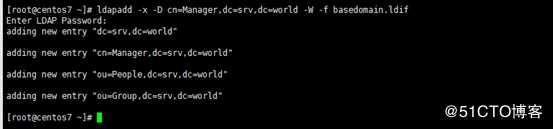
[root@centos7 ~]# ldapsearch -x -b "cn=Manager,dc=srv,dc=world"
# extended LDIF
#
# LDAPv3
# base <cn=Manager,dc=srv,dc=world> with scope subtree
# filter: (objectclass=*)
# requesting: ALL
#
# Manager, srv.world
dn: cn=Manager,dc=srv,dc=world
objectClass: organizationalRole
cn: Manager
description: Directory Manager
# search result
search: 2
result: 0 Success
# numResponses: 2
# numEntries: 1
5、设置Firewalld,如果未启用防火墙关闭,忽略
[root@centos7 ~]# firewall-cmd --add-service=ldap --permanent
[root@centos7 ~]# firewall-cmd --reload
6、安装并配置Apache
[root@centos7 ~]# yum install httpd-devel.x86_64 httpd.x86_64 -y
[root@centos7 ~]# mv /etc/httpd/conf.d/welcome.conf /etc/httpd/conf.d/welcome.conf.bak
[root@centos7 ~]# vim /etc/httpd/conf/httpd.conf
# line 86: change to admin‘s email address
ServerAdmin root@srv.world

# line 95: change to your server‘s name
ServerName www.srv.world:80

# line 151: change
AllowOverride All

# line 164: add file name that it can access only with directory‘s name
DirectoryIndex index.html index.cgi index.php

# add follows to the end //在尾部新增
# server‘s response header
ServerTokens Prod
# keepalive is ON
KeepAlive On

[root@centos7 ~]# systemctl start httpd.service
[root@centos7 ~]# systemctl enable httpd.service
[root@centos7 ~]# firewall-cmd --add-service=http --permanent //防火墙排除httpd服务,如果没有启用防火墙,此步骤可以忽略。
success
[root@centos7 ~]# firewall-cmd --reload //重新加载firewall
success
[root@centos7 ~]# vim /var/www/html/index.html //测试apache服务
<html>
<body>
<div style="width: 100%; font-size: 40px; font-weight: bold; text-align: center;">
Test Page
</div>
</body>
</html>
测试:http://192.168.3.41/index.html

7、安装PHP
[root@centos7 ~]# yum -y install php php-mbstring php-pear
[root@centos7 ~]# vim /etc/php.ini
#修改时区 878行
date.timezone = Asia/Shanghai

[root@centos7 ~]# systemctl restart httpd.service
[root@centos7 ~]# vim /var/www/html/index.php
<html>
<body>
<div style="width: 100%; font-size: 40px; font-weight: bold; text-align: center;">
<?php
print Date("Y/m/d");
?>
</div>
</body>
</html>
php打印日期
测试:http://192.168.3.41/index.php

可以不安装phpLDAPadmin工具,直接下载Windows系统下的LdapAdmin应用程序
8、安装phpLDAPadmin
[root@centos7 ~]# yum install phpldapadmin.noarch -y
[root@centos7 ~]# vim /etc/phpldapadmin/config.php
397 $servers->setValue(‘login‘,‘attr‘,‘dn‘); #取消397行注释
398 //$servers->setValue(‘login‘,‘attr‘,‘uid‘); #注释398

[root@centos7 ~]# vim /etc/httpd/conf.d/phpldapadmin.conf
#
# Web-based tool for managing LDAP servers
#
Alias /phpldapadmin /usr/share/phpldapadmin/htdocs
Alias /ldapadmin /usr/share/phpldapadmin/htdocs
<Directory /usr/share/phpldapadmin/htdocs>
<IfModule mod_authz_core.c>
# Apache 2.4
#只允许本地请求访问
# Require local
#允许所有的请求访问
Require all granted
#允许IP段访问
#Require ip 10.0.0.0/24
</IfModule>
<IfModule !mod_authz_core.c>
# Apache 2.2
Order Deny,Allow
Deny from all
Allow from 127.0.0.1
Allow from ::1
</IfModule>
</Directory>
[root@centos7 ~]# systemctl restart httpd.service
[root@centos7 ~]# systemctl status httpd.service
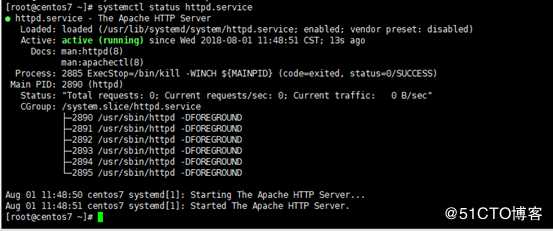
测试:http://192.168.3.41/ldapadmin/
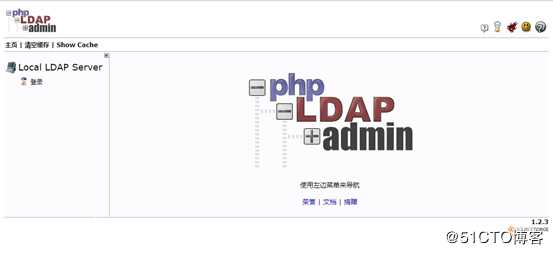
如果是按照上面配置执行的操作,登录一直提示失败,需要执行
[root@centos7 ~]# setsebool -P httpd_can_connect_ldap on
cn=Manager,dc=srv,dc=world
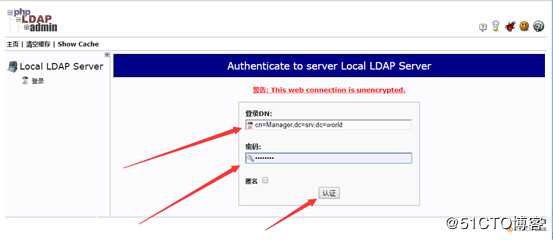
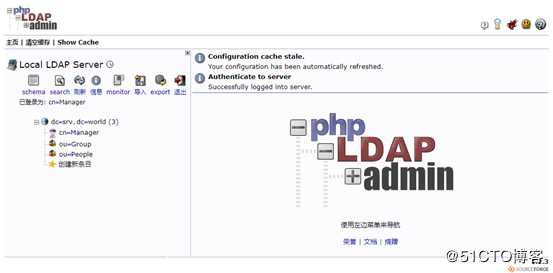
9、基本操作和使用
9.1、添加组
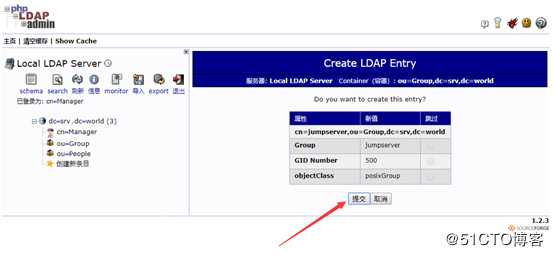
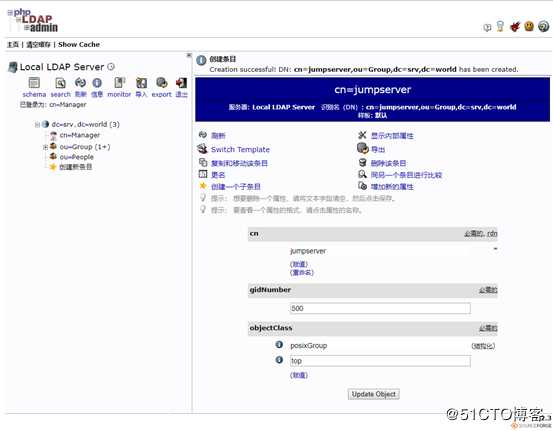
9.2、添加用户
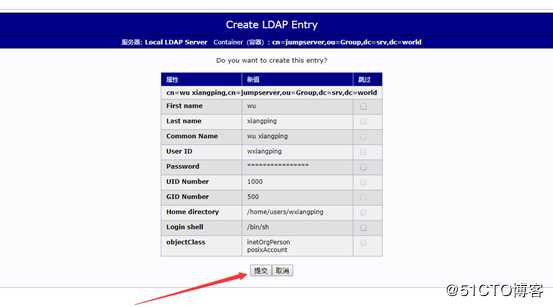
9.3、phpldapadmin的网站的apache配置文件
# vim /etc/httpd/conf.d/phpldapadmin.conf
#
# Web-based tool for managing LDAP servers
#
Alias /phpldapadmin /usr/share/phpldapadmin/htdocs
Alias /ldapadmin /usr/share/phpldapadmin/htdocs
#注意:/usr/share/phpldapadmin/htdocs 是phpldapadmin根目录
<Directory /usr/share/phpldapadmin/htdocs>
<IfModule mod_authz_core.c>
# Apache 2.4
#只允许本地请求访问
# Require local
#允许所有的请求访问
Require all granted
#允许IP段访问
#Require ip 192.168.3.0/24
</IfModule>
<IfModule !mod_authz_core.c>
# Apache 2.2
Order Deny,Allow
Deny from all
Allow from 127.0.0.1
Allow from ::1
</IfModule>
</Directory>
这里可以直接访问phpldapadmin后台,最好是通过apache做密码验证才能登录,这样比较安全。
参考文献:httpd配置认证才能访问网站(原创实践操作).note
10、禁止匿名用户登录
# vim /root/ldap_disable_bind_anon.ldif
angetype: modify
add: olcDisallows
olcDisallows: bind_anon
dn: cn=config
changetype: modify
add: olcRequires
olcRequires: authc
dn: olcDatabase={-1}frontend,cn=config
changetype: modify
add: olcRequires
olcRequires: authc
[root@centos7 ~]# ldapadd -Y EXTERNAL -H ldapi:/// -f ldap_disable_bind_anon.ldif
SASL/EXTERNAL authentication started
SASL username: gidNumber=0+uidNumber=0,cn=peercred,cn=external,cn=auth
SASL SSF: 0
modifying entry "cn=config"
modifying entry "olcDatabase={-1}frontend,cn=config"
[root@centos7 ~]# systemctl restart slapd.service
Linux系统下安装配置 OpenLDAP + phpLDAPadmin
标签:匿名 数据库系统 14. jpg style people dap min lcd
原文地址:https://www.cnblogs.com/LILi666/p/10874155.html