标签:pos mamicode 场景 img cal png for enter sla
一、如果是已知宽高的元素做水平/垂直居中效果的话,可以直接用具体的数值指定定位布局或偏移布局,这个就不过多讨论。这里主要介绍在不知宽高或需要弹性布局下的几种实现方式。
二、
1.table表格法
思路:显示设置父元素为:table,子元素为:cell-table,vertical-align: center
优点:父元素(parent)可以动态的改变高度(table元素的特性)
缺点:IE8以下不支持
代码实现:
.parent1{ display: table; height:300px; width: 300px; background-color: red; } .parent1 .child{ display: table-cell; vertical-align: middle; text-align: center; color: #fff; font-size: 16px; } </style> <body> <div class="parent1"> <div class="child">hello world-1</div> </div> </body>
效果:
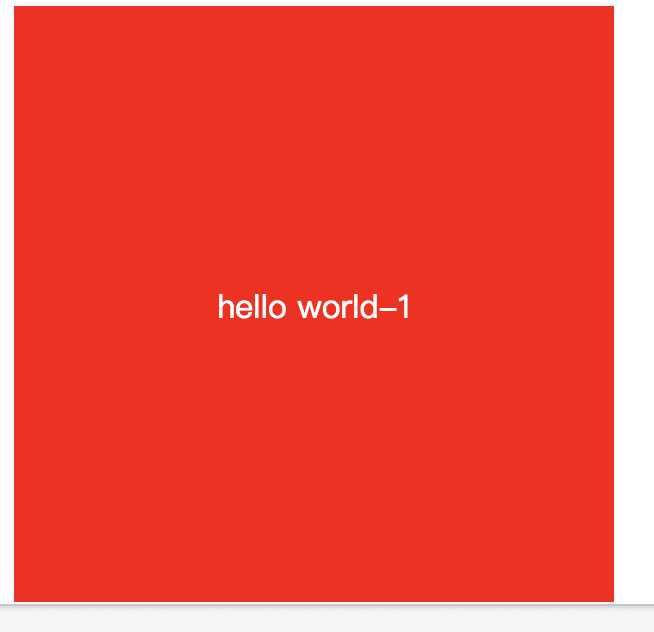
2.空元素法
思路:使用一个空标签span设置他的vertical-align基准线为中间,并且让他为inline-block,宽度为0
缺点:多了一个没用的空标签,display:inline-blockIE 6 7是不支持的(添加上:_zoom1;*display:inline)。当然也可以使用伪元素来代替span标签,不过IE支持也不好
代码实现:
<style> .parent2{ height:300px; width: 300px; text-align: center; background: red; } .parent2 span{ display: inline-block;; width: 0; height: 100%; vertical-align: middle; zoom: 1;/*BFC*/ *display: inline; } .parent2 .child{ display: inline-block; color: #fff; zoom: 1;/*BFC*/ *display: inline; } </style> <body> <div class="parent2"> <span></span> <div class="child">hello world-2</div> </div> </body>
效果:
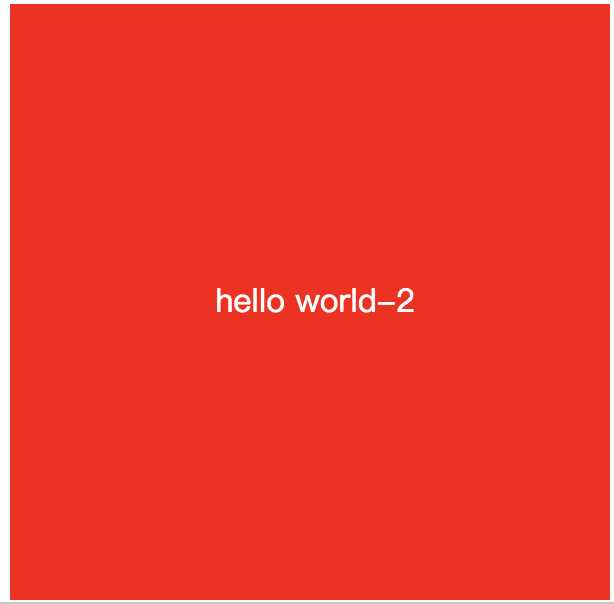
3.-50%定位法
思路:子元素绝对定位,距离顶部 50%,左边50%,然后使用css3 transform:translate(-50%; -50%)
优点:高大上,可以在webkit内核的浏览器中使用
缺点:不支持IE9以下不支持transform属性
代码实现:
<style> .parent3{ position: relative; height:300px; width: 300px; background: red; } .parent3 .child{ position: absolute; top: 50%; left: 50%; color: #fff; transform: translate(-50%, -50%); } </style> <body> <div class="parent3"> <div class="child">hello world-3</div> </div> </body>
效果:
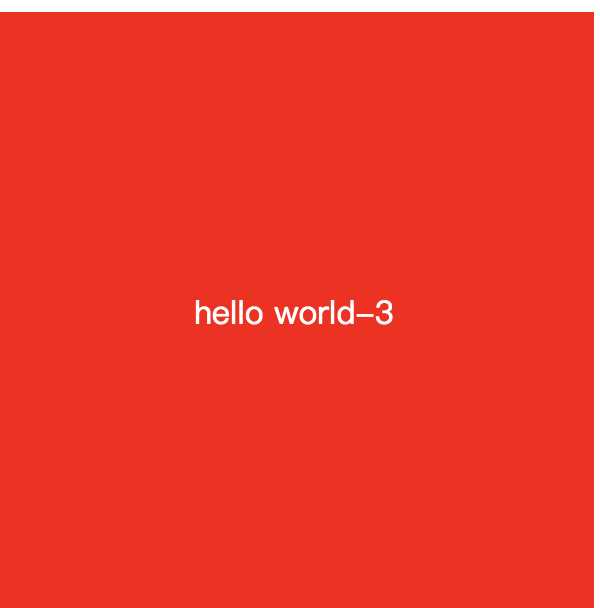
4.思路:使用css3 flex布局法
优点:简单 快捷
缺点:低端pc浏览器和低版本的安卓设备不支持,不过现在应该很少用了
代码实现:
<style> .parent4{ display: flex; justify-content: center; align-items: center; width: 300px; height:300px; background: red; } .parent4 .child{ color:#fff; } </style> <body> <div class="parent4"> <div class="child">hello world-4</div> </div> </body>
效果:
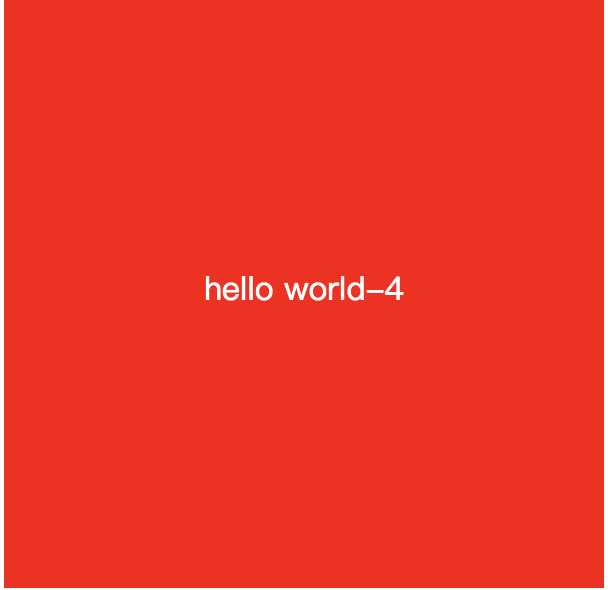
5.绝对定位法
思路:父元素使用定位(相对/绝对都行),子元素设置position:absolute; top: 0; left: 0; bottom: 0; right: 0; margin:auto;
优点:兼容性好,父元素宽高可变,使用非常灵活,在做全屏居中的时候很好
缺点:子元素还是要指定宽高,可以用百分比
代码实现:
.parent5{ position:absolute; width: 300px; height:300px; background: red; } .parent5 .child{ color:#fff; margin: auto; position:absolute; top:0; left:0; right:0; bottom:0; text-align:center; width:50%; height:20%; } </style> <body> <div class="parent5"> <div class="child">hello world-5</div> </div> </body>
效果:
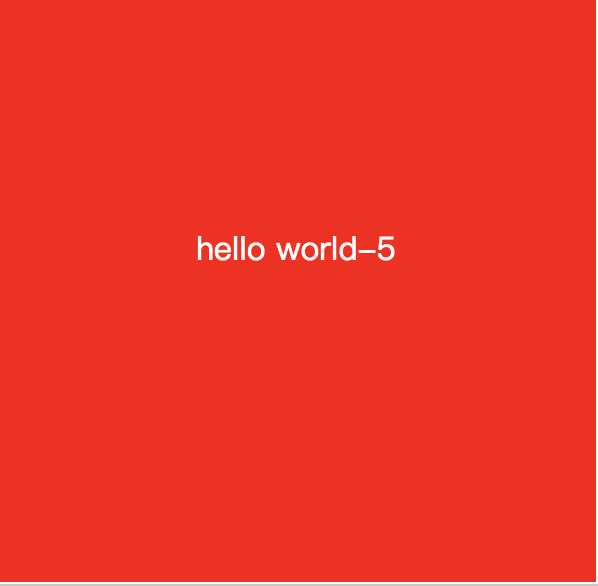
三、在追逐性能时代,现在基本都是webkit内核了,拥抱css3弹性布局,个人比较推荐用4、5方法,4.flex布局法适合在局部使用。5.绝对定位法适合在全屏场景使用,比如弹框中。
标签:pos mamicode 场景 img cal png for enter sla
原文地址:https://www.cnblogs.com/paul123/p/11071111.html