标签:ever remote studio problem gate where har eth span
一. 服务器配置
 ,你应该能看到
,你应该能看到
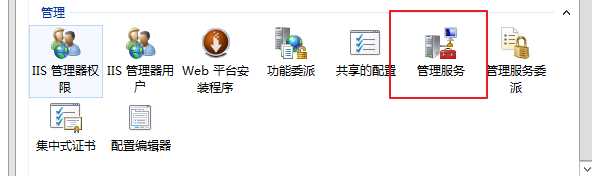
其中的管理服务,如果没有看到,请尝试重新安装web deploy工具
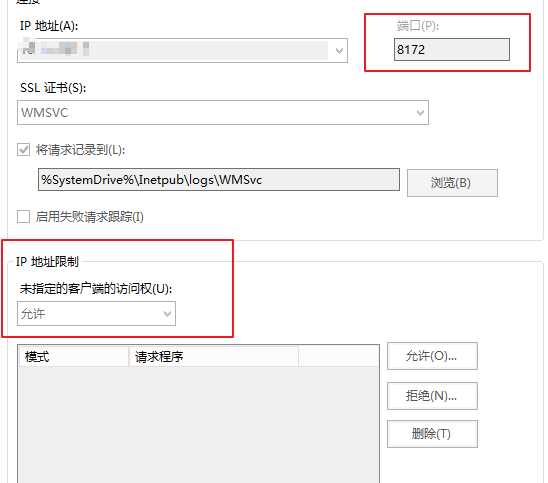
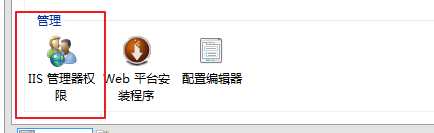
进入 IIS管理器权限,点击右边的允许用户,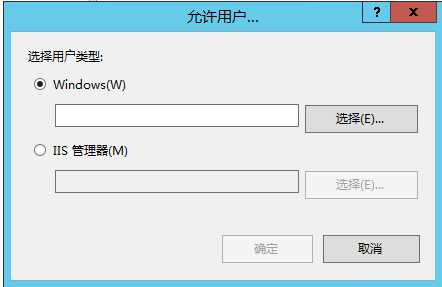 ,选择下面的IIS管理器,添加你的IIS用户,
,选择下面的IIS管理器,添加你的IIS用户,
二. Visual studio 中的publish配置
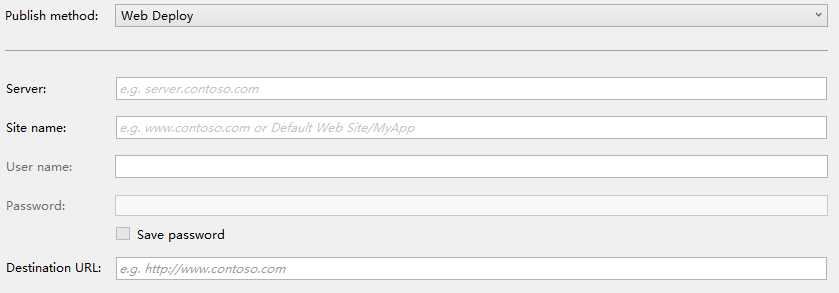
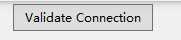 进行链接测试,一般来说只要你的IIS服务器配置完整,基本直接就是绿勾,如果出现了黄色叹号,莫急,后面给出我的解决方案;
进行链接测试,一般来说只要你的IIS服务器配置完整,基本直接就是绿勾,如果出现了黄色叹号,莫急,后面给出我的解决方案;三, 常见报错解决
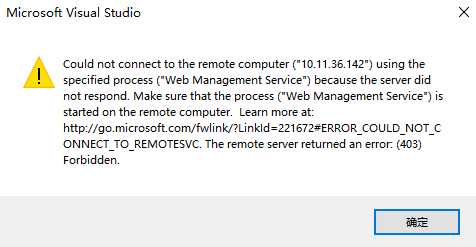
2. connected to the remote computer ("XXX") using the Web Management Service,but could not authorize,Make suere that you are using the correct user name
and password that the site you are connecting to exists, and that the crederitals represent a user who has permissions th access the site..
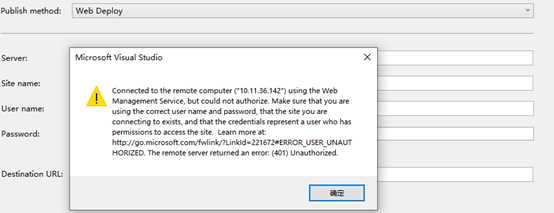
3.
Web deployment task failed. ((2019/7/13 19:26:43) An error occurred when the request was processed on the remote computer.) 2019/7/13 19:24:27 System.AggregateException: One or more errors occurred. ---> System.Exception: Build failed. Check the Output window for more details. --- End of inner exception stack trace --- at System.Threading.Tasks.Task.ThrowIfExceptional(Boolean includeTaskCanceledExceptions) at System.Threading.Tasks.Task.Wait(Int32 millisecondsTimeout, CancellationToken cancellationToken) at Microsoft.VisualStudio.Web.Publish.PublishService.VsWebProjectPublish.<>c__DisplayClass43_0.<PublishAsync>b__2() at System.Threading.Tasks.Task`1.InnerInvoke() at System.Threading.Tasks.Task.Execute() --- End of stack trace from previous location where exception was thrown --- at System.Runtime.CompilerServices.TaskAwaiter.ThrowForNonSuccess(Task task) at System.Runtime.CompilerServices.TaskAwaiter.HandleNonSuccessAndDebuggerNotification(Task task) at Microsoft.VisualStudio.ApplicationCapabilities.Publish.ViewModel.ProfileSelectorViewModel.<RunPublishTaskAsync>d__127.MoveNext() ---> (Inner Exception #0) System.Exception: Build failed. Check the Output window for more details.<--- ===================
我在发布的时候遇到了一个新的报错,而且难受的是报错信息没有任何提示,经过尝试后,怀疑是权限问题,在网站上右键,编辑权限,将网站目录设置为EveryOne可访问,经过我尝试,设置Users可以完全访问即可成功发布,
当然,你要是按照我上面写的服务器配置路线走过来,应该是不会遇到这个错误的
Visual Studio + web deploy部署web服务器到IIS过程记录
标签:ever remote studio problem gate where har eth span
原文地址:https://www.cnblogs.com/Qice/p/11184607.html