标签:source 元素定位 cli 方法 关注 mamicode 持续更新 home 自动化
在我们做自动化测试的过程中,最基本的就是要会元素定位,也是自动化中的灵魂所在,如果一个自动化测试工程师说不会定位元素定位,那么肯定也不会做自动化了。
小伙伴们都知道如果是web端可以通过F12进行查看元素(右击检查查看元素)那么app如何查看呢?app的通过uiautomatorviewer工具进行元素定位,然后获取对应的一些操作。uiautomatorviewer是Android-sdk自带的元素定位工具。
1.打开uiautomatorviewer工具:android-sdk-windows\tools下
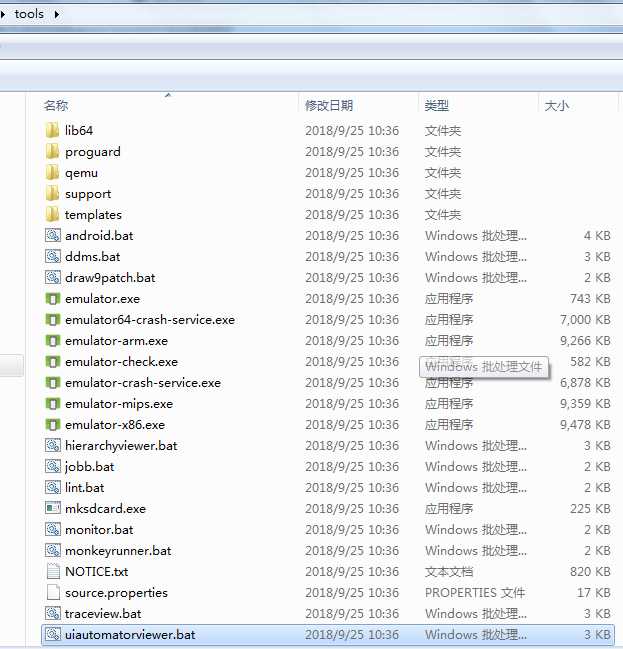
2.任意点击下图中按钮,获取app页面属相
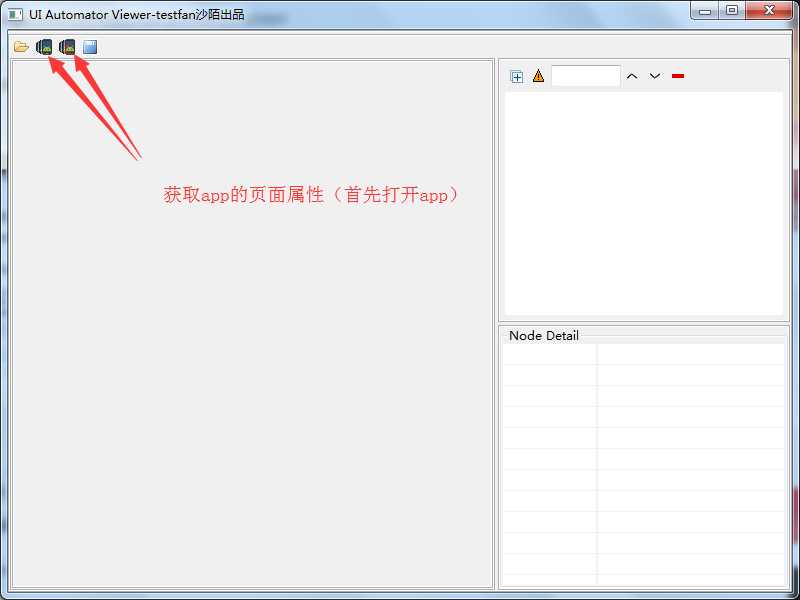
3.通过移动鼠标放到想要定位的位置,然后查看右下角元素属性
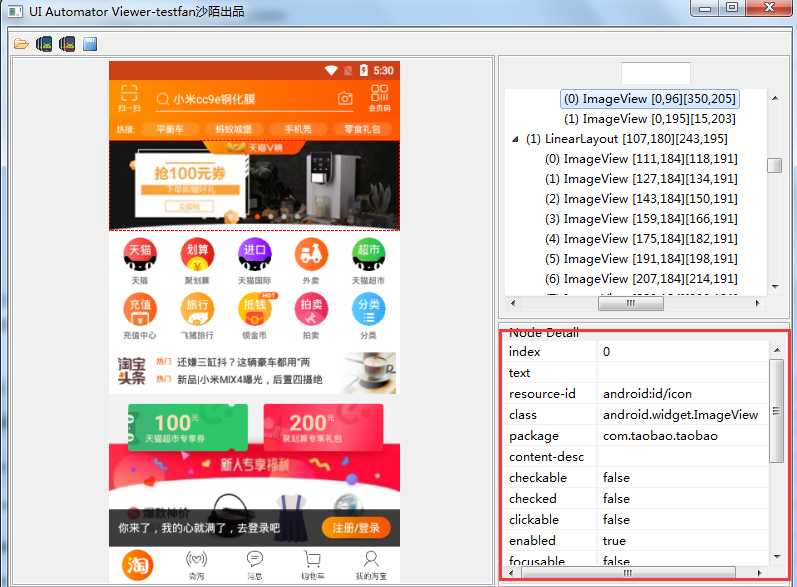
# 格式 find_element_by_id()
点击搜索框,查看右下角元素属性
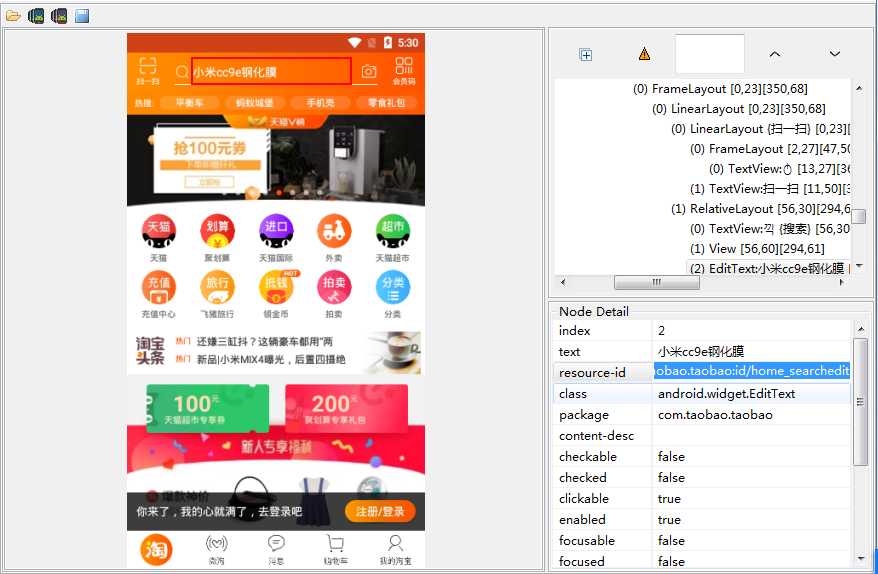
属于id属性,进行点击等操作
# 通过ID获取属性 driver.find_element_by_id(‘com.taobao.taobao:id/home_searchedit‘).click()
# 格式 find_element_by_class_name()
继续拿上面的图我们做分析,发现有class=‘android.widget.EditText’
# 通过class_name进行定位 find_element_by_class_name(‘android.widget.EditText‘)
# 格式 find_element_by_link_text()
上图发现text属性有值为text=‘小米cc9e钢化膜’
# 通过text进行定位 find_element_by_link_text(‘小米cc9e钢化膜‘)
# 格式 find_element_by_xpath() # xpath也可以通过id,class,name进行定位 # 通过id find_element_by_xpath(‘//*[@resource-id=‘属性值‘]‘) # 通过class find_element_by_xpath(‘//*[@class=‘属性值‘]‘) # 通过name find_element_by_xpath(‘//*[@name=‘属性值‘]‘) # 其他属性 find_element_by_xpath(‘//标签下[@index=‘属性值‘]‘)
# 格式 find_element_by_name() # 这个工具上好像没有name属性,我们可以在web查看试试
# 格式 find_element_by_tag_name()
# 格式 find_element_by_css_selector() # css也可以通过其他属性定位 # 通过id find_element_by_css_selector(‘#id属性‘) # 通过标签定位,尽量不要用,重复的标签太多了,可以和其他属性一起使用 find_element_by_css_selector(‘标签名#其他属性‘) # 通过class find_element_by_css_selector(‘.class属性‘)
说明:在CSS中定位id属性前面要加"#",在class属性面前需要加“.”
详细的css定位语法见: https://blog.csdn.net/ouyanggengcheng/article/details/77197294
定位方法不在乎多少,在乎的是如何在最需要的时候用到它(说白了就是,那个方便用那个)
感觉今天的知识对您有帮助的话,点个关注,持续更新中~~~~让我们在知识的海洋中翱翔
标签:source 元素定位 cli 方法 关注 mamicode 持续更新 home 自动化
原文地址:https://www.cnblogs.com/qican/p/11189889.html