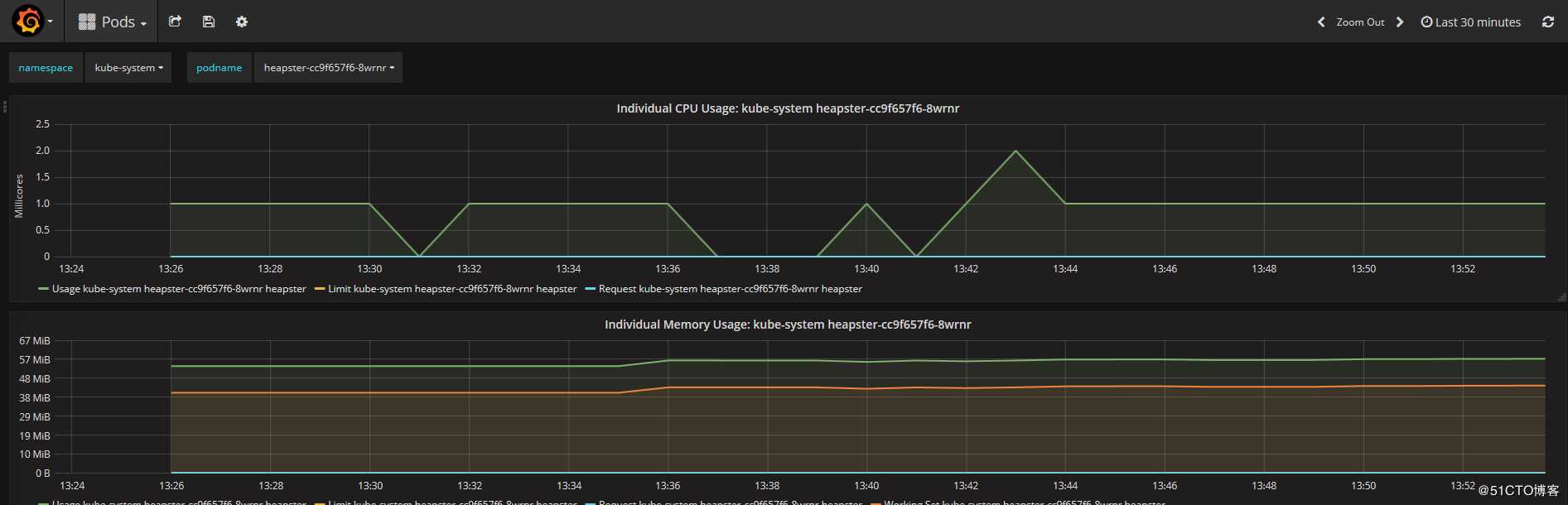容器的监控方案有多种,如单台docker主机的监控,可以使用docker stats或者cAdvisor web页面进行监控。但针对于Kubernetes这种容器编排工具而言docker单主机的监控已经不足以满足需求,在Kubernetes的生态圈中也诞生了一个个监控方案,如常用的dashboard,部署cAdvisor+Heapster+InfluxDB+Grafana监控方案,部署Prometheus和Grafana监控方案等。在这里主要讲述一下cAdvisor+Heapster监控方案。
# docker stats
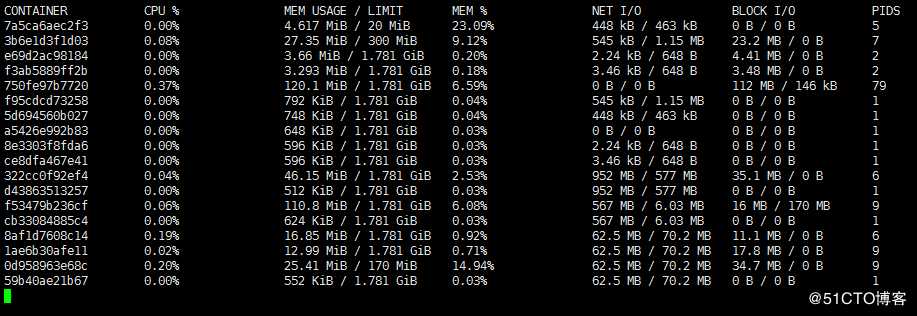
Google的 cAdvisor 是另一个知名的开源容器监控工具,cAdvisor是docker容器创建后自动起的一个容器进程,用户可以通过Web界面访问当前节点和容器的性能数据(CPU、内存、网络、磁盘、文件系统等等),非常详细。cAdvisor可以直接通过访问docker主机的4194端口访问。
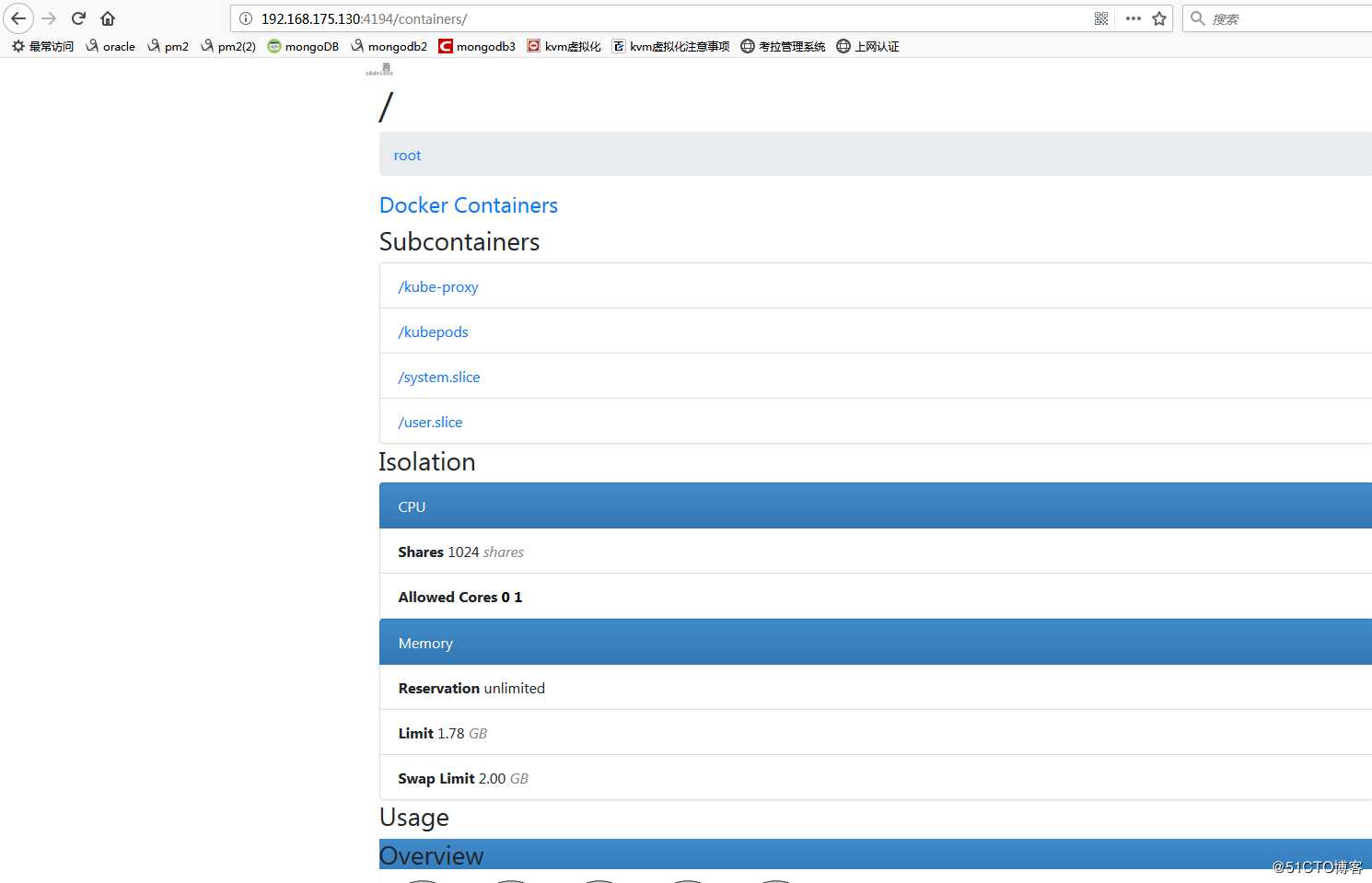
一、集群监控原理
cAdvisor:容器数据收集。
Heapster:集群监控数据收集,汇总所有节点监控数据。
InfluxDB:时序数据库,存储监控数据。
Grafana:可视化展示。
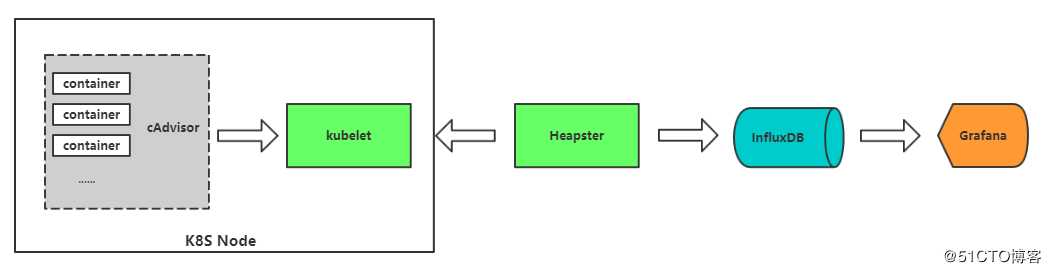
由图可知,cAdvisor用于获取k8s node节点上的容器数据,内存,CPU,Disk用量,网络流量等,cAdvisor只支持实时存储,不支持持久化存储,由Heapster汇总所有节点的数据,交由InfluxDB来做持久化存储,最后再由Grafana作为前端的Web展示页面来使用。
二、搭建cAdvisor+Heapster+InfluxDB+Grafana
①从官网上拉取安装包
获取v1.5.2heapster+influxdb+grafana安装yaml文件到 heapster release 页面下载最新版本的 heapster:
# wget https://github.com/kubernetes/heapster/archive/v1.5.2.zip
# unzip v1.5.2.zip

②修改yaml文件,如镜像路径(国外镜像,不×××下载不了)
修改influxdb.yam并启用
注意:数据库需要最先启用,后面收集到的数据才能保存
[root@node-1 monitor]# cat influxdb.yaml
apiVersion: extensions/v1beta1
kind: Deployment
metadata:
name: monitoring-influxdb
namespace: kube-system
spec:
replicas: 1
template:
metadata:
labels:
task: monitoring
k8s-app: influxdb
spec:
containers:
- name: influxdb
image: registry.cn-hangzhou.aliyuncs.com/google-containers/heapster-influxdb-amd64:v1.1.1
volumeMounts:
- mountPath: /data
name: influxdb-storage
volumes:
- name: influxdb-storage
emptyDir: {}
---
apiVersion: v1
kind: Service
metadata:
labels:
task: monitoring
# For use as a Cluster add-on (https://github.com/kubernetes/kubernetes/tree/master/cluster/addons)
# If you are NOT using this as an addon, you should comment out this line.
kubernetes.io/cluster-service: ‘true‘
kubernetes.io/name: monitoring-influxdb
name: monitoring-influxdb
namespace: kube-system
spec:
type: NodePort
ports:
- nodePort: 31001
port: 8086
targetPort: 8086
selector:
k8s-app: influxdb
# kubectl create -f influxdb.yaml
修改heapster.yaml
[root@node-1 monitor]# cat heapster.yaml
apiVersion: v1
kind: ServiceAccount
metadata:
name: heapster
namespace: kube-system
---
kind: ClusterRoleBinding
apiVersion: rbac.authorization.k8s.io/v1beta1
metadata:
name: heapster
subjects:
- kind: ServiceAccount
name: heapster
namespace: kube-system
roleRef:
kind: ClusterRole
name: cluster-admin
apiGroup: rbac.authorization.k8s.io
---
apiVersion: extensions/v1beta1
kind: Deployment
metadata:
name: heapster
namespace: kube-system
spec:
replicas: 1
template:
metadata:
labels:
task: monitoring
k8s-app: heapster
spec:
serviceAccountName: heapster
containers:
- name: heapster
image: registry.cn-hangzhou.aliyuncs.com/google-containers/heapster-amd64:v1.4.2
imagePullPolicy: IfNotPresent
command:
- /heapster
- --source=kubernetes:https://kubernetes.default
- --sink=influxdb:http://monitoring-influxdb:8086
---
apiVersion: v1
kind: Service
metadata:
labels:
task: monitoring
# For use as a Cluster add-on (https://github.com/kubernetes/kubernetes/tree/master/cluster/addons)
# If you are NOT using this as an addon, you should comment out this line.
kubernetes.io/cluster-service: ‘true‘
kubernetes.io/name: Heapster
name: heapster
namespace: kube-system
spec:
ports:
- port: 80
targetPort: 8082
selector:
k8s-app: heapster
# kubectl create -f heapster.yaml
修改grafana.yaml
[root@node-1 monitor]# cat grafana.yaml
apiVersion: extensions/v1beta1
kind: Deployment
metadata:
name: monitoring-grafana
namespace: kube-system
spec:
replicas: 1
template:
metadata:
labels:
task: monitoring
k8s-app: grafana
spec:
containers:
- name: grafana
image: registry.cn-hangzhou.aliyuncs.com/google-containers/heapster-grafana-amd64:v4.4.1
ports:
- containerPort: 3000
protocol: TCP
volumeMounts:
- mountPath: /etc/ssl/certs
name: ca-certificates
readOnly: true
- mountPath: /var
name: grafana-storage
env:
- name: INFLUXDB_HOST
value: monitoring-influxdb
- name: GF_SERVER_HTTP_PORT
value: "3000"
# The following env variables are required to make Grafana accessible via
# the kubernetes api-server proxy. On production clusters, we recommend
# removing these env variables, setup auth for grafana, and expose the grafana
# service using a LoadBalancer or a public IP.
- name: GF_AUTH_BASIC_ENABLED
value: "false"
- name: GF_AUTH_ANONYMOUS_ENABLED
value: "true"
- name: GF_AUTH_ANONYMOUS_ORG_ROLE
value: Admin
- name: GF_SERVER_ROOT_URL
# If you‘re only using the API Server proxy, set this value instead:
# value: /api/v1/namespaces/kube-system/services/monitoring-grafana/proxy
value: /
volumes:
- name: ca-certificates
hostPath:
path: /etc/ssl/certs
- name: grafana-storage
emptyDir: {}
---
apiVersion: v1
kind: Service
metadata:
labels:
# For use as a Cluster add-on (https://github.com/kubernetes/kubernetes/tree/master/cluster/addons)
# If you are NOT using this as an addon, you should comment out this line.
kubernetes.io/cluster-service: ‘true‘
kubernetes.io/name: monitoring-grafana
name: monitoring-grafana
namespace: kube-system
spec:
# In a production setup, we recommend accessing Grafana through an external Loadbalancer
# or through a public IP.
# type: LoadBalancer
# You could also use NodePort to expose the service at a randomly-generated port
# type: NodePort
type: NodePort
ports:
- nodePort: 30108
port: 80
targetPort: 3000
selector:
k8s-app: grafana
# kubectl create -f grafana.yaml
浏览器访问:
访问grafana中指定的nodeport,看在那个node节点上

页面访问:
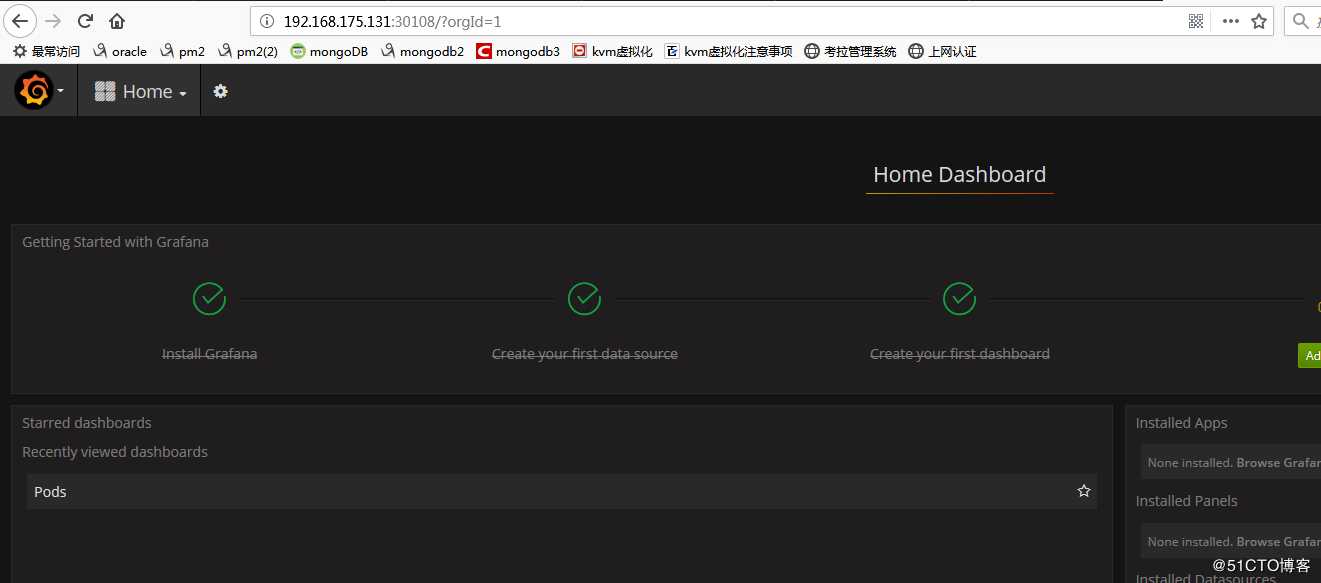
查看监控内容:
Home选项下的Cluster是查看node节点的相关监控状态
Home选项下的Pods是查看由node节点收集来的相关namespace下的pod主机的监控内容
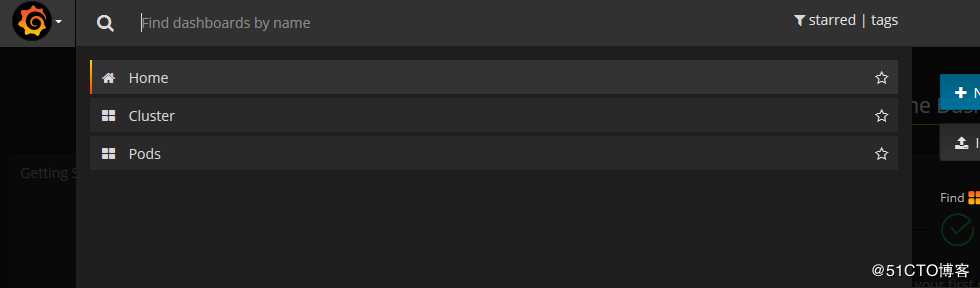
如下图选定node主机节点,监控CPU,内存等状态参数信息,可以指定时间区间进行查看
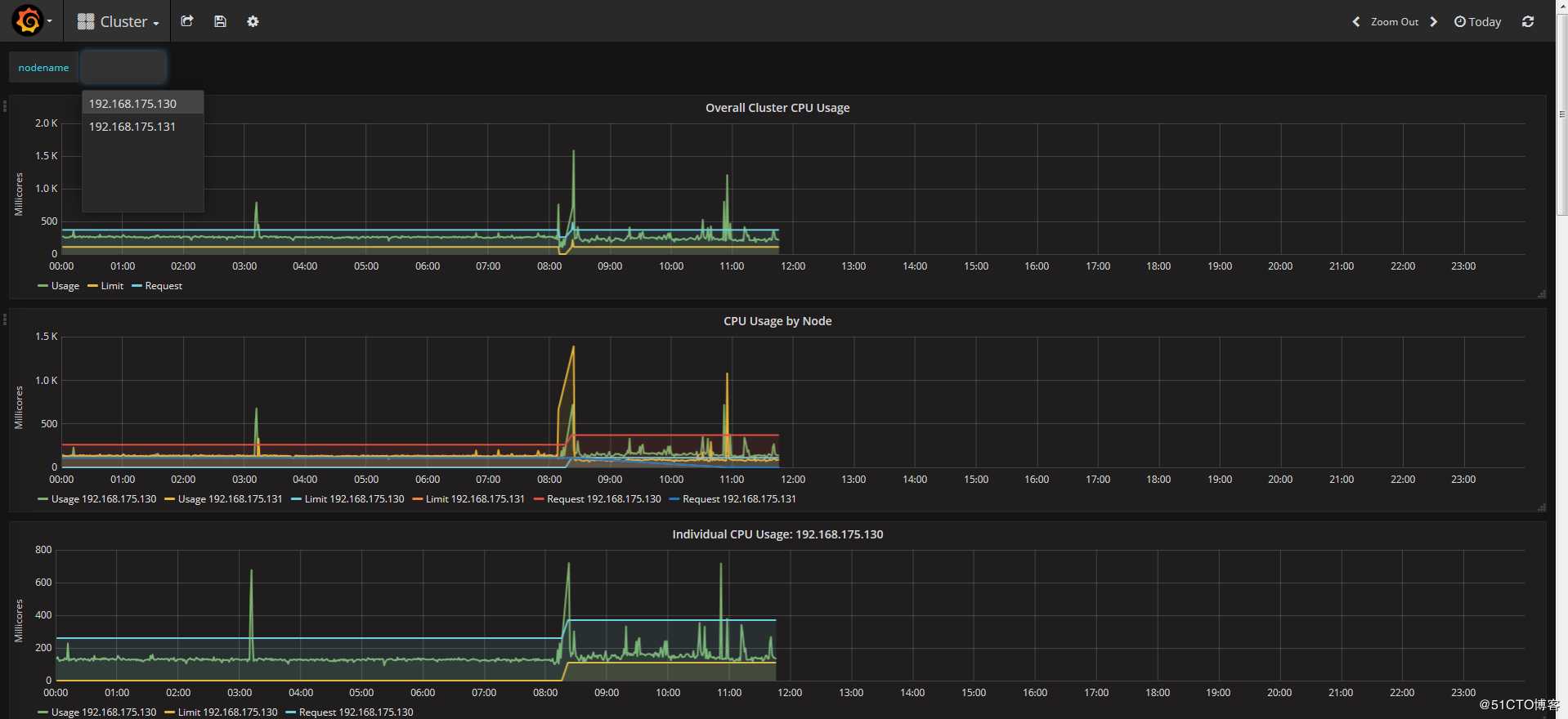
如下图选定namespaces下的指定pod,对该pod的状态参数进行监控