标签:密码 apt-get src gre 执行 查看 信息 nss 操作
Windows10 64位
Ubuntu14.04 32位
在vmvare里安装好了Ubuntu(32/64都可以)
Xshell6 软件
在window10上安装好Xshell;
Ubuntu安装openssh-server。Xshell 和Ubuntu通过ssh远程协议连接。
sudo apt-get install openssh-server
正常出现下面的情况:
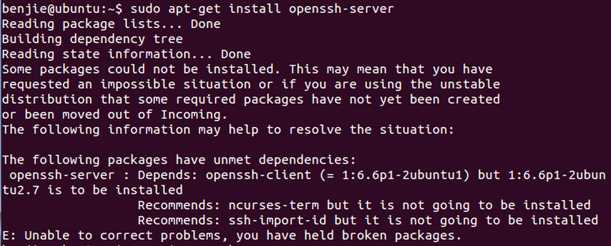
benjie@ubuntu:~$ sudoapt-get install openssh-server
Reading package lists... Done
Building dependencytree
Reading state information... Done
Some packages could not be installed. This may mean thatyou have
requested an impossiblesituation or if you are using the unstable
distribution that somerequired packages have not yet been created
or been moved out of Incoming.
The following informationmay help to resolve the situation:
The following packageshave unmet dependencies:
openssh-server : Depends: openssh-client (= 1:6.6p1-2ubuntu1) but 1:6.6p1-2ubuntu2.7 is to beinstalled
Recommends: ncurses-term but it is not going to beinstalled
Recommends: ssh-import-id but it is not going to beinstalled
E: Unable to correct problems, youhave held broken packages.那是因为openssh-server 依赖于openssh-client,Ubuntu不是自带了openssh-client了吗? 因为自带的openssh-client的版本与openssh-client所依赖的不同,因此需
要执行下面的命令:
sudo apt-get install openssh-client=1:6.6p1-2ubuntu1

再执行命令:sudo apt-get install openssh-server

安装完成后可以通过ps -e|grep ssh查看openssh-server是否安装成功;

获取Ubuntu的ip
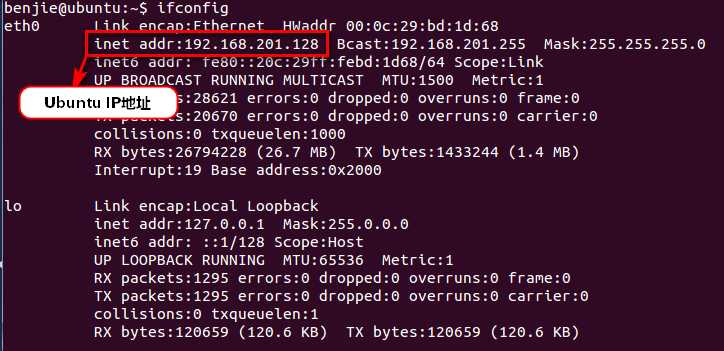
新建连接;
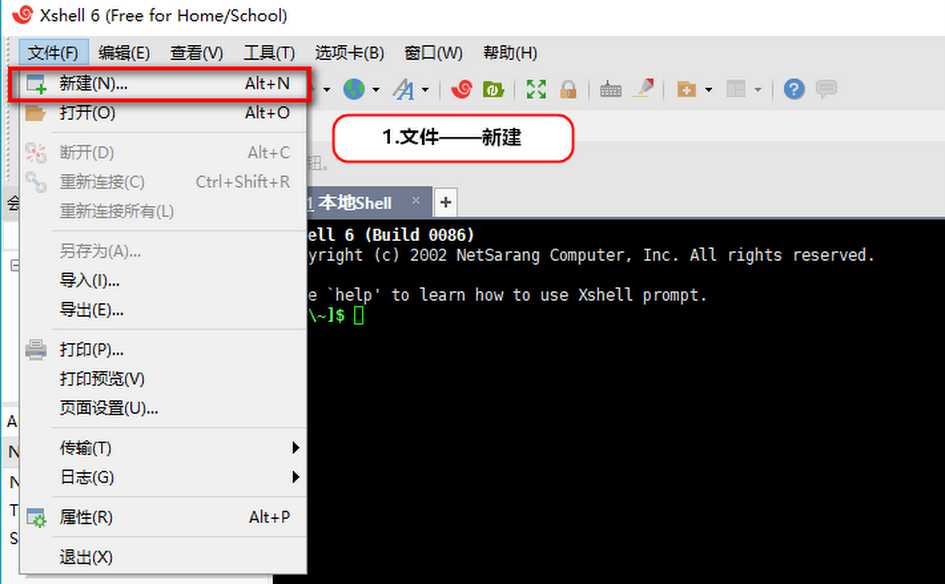
在打开的窗口中填写信息;
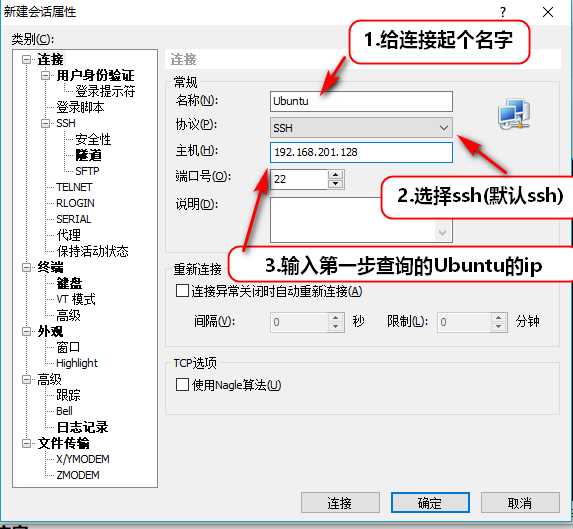
选择“用户身份验证”,输入Ubuntu的登录账户与密码;
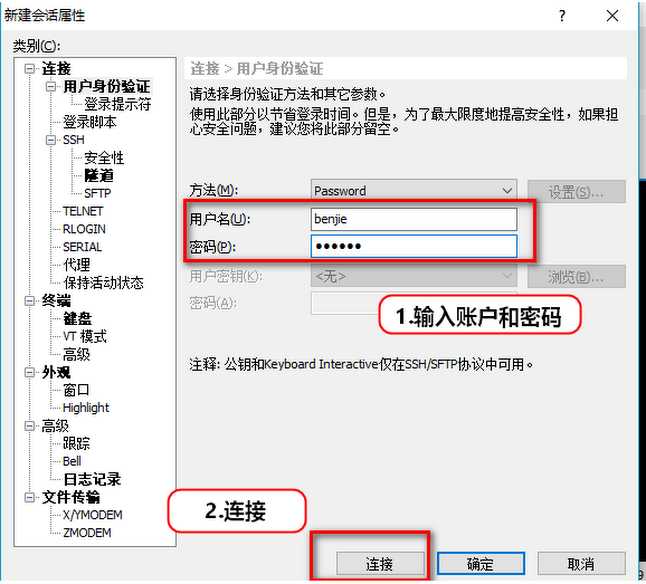
SSH安全警告,选择接受并保存;(忘记截图了)
愉快的使用xshell 了
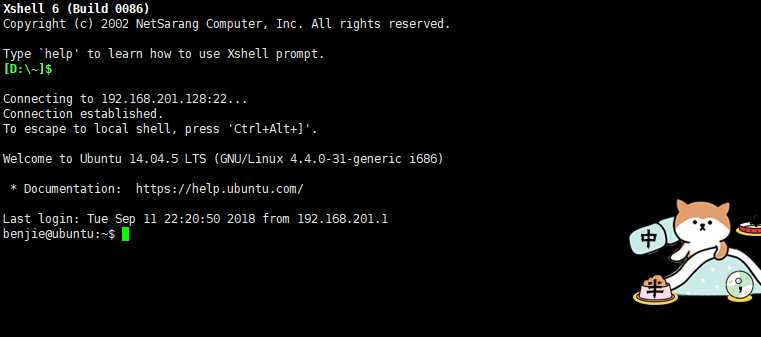
Windows10下Xshell6如何远程连接Ubuntu14.04
标签:密码 apt-get src gre 执行 查看 信息 nss 操作
原文地址:https://www.cnblogs.com/benjieqiang/p/11404165.html