标签:style blog http color io os ar for sp
转载自:http://www.cnblogs.com/pengyingh/articles/2343200.html
UIActionSheet类系IOS开发中实现警告框的重要的类,而在好多应用中,都对它进行了扩展,今天介绍一下自定义风格的UIActionSheet
一、自定义CustomActionSheet类
CustomActionSheet类继承UIActionSheet,具体的实现如下所示:
1)CustomActionSheet.h头文件
#import <Foundation/Foundation.h>
@interface CustomActionSheet : UIActionSheet {
UIToolbar* toolBar;
UIView* view;
}
@property(nonatomic,retain)UIView* view;
@property(nonatomic,retain)UIToolbar* toolBar;
/*因为是通过给ActionSheet 加 Button来改变ActionSheet, 所以大小要与actionsheet的button数有关
*height = 84, 134, 184, 234, 284, 334, 384, 434, 484
*如果要用self.view = anotherview. 那么another的大小也必须与view的大小一样
*/
-(id)initWithHeight:(float)height WithSheetTitle:(NSString*)title;
@end
2)CustomActionSheet.m实现文件
#import "CustomActionSheet.h"
@implementation CustomActionSheet
@synthesize view;
@synthesize toolBar;
-(id)initWithHeight:(float)height WithSheetTitle:(NSString*)title
{
self = [super init];
if (self)
{
int theight = height - 40;
int btnnum = theight/50;
for(int i=0; i<btnnum; i++)
{
[self addButtonWithTitle:@" "];
}
toolBar = [[UIToolbar alloc] initWithFrame:CGRectMake(0, 0, 320, 44)];
toolBar.barStyle = UIBarStyleBlackOpaque;
UIBarButtonItem *titleButton = [[UIBarButtonItem alloc] initWithTitle:title
style:UIBarButtonItemStylePlain
target:nil
action:nil];
UIBarButtonItem *rightButton = [[UIBarButtonItem alloc] initWithTitle:@"Done"
style:UIBarButtonItemStyleDone
target:self
action:@selector(done)];
UIBarButtonItem *leftButton = [[UIBarButtonItem alloc] initWithTitle:@"Cancel"
style:UIBarButtonItemStyleBordered
target:self
action:@selector(docancel)];
UIBarButtonItem *fixedButton = [[UIBarButtonItem alloc] initWithBarButtonSystemItem:UIBarButtonSystemItemFlexibleSpace
target:nil
action:nil];
NSArray *array = [[NSArray alloc] initWithObjects:leftButton,fixedButton,titleButton,fixedButton,rightButton,nil];
[toolBar setItems: array];
[titleButton release];
[leftButton release];
[rightButton release];
[fixedButton release];
[array release];
[self addSubview:toolBar];
view = [[UIView alloc] initWithFrame:CGRectMake(0, 44, 320, height-44)];
view.backgroundColor = [UIColor groupTableViewBackgroundColor];
[self addSubview:view];
}
return self;
}
-(void)done
{
[self dismissWithClickedButtonIndex:0 animated:YES];
}
-(void)docancel
{
[self dismissWithClickedButtonIndex:0 animated:YES];
}
-(void)dealloc
{
[view release];
[super dealloc];
}
@end
二、利用自定义的CustomActionSheet类显示提示框
#import "TestActionSheetViewController.h"
#import "CustomActionSheet.h"
@implementation TestActionSheetViewController
-(IBAction)btndown
{
CustomActionSheet* sheet = [[CustomActionSheet alloc] initWithHeight:284.0f
WithSheetTitle:@"自定义ActionSheet"];
UILabel* label = [[UILabel alloc] initWithFrame:CGRectMake(0,50, 320, 50)];
label.text = @"这里是要自定义放的控制";
label.backgroundColor = [UIColor clearColor];
label.textAlignment = UITextAlignmentCenter;
[sheet.view addSubview:label];
[sheet showInView:self.view];
[sheet release];
}
@end
这里的UILabel是作一个示例,在这个位置你可以换成你自己的内容即可;
三、效果图
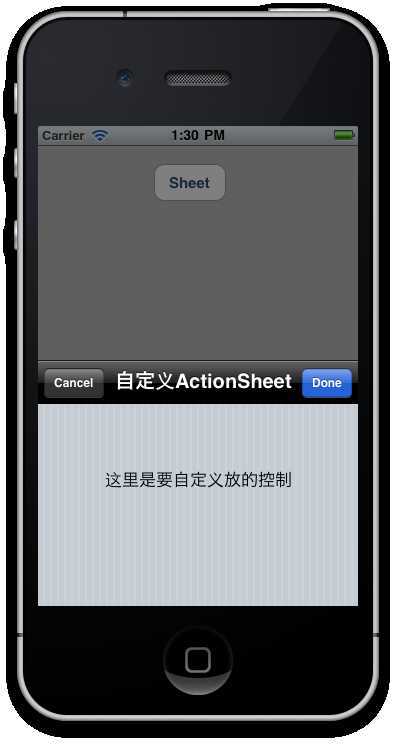
标签:style blog http color io os ar for sp
原文地址:http://www.cnblogs.com/niit-soft-518/p/4051700.html