标签:icon containe top 指定 heat 重复 bottom lap 固定
CSS是英文Cascading Style Sheets的缩写,称为层叠样式表,用于对页面进行美化。CSS规则由两个主要的部分构成:选择器,以及一条或多条声明,语法:style = ‘key1:value1;key2:value2;‘ 如下图:
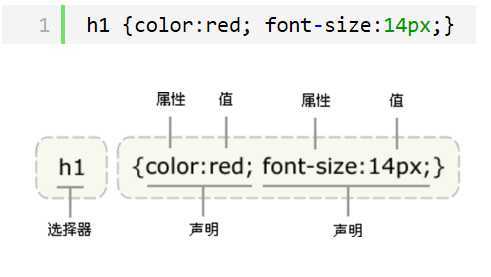
存在方式有三种:元素内联、页面嵌入和外部引入
1 <p style="background-color: aqua"> 2 test 3 </p>
在页面中嵌入 < style type="text/css"> </style > #在头部指定CSS样式
1 <!DOCTYPE html> 2 <html lang="en"> 3 <head> 4 <meta charset="UTF-8"> 5 <title>Test CSS</title> 6 <!--在头部指定好CSS样式然后,在标签里使用class="样式名应用"--> 7 <style> 8 .css_test { 9 background-color: darkorchid; 10 } 11 </style> 12 </head> 13 <body> 14 <div> 15 <p class="css_test"> 16 <!--这里应用指定好的CSS样式名即可--> 17 test 18 </p> 19 </div> 20 </body> 21 </html>

1 <!DOCTYPE html> 2 <html lang="en"> 3 <head> 4 <meta charset="UTF-8"> 5 <title>Test CSS</title> 6 <style> 7 /*"#"这个调用CSS样式的方法*/ 8 #name { 9 background-color: blue; 10 } 11 </style> 12 </head> 13 <body> 14 <div> 15 <p id="name"> 16 <!--这里不需要指定,只要id=name的就会自动应用头部指定的CSS样式--> 17 test 18 </p> 19 <p id="name"> 20 TEST 21 </p> 22 </div> 23 </body> 24 </html>

1 <!DOCTYPE html> 2 <html lang="en"> 3 <head> 4 <meta charset="UTF-8"> 5 <title>Test CSS</title> 6 <style> 7 /*为段落p标签统一设置格式*/ 8 p { 9 background-color: green; 10 width: 100px; 11 height: 100px; 12 } 13 </style> 14 </head> 15 <body> 16 <div> 17 <!--应用段落p标签的格式--> 18 <p> 19 test 20 </p> 21 <p> 22 TEST 23 </p> 24 </div> 25 </body> 26 </html>
引入外部css文件

1 .pg-body { 2 background-color: #337ab7; 3 height: 20px; 4 width: 10%; 5 }

1 <!DOCTYPE html> 2 <html lang="en"> 3 <head> 4 <meta charset="UTF-8"> 5 <title>Test CSS</title> 6 <!--通过link导入,href指定样式文件--> 7 <link rel="stylesheet" href="test.css"> 8 </head> 9 <body> 10 <div> 11 <!--这里直接应用指定好的CSS样式名即可--> 12 <p class=pg-body> 13 test 14 </p> 15 </div> 16 </body> 17 </html>
注意嵌套规则
块级元素可以包含内联元素或某些块级元素,但内联元素不能包含块级元素,它只能包含其它内联元素。
有几个特殊的块级元素只能包含内联元素,不能包含块级元素。如h1,h2,h3,h4,h5,h6,p,dt
li内可以包含div
块级元素与块级元素并列、内联元素与内联元素并列。
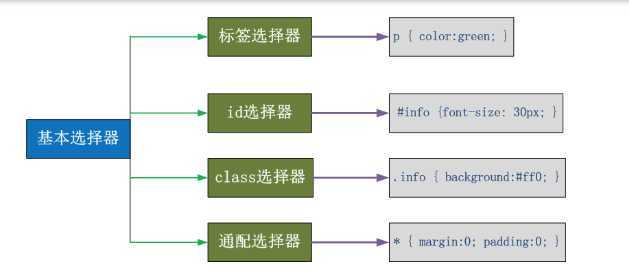
“选择器”指明了{}中的“样式”的作用对象,也就是“样式”作用于网页中的哪些元素
1.通用元素选择器 *: 所有的标签都变色
2.标签选择器:匹配所有使用p标签的样式 p{color:red}
3.id选择器:匹配指定的标签 #p2{color:red}
4.class类选择器:谁指定class谁的变色,可选多个 .c1{color:red} 或者 div.c1{color:red}

1 <!DOCTYPE html> 2 <html lang="en"> 3 <head> 4 <meta charset="UTF-8"> 5 <title>CSS</title> 6 </head> 7 <style> 8 /*标签选择器*/ 9 /*所有标签是div的都变了*/ 10 div { 11 font-family: 微软雅黑; 12 } 13 14 /*id选择器*/ 15 /*给id=‘c2‘的设置样式,id一般不常用。因为id是不能重复的。*/ 16 #c2 { 17 background-color: purple; 18 font-size: larger; 19 } 20 21 /*calss类选择器*/ 22 .cls { 23 color: gold; 24 } 25 26 /*通用元素选择器*/ 27 * { 28 background-color: aquamarine; 29 color: red; 30 } 31 </style> 32 <body> 33 <div id="c1"> 34 <div id="c2"> 35 <p>hello</p> 36 <div class="cls">哇啊</div> 37 </div> 38 <p>hi</p> 39 </div> 40 <span>啦啦啦</span> 41 42 <div class="a1"> 43 <p class="a2">你好啊</p> 44 <h5>我是h5标签</h5> 45 </div> 46 <a class="cls"> 47 class test a 48 </a> 49 <p>HI</p> 50 <span class="cls"> 51 class test span 52 </span> 53 </body> 54 </html>

1 <!DOCTYPE html> 2 <html lang="en"> 3 <head> 4 <meta charset="UTF-8"> 5 <title>关联选择器</title> 6 <style> 7 /*关联选择器:为应用了container下面的子元素下应用了l类选择器下面的应用了p类选择器设置样式*/ 8 .container .l .p { 9 background-color: blue; 10 } 11 </style> 12 </head> 13 <body> 14 <!--下面的div应用了container类选择器,那么它下面的所有的li标签将应用上面设置的样式--> 15 <div class="container"> 16 <div class="l"> 17 test 18 <div> 19 <ul> 20 <!--这里需要注意,它们只要是有包含关系就行,不一定非得挨着--> 21 <li class="p"> 22 hello 23 </li> 24 </ul> 25 </div> 26 </div> 27 </div> 28 </body> 29 </html>

1 #c1, .c2, div { 2 background-color: pink; 3 }

1 <!DOCTYPE html> 2 <html lang="en"> 3 <head> 4 <meta charset="UTF-8"> 5 <title>属性选择器</title> 6 <style> 7 /*input和[之间不能有空格]*/ 8 .con input[type="text"][name="second"] { 9 border: 3px solid red; 10 } 11 </style> 12 </head> 13 <body> 14 <div class="con"> 15 <input type="text"/> 16 <input type="text" name="second"/> 17 <input type="password"/> 18 <input type="file"/> 19 <input type="checkbox"/> 20 <input type="button"/> 21 <input type="reset"/> 22 </div> 23 </body> 24 </html>
优先级:标签上style优先,按照编写顺序,就近原则
background-color 背景颜色
background-image 背景图片
background-repeat 背景重复
border:有3个参数:线的粗细、线的样式(实线、点、虚线等)、线的颜色
常见的块级标签有 div、form、table、p、pre、h1~h5、dl、ol、ul 等
常见的行内标签有span、a、strong、em、label、input、select、textarea、img、br等
值:pointer || help || wait || move || crosshair

1 <!DOCTYPE html> 2 <html lang="en"> 3 <head> 4 <meta charset="UTF-8"> 5 <title>CSS常用属性</title> 6 </head> 7 <body style="margin:0 auto"> 8 <div style="background-color: red"> 9 Hello 10 </div> 11 <div style="background-image: url(favicon.ico);height: 80px;background-repeat: no-repeat"> 12 <!--<div style="background-image: url(favicon.ico);height: 80px;background-repeat: repeat-x">--> 13 <!--<div style="background-image: url(favicon.ico);height: 80px;background-repeat: repeat-y">--> 14 </div> 15 16 <!--第一种:线的粗细为1像素,实线、红色--> 17 <div style="border:1px solid red;height:10px"></div> 18 <!--第二种:线的粗细为1像素,点、蓝色--> 19 <div style="border:1px dotted blue;height:10px"></div> 20 <!--第三种:线的粗细为1像素、虚线、紫色--> 21 <div style="border:1px dashed purple;height:10px"></div> 22 23 <!--display 为none将隐藏标签--> 24 <div style="display:inline-block;">inline-block</div> 25 <!--display 为inline会将块级别标签调为行内标签--> 26 <div style="background-color:red;display:inline">inline</div> 27 <!--display 为block会将行内标签调为块级别标签--> 28 <a style="background-color:red;display:block">block</a> 29 30 <!--cursor鼠标停放所显示的效果--> 31 <div style="cursor:pointer">显示小手(pointer)</div> 32 <div style="cursor:help">显示问号(help)</div> 33 <div style="cursor:wait">显示滚圈(wait)</div> 34 <div style="cursor:move">显示移动(move)</div> 35 <div style="cursor:crosshair">显示定位(crosshair)</div> 36 </body> 37 </html>
block元素通常被现实为独立的一块,独占一行,多个block元素会各自新起一行,默认block元素宽度自动填满其父元素宽度。block元素可以设置width、height、margin、padding属性;
inline元素不会独占一行,多个相邻的行内元素会排列在同一行里,直到一行排列不下,才会新换一行,其宽度随元素的内容而变化。inline元素设置width、height属性无效
clear语法:
1 <!DOCTYPE html> 2 <html lang="en"> 3 <head> 4 <meta charset="UTF-8"> 5 <title>float</title> 6 <style> 7 * { 8 margin: 0; 9 padding: 0; 10 } 11 12 .box1 { 13 width: 200px; 14 height: 80px; 15 background-color: wheat; 16 float: left; 17 } 18 19 .box2 { 20 width: 200px; 21 height: 30px; 22 background-color: rebeccapurple; 23 float: left; 24 } 25 26 .box3 { 27 width: 100px; 28 height: 50px; 29 background-color: rosybrown; 30 float: left; 31 } 32 33 .content { 34 width: 100%; 35 height: 200px; 36 background-color: royalblue; 37 } 38 39 /*.clearfix:after {*/ 40 /*content: "";*/ 41 /*display: block;*/ 42 /*clear: both;*/ 43 /*!*清楚浮动的功能(可以做到一个自动切换的功能)*!*/ 44 /*}*/ 45 </style> 46 </head> 47 <body> 48 <!--<div class="clearfix">--> 49 <div class="box1"></div> 50 <div class="box2"></div> 51 <div class="box3"></div> 52 <!--</div>--> 53 54 <div style="clear: both;"> 55 <div class="content"> 56 Content 57 </div> 58 </div> 59 </body> 60 </html>

1 <!DOCTYPE html> 2 <html lang="en"> 3 <head> 4 <meta charset="UTF-8"> 5 <title>样式</title> 6 </head> 7 <body> 8 <!--<div style="overflow:auto;height:100px;background-color:green;">--> 9 <!--“overflow:auto”div块级标签内有个滚动条,“overflow:hidden”超出div区域的将会自动隐藏--> 10 <div style="overflow:hidden;height:100px;background-color:green;"> 11 test <br/> 12 test <br/> 13 test <br/> 14 test <br/> 15 test <br/> 16 test <br/> 17 test <br/> 18 test <br/> 19 test <br/> 20 test <br/> 21 test <br/> 22 </div> 23 </body> 24 </html>

1 <!DOCTYPE html> 2 <html lang="en"> 3 <head> 4 <meta charset="UTF-8"> 5 <title>position</title> 6 <style> 7 .father { 8 position: relative; 9 } 10 11 * { 12 margin: 0; 13 } 14 15 .box1, .box2, .box3 { 16 width: 200px; 17 height: 200px; 18 } 19 20 .box1 { 21 background-color: blueviolet; 22 position: relative; 23 24 } 25 26 .box2 { 27 background-color: darksalmon; 28 position: absolute; 29 left: 200px; 30 /*right: 200px;*/ 31 top: 200px; 32 } 33 34 .box3 { 35 background-color: lime; 36 /*position: absolute;*/ 37 /*position: relative;*/ 38 } 39 40 .returntop { 41 width: 100px; 42 height: 40px; 43 background-color: gray; 44 color: white; 45 text-align: center; 46 line-height: 40px; 47 position: fixed; 48 bottom: 50px; 49 right: 20px; 50 } 51 </style> 52 </head> 53 <body> 54 <div class="box1"></div> 55 <div class="father"> 56 <div class="box2"></div> 57 </div> 58 <div class="box3"></div> 59 <div class="returntop">返回顶部>></div> 60 </body> 61 </html>

1 <!DOCTYPE html> 2 <html lang="en"> 3 <head> 4 <meta charset="UTF-8"> 5 <title>透明度</title> 6 </head> 7 <body> 8 <div style="background-color:blue;height:100px;padding-top:30px"> 9 <!--这里设置内部的div的透明度--> 10 <div style="opacity: 0.3;background-color:pink;height:30px;margin-left: 30px;margin-right:30px;"> 11 </div> 12 </div> 13 </body> 14 </html>
CSS布局页面实例

1 <!DOCTYPE html> 2 <html lang="en"> 3 <head> 4 <meta charset="UTF-8"> 5 <title>CSS布局</title> 6 <style> 7 .pg-hander { 8 height: 48px; 9 background-color: cornflowerblue; 10 11 } 12 13 .pg-body .pg-left { 14 /*往左飘*/ 15 position: absolute; 16 top: 50px; 17 left: 0px; 18 bottom: 0px; 19 width: 200px; 20 overflow: auto; 21 background-color: #dddddd; 22 } 23 24 .pg-body .pg-right { 25 position: absolute; 26 top: 50px; 27 bottom: 0px; 28 /*这里离左边是200像素,因为上面设置的宽为200px*/ 29 left: 200px; 30 right: 0px; 31 overflow: auto; 32 background-color: lightblue; 33 } 34 </style> 35 </head> 36 <body style="margin:0 auto"> 37 <!--定义把整个窗体分为2大部分上,下 38 39 <!--上部分--> 40 <div class="pg-hander"> 41 </div> 42 43 <!--下部分--> 44 <div class="pg-body"> 45 <!--左部分--> 46 <div class="pg-left"> 47 <a>菜单选项</a> 48 </div> 49 <!--右部分--> 50 <div class="pg-right"> 51 <div style="height:1000px"> 52 对应内容 53 </div> 54 </div> 55 </div> 56 </body> 57 </html>
参考:
http://www.cnblogs.com/alex3714
http://www.cnblogs.com/wupeiqi
internet&python books
PS:如侵权,联我删。
标签:icon containe top 指定 heat 重复 bottom lap 固定
原文地址:https://www.cnblogs.com/BillyLV/p/11107528.html