标签:pat efault The roo 共享文件 art 成功 注意 文件
环境
主机:win10 家庭版
软件:VMware 14
系统:CentOS 7
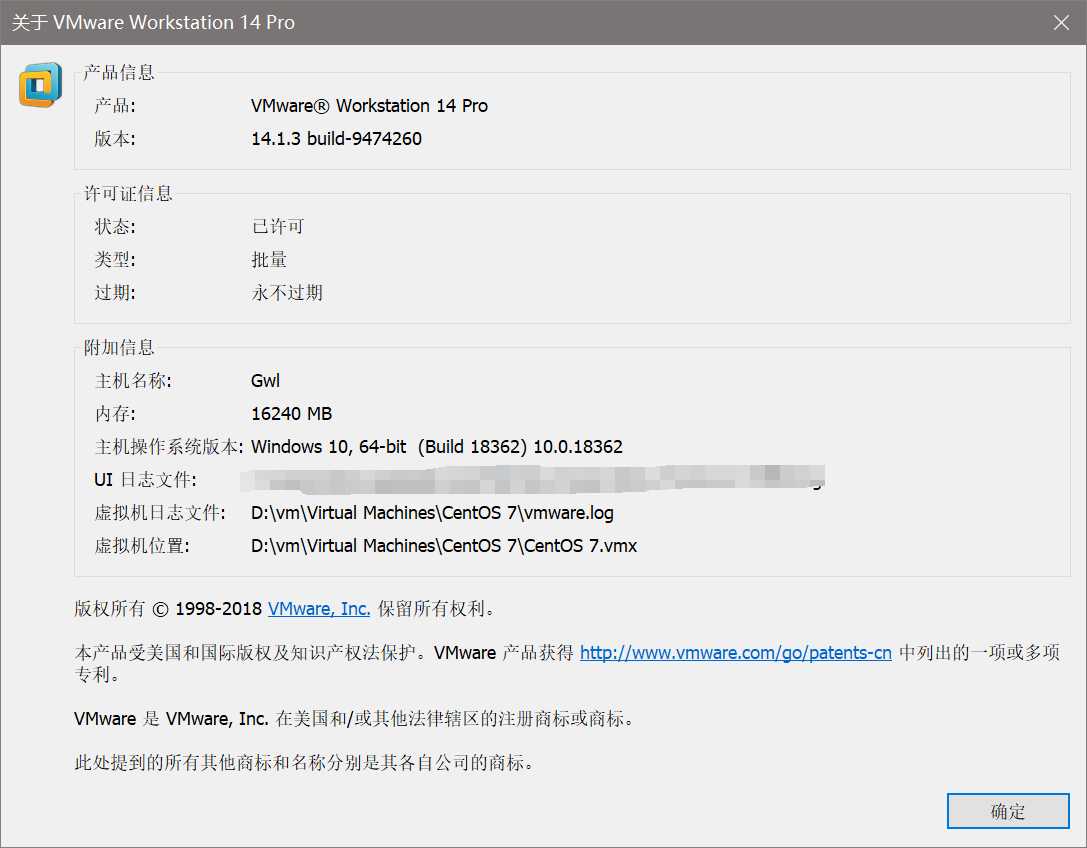
设置共享文件
右键虚拟机->选择设置
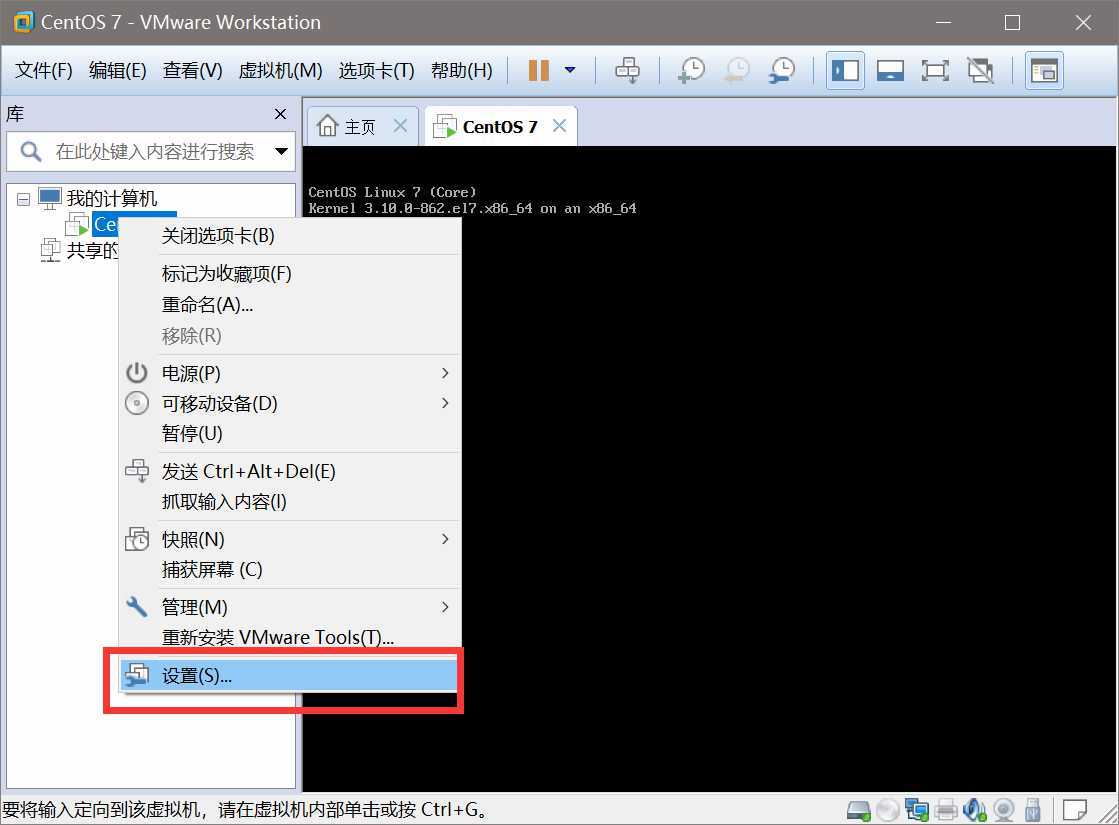
如图:创建共享文件
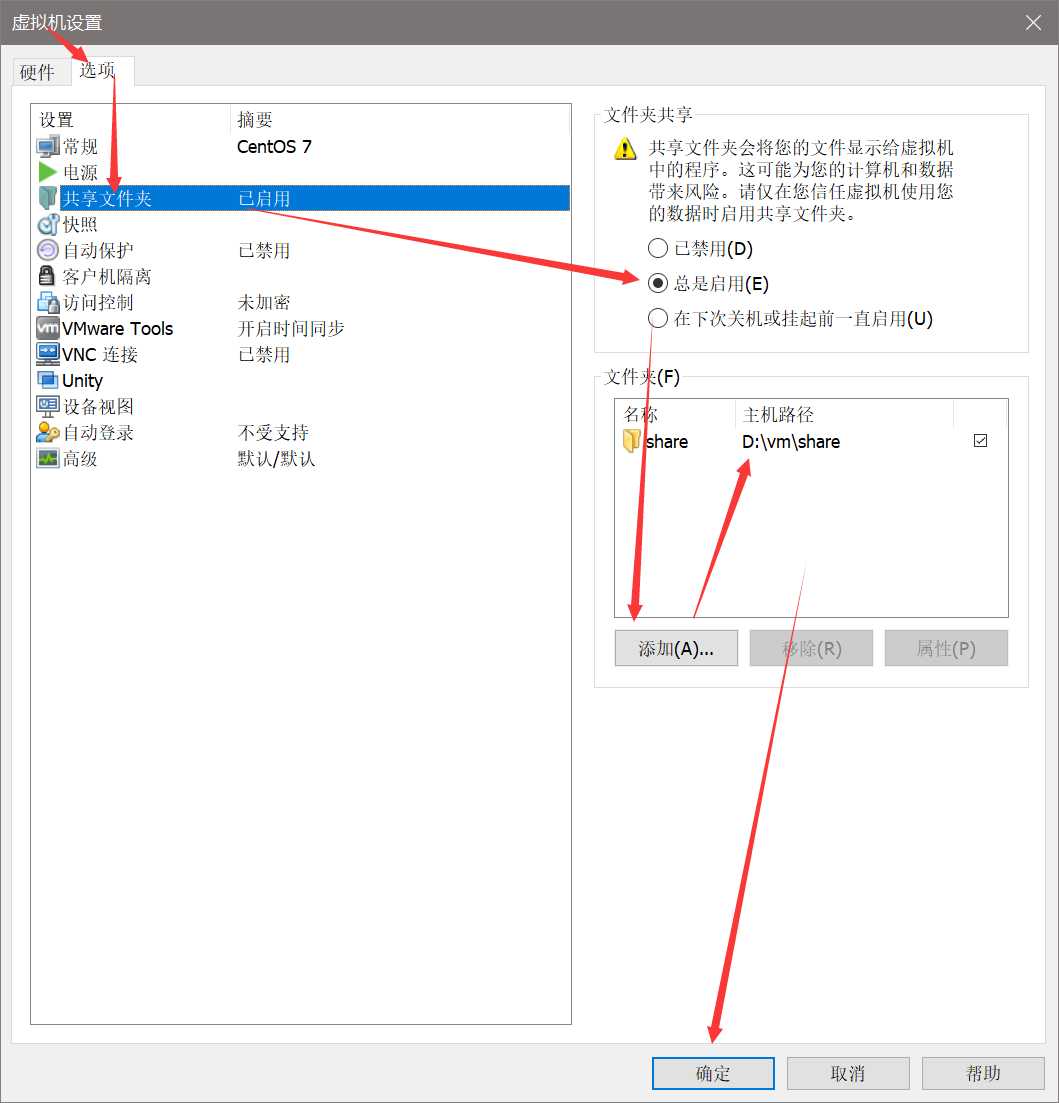
安装VMware Tools
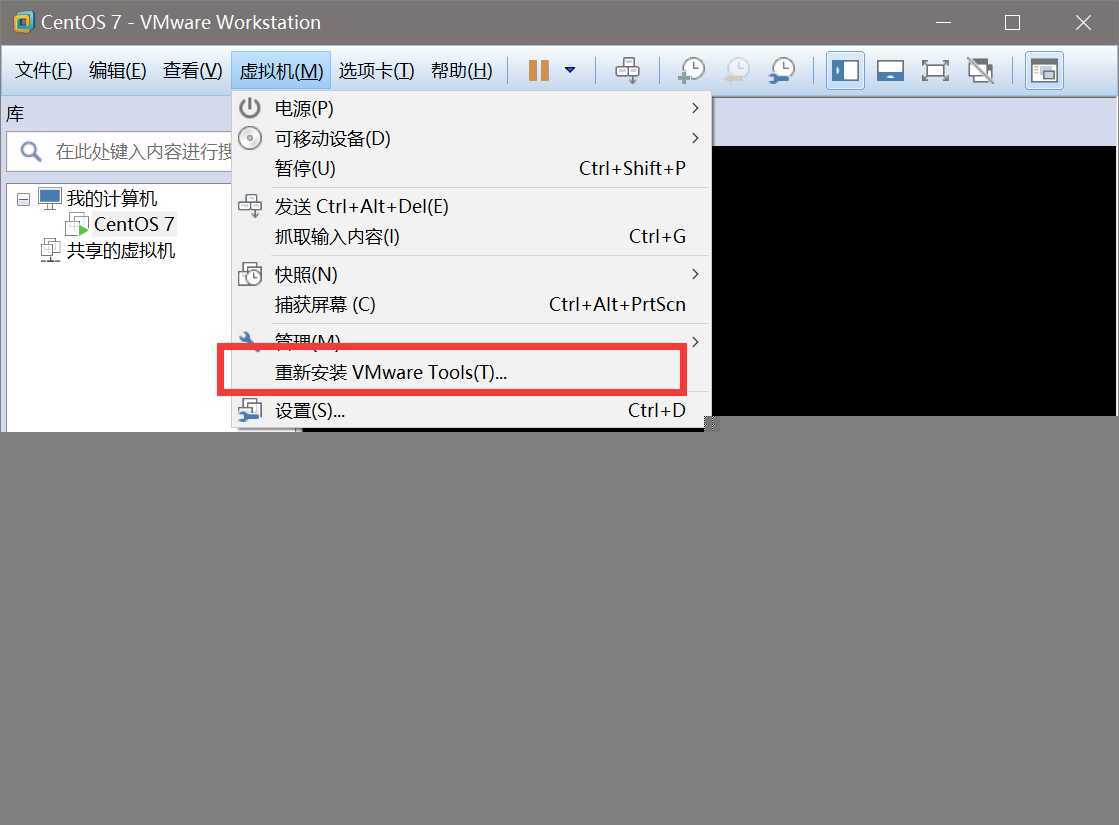
然后进入centOS系统
新建一个目录 /mnt/cdrom, 用于挂载虚拟光驱
mkdir /mnt/cdrom
将虚拟光驱设备 /dev/cdrom挂载到目录 /mnt/cdrom
mount /dev/cdrom /mnt/cdrom
进入到/tmp目录下将挂载在虚拟光驱中的目录的 /mnt/cdrom 中的 VMwareTools-10.2.5-8068393.tar.gz 把文件解压到/tmp
#解压文件 tar zxpf /mnt/cdrom/VMwareTools-10.2.5-8068393.tar.gz #进入vmware-tools-distrib 目录下 cd /cdrom/vmware-tools-distrib #运行vmware-install.pl文件 ./vmware-install.pl
注意:
The path "" is not valid path to the gcc binary.
Would you like to change it? [yes] no
输入 no
cd /mnt/hgfs/
vmware-hgfsclient 命令查看当前共享的目录(注意share该目录大家可能不一样,后面的命令中多次用到)
[root@localhost hgfs]# vmware-hgfsclient
share
使用 mount -t vmhgfs .host:/share /mnt/hgfs 命令挂载该共享文件夹(注意:带.号的哦),其中.host:/Documents是共享名,只需把Documents换成
使用vmware-hgfsclient 命令得到的目录,/mnt/hgfs是挂载点
mount -t vmhgfs .host:/share /mnt/hgfs
没报错则成功,如果报错如:
[root@localhost hgfs]# mount -t vmhgfs .host:/share /mnt/hgfs Error: cannot mount filesystem: No such device
vmhgfs-fuse,需要安装工具包
[root@localhost hgfs]# yum install open-vm-tools-devel -y [root@localhost hgfs]# vmhgfs-fuse .host:/share /mnt/hgfs
设置自动挂载
每次进入系统都得mount如果你觉得麻烦的话,你就vim /etc/fstab,然后再最后添加
.host:/shared /mnt/hgfs vmhgfs defaults 0 0
到此成功截图为证

win10 虚拟机VMware 14中CentOS7文件共享
标签:pat efault The roo 共享文件 art 成功 注意 文件
原文地址:https://www.cnblogs.com/brokencolor/p/11614025.html