标签:nbsp port 类型 case str scope 数据过滤 input head
大二上学期闲着没事儿干,便去了之前教我java的老师的项目组,去了之后才知道是做一个web前端的项目,但我对于这方面可以说完全是一个小白,但是老师催得也紧,简单学了学html,css,javascript跟vue,elementui便开始干活了。
在这个项目里,我的任务也挺简单的,就是画个几个设备管理界面。这里我就举一个界面的例子吧。
<!--模板--> <template> <el-card class="box-card"> <div slot="header" class="clearfix"> <el-row :gutter="20"> <el-col :span="6"><el-input placeholder="请输入查询设备型号" v-model="search"> <i slot="prefix" class="el-input__icon el-icon-search"></i> </el-input></el-col> <el-col :span="6"><el-button type="primary" style="margin:0 750px; display: block;" @click="gotolink(‘/adddevicemodel‘)">添加</el-button></el-col> </el-row> </div> <div > <template> <el-table :data="tables.slice((currentPage-1)*pageSize,currentPage*pageSize)" style="width: 100%"> <el-table-column prop="name" label="设备ID" width="180"> </el-table-column> <el-table-column prop="model" label="设备型号"> </el-table-column> <el-table-column prop="type" label="设备类型"> </el-table-column> <el-table-column prop="brand" label="设备品牌"> </el-table-column> <el-table-column prop="seris" label="设备系列"> </el-table-column> <el-table-column fixed="right" label="操作" > <template slot-scope="scope"> <el-button size="mini" @click="handleEdit(scope.$index, scope.row)">编辑</el-button> <el-button size="mini" type="danger" @click="handleDelete(scope.$index, scope.row)">删除</el-button> </template> </el-table-column> </el-table> </template> </div> <div class="block" style="margin-top:15px;"> <el-pagination align=‘center‘ @size-change="handleSizeChange" @current-change="handleCurrentChange" :current-page="currentPage" :page-sizes="[1,2,10,20]" :page-size="pageSize" layout="total, sizes, prev, pager, next, jumper" :total="tableData.length"> </el-pagination> </div> </el-card> </template> <!--逻辑--> <script> export default { name:‘DeviceModel‘, data(){ return { search: ‘‘ , activeIndex: ‘1‘, activeIndex2: ‘1‘, isCollapse: true, tableData: [{ name: ‘32DVG4FON1‘, model:‘PEW-A-8.34‘, type:‘B0001‘, brand: ‘山特‘, seris:‘D0009‘, }, { name: ‘30DVG4FON1‘, model:‘PEW-A-8.30‘, type:‘B0002‘, brand: ‘施耐德‘, seris:‘D0003‘, }, { name: ‘35DVG4FON1‘, model:‘PEW-A-8.31‘, type:‘B0003‘, brand: ‘艾默生‘, seris:‘D0004‘, }, { name: ‘31DVG4FON1‘, model:‘PEW-A-8.34‘, type:‘B0004‘, brand: ‘任达‘, seris:‘D0005‘, }], total: 0, currentPage:1, pageSize:2 } }, methods: { gotolink(inc){ this.$router.replace(inc); }, handleRemove(file, fileList) { console.log(file, fileList); }, handlePictureCardPreview(file) { this.dialogImageUrl = file.url; this.dialogVisible = true; }, resetDateFilter() { this.$refs.filterTable.clearFilter(‘date‘); }, clearFilter() { this.$refs.filterTable.clearFilter(); }, formatter(row, column) { return row.address; }, filterTag(value, row) { return row.tag === value; }, filterHandler(value, row, column) { const property = column[‘property‘]; return row[property] === value; }, handleSizeChange(val) { console.log(`每页 ${val} 条`); this.currentPage = 1; this.pageSize = val; }, handleCurrentChange(val) { console.log(`当前页: ${val}`); this.currentPage = val; }, handleEdit(index, row) { console.log(index, row); }, handleDelete(index, row) { this.tableData.splice(index, 1); } },computed: { // 前端过滤 tables () { const search = this.search if (search) { return this.tableData.filter(dataNews => { return Object.keys(dataNews).some(key => { return String(dataNews[key]).toLowerCase().indexOf(search) > -1 }) }) } return this.tableData }, // 总条数 }, watch: { // 检测表格数据过滤变化,自动跳到第一页 tables () { this.currentPage = 1 } } } </script> <!-- Add "scoped" attribute to limit CSS to this component only --> <!--样式--> <style > .text { font-size: 14px; } .item { margin-bottom: 18px; } .clearfix:before, .clearfix:after { display: table; content: ""; } .clearfix:after { clear: both } .box-card { width: 100%; } .el-row { margin-bottom: 20px; &:last-child { margin-bottom: 0; } } .el-col { border-radius: 4px; } .row-bg { padding: 10px 0; background-color: #f9fafc; } </style>
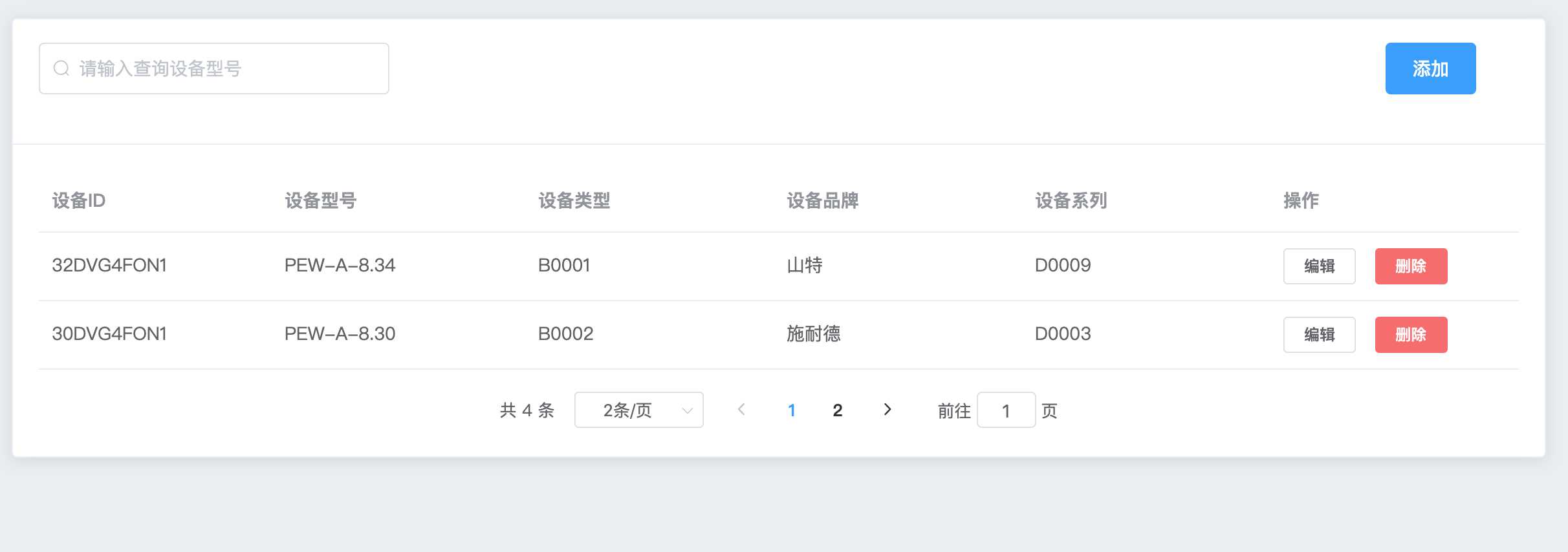
这个就是界面的展示了,至于这个编辑功能我还没有来得及实现,如果我有时间实现的话,我会在以后的文章里说明的,搜索与分页的功能我也是参考了很多的资料才融合到一块的,再者就是这个点击“添加”按钮后的跳转界面
<!--模板--> <template> <div> <el-card class="box-card" style="width:100%"> <div slot="header" class="clearfix"> <span style="font-size: 20px">添加设备</span> </div> <div> <el-row :gutter="20"> <el-col :span="4">设备ID:</el-col> <el-col :span="6"><el-input v-model="input" placeholder="请输入设备ID"></el-input></el-col> </el-row> <el-row :gutter="20"> <el-col :span="4">设备型号:</el-col> <el-col :span="6"><el-input v-model="input" placeholder="请输入设备型号"></el-input></el-col> </el-row> <el-row :gutter="20"> <el-col :span="4">设备类型:</el-col> <el-col :span="6"><el-select v-model="value_1" placeholder="请选择设备类型" style="width: 100%;"> <el-option v-for="item in options_1" :key="item.value" :label="item.label" :value="item.value"> </el-option> </el-select></el-col> </el-row> <el-row :gutter="20"> <el-col :span="4">设备品牌:</el-col> <el-col :span="6"><el-select v-model="value_2" placeholder="请选择设备品牌" style="width: 100%;"> <el-option v-for="item in options_2" :key="item.value" :label="item.label" :value="item.value"> </el-option> </el-select></el-col> </el-row> <el-row :gutter="20"> <el-col :span="4">设备系列:</el-col> <el-col :span="6"><el-select v-model="value_3" placeholder="请选择设备系列" style="width: 100%;"> <el-option v-for="item in options_3" :key="item.value" :label="item.label" :value="item.value"> </el-option> </el-select></el-col> </el-row> <el-button plain @click="open1" type="primary" style="margin:0 auto;display:block;width:200px;">确定</el-button> </div> </el-card> </div> </template> <!--逻辑--> <script> export default { name:‘AddDeviceModel‘, data(){ return { input: ‘‘, options_1: [{ value: ‘选项1‘, label: ‘黄金糕‘ }, { value: ‘选项2‘, label: ‘双皮奶‘ }, { value: ‘选项3‘, label: ‘蚵仔煎‘ }, { value: ‘选项4‘, label: ‘龙须面‘ }, { value: ‘选项5‘, label: ‘北京烤鸭‘ }], options_2: [{ value: ‘选项1‘, label: ‘封丘卷尖‘ }, { value: ‘选项2‘, label: ‘双皮奶‘ }, { value: ‘选项3‘, label: ‘蚵仔煎‘ }, { value: ‘选项4‘, label: ‘龙须面‘ }, { value: ‘选项5‘, label: ‘北京烤鸭‘ }], options_3: [{ value: ‘选项1‘, label: ‘封丘卷尖‘ }, { value: ‘选项2‘, label: ‘双皮奶‘ }, { value: ‘选项3‘, label: ‘蚵仔煎‘ }, { value: ‘选项4‘, label: ‘龙须面‘ }, { value: ‘选项5‘, label: ‘北京烤鸭‘ }], value_1: ‘‘, value_2:‘‘, value_3:‘‘ } }, methods:{ open1() { this.$notify({ title: ‘成功‘, message: ‘添加设备型号成功‘, type: ‘success‘ }); } } } </script> <!-- Add "scoped" attribute to limit CSS to this component only --> <!--样式--> <style > .text { font-size: 14px; } .item { margin-bottom: 18px; } .clearfix:before, .clearfix:after { display: table; content: ""; } .clearfix:after { clear: both } .box-card { width: 480px; } .el-row { margin-bottom: 20px; &:last-child { margin-bottom: 0; } } .el-col { border-radius: 4px; } .bg-purple-dark { background: #99a9bf; } .bg-purple { background: #d3dce6; } .bg-purple-light { background: #e5e9f2; } .grid-content { border-radius: 4px; min-height: 36px; } .row-bg { padding: 10px 0; background-color: #f9fafc; } </style>
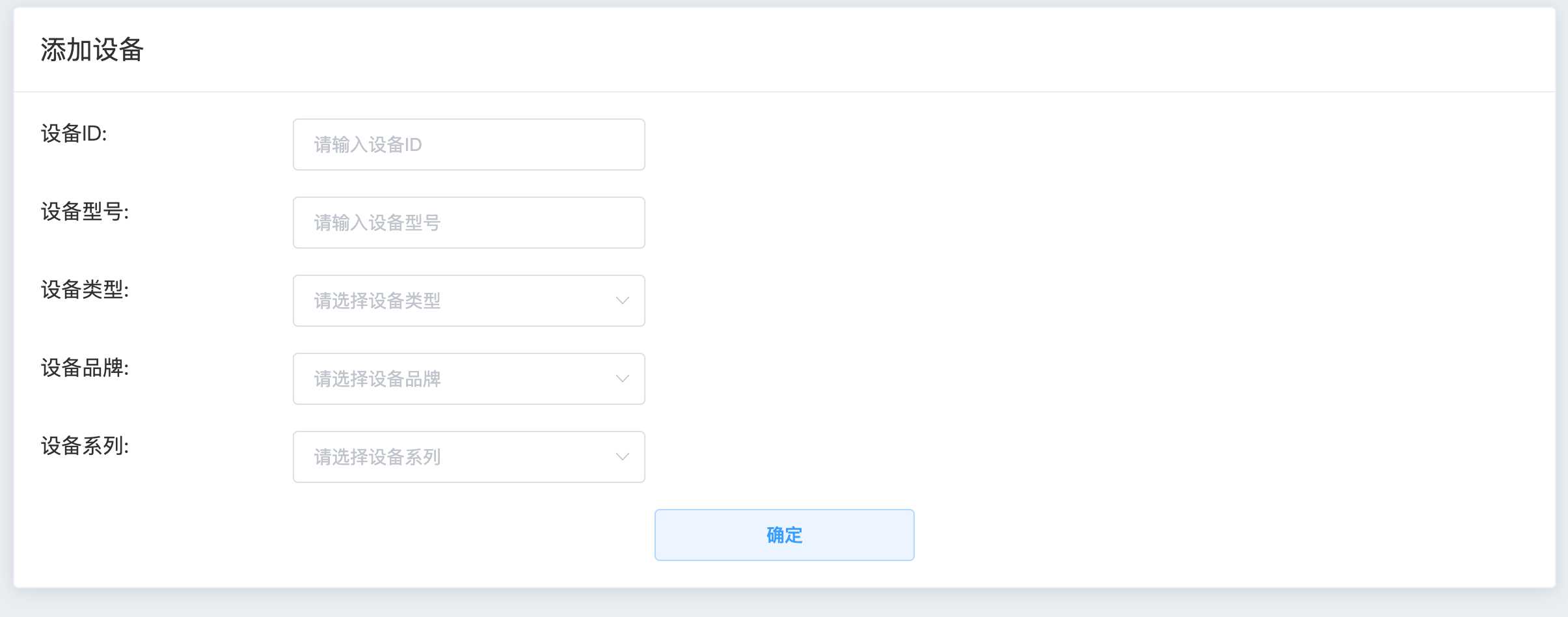
这一模块里,还有一些不足,比如说没有做一个排空检查。
事实上,做项目的过程中,我曾多次怀疑做项目的意义何在,因为在这个工程中,我不是特别的懂代码的内部原理,糊里糊涂的,我觉得原因还是学的时候节奏较快,囫囵吞枣所致,在我初步构建完界面的时候,我内心还是非常高兴的,然而在我开完项目会议时,老师跟我讲想让我连上数据库,我起初一听,合情合理,这样网页的数据存储就好办了,功能也可以更加的完善了,我就觉得还行,因为我没学过数据库,我天真的以为网页前端的数据可以直接存储在mysql里,在我开始学习数据库时,我突然发现,我的想法太天真了,我需要用java做一个后端进行数据交互,这样的话,任务难度就超过了我的预期,耗时会大大加长,现在我的内心真的是绝望的,粗制滥造,意义何在?
标签:nbsp port 类型 case str scope 数据过滤 input head
原文地址:https://www.cnblogs.com/mu-ze/p/11617893.html