标签:lin auto height php cat evel list time access
环境: CenterOS 7
1.安装nginx之前先安装nginx所需的依赖包
yum -y install zlib zlib-devel openssl openssl-devel pcre pcre-devel
2.使用wget下载nginx压缩文件,并且解压安装,操作步骤如下:
点击查看官网nginx版本,此处我使用的是1.16.1版本
[root@VM_1_14_centos ~]# cd /data/ [root@VM_1_14_centos data]# wget http://nginx.org/download/nginx-1.15.7.tar.gz [root@VM_1_14_centos data]# tar -xvf nginx-1.16.1.tar.gz [root@VM_1_14_centos data]# mkdir //usr/local/nginx -p [root@VM_1_14_centos data]# ll total 1008 drwxr-xr-x 9 1001 1001 4096 Dec 17 15:16 nginx-1.15.7 -rw-r--r-- 1 root root 1026732 Nov 27 22:51 nginx-1.15.7.tar.gz [root@VM_1_14_centos data]# cd nginx-1.15.7/ [root@VM_1_14_centos nginx-1.15.7]# ./configure --prefix=/usr/local/nginx [root@VM_1_14_centos nginx-1.15.7]#make&&make install
3.nginx配置文件 (nginx默认已经配置好了,需要改的话请看下面带‘#‘的描述)
[root@VM_1_14_centos /]# cd /usr/local/nginx/conf/
[root@VM_1_14_centos conf]#
[root@VM_1_14_centos conf]#
[root@VM_1_14_centos conf]#
[root@VM_1_14_centos conf]# vim nginx.conf
#user nobody;
worker_processes 1;
#error_log logs/error.log;
#error_log logs/error.log notice;
#error_log logs/error.log info;
#pid logs/nginx.pid;
events {
worker_connections 1024;
}
http {
include mime.types;
default_type application/octet-stream;
#log_format main ‘$remote_addr - $remote_user [$time_local] "$request" ‘
# ‘$status $body_bytes_sent "$http_referer" ‘
# ‘"$http_user_agent" "$http_x_forwarded_for"‘;
#access_log logs/access.log main;
sendfile on;
#tcp_nopush on;
#keepalive_timeout 0;
keepalive_timeout 65;
#gzip on;
server {
listen 80; #这里需要我们设置web访问的端口
server_name localhost; #这里设置web访问的IP,最终在浏览器访问;默认为localhost 也可以设置成服务器的ip,如129.xxx.xxx.xxx
#charset koi8-r;
#access_log logs/host.access.log main;
location / { #这里配置nginx页面访问跳转
root html; #这里更重要,root是指直接访问 IP:port 时,获取文件的根目录,如果上一行设置为 / ,则直接访问IP:port会去拉取 /html下面的index.html
index index.html index.htm; #接上一行,如果location后面设置了目录 /abc ,则访问IP:port时,会拉取 /html/abc/index.html.
}
#error_page 404 /404.html;
# redirect server error pages to the static page /50x.html
#
error_page 500 502 503 504 /50x.html;
location = /50x.html {
root html;
}
# proxy the PHP scripts to Apache listening on 127.0.0.1:80
#
#location ~ \.php$ {
# proxy_pass http://127.0.0.1;
#}
# pass the PHP scripts to FastCGI server listening on 127.0.0.1:9000
#
#location ~ \.php$ {
# root html;
# fastcgi_pass 127.0.0.1:9000;
# fastcgi_index index.php;
# fastcgi_param SCRIPT_FILENAME /scripts$fastcgi_script_name;
# include fastcgi_params;
#}
# deny access to .htaccess files, if Apache‘s document root
# concurs with nginx‘s one
#
#location ~ /\.ht {
# deny all;
#}
}
# another virtual host using mix of IP-, name-, and port-based configuration
#
#server {
# listen 8000;
# listen somename:8080;
# server_name somename alias another.alias;
# location / {
# root html;
# index index.html index.htm;
# }
#}
# HTTPS server
#
#server {
# listen 443 ssl;
# server_name localhost;
# ssl_certificate cert.pem;
# ssl_certificate_key cert.key;
# ssl_session_cache shared:SSL:1m;
# ssl_session_timeout 5m;
# ssl_ciphers HIGH:!aNULL:!MD5;
# ssl_prefer_server_ciphers on;
# location / {
# root html;
# index index.html index.htm;
# }
#}
}
4.启动nginx服务
[root@VM_1_14_centos sbin]# pwd /usr/local/nginx/sbin [root@VM_1_14_centos sbin]# ./nginx -t #检查配置文件是否正确无误 nginx: the configuration file /usr/local/nginx/conf/nginx.conf syntax is ok nginx: configuration file /usr/local/nginx/conf/nginx.conf test is successful [root@VM_1_14_centos sbin]# ./nginx -c /usr/local/nginx/conf/nginx.conf #使用上一步配置的nginx.conf启动nginx服务 [root@VM_1_14_centos sbin]# ps -aux | grep nginx root 6341 0.0 0.0 20552 620 ? Ss 16:04 0:00 nginx: master process ./nginx -c /usr/local/nginx/conf/nginx.conf nobody 6342 0.0 0.0 23088 1396 ? S 16:04 0:00 nginx: worker process root 6360 0.0 0.0 112708 980 pts/1 S+ 16:05 0:00 grep --color=auto nginx
5.打开浏览器,输入服务器上对应的ip地址和端口即可看见nignx默认的页面
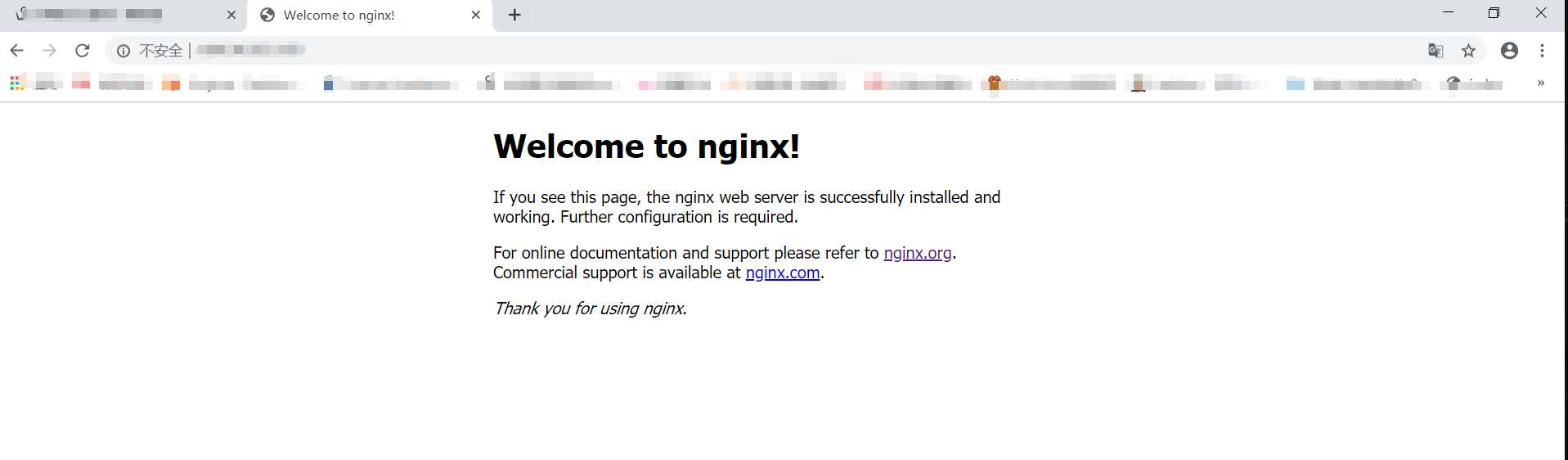
这样就配置成功了nginx
标签:lin auto height php cat evel list time access
原文地址:https://www.cnblogs.com/zzd0916/p/11718163.html