标签:x86_64 镜像 bug inf normal 其他 check 登录 准备
对于集群环境的安装,可以参照之前写的《FusionInsight LibrA V100R002C80SPC300安装指南》。
其中50G的是操作系统盘,其他三个100G的用于GuassDB。
[root@hd06 ~]# cd /opt/
[root@hd06 opt]# ls
FusionInsight_BASE_6.5.1_RHEL.tar.gz FusionInsight_SetupTool_6.5.1.tar.gz
FusionInsight_Manager_6.5.1_RHEL.tar.gz GaussDB_200_6.5.1_RHEL.tar.gz然后解压下面三个软件包:
[root@hd06 opt]# tar -xzf FusionInsight_Manager_6.5.1_RHEL.tar.gz
[root@hd06 opt]# tar -xzf FusionInsight_SetupTool_6.5.1.tar.gz
[root@hd06 opt]# tar -xzf GaussDB_200_6.5.1_RHEL.tar.gz 解压完成后,分别将除Manager外的其他部件包拷贝至“/opt/FusionInsight_Manager/software/packs”路径下(如同时安装其他部件,需要一起拷贝):
[root@hd06 opt]# cp FusionInsight_BASE_6.5.1_RHEL.tar.gz FusionInsight_MPPDB_6.5.1_RHEL.tar.gz FusionInsight_Manager/software/packs/[root@hd06 opt]# mount /dev/sr0 /media/[root@hd06 opt]# cp -r /opt/FusionInsight_SetupTool/preset .
[root@hd06 opt]# sh preset/preset.sh
start to preSet
success to preSet.[root@hd06 opt]# chown omm: /opt/FusionInsight_Manager/ -R
[root@hd06 opt]# chown omm: /opt/FusionInsight_SetupTool -R节点的操作系统配置文件包含操作系统配置文件(“preinstall.ini”)、节点的分区配置文件(“host0.ini”),根据样例手动生成各文件,修改相应参数,并上传到各节点相应位置。
[root@hd06 opt]# cd FusionInsight_SetupTool/preinstall
[root@hd06 preinstall]# vi preinstall.ini
g_hosts="192.168.120.31"
g_parted=2
g_parted_conf="192.168.120.31:host0.ini;"
g_hostname_conf="192.168.120.31:192.168.120.31:hd06;"
g_add_pkg=1
g_pkgs_dir="centos-7.4:/media/"
g_swap_off=1
g_user_name="root"
g_port=22
g_log_file="/tmp/fi-preinstall.log"
g_check=1
g_debug=0
g_wce_conf=0
g_platform="x86_64"
g_optimize="default"
g_kms_conf=0
g_core_dump=0
g_core_dump_dir="/var/log/core"[root@hd06 preinstall]# vi partition/ini/host0.ini
#mount required care condition
dbdata_om.conf y y n
backup_om.conf y y n
mppdb1.conf y y n 以上参数的具体意义,请参考官方文档。此步骤执行完成后,会挂载相应的分区,如下图: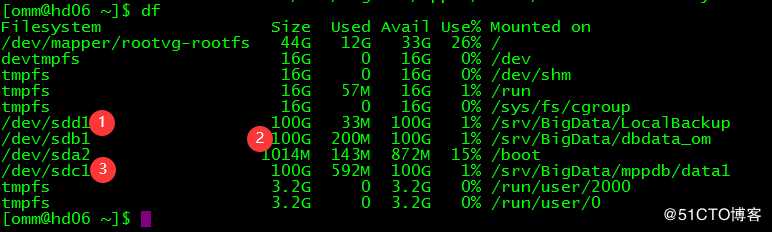
进入preinstall执行目录,并执行preinstall脚本,此时需要输入用户密码。
[root@hd06 preinstall]# cd ..
[root@hd06 FusionInsight_SetupTool]# ./setuptool.sh preinstall -n
Please enter cluster SSH password for root:
**FusionInsight PreInstall is starting...
**********************************
*****FusionInsight Preinstall*****
**********************************
***** Time:66s
***** Running:0
***** Success:1
***** Failure:0
***** Total:1
***** Schedule:100%
You can get more information about the preinstall from /tmp/fi-preinstall.log and /tmp/diskmgt/autopart.log[root@hd06 ~]# cd /opt/FusionInsight_Manager/software
[root@hd06 software]# vi install.ini
[HA]
ha_mode=single
local_ip1=192.168.120.31
local_ip2=
local_ip3=
local_ip4=
peer_ip1=
peer_ip2=
peer_ip3=
peer_ip4=
ws_float_ip=
ws_float_ip_interface=
ws_float_ip_netmask=
ws_gateway=
om_float_ip=
om_float_ip_interface=
om_float_ip_netmask=
om_gateway=
ntp_server_ip=
om_mediator_ip=
sso_ip=
sso_port=
bigdata_home=/opt/huawei/Bigdata
bigdata_data_home=/srv/BigData
cluster_nodes_scale=
tls_protocol_min=
realm_parse_ip=
kerberos_realm=
[/HA]ha_mode默认值为double,这里改为single;
local_ip1为本机的ip;
bigdata_home为集群安装目录,可自定义;
bigdata_data_home为集群数据目录,可自定义。
[root@hd06 software]# ./install.sh -f /opt/FusionInsight_Manager/software/install.ini
=================================== Welcome ===================================
=== STEP 1 Checking the parameters.
=== STEP 2 Preparing for installation components. [done]
=== STEP 3 Installing the manager. [done]
=== STEP 4 Installing the packs. [done]
=== STEP 5 Starting the OMS. [done]
=== STEP 6 Waiting for ntp to startup. [done]
=== STEP 7 Configuring and starting agent. [done]
============================= Install Successfully ============================
Please visit http://192.168.120.31:8080/web/ to continue cluster installation.
Installation is successful. GaussDB 200默认部署方案至少需要3个节点,如需部署单机版需要在安装集群前,运行单机版配置脚本,将各服务实例的最小配置实例数改为1。执行单机版配置脚本后,需要重启controller生效。
[root@hd06 ~]# su - omm
Last login: Wed Oct 23 11:08:25 CST 2019
[omm@hd06 ~]$ sh ${BIGDATA_HOME}/om-server/om/sbin/enable_single_host_cluster.sh
[omm@hd06 ~]$ sh ${BIGDATA_HOME}/om-server/om/sbin/restart-controller.sh
Restarting controller service using configuration /opt/huawei/Bigdata/om-server/om/sbin/../etc/om
Enter into stop-controller.sh
End into stop-controller.sh
Enter into start-controller.sh
Controller start with process id 11163.
End into start-controller.sh
[omm@hd06 ~]$ 使用第5步生成的访问地址登陆到FusionInsight Manager系统,初次登陆需要更改admin密码,初始密码为Admin@123。点击"创建集群",如下图: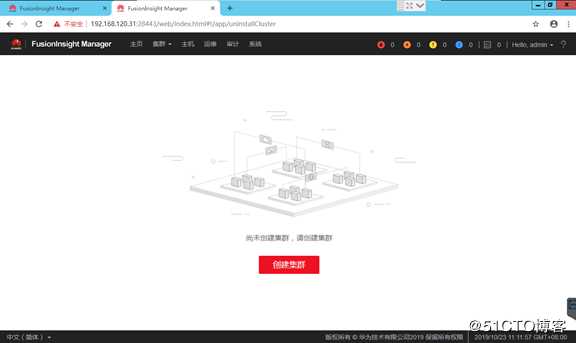
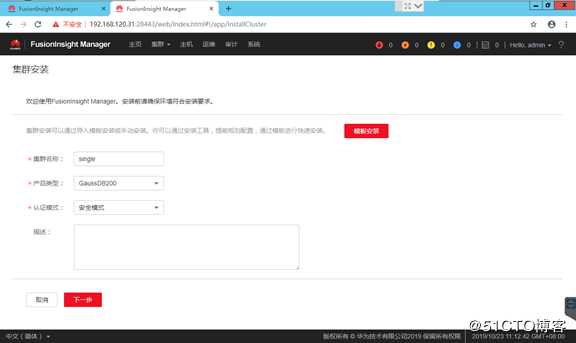
集群的名称可以自定义,产品类型为默认,认证模式模式为安全模式。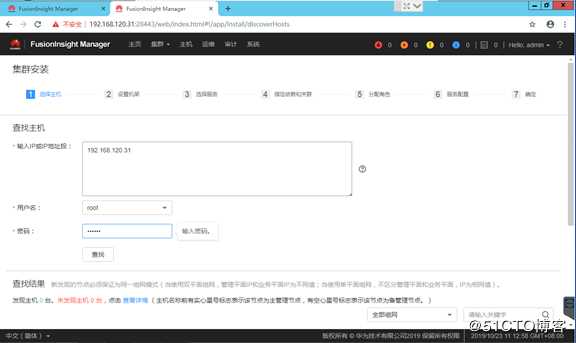
输入本机的IP信息,以及root密码,点击查找。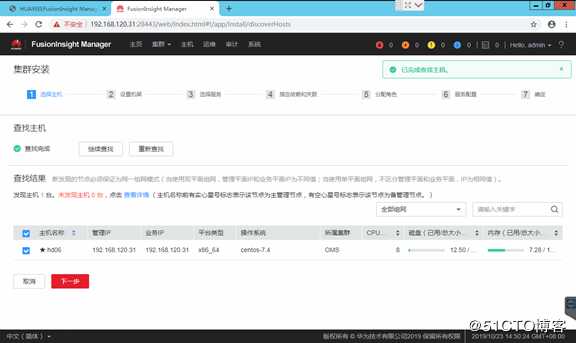
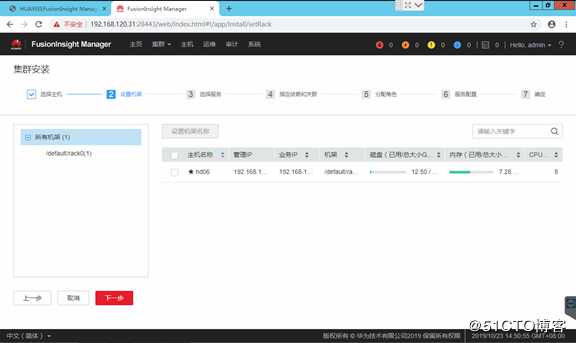
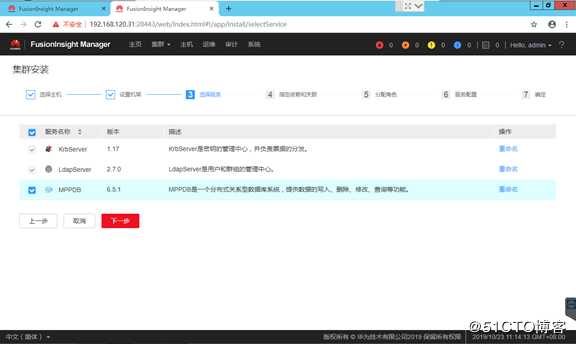
选中MPPDB,下一步。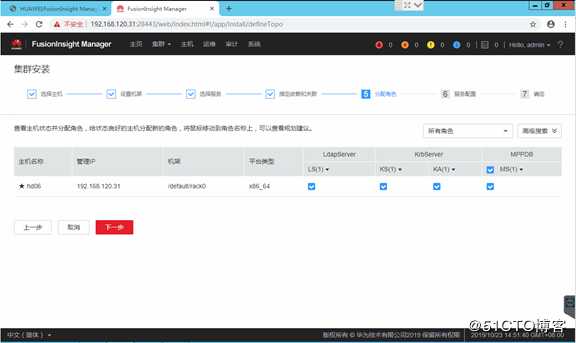
勾选上所有角色,下一步。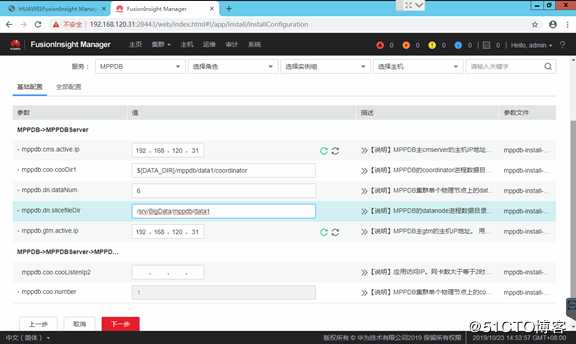
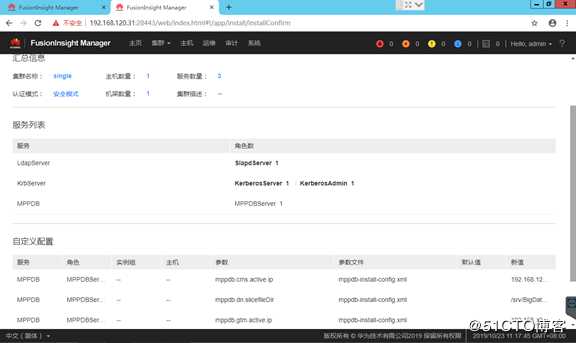
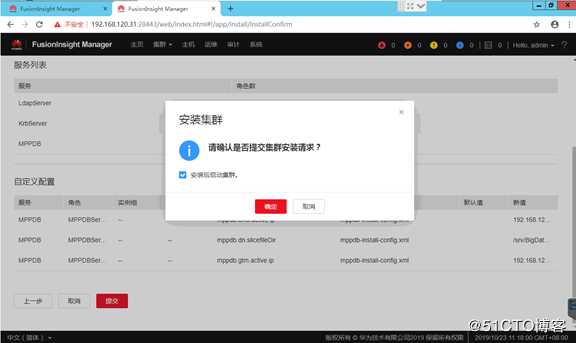
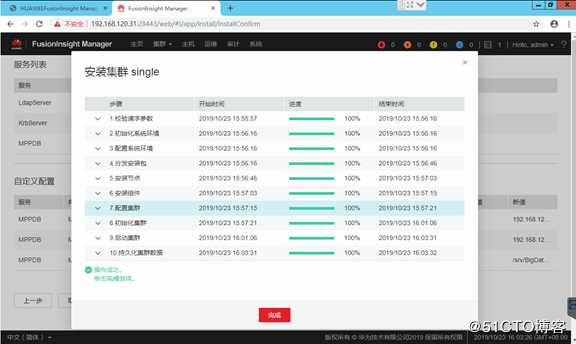
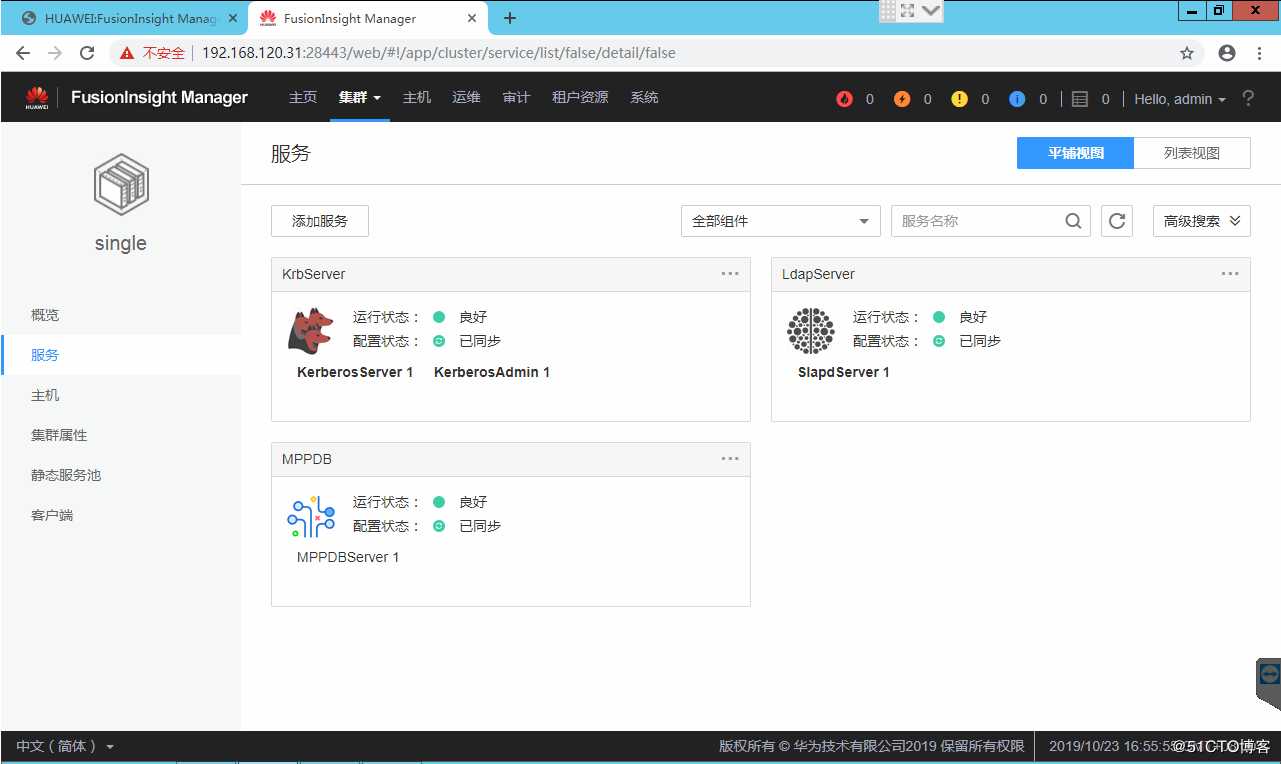
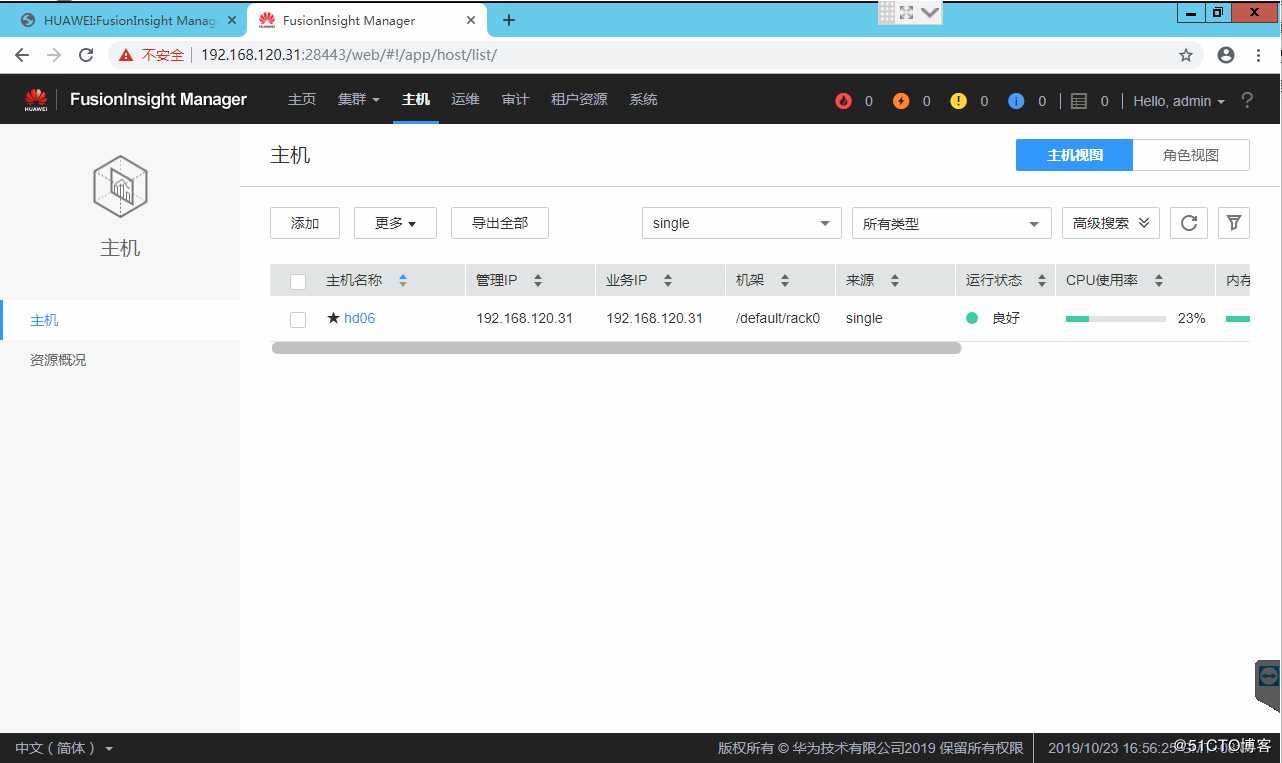
使用命令检查,如下:
[omm@hd06 ~]$ source ${BIGDATA_HOME}/mppdb/.mppdbgs_profile
[omm@hd06 ~]$ gs_om -t status --detail
[ CMServer State ]
node node_ip instance state
---------------------------------------------------------------------------
1 hd06 192.168.120.31 1 /opt/huawei/Bigdata/mppdb/cm/cm_server Primary
[ Cluster State ]
cluster_state : Normal
redistributing : No
balanced : Yes
[ Coordinator State ]
node node_ip instance state
-------------------------------------------------------------------------
1 hd06 192.168.120.31 5001 /srv/BigData/mppdb/data1/coordinator Normal
[ Central Coordinator State ]
node node_ip instance state
-------------------------------------------------------------------------
1 hd06 192.168.120.31 5001 /srv/BigData/mppdb/data1/coordinator Normal
[ GTM State ]
node node_ip instance state
---------------------------------------------------------------------
1 hd06 192.168.120.31 1001 /opt/huawei/Bigdata/mppdb/gtm P Primary
[ Datanode State ]
node node_ip instance state
---------------------------------------------------------------------------------
1 hd06 192.168.120.31 6001 /srv/BigData/mppdb/data1/master1 P Primary Normal
1 hd06 192.168.120.31 6002 /srv/BigData/mppdb/data1/master2 P Primary Normal
1 hd06 192.168.120.31 6003 /srv/BigData/mppdb/data1/master3 P Primary Normal
1 hd06 192.168.120.31 6004 /srv/BigData/mppdb/data1/master4 P Primary Normal
1 hd06 192.168.120.31 6005 /srv/BigData/mppdb/data1/master5 P Primary Normal
1 hd06 192.168.120.31 6006 /srv/BigData/mppdb/data1/master6 P Primary Normal
[omm@hd06 ~]$ 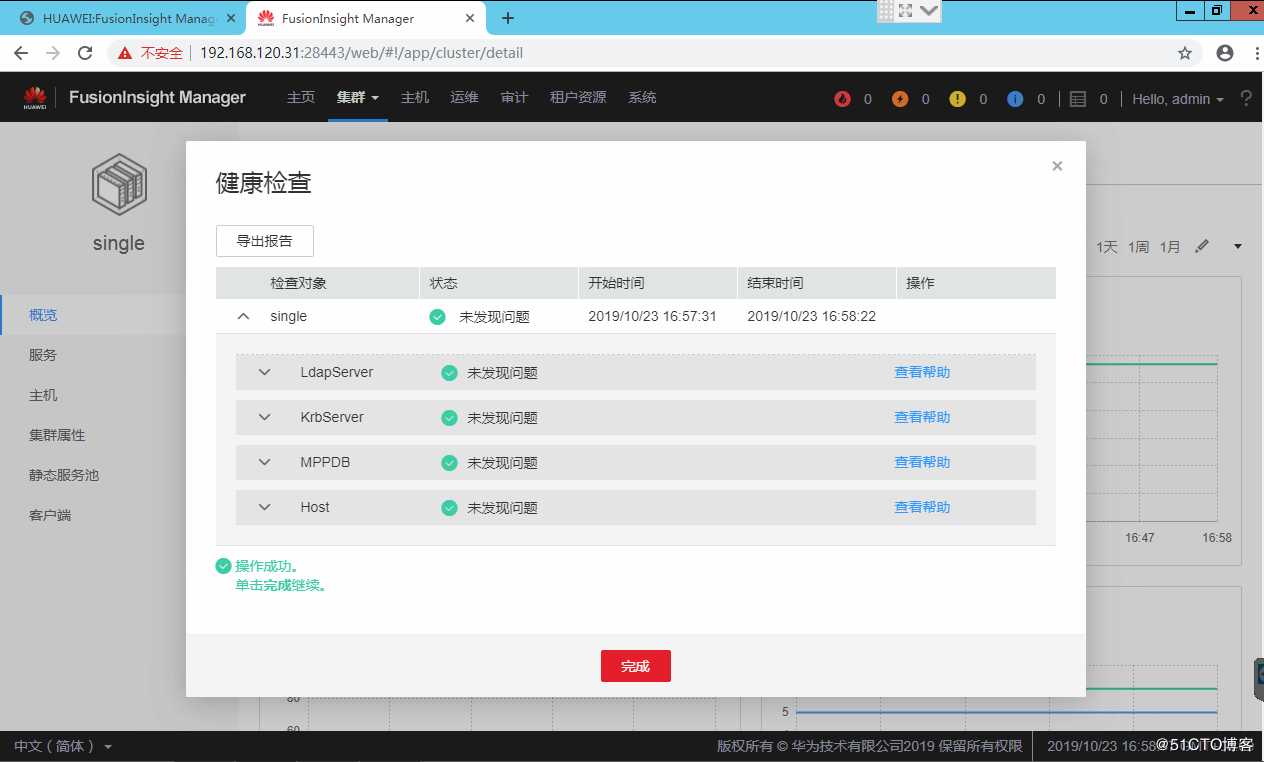
标签:x86_64 镜像 bug inf normal 其他 check 登录 准备
原文地址:https://blog.51cto.com/candon123/2444826