标签:adc ges war value mamicode config sign 显示 权限
1. 先判断系统是否已经安装了nasm
打开终端,执行 whereis nasm ;如果显示nasm: /usr/bin/nasm ,则已经安装;如果只显示nasm:,则未安装。
如下图 则是未安装状态

2.下载NASM
点击这个链接下载
3.按照下面步骤安装nasm
依次输入以下命令
tar xzvf nasm-2.14.02.tar.gz // 解压nasm
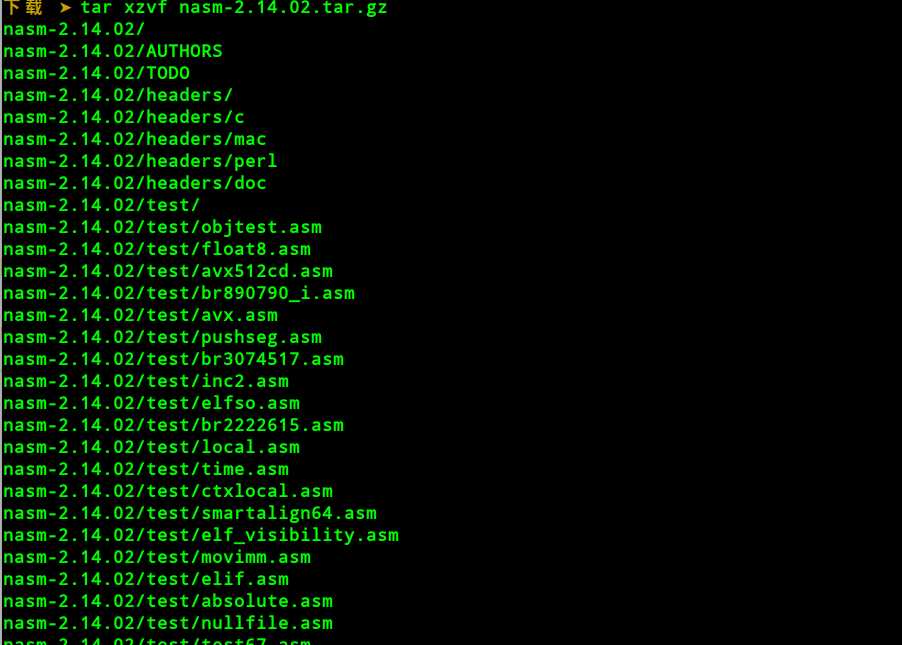
cd nasm-2.14.02 // 进入目录

./configure // {configure脚本会寻找最合适的C编译器,并生成相应的makefile文件}
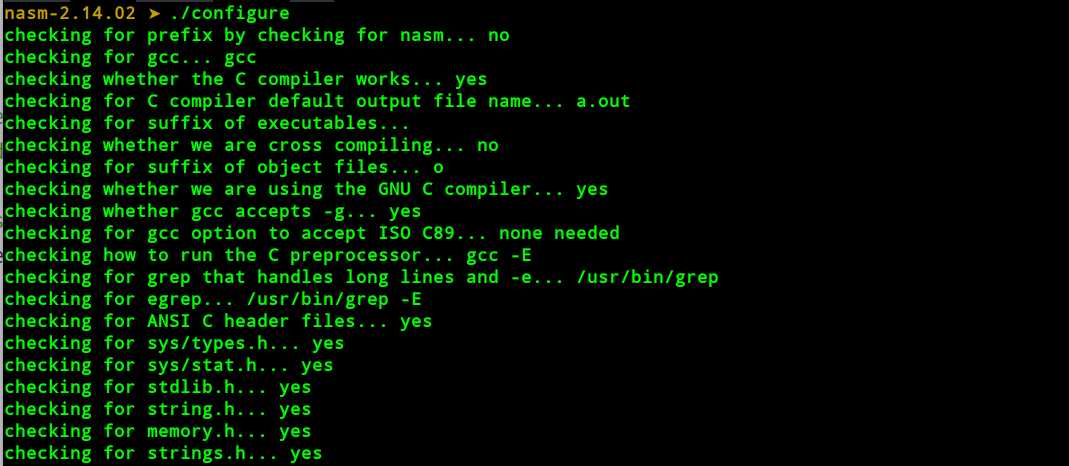
接着输入 make 创建nasm和ndisasm 的二进制代码

最后输入 make install 进行安装(这一步需要root权限)
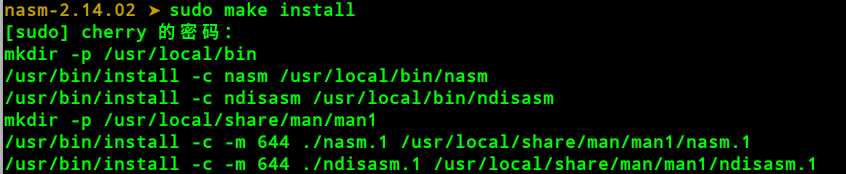
make install会将 nasm 和ndisasm 装进/usr/local/bin 并安装相应的man pages。
如果想验证是否安装成功的话,输入whereis nasm

这样就安装成功了
1. 新建文件,将其命名为hello.asm,编辑并保存
section .data hello: db ‘Hello world!‘,10 ; ‘Hello world!‘ plus a linefeed character helloLen: equ $-hello ; Length of the ‘Hello world!‘ string ; (I‘ll explain soon) section .text global _start _start: mov eax,4 ; The system call for write (sys_write) mov ebx,1 ; File descriptor 1 - standard output mov ecx,hello ; Put the offset of hello in ecx mov edx,helloLen ; helloLen is a constant, so we don‘t need to say ; mov edx,[helloLen] to get it‘s actual value int 80h ; Call the kernel mov eax,1 ; The system call for exit (sys_exit) mov ebx,0 ; Exit with return code of 0 (no error) int 80h
2. 编译
nasm -f elf64 hello.asm // elf64是64位机 如果是32位机请使用elf32
3. 链接
ld -s -o hello hello.o
4.运行
./hello
运行结果如下所示:
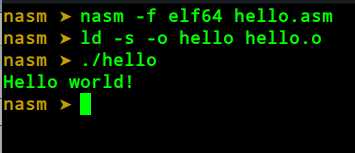
本人水平有限, 如有问题请在下面评论指出
标签:adc ges war value mamicode config sign 显示 权限
原文地址:https://www.cnblogs.com/Cherrison-Time/p/11756239.html