标签:lis lse cti before expr digest methods img code
下面介绍Element-ui中Upload组件如何把图片上传的七牛云(免费版本,有流量限制)
一、准备工作
1.去七牛云注册账号,并实名认证,不认证无法创建存储空间
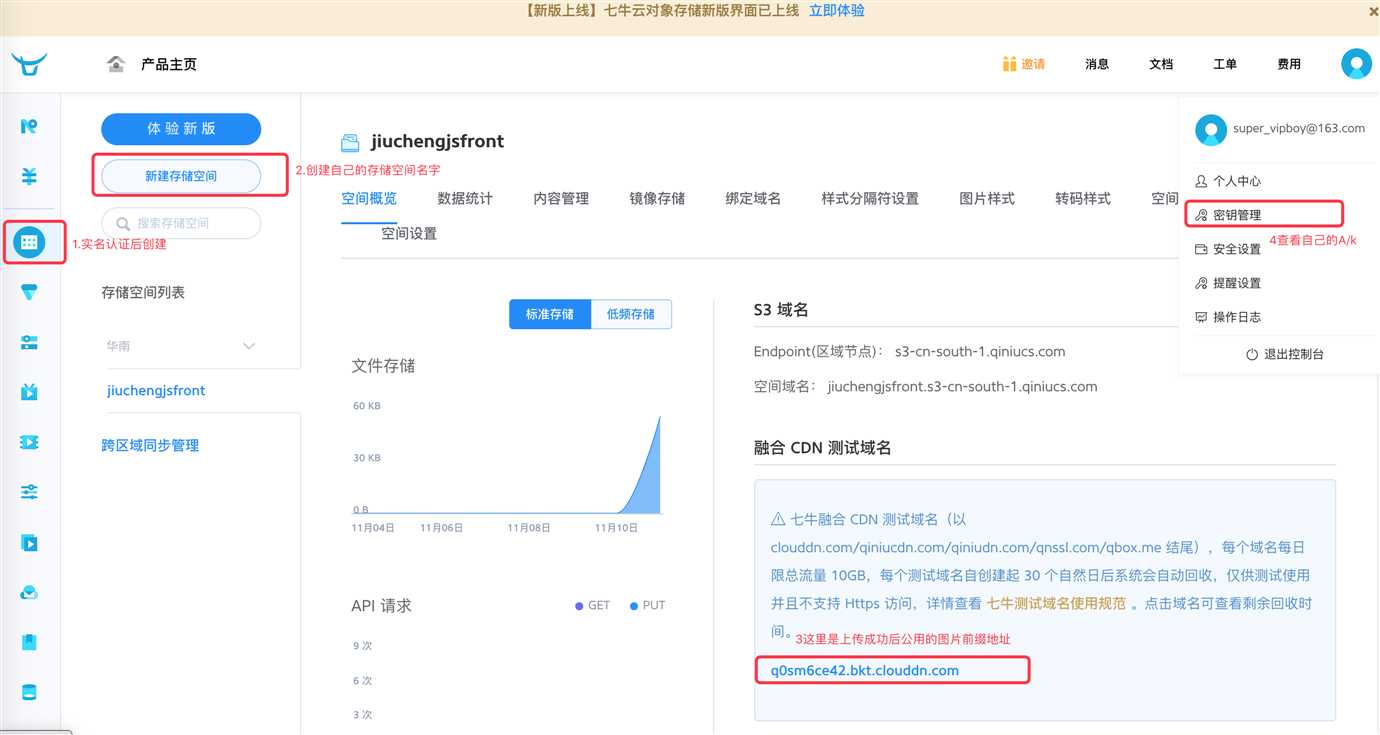
2.了解Element-ui组件
二、创建上传页面(这里直接使用官方的代码片段)
<template> <div class="editor"> <h3>上传图片</h3> <el-form label-width="70px" @submit.native.prevent="save"> <el-form-item label="图标"> <el-upload class="avatar-uploader" :action="qiniuDomain" :http-request="upLoadToQiniu" :show-file-list="false" :before-upload="beforeUpload" > <img v-if="model.icon" :src="model.icon" class="avatar" /> <i v-else class="el-icon-plus avatar-uploader-icon"></i> </el-upload> </el-form-item> </el-form> </div> </template> <script> export default { data() { return {
// 实名认证后创建的存储空间对应的上传地址(华东,华南等等不一样:https://developer.qiniu.com/kodo/manual/1671/region-endpoint) qiniuDomain: "https://upload-z2.qiniup.com",
// 创建成功后官方随机分配的公开图片地址前缀,即上传成功后对应的公用图片地址前缀 qiniuViewHost: "http://q0sm6ce42.bkt.clouddn.com", model: { name: "", icon: "" } }; }, methods: { async upLoadToQiniu(req) { const config = { headers: { "Content-Type": "multipart/form-data" } }; let fileType = ""; if (req.file.type === "image/png") { fileType = "png"; } else { fileType = "jpg"; } // 重命名要上传的文件 const keyname = `${new Date().getTime()}${Math.random().toString(36).slice(2)}.${fileType}`; // 上传时候的Token,可前端自己生成,安全起见后端生成!
// 这里是express后端生成的Token const res = await this.$http.get("/token"); const token = res.data.uploadToken; const formdata = new FormData(); formdata.append("file", req.file); formdata.append("token", token); formdata.append("key", keyname); const result = await this.$http.post(this.qiniuDomain, formdata, config); this.model.icon = `${this.qiniuViewHost}/${result.data.key}`; }, beforeUpload(file) { // debugger const isJPG = file.type === "image/jpeg" || file.type === "image/png"; const isLt10M = file.size / 1024 / 1024 < 10; if (!isJPG) { this.$message({ showClose: true, message: "上传图片只能是JPG/PNG 格式!", type: "error" }); } if (!isLt10M) { this.$message({ showClose: true, message: "上传头像图片大小不能超过 10MB!", type: "error" }); } return isJPG && isLt10M; }, }, created() { // 其他ajax } }; </script>
三、上传凭证(Token)如何获得:https://developer.qiniu.com/kodo/manual/1208/upload-token
// 七牛云官方node.js CDK const qiniu = require(‘qiniu‘); const config = { // 个人中心->秘钥管理->AccessKey "AK": "xxxxxx你自己的", // 个人中心->秘钥管理->SecretKey "SK": "xxxxxx你自己的", // 对象存储->新建存储空间的名字:(你自己创建时候空间名字),这里我创建的是:jiuchengjsfront "Bucket": "jiuchengjsfront" } // 这里是根据express定义的接口返回给客户端的:token app.get(‘/admin/api/token‘, async(req, res)=> { const mac = new qiniu.auth.digest.Mac(config.AK, config.SK); const options = { scope: config.Bucket, expires: 3600 * 24 }; const putPolicy = new qiniu.rs.PutPolicy(options); const uploadToken= putPolicy.uploadToken(mac); res.send({ uploadToken }) })
也可以不从接口获取,自己定义成功的方法。安全起见别暴露给别人
// 七牛云官方node.js CDK const qiniu = require(‘qiniu‘); const config = { // 个人中心->秘钥管理->AccessKey "AK": "你自己的Accesskey", // 个人中心->秘钥管理->SecretKey "SK": "你自己的Secretkey", // 对象存储->新建存储空间的名字:(你自己创建时候空间名字) "Bucket": "jiuchengjsfront" } // 官方文档:https://developer.qiniu.com/kodo/manual/1208/upload-token const mac = new qiniu.auth.digest.Mac(config.AK, config.SK); const options = { scope: config.Bucket, expires: 3600 * 24 }; const putPolicy = new qiniu.rs.PutPolicy(options); const uploadToken = putPolicy.uploadToken(mac); export default uploadToken // 使用的时候替换为
const result = await this.$http.post(this.qiniuDomain, formdata, config); this.model.icon = `${this.qiniuViewHost}/${result.data.key}`;
四、上传成功之后如:
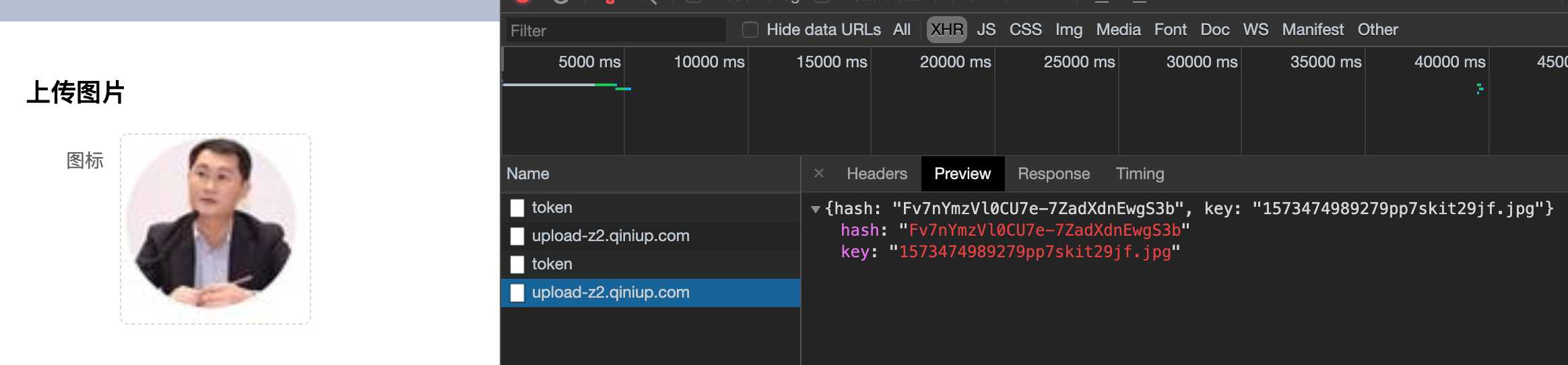
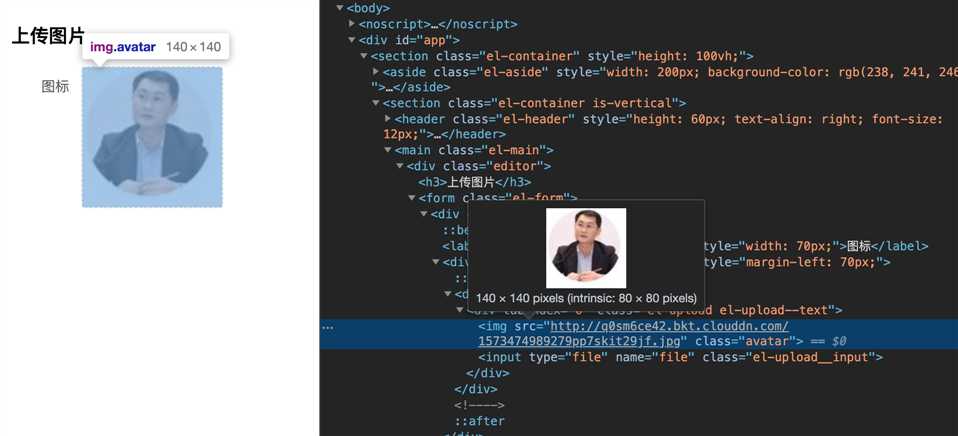
标签:lis lse cti before expr digest methods img code
原文地址:https://www.cnblogs.com/-walker/p/11838319.html