标签:文件 png idt jsp explore column chrome cursor percent
1. 创建spirngboot项目,引入以下启动器。
<!-- servlet 依赖. -->
<dependency>
<groupId>javax.servlet</groupId>
<artifactId>javax.servlet-api</artifactId>
<scope>provided</scope>
</dependency>
<!-- jstl依赖. -->
<dependency>
<groupId>javax.servlet</groupId>
<artifactId>jstl</artifactId>
</dependency>
<!--SpringBoot默认不支持JSP,需要在项目中添加相关的依赖-->
<dependency>
<groupId>org.apache.tomcat.embed</groupId>
<artifactId>tomcat-embed-jasper</artifactId>
</dependency>
<dependency>
<groupId>org.springframework.boot</groupId>
<artifactId>spring-boot-starter-data-jdbc</artifactId>
</dependency>
<dependency>
<groupId>org.springframework.boot</groupId>
<artifactId>spring-boot-starter-data-jpa</artifactId>
</dependency>
<dependency>
<groupId>org.springframework.boot</groupId>
<artifactId>spring-boot-starter-web</artifactId>
</dependency>
<dependency>
<groupId>mysql</groupId>
<artifactId>mysql-connector-java</artifactId>
<scope>runtime</scope>
</dependency>
<dependency>
<groupId>mysql</groupId>
<artifactId>mysql-connector-java</artifactId>
<version>5.1.47</version>
</dependency>
2.在项目中添加web模块
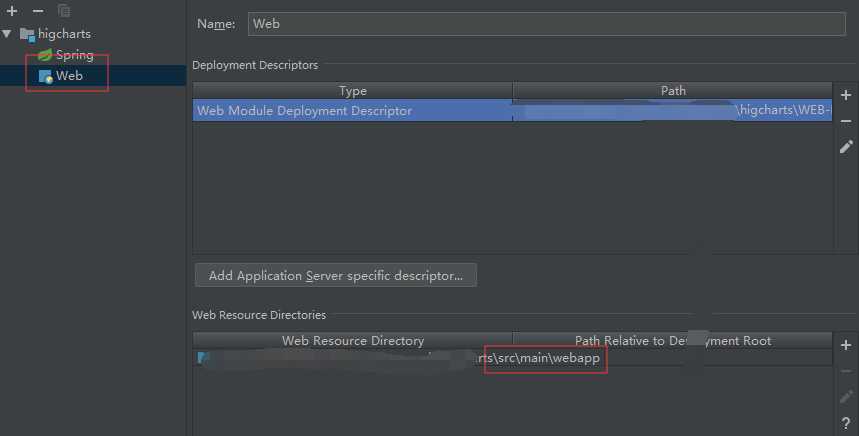
3. 先从highcharts 官网copy一个基本的饼状图。地址
//在DOM中声明一个 chart 对象。chart 可以调用它内部的函数。
var chart = Highcharts.chart(‘container‘, { chart: { plotBackgroundColor: null, plotBorderWidth: null, plotShadow: false, type: ‘pie‘ }, title: { text: ‘2018年1月浏览器市场份额‘ }, tooltip: { pointFormat: ‘{series.name}: <b>{point.percentage:.1f}%</b>‘ }, plotOptions: { pie: { allowPointSelect: true, cursor: ‘pointer‘, dataLabels: { enabled: true, format: ‘<b>{point.name}</b>: {point.percentage:.1f} %‘, style: { color: (Highcharts.theme && Highcharts.theme.contrastTextColor) || ‘black‘ } } } }, series: [{ name: ‘Brands‘, colorByPoint: true, data: [{ name: ‘Chrome‘, y: 61.41, sliced: true, selected: true }, { name: ‘Internet Explorer‘, y: 11.84 }, { name: ‘Firefox‘, y: 10.85 }, { name: ‘Edge‘, y: 4.67 }, { name: ‘Safari‘, y: 4.18 }, { name: ‘Sogou Explorer‘, y: 1.64 }, { name: ‘Opera‘, y: 1.6 }, { name: ‘QQ‘, y: 1.2 }, { name: ‘Other‘, y: 2.61 }] }] });
效果
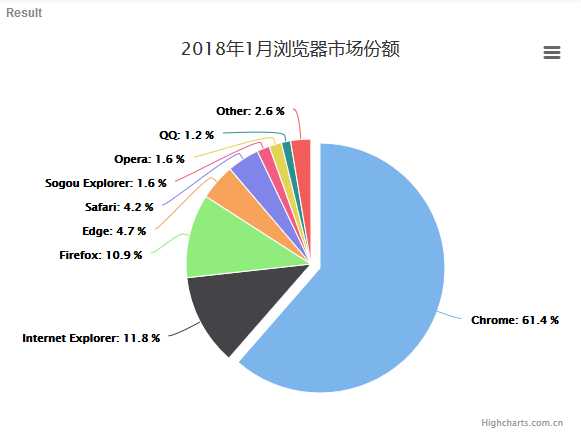
4.可以知道,如果我们想要实现这样一个效果只需要传特定的参数给他即可,其他样式可以参考官方文档
data: [{
name: ‘Chrome‘,
y: 61.41,
sliced: true,
selected: true
}, {
name: ‘Internet Explorer‘,
y: 11.84
}, {
name: ‘Firefox‘,
y: 10.85
}, {
name: ‘Edge‘,
y: 4.67
}, {
name: ‘Safari‘,
y: 4.18
}, {
name: ‘Sogou Explorer‘,
y: 1.64
}, {
name: ‘Opera‘,
y: 1.6
}, {
name: ‘QQ‘,
y: 1.2
}, {
name: ‘Other‘,
y: 2.61
}]
5. 数据库文件
DROP TABLE IF EXISTS `t_pai`; CREATE TABLE `t_pai` ( `name` varchar(30) NOT NULL, `y` double DEFAULT NULL, PRIMARY KEY (`name`) ) ENGINE=InnoDB DEFAULT CHARSET=utf8; / insert into `t_pai`(`name`,`y`) values (‘a‘,61.41), (‘Edge‘,4.67), (‘Firefox‘,10.85), (‘Opera‘,1.6), (‘Other‘,2.61), (‘QQ‘,1.2), (‘r‘,11.84), (‘Safari‘,4.18), (‘Sogou Explorer‘,1.64);
6. 因为方法比较简单,不在粘实体类和数据访问层的代码。只要返回结果符合上面的格式即可。
7. 页面代码
需要引入
https://code.highcharts.com.cn/highcharts/highcharts.js
//该js是可以将当前数据导出,不引入没关系
https://code.highcharts.com.cn/highcharts/modules/exporting.js
//该js就是为了汉化的,不引入也没关系
https://img.hcharts.cn/highcharts-plugins/highcharts-zh_CN.js
body部分
<div id="container" style="min-width:400px;height:400px"></div>
script部分
//将创建 chart 对象的方法封装起来,将所需要的集合传进去 function initPai(pai_data) { console.log("第一行"+pai_data); Highcharts.chart(‘container‘, { chart: { plotBackgroundColor: null, plotBorderWidth: null, plotShadow: false, type: ‘pie‘ }, title: { text: ‘2018年1月浏览器市场份额‘ }, tooltip: { pointFormat: ‘{series.name}: <b>{point.percentage:.1f}%</b>‘ }, plotOptions: { pie: { allowPointSelect: true, cursor: ‘pointer‘, dataLabels: { enabled: true, format: ‘<b>{point.name}</b>: {point.percentage:.1f} %‘, style: { color: (Highcharts.theme && Highcharts.theme.contrastTextColor) || ‘black‘ } } } }, series: [{ name: ‘Brands‘, colorByPoint: true, data: pai_data }] }); } //在页面加载时发送ajax请求获取数据,再调用initPai方法,将饼状图展现在页面。 $(document).ready(function () { var aa = []; $.ajax({ url:"http://localhost:8082/findAll", dataType:‘json‘, type: "get", async: false, success:function(res){ for(var i = 0;i<res.length;i++){ aa[i]={name:res[i].name,y:parseFloat(res[i].y)} } console.log(aa); } }) //调用方法 initPai(aa); })
1.首先去官网copy一个示例
var chart = Highcharts.chart(‘container‘, { chart: { type: ‘column‘ }, title: { text: ‘全球各大城市人口排行‘ }, subtitle: { text: ‘数据截止 2017-03,来源: <a href="https://en.wikipedia.org/wiki/List_of_cities_proper_by_population">Wikipedia</a>‘ }, xAxis: { type: ‘category‘, labels: { rotation: -45 // 设置轴标签旋转角度 } }, yAxis: { min: 0, title: { text: ‘人口 (百万)‘ } }, legend: { enabled: false }, tooltip: { pointFormat: ‘人口总量: <b>{point.y:.1f} 百万</b>‘ }, series: [{ name: ‘总人口‘, data: [ [‘上海‘, 24.25], [‘卡拉奇‘, 23.50], [‘北京‘, 21.51], [‘德里‘, 16.78], [‘拉各斯‘, 16.06], [‘天津‘, 15.20], [‘伊斯坦布尔‘, 14.16], [‘东京‘, 13.51], [‘广州‘, 13.08], [‘孟买‘, 12.44], [‘莫斯科‘, 12.19], [‘圣保罗‘, 12.03], [‘深圳‘, 10.46], [‘雅加达‘, 10.07], [‘拉合尔‘, 10.05], [‘首尔‘, 9.99], [‘武汉‘, 9.78], [‘金沙萨‘, 9.73], [‘开罗‘, 9.27], [‘墨西哥‘, 8.87] ], dataLabels: { enabled: true, rotation: -90, color: ‘#FFFFFF‘, align: ‘right‘, format: ‘{point.y:.1f}‘, // :.1f 为保留 1 位小数 y: 10 } }] });
效果
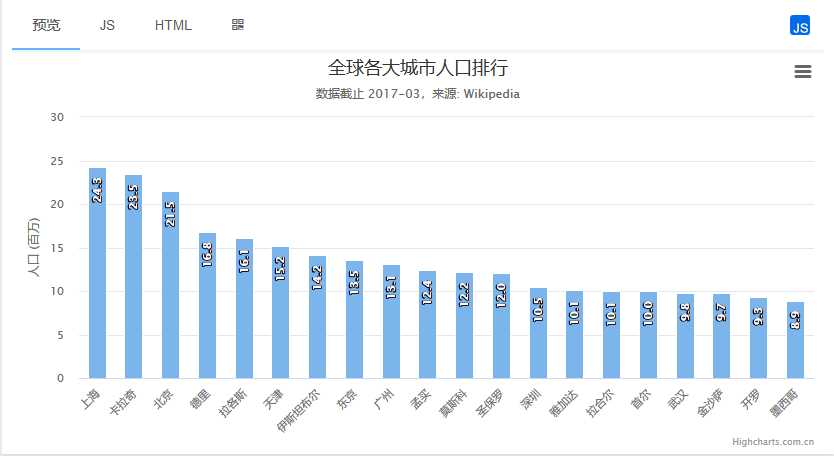
2. 如果我们想要实现动态查询,只需要改变 data 的值即可,同样的,也需要符合格式
3.数据库文件
CREATE TABLE `t_cloumn` (
`name` varchar(30) DEFAULT NULL,
`area` float DEFAULT NULL
) ENGINE=InnoDB DEFAULT CHARSET=utf8;
/*Data for the table `t_cloumn` */
insert into `t_cloumn`(`name`,`area`) values
(‘上海‘,24.25),
(‘卡拉奇‘,23.5),
(‘北京‘,21.51),
(‘德里‘,16.78),
(‘拉各斯‘,16.06),
(‘天津‘,15.2),
(‘伊斯坦布尔‘,14.16);
4. 无论你使用哪种方式查询数据,只要符合格式即可。
5.页面代码
body部分
<div id="container" style="min-width:400px;height:400px"></div>
script部分,和饼状图的实现思路一样
function initColumn(diqu) { console.log("第一行"+diqu); Highcharts.chart(‘container‘, { chart: { type: ‘column‘ }, title: { text: ‘全球各大城市人口排行‘ }, subtitle: { text: ‘数据截止 2017-03,来源: <a href="https://en.wikipedia.org/wiki/List_of_cities_proper_by_population">Wikipedia</a>‘ }, xAxis: { type: ‘category‘, labels: { rotation: -45 // 设置轴标签旋转角度 } }, yAxis: { min: 0, title: { text: ‘人口 (百万)‘ } }, legend: { enabled: false }, tooltip: { pointFormat: ‘人口总量: <b>{point.y:.1f} 百万</b>‘ }, series: [{ name: ‘总人口‘, data: diqu, dataLabels: { enabled: true, rotation: -90, color: ‘#FFFFFF‘, align: ‘right‘, format: ‘{point.y:.1f}‘, // :.1f 为保留 1 位小数 y: 10 } }] }); } $(document).ready(function () { var aa = []; $.ajax({ url:"http://localhost:8082/findAllCloumn", async:false, dataType:‘json‘, type: "get", success:function (res) { for(var i = 0;i<res.length;i++){ //这里一定要转成相对应的数据类型。 aa[i]=[res[i].name,parseFloat(res[i].area)] } console.log(aa); } }) initColumn(aa); })
需要引入
<script type="text/javascript" src="/jquery.js"></script> <script type="text/javascript" src="https://code.highcharts.com.cn/highcharts/highcharts.js"></script> <script type="text/javascript" src="https://code.highcharts.com.cn/highcharts/modules/exporting.js"></script> <script type="text/javascript" src="https://img.hcharts.cn/highcharts-plugins/highcharts-zh_CN.js"></script>
创建一个 Highcharts 的时候可以看作创建了一个对象,这个对象可以调用很多方法,官方文档
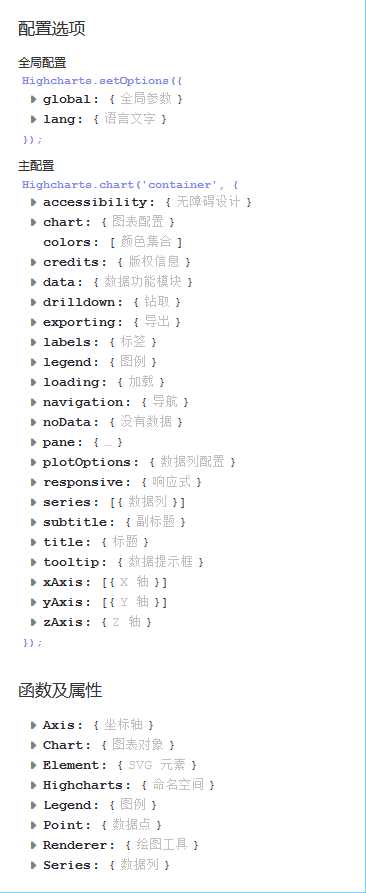
对于方法的使用可以参考
更新的五种方法:https://blog.csdn.net/eengel/article/details/73497208
演示:https://jsfiddle.net/slowlyswimming/6ad5pp3t/16/
当然还有其他的方法等待我们去使用,一起学习。
highcharts+jsp+springDataJpa实现饼状图,树状图
标签:文件 png idt jsp explore column chrome cursor percent
原文地址:https://www.cnblogs.com/autonomy/p/11853990.html