标签:target 部署 桥接网络 dep OLE blog you word listen
虚拟机版本
vmware workstation 15.5.0 pro (也就是linux版)
cat /etc/redhat-release
CentOS Linux release 7.4.1708 (Core)
uname -r
3.10.0-693.el7.x86_64
IP:192.168.1.129
注:Virtual Network Editor是桥接
虚拟机的网络也是设置的桥接
关闭防火墙
systemctl stop firewalld
systemctl disable firewalld
关闭SELinux
sed -i ‘s/SELINUX=enforcing/SELINUX=disabled/g‘ /etc/selinux/config
setenforce 0
检查是否支持虚拟机
egrep ‘(vmx|svm)‘ --color=always /proc/cpuinfo
lsmod |grep kvm
安装kvm
yum -y install qemu-kvm qemu-img virt-manager libvirt libvirt-python libvirt-client virt-install virt-viewer
systemctl start libvirtd # 启动libvitd服务
systemctl enable libvirtd # 将libvitd服务加入开机自启
systemctl status libvirtd # 查看libvitd服务的状态
systemctl is-enabled libvirtd # 查看是否开机启动
配置桥接网络br0
cd /etc/sysconfig/network-scripts/
vim ifcfg-br0 #新建该文件
DEVICE=br0
ONBOOT=yes
BOOTPROTO=none
IPADDR=192.168.1.129 #服务器的内网地址,也就是给服务器最起初分配的地址
GATEWAY=192.168.1.1
NETMASK=255.255.255.0
DNS1=192.168.1.1
NBOOT="yes"
TYPE="Bridge"
vim ifcfg-ens33 #修改自带的ens33网卡配置
NAME=ens33
DEVICE=ens33
ONBOOT=yes
BRIDGE=br0
ZONE=public
重启服务器使网卡配置生效(重启网卡有时候不管用)
reboot
开启转发功能并修改ulimit参数
echo 1 > /proc/sys/net/ipv4/ip_forward
echo "* soft nproc 65500" >>/etc/security/limits.conf
echo "* hard nproc 65500" >>/etc/security/limits.conf
echo "* soft nofile 65500" >>/etc/security/limits.conf
echo "* hard nofile 65500" >>/etc/security/limits.conf
启动libvirt
systemctl restart libvirtd
systemctl status libvirtd
测试
virsh -c qemu:///system list
查看virsh版本
virsh --version
做个软连接
ln -s /usr/libexec/qemu-kvm /usr/bin/qemu-kvm
查看网桥
brctl show
KVM安装系统请看我另一篇文章
先创建一台虚拟机,
创建磁盘
mkdir /kvmdir # 创建虚拟硬盘的存放位置
qemu-img create -f qcow2 /kvmdir/opop.img 20G # 创建一个500G的qcow2格式并且名为opop的镜像
创建虚拟机
virt-install --name opop --memory 512 --vcpus=1 \
--cdrom=/root/CentOS-7-x86_64-DVD-1708.iso --os-variant=rhel7 --boot=hd,cdrom --disk path=/kvmdir/oppo.img,format=qcow2,bus=virtio,size=20 \
--network default,model=‘e1000‘ --graphics vnc,password=123456,listen=0.0.0.0 --noautoconsole --os-type=linux
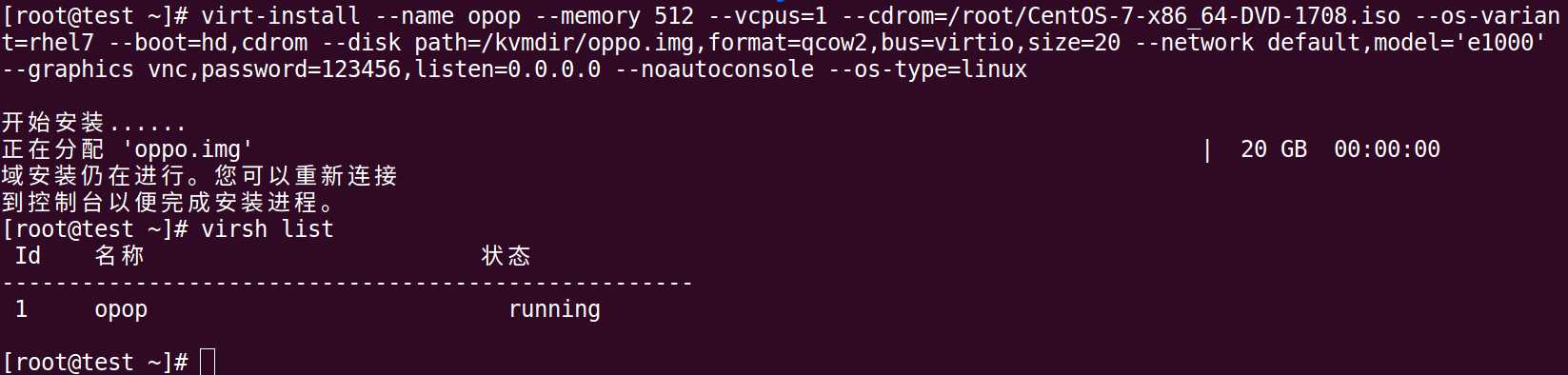
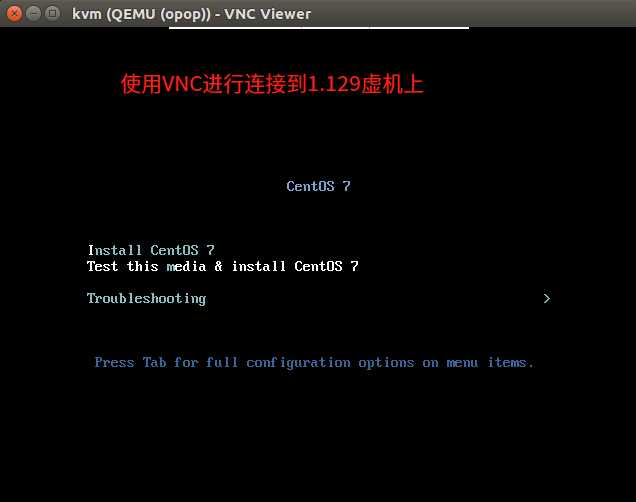
注:如遇到错误,我的另一篇kvm安装文章中有说明,接上图往下都是一样的安装
系统装完后会提示要重启,重启后kvm会关机,需要再用命令打开,如下图:
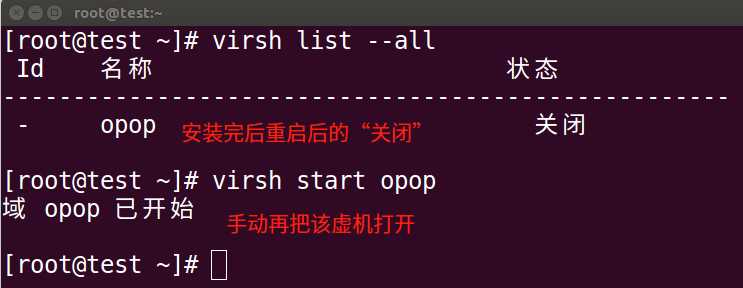
再用VNC连接即可,如下图
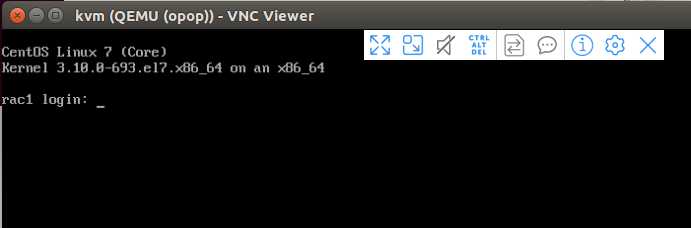
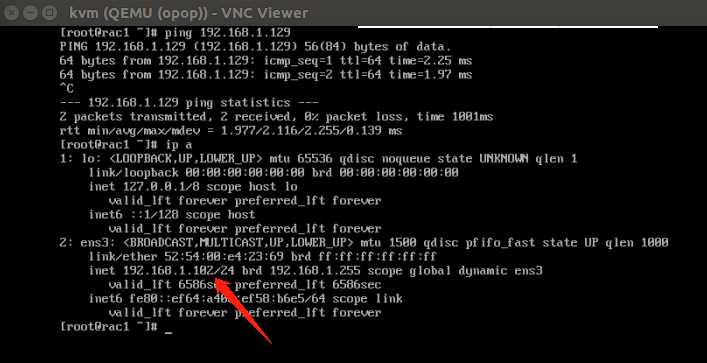
部署webvirtmgr
安装依赖包
yum -y install https://dl.fedoraproject.org/pub/epel/7/x86_64/Packages/e/epel-release-7-12.noarch.rpm
yum -y install git python-pip libvirt-python libxml2-python python-websockify supervisor nginx gcc gcc-c++ python-devel
pip install numpy
pip install --upgrade pip
生成秘钥和公钥
ssh-keygen -t rsa
将公钥上传到github上,然后执行下一步操作
克隆项目
git clone --depth=1 git@github.com:retspen/webvirtmgr.git
cd webvirtmgr
pip install -r requirements.txt -i https://mirrors.aliyun.com/pypi/simple/ #使用国内源安装
./manage.py syncdb
=====================提示==============================
Would you like to create one now? (yes/no): yes #输入yes
Username (leave blank to use ‘root‘): #直接回车
Email address: zhangxxxxxx@126.com #输入自己的邮箱
Password: #输入密码
Password (again):
=====================提示==============================
./manage.py collectstatic ---配置数据库的账号
=====================提示==============================
Type ‘yes‘ to continue, or ‘no‘ to cancel: yes
=====================提示==============================
创建一个超级用户:(该账号和密码待会登录时会用到)
./manage.py createsuperuser --配置webvirtmgr 登录账号
=====================提示==============================
Username: zhangsan #输入超级用户名
Email address: zhangxxxxxxx@126.com #输入自己的邮箱
Password: #输入密码
Password (again):
Superuser created successfully.
=====================提示==============================
设置SSH
ssh 192.168.1.129 -L localhost:8000:localhost:8000 -L localhost:6080:localhost:6080
输入一个yes
输入1.129的root登录密码
拷贝web到 相关目录
mkdir -pv /var/www
cp -Rv ~/webvirtmgr/ /var/www/webvirtmgr
编辑nginx配置文件
cd /etc/nginx/
mv nginx.conf{,.bak}
cp nginx.conf.default nginx.conf
编辑配置文件
vim nginx.conf
http {
include mime.types;
default_type application/octet-stream;
include /etc/nginx/conf.d/*.conf;
注:其他不用改,主要加上上一行即可。
添加 /etc/nginx/conf.d/webvirtmgr.conf 配置文件
vim /etc/nginx/conf.d/wevirtmgr.conf
server {
listen 80 default_server;
server_name $hostname;
#access_log /var/log/nginx/webvirtmgr_access_log;
location /static/ {
root /var/www/webvirtmgr/webvirtmgr; # or /srv instead of /var
expires max;
}
location / {
proxy_pass http://127.0.0.1:8000;
proxy_set_header X-Real-IP $remote_addr;
proxy_set_header X-Forwarded-for $proxy_add_x_forwarded_for;
proxy_set_header Host $host:$server_port;
proxy_set_header X-Forwarded-Proto $scheme;
proxy_connect_timeout 600;
proxy_read_timeout 600;
proxy_send_timeout 600;
client_max_body_size 1024M; # Set higher depending on your needs
}
}
重启nginx:
systemctl start nginx
chkconfig nginx on
修改webvirtmgr权限
chown -R nginx.nginx /var/www/webvirtmgr/
设置 supervisor (如果iptables防火墙开启的话,就必须要开通80、8000、6080端口访问)
vim /etc/supervisord.d/webvirtmgr.ini
[program:webvirtmgr]
command=/usr/bin/python /var/www/webvirtmgr/manage.py run_gunicorn -c /var/www/webvirtmgr/conf/gunicorn.conf.py
directory=/var/www/webvirtmgr
autostart=true
autorestart=true
logfile=/var/log/supervisor/webvirtmgr.log
log_stderr=true
user=nginx
[program:webvirtmgr-console]
command=/usr/bin/python /var/www/webvirtmgr/console/webvirtmgr-console
directory=/var/www/webvirtmgr
autostart=true
autorestart=true
stdout_logfile=/var/log/supervisor/webvirtmgr-console.log
redirect_stderr=true
user=nginx
检查
vim /var/www/webvirtmgr/conf/gunicorn.conf.py //确保下面bind绑定的是本机的8000端口,这个在nginx配置中定义了,被代理的端口
bind = ‘127.0.0.1:8000‘
重启服务、设置开机启动
cd /var/www/webvirtmgr
git pull
./manage.py collectstatic
systemctl restart supervisord
systemctl status supervisord
systemctl enable supervisord.service 或 chkconfig supervisord on
访问地址:http://192.168.1.129:80
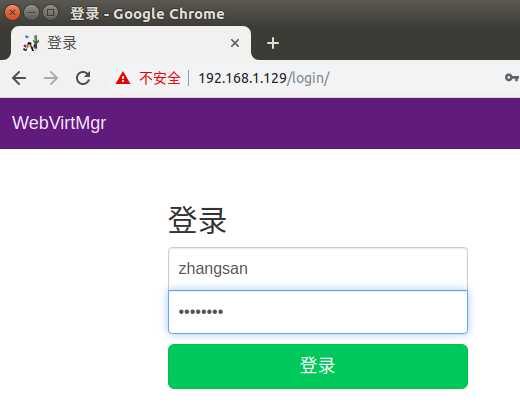
账号密码为上面创建的 超级用户
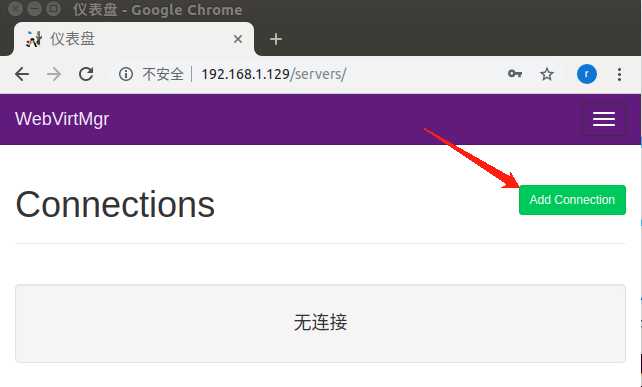
默认为空,就是没有连接,需要手动添加连接
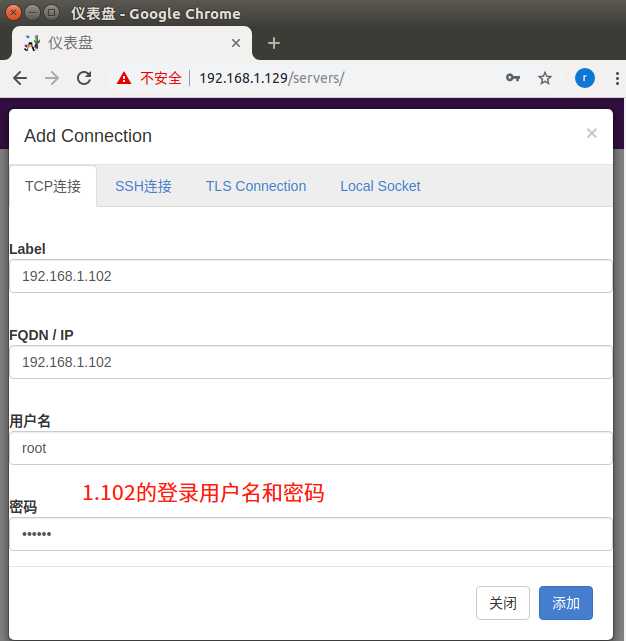
注:因为我这里的网络环境的限制,步骤是对的 只是宿机到1.102的网络不通,1.129和1.102之间是 通的
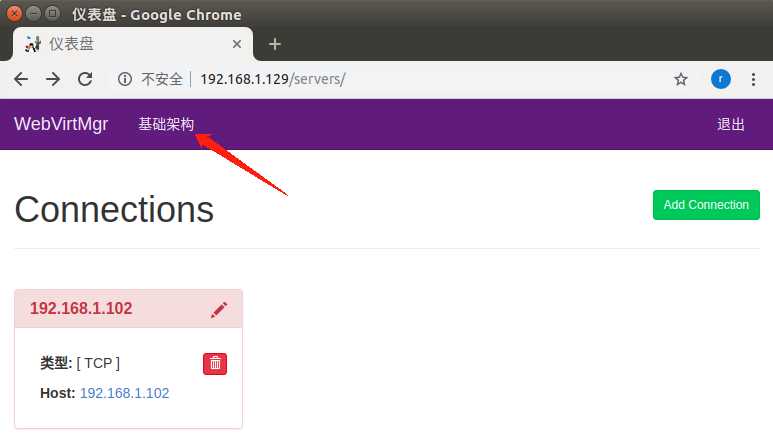
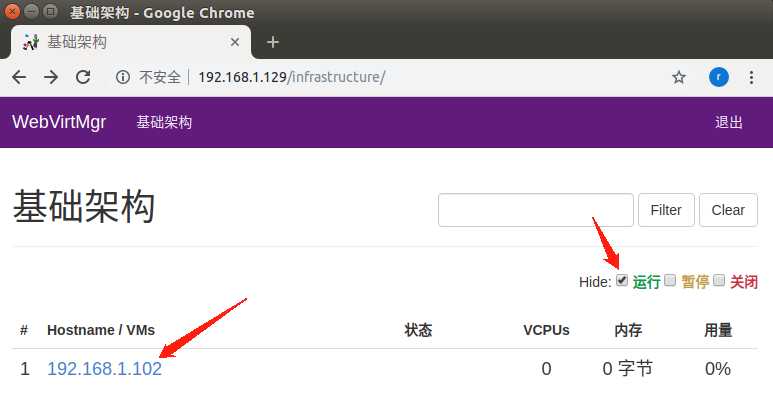
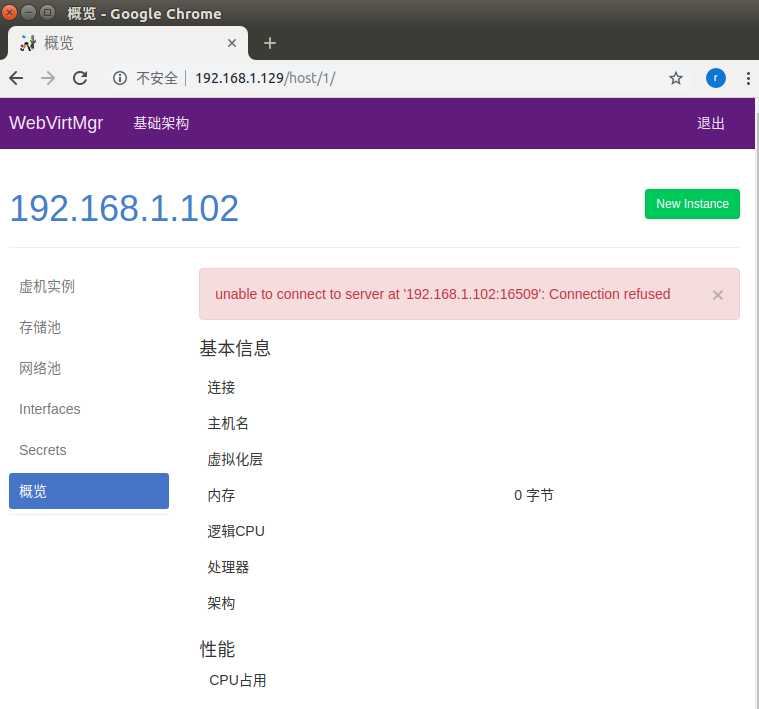
能看到上图后即可参考:https://www.scit028.com/post-18.html 进行设置
转载请注明出处,多谢各位谅解
标签:target 部署 桥接网络 dep OLE blog you word listen
原文地址:https://www.cnblogs.com/smlile-you-me/p/11924233.html