标签:回忆一下 ups 重点 raw write 机制 convert 朋友 最简
在游乐场、玻璃天桥、滑雪场等娱乐场所,经常能看到有摄影师在拍照片,令这些经营者发愁的一件事就是照片太多了,客户在成千上万张照片中找到自己可不是件容易的事。在一次游玩等活动或家庭聚会也同理,太多了照片导致挑选十分困难。
还好有.NET,只需少量代码,即可轻松找到人脸并完成分类。
本文将使用Microsoft Azure云提供的认知服务(Cognitive Services)API来识别并进行人脸分类,可以免费使用,注册地址是:https://portal.azure.com。注册完成后,会得到两个密钥,通过这个密钥即可完成本文中的所有代码,这个密钥长这个样子(非真实密钥):
fa3a7bfd807ccd6b17cf559ad584cbaa首先安装NuGet包Microsoft.Azure.CognitiveServices.Vision.Face,目前最新版是2.5.0-preview.1,然后创建一个FaceClient:
string key = "fa3a7bfd807ccd6b17cf559ad584cbaa"; // 替换为你的key
using var fc = new FaceClient(new ApiKeyServiceClientCredentials(key))
{
Endpoint = "https://southeastasia.api.cognitive.microsoft.com",
};然后识别一张照片:
using var file = File.OpenRead(@"C:\Photos\DSC_996ICU.JPG");
IList<DetectedFace> faces = await fc.Face.DetectWithStreamAsync(file);其中返回的faces是一个IList结构,很显然一次可以识别出多个人脸,其中一个示例返回结果如下(已转换为JSON):
[
{
"FaceId": "9997b64e-6e62-4424-88b5-f4780d3767c6",
"RecognitionModel": null,
"FaceRectangle": {
"Width": 174,
"Height": 174,
"Left": 62,
"Top": 559
},
"FaceLandmarks": null,
"FaceAttributes": null
},
{
"FaceId": "8793b251-8cc8-45c5-ab68-e7c9064c4cfd",
"RecognitionModel": null,
"FaceRectangle": {
"Width": 152,
"Height": 152,
"Left": 775,
"Top": 580
},
"FaceLandmarks": null,
"FaceAttributes": null
}
]可见,该照片返回了两个DetectedFace对象,它用FaceId保存了其Id,用于后续的识别,用FaceRectangle保存了其人脸的位置信息,可供对其做进一步操作。RecognitionModel、FaceLandmarks、FaceAttributes是一些额外属性,包括识别性别、年龄、表情等信息,默认不识别,如下图API所示,可以通过各种参数配置,非常好玩,有兴趣的可以试试:
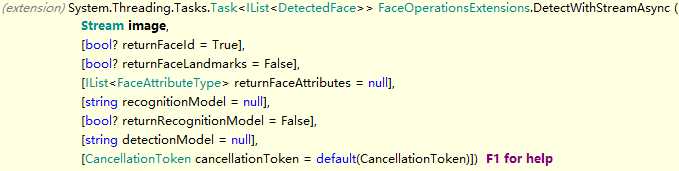
最后,通过.GroupAsync来将之前识别出的多个faceId进行分类:
var faceIds = faces.Select(x => x.FaceId.Value).ToList();
GroupResult reslut = await fc.Face.GroupAsync(faceIds);返回了一个GroupResult,其对象定义如下:
public class GroupResult
{
public IList<IList<Guid>> Groups
{
get;
set;
}
public IList<Guid> MessyGroup
{
get;
set;
}
// ...
}包含了一个Groups对象和一个MessyGroup对象,其中Groups是一个数据的数据,用于存放人脸的分组,MessyGroup用于保存未能找到分组的FaceId。
有了这个,就可以通过一小段简短的代码,将不同的人脸组,分别复制对应的文件夹中:
void CopyGroup(string outputPath, GroupResult result, Dictionary<Guid, (string file, DetectedFace face)> faces)
{
foreach (var item in result.Groups
.SelectMany((group, index) => group.Select(v => (faceId: v, index)))
.Select(x => (info: faces[x.faceId], i: x.index + 1)).Dump())
{
string dir = Path.Combine(outputPath, item.i.ToString());
Directory.CreateDirectory(dir);
File.Copy(item.info.file, Path.Combine(dir, Path.GetFileName(item.info.file)), overwrite: true);
}
string messyFolder = Path.Combine(outputPath, "messy");
Directory.CreateDirectory(messyFolder);
foreach (var file in result.MessyGroup.Select(x => faces[x].file).Distinct())
{
File.Copy(file, Path.Combine(messyFolder, Path.GetFileName(file)), overwrite: true);
}
}然后就能得到运行结果,如图,我传入了102张照片,输出了15个分组和一个“未找到队友”的分组:
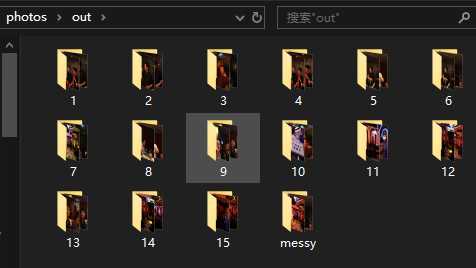
就两个API调用而已,代码一把梭,感觉太简单了?其实不然,还会有很多问题。
毕竟要把图片上传到云服务中,如果上传网速不佳,流量会挺大,而且现在的手机、单反、微单都能轻松达到好几千万像素,jpg大小轻松上10MB,如果不压缩就上传,一来流量和速度遭不住。
二来……其实Azure也不支持,文档(https://docs.microsoft.com/en-us/rest/api/cognitiveservices/face/face/detectwithstream)显示,最大仅支持6MB的图片,且图片大小应不大于1920x1080的分辨率:
- JPEG, PNG, GIF (the first frame), and BMP format are supported. The allowed image file size is from 1KB to 6MB.
- The minimum detectable face size is 36x36 pixels in an image no larger than 1920x1080 pixels. Images with dimensions higher than 1920x1080 pixels will need a proportionally larger minimum face size.
因此,如果图片太大,必须进行一定的压缩(当然如果图片太小,显然也没必要进行压缩了),使用.NET的Bitmap,并结合C# 8.0的switch expression,这个判断逻辑以及压缩代码可以一气呵成:
byte[] CompressImage(string image, int edgeLimit = 1920)
{
using var bmp = Bitmap.FromFile(image);
using var resized = (1.0 * Math.Max(bmp.Width, bmp.Height) / edgeLimit) switch
{
var x when x > 1 => new Bitmap(bmp, new Size((int)(bmp.Size.Width / x), (int)(bmp.Size.Height / x))),
_ => bmp,
};
using var ms = new MemoryStream();
resized.Save(ms, ImageFormat.Jpeg);
return ms.ToArray();
}相机一般都是3:2的传感器,拍出来的照片一般都是横向的。但偶尔寻求一些构图的时候,我们也会选择纵向构图。虽然现在许多API都支持正负30度的侧脸,但竖着的脸API基本都是不支持的,如下图(实在找不到可以授权使用照片的模特了??):

还好照片在拍摄后,都会保留exif信息,只需读取exif信息并对照片做相应的旋转即可:
void HandleOrientation(Image image, PropertyItem[] propertyItems)
{
const int exifOrientationId = 0x112;
PropertyItem orientationProp = propertyItems.FirstOrDefault(i => i.Id == exifOrientationId);
if (orientationProp == null) return;
int val = BitConverter.ToUInt16(orientationProp.Value, 0);
RotateFlipType rotateFlipType = val switch
{
2 => RotateFlipType.RotateNoneFlipX,
3 => RotateFlipType.Rotate180FlipNone,
4 => RotateFlipType.Rotate180FlipX,
5 => RotateFlipType.Rotate90FlipX,
6 => RotateFlipType.Rotate90FlipNone,
7 => RotateFlipType.Rotate270FlipX,
8 => RotateFlipType.Rotate270FlipNone,
_ => RotateFlipType.RotateNoneFlipNone,
};
if (rotateFlipType != RotateFlipType.RotateNoneFlipNone)
{
image.RotateFlip(rotateFlipType);
}
}旋转后,我的照片如下:

这样竖拍的照片也能识别出来了。
前文说过,一个文件夹可能会有成千上万个文件,一个个上传识别,速度可能慢了点,它的代码可能长这个样子:
Dictionary<Guid, (string file, DetectedFace face)> faces = GetFiles(inFolder)
.Select(file =>
{
byte[] bytes = CompressImage(file);
var result = (file, faces: fc.Face.DetectWithStreamAsync(new MemoryStream(bytes)).GetAwaiter().GetResult());
(result.faces.Count == 0 ? $"{file} not detect any face!!!" : $"{file} detected {result.faces.Count}.").Dump();
return (file, faces: result.faces.ToList());
})
.SelectMany(x => x.faces.Select(face => (x.file, face)))
.ToDictionary(x => x.face.FaceId.Value, x => (file: x.file, face: x.face));要想把速度变化,可以启用并行上传,有了C#/.NET的LINQ支持,只需加一行.AsParallel()即可完成:
Dictionary<Guid, (string file, DetectedFace face)> faces = GetFiles(inFolder)
.AsParallel() // 加的就是这行代码
.Select(file =>
{
byte[] bytes = CompressImage(file);
var result = (file, faces: fc.Face.DetectWithStreamAsync(new MemoryStream(bytes)).GetAwaiter().GetResult());
(result.faces.Count == 0 ? $"{file} not detect any face!!!" : $"{file} detected {result.faces.Count}.").Dump();
return (file, faces: result.faces.ToList());
})
.SelectMany(x => x.faces.Select(face => (x.file, face)))
.ToDictionary(x => x.face.FaceId.Value, x => (file: x.file, face: x.face));也如上文所说,有成千上万张照片,如果一旦网络传输异常,或者打翻了桌子上的咖啡(谁知道呢?)……或者完全一切正常,只是想再做一些其它的分析,所有东西又要重新开始。我们可以加入下载中常说的“断点续传”机制。
其实就是一个缓存,记录每个文件读取的结果,然后下次运行时先从缓存中读取即可,缓存到一个json文件中:
class Cache<T>
{
static string cacheFile = outFolder + @$"\cache-{typeof(T).Name}.json";
Dictionary<string, T> cachingData;
public Cache()
{
cachingData = File.Exists(cacheFile) switch
{
true => JsonSerializer.Deserialize<Dictionary<string, T>>(File.ReadAllBytes(cacheFile)),
_ => new Dictionary<string, T>()
};
}
public T GetOrCreate(string key, Func<T> fetchMethod)
{
if (cachingData.TryGetValue(key, out T cachedValue))
{
return cachedValue;
}
var realValue = fetchMethod();
lock(this)
{
cachingData[key] = realValue;
File.WriteAllBytes(cacheFile, JsonSerializer.SerializeToUtf8Bytes(cachingData, new JsonSerializerOptions
{
WriteIndented = true,
}));
return realValue;
}
}
}注意代码下方有一个lock关键字,是为了保证多线程下载时的线程安全。
使用时,只需只需在Select中添加一行代码即可:
var cache = new Cache<List<DetectedFace>>(); // 重点
Dictionary<Guid, (string file, DetectedFace face)> faces = GetFiles(inFolder)
.AsParallel()
.Select(file => (file: file, faces: cache.GetOrCreate(file, () => // 重点
{
byte[] bytes = CompressImage(file);
var result = (file, faces: fc.Face.DetectWithStreamAsync(new MemoryStream(bytes)).GetAwaiter().GetResult());
(result.faces.Count == 0 ? $"{file} not detect any face!!!" : $"{file} detected {result.faces.Count}.").Dump();
return result.faces.ToList();
})))
.SelectMany(x => x.faces.Select(face => (x.file, face)))
.ToDictionary(x => x.face.FaceId.Value, x => (file: x.file, face: x.face));照片太多,如果活动很大,或者合影中有好几十个人,分出来的组,将长这个样子:
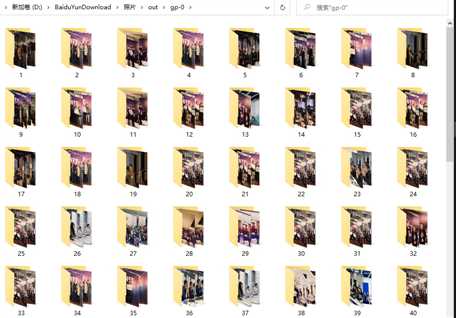
完全不知道自己的脸在哪,因此需要将检测到的脸框起来。
注意框起来的过程,也很有技巧,回忆一下,上传时的照片本来就是压缩和旋转过的,因此返回的DetectedFace对象值,它也是压缩和旋转过的,如果不进行压缩和旋转,找到的脸的位置会完全不正确,因此需要将之前的计算过程重新演算一次:
using var bmp = Bitmap.FromFile(item.info.file);
HandleOrientation(bmp, bmp.PropertyItems);
using (var g = Graphics.FromImage(bmp))
{
using var brush = new SolidBrush(Color.Red);
using var pen = new Pen(brush, 5.0f);
var rect = item.info.face.FaceRectangle;
float scale = Math.Max(1.0f, (float)(1.0 * Math.Max(bmp.Width, bmp.Height) / 1920.0));
g.ScaleTransform(scale, scale);
g.DrawRectangle(pen, new Rectangle(rect.Left, rect.Top, rect.Width, rect.Height));
}
bmp.Save(Path.Combine(dir, Path.GetFileName(item.info.file)));使用我上面的那张照片,检测结果如下(有点像相机对焦时人脸识别的感觉):

.GroupAsync方法一次只能检测1000个FaceId,而上次活动800多张照片中有超过2000个FaceId,因此需要做一些必要的分组。
分组最简单的方法,就是使用System.Interactive包,它提供了Rx.NET那样方便快捷的API(这些API在LINQ中未提供),但又不需要引入Observable<T>那样重量级的东西,因此使用起来很方便。
这里我使用的是.Buffer(int)函数,它可以将IEnumerable<T>按指定的数量(如1000)进行分组,代码如下:
foreach (var buffer in faces
.Buffer(1000)
.Select((list, groupId) => (list, groupId))
{
GroupResult group = await fc.Face.GroupAsync(buffer.list.Select(x => x.Key).ToList());
var folder = outFolder + @"\gid-" + buffer.groupId;
CopyGroup(folder, group, faces);
}文中用到的完整代码,全部上传了到我的博客数据Github,只要输入图片和key,即可直接使用和运行:
https://github.com/sdcb/blog-data/tree/master/2019/20191122-dotnet-face-detection
这个月我参加了上海的.NET Conf,我上述代码对.NET Conf的800多张照片做了分组,识别出了2000多张人脸,我将其中我的照片的前三张找出来,结果如下:



......
总的来说,这个效果还挺不错,渣渣分辨率的照片的脸都被它找到了??。
注意,不一定非得用Azure Cognitive Services来做人脸识别,国内还有阿里云等厂商也提供了人脸识别等服务,并提供了.NET接口,无非就是调用API,注意其限制,代码总体差不多。
另外,如有离线人脸识别需求,Luxand提供了还有离线版人脸识别SDK,名叫Luxand FaceSDK,同样提供了.NET接口。因为无需网络调用,其识别更快,匹配速度更是可达每秒5千万个人脸数据,精度也非常高,亲测好用,目前最新版是v7.1.0,授权昂贵(但百度有惊喜)。
喜欢的朋友 请关注我的微信公众号:【DotNet骚操作】
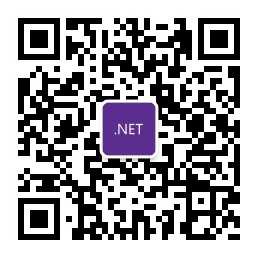
标签:回忆一下 ups 重点 raw write 机制 convert 朋友 最简
原文地址:https://www.cnblogs.com/sdflysha/p/20191122-dotnet-face-detection.html