标签:区域 告诉 match 不用 $$ 引用 识别 选择 活跃
1多行命令
sed编辑器包含了三个可用来处理多行文本的特殊命令。
1.1next命令
1. 单行的next命令
小写的n命令会告诉sed编辑器移动到数据流中的下一文本行,而不用重新回到命令的 开始再执行一遍。
$ cat data1.txt This is the header line. This is a data line. This is the last line. $ $ sed ‘/^$/d‘ data1.txt This is the header line. This is a data line. This is the last line.
由于要删除的行是空行,没有任何能够标示这种行的文本可供查找。解决办法是用n命令。在这个例子中,脚本要查找含有单词header的那一行。找到之后,n命令会让sed编辑器移动到文本的下一行,也就是那个空行。
$ sed ‘/header/{n ; d}‘ data1.txt
This is the header line.
This is a data line.
This is the last line.
2. 合并文本行
下面的例子演示了N命令的工作方式。
$ cat data2.txt This is the header line. This is the first data line. This is the second data line. This is the last line. $ $ sed ‘/first/{ N ; s/\n/ / }‘ data2.txt This is the header line. This is the first data line. This is the second data line. This is the last line.
sed编辑器脚本查找含有单词first的那行文本。找到该行后,它会用N命令将下一行合并到那行,然后用替换命令s将换行符替换成空格。结果是,文本文件中的两行在sed编辑器的输出中成了一行。
如果要在数据文件中查找一个可能会分散在两行中的文本短语的话,这是个很实用的应用程序。这里有个例子。
$ cat data3.txt On Tuesday, the Linux System Administrator‘s group meeting will be held. All System Administrators should attend. Thank you for your attendance. $ $ sed ‘N ; s/System Administrator/Desktop User/‘ data3.txt On Tuesday, the Linux System Administrator‘s group meeting will be held. All Desktop Users should attend. Thank you for your attendance. $
替换命令会在文本文件中查找特定的双词短语System Administrator。如果短语在一行中的话,事情很好处理,替换命令可以直接替换文本。但如果短语分散在两行中的话,替换命令就没法识别匹配的模式了。这时N命令就可以派上用场了。
$ sed ‘N ; s/System.Administrator/Desktop User/‘ data3.txt On Tuesday, the Linux Desktop User‘s group meeting will be held. All Desktop Users should attend. Thank you for your attendance.
$ cat data4.txt On Tuesday, the Linux System Administrator‘s group meeting will be held. All System Administrators should attend. $ $ sed ‘N > s/System\nAdministrator/Desktop\nUser/ > s/System Administrator/Desktop User/ > ‘ data4.txt On Tuesday, the Linux Desktop User‘s group meeting will be held. All System Administrators should attend. $ sed ‘N ; s/System.Administrator/Desktop User/‘ data3.txt On Tuesday, the Linux Desktop User‘s group meeting will be held. All Desktop Users should attend. Thank you for your attendance. $ cat data4.txt On Tuesday, the Linux System Administrator‘s group meeting will be held. All System Administrators should attend. $ $ sed ‘N > s/System\nAdminis
由于System Administrator文本出现在了数据流中的 后一行,N命令会错过它,因为没有其他行可读入到模式空间跟这行合并。你可以轻松地解决这个问题——将单行命令放到N命令前面,并将多行命令放到N命令后面,像这样:
$ sed ‘ > s/System Administrator/Desktop User/ > N > s/System\nAdministrator/Desktop\nUser/ > ‘ data4.txt On Tuesday, the Linux Desktop User‘s group meeting will be held. All Desktop Users should attend.
1.2多行删除命令
删除命令d和N命令一起使用:
$ sed ‘N ; /System\nAdministrator/d‘ data4.txt
All System Administrators should attend.
sed编辑器提供了多行删除命令D,它只删除模式空间中的第一行。该命令会删除到换行符(含换行符)为止的所有字符。
$ sed ‘N ; /System\nAdministrator/D‘ data4.txt
Administrator‘s group meeting will be held.
All System Administrators should attend.
文本的第二行被N命令加到了模式空间,但仍然完好。如果需要删掉目标数据字符串所在行的前一文本行,它能派得上用场。这里有个例子,它会删除数据流中出现在第一行前的空白行。
$ cat data5.txt This is the header line. This is a data line. This is the last line. $ $ sed ‘/^$/{N ; /header/D}‘ data5.txt This is the header line. This is a data line. This is the last line.
1.3多行打印命令
多行打印命令(P)沿用了同样的方法。它只打印多行模式空间中的第一行。这包括模式空间中直到换行符为止的所有字符。
$ sed -n ‘N ; /System\nAdministrator/P‘ data3.txt
On Tuesday, the Linux System
2保持空间
模式空间(pattern space)是一块活跃的缓冲区,在sed编辑器执行命令时它会保存待检查的文本。但它并不是sed编辑器保存文本的唯一空间。sed编辑器有另一块称作保持空间的缓冲区域。在处理模式空间中的某些行时,可以用保持空间来临时保存一些行。有5条命令可用来操作保持空间:
|
命 令 |
描 述 |
|
h |
将模式空间复制到保持空间 |
|
H |
将模式空间附加到保持空间 |
|
g |
将保持空间复制到模式空间 |
|
G |
将保持空间附加到模式空间 |
|
x |
交换模式空间和保持空间的内容 |
$ cat data2.txt This is the header line. This is the first data line. This is the second data line. This is the last line. $ $ sed -n ‘/first/ {h ; p ; n ; p ; g ; p }‘ data2.txt This is the first data line. This is the second data line. This is the first data line.
(1) sed脚本在地址中用正则表达式来过滤出含有单词first的行;
(2) 当含有单词first的行出现时,h命令将该行放到保持空间;
(3) p命令打印模式空间也就是第一个数据行的内容;
(4) n命令提取数据流中的下一行(This is the second data line),并将它放到模式空间;
(5) p命令打印模式空间的内容,现在是第二个数据行;
(6) g命令将保持空间的内容(This is the first data line)放回模式空间,替换当前文本;
(7) p命令打印模式空间的当前内容,现在变回第一个数据行了。
3排除命令
感叹号命令(!)用来排除(negate)命令,也就是让原本会起作用的命令不起作用。下面的例子演示了这一特性。
$ sed -n ‘/header/!p‘ data2.txt
This is the first data line.
This is the second data line.
This is the last line.
普通p命令只打印data2文件中包含单词header的那行。加了感叹号之后,情况就相反了:除了包含单词header那一行外,文件中其他所有的行都被打印出来了。
$ sed ‘N; > s/System\nAdministrator/Desktop\nUser/ > s/System Administrator/Desktop User/ > ‘ data4.txt On Tuesday, the Linux Desktop User‘s group meeting will be held. All System Administrators should attend. $ $ sed ‘$!N; > s/System\nAdministrator/Desktop\nUser/ > s/System Administrator/Desktop User/ > ‘ data4.txt On Tuesday, the Linux Desktop User‘s group meeting will be held. All Desktop Users should attend.
这个例子演示了如何配合使用感叹号与N命令以及与美元符特殊地址。美元符表示数据流中的 后一行文本,所以当sed编辑器到了 后一行时,它没有执行N命令,但它对所有其他行都执行了这个命令。
反转数据流中文本行的顺序:
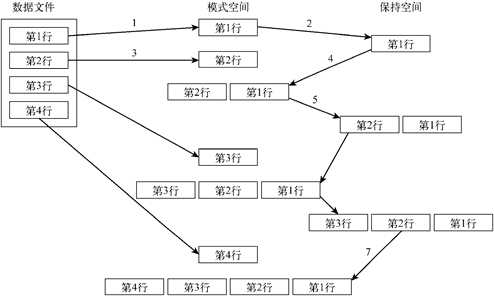
$ cat data2.txt This is the header line. This is the first data line. This is the second data line. This is the last line. $ $ sed -n ‘{1!G ; h ; $p }‘ data2.txt This is the last line. This is the second data line. This is the first data line. This is the header line.
4改变流
4.1分支
分支(branch)命令b的格式如下:
[address]b [label]
address参数决定了哪些行的数据会触发分支命令。label参数定义了要跳转到的位置。如果没有加label参数,跳转命令会跳转到脚本的结尾。
$ cat data2.txt This is the header line. This is the first data line. This is the second data line. This is the last line. $$ sed ‘{2,3b ; s/This is/Is this/ ; s/line./test?/}‘ data2.txt Is this the header test? This is the first data line. This is the second data line. Is this the last test?
分支命令在数据流中的第2行和第3行处跳过了两个替换命令。
要是不想直接跳到脚本的结尾,可以为分支命令定义一个要跳转到的标签。标签以冒号开始,多可以是7个字符长度。
:label2
要指定标签,将它加到b命令后即可。使用标签允许你跳过地址匹配处的命令,但仍然执行脚本中的其他命令。
$ sed ‘{/first/b jump1 ; s/This is the/No jump on/
> :jump1
> s/This is the/Jump here on/}‘ data2.txt
No jump on header line
Jump here on first data line
No jump on second data line
No jump on last line
跳转命令指定如果文本行中出现了first,程序应该跳到标签为jump1的脚本行。如果分支命令的模式没有匹配,sed编辑器会继续执行脚本中的命令,包括分支标签后的命令(因此,所有的替换命令都会在不匹配分支模式的行上执行)。如果某行匹配了分支模式, sed编辑器就会跳转到带有分支标签的那行。因此,只有 后一个替换命令会执行。
$ echo "This, is, a, test, to, remove, commas." | sed -n ‘{ > :start > s/,//1p > b start > }‘ This is, a, test, to, remove, commas. This is a, test, to, remove, commas. This is a test, to, remove, commas. This is a test to, remove, commas. This is a test to remove, commas. This is a test to remove commas. ^C
脚本的每次迭代都会删除文本中的第一个逗号,并打印字符串。这个脚本有个问题:它永远不会结束。这就形成了一个无穷循环,不停地查找逗号,直到使用Ctrl+C组合键发送一个信号,手动停止这个脚本。
要防止这个问题,可以为分支命令指定一个地址模式来查找。如果没有模式,跳转就应该 结束。
$ echo "This, is, a, test, to, remove, commas." | sed -n ‘{ > :start > s/,//1p > b start > }‘ This is, a, test, to, remove, commas. This is a, test, to, remove, commas. This is a test, to, remove, commas. This is a test to, remove, commas. This is a test to remove, commas. This is a test to remove commas. ^C
4.2测试
测试命令(t)也可以用来改变sed编辑器脚本的执行流程。测试命令会根据替换命令的结果跳转到某个标签,而不是根据地址进行跳转。如果替换命令成功匹配并替换了一个模式,测试命令就会跳转到指定的标签。如果替换命令未能匹配指定的模式,测试命令就不会跳转。测试命令使用与分支命令相同的格式。
[address]t [label]
跟分支命令一样,在没有指定标签的情况下,如果测试成功,sed会跳转到脚本的结尾。
$ sed ‘{ > s/first/matched/ > t > s/This is the/No match on/ > }‘ data2.txt No match on header line This is the matched data line No match on second data line No match on last line
第一个替换命令会查找模式文本first。如果匹配了行中的模式,它就会替换文本,而且测试命令会跳过后面的替换命令。如果第一个替换命令未能匹配模式,第二个替换命令就会被执行。有了测试命令,你就能结束之前用分支命令形成的无限循环。
$ echo "This, is, a, test, to, remove, commas. " | sed -n ‘{ > :start > s/,//1p > t start > }‘ This is, a, test, to, remove, commas. This is a, test, to, remove, commas. This is a test, to, remove, commas. This is a test to, remove, commas. This is a test to remove, commas. This is a test to remove commas.
当无需替换时,测试命令不会跳转而是继续执行剩下的脚本。
5模式替代
5.1&符号
&符号可以用来代表替换命令中的匹配的模式。不管模式匹 4配的是什么样的文本,你都可以在替代模式中使用&符号来使用这段文本。
$ echo "The cat sleeps in his hat." | sed ‘s/.at/"&"/g‘
The "cat" sleeps in his "hat".
$
5.2替代单独的单词
sed编辑器用圆括号来定义替换模式中的子模式。你可以在替代模式中使用特殊字符来引用每个子模式。替代字符由反斜线和数字组成。数字表明子模式的位置。sed编辑器会给第一个子模式分配字符\1,给第二个子模式分配字符\2,依此类推。
来看一个在sed编辑器脚本中使用这个特性的例子。
$ echo "The System Administrator manual" | sed ‘ > s/\(System\) Administrator/\1 User/‘ The System User manual
这个替换命令用一对圆括号将单词System括起来,将其标示为一个子模式。然后它在替代模式中使用\1来提取第一个匹配的子模式。
$ echo "That furry cat is pretty" | sed ‘s/furry \(.at\)/\1/‘ That cat is pretty $ $ echo "That furry hat is pretty" | sed ‘s/furry \(.at\)/\1/‘ That hat is pretty
在这种情况下,你不能用&符号,因为它会替换整个匹配的模式。子模式提供了答案,允许你选择将模式中的某部分作为替代模式。
当需要在两个或多个子模式间插入文本时,这个特性尤其有用。这里有个脚本,它使用子模式在大数字中插入逗号。
$ echo "1234567" | sed ‘{ > :start > s/\(.*[0-9]\)\([0-9]\{3\}\)/\1,\2/ > t start > }‘ 1,234,567
这个脚本将匹配模式分成了两部分。
.*[0-9]
[0-9]{3}
这个模式会查找两个子模式。第一个子模式是以数字结尾的任意长度的字符。第二个子模式是若干组三位数字。如果这个模式在文本中找到了,替代文本会在两个子模式之间加一个逗号,每个子模式都会通过其位置来标示。
6 在脚本中使用 sed
6.1使用包装脚本
在shell脚本中,可以将普通的shell变量及参数和sed编辑器脚本一起使用。这里有个将命令行参数变量作为sed脚本输入的例子。
$ cat reverse.sh #!/bin/bash # Shell wrapper for sed editor script. # to reverse text file lines. sed -n ‘{ 1!G ; h ; $p }‘ $1
名为reverse的shell脚本用sed编辑器脚本来反转数据流中的文本行。它使用shell参数$1从命令行中提取第一个参数,这正是需要进行反转的文件名。
$ ./reverse.sh data2.txt
This is the last line.
This is the second data line.
This is the first data line.
This is the header line.
现在你能在任何文件上轻松使用这个sed编辑器脚本,再不用每次都在命令行上重新输入了。
6.2重定向 sed 的输出
用sed脚本来向数值计算的阶乘结果添加逗号。
$ cat fact.sh #!/bin/bash # Add commas to number in factorial answer factorial=1 counter=1 number=$1 while [ $counter -le $number ] do factorial=$[ $factorial * $counter ] counter=$[ $counter + 1 ] done result=$(echo $factorial | sed ‘{ :start s/\(.*[0-9]\)\([0-9]\{3\}\)/\1,\2/ t start }‘) echo "The result is $result" # $ ./fact.sh 20 The result is 2,432,902,008,176,640,000
标签:区域 告诉 match 不用 $$ 引用 识别 选择 活跃
原文地址:https://www.cnblogs.com/ericz2j/p/12045867.html