标签:sse view 数据加载 简单 排列 alt width ted 高亮
一、简介
在使用一款App的时候,经常会用到对话框进行信息的友好提示,一般简单要求性不高的时候我们可以使用web提供的alert实现即可。但是,对于需要交互性和美观性的对话框,alert就明显无法满足需求了,首先alert对话框比较丑陋,不符合我们的业务和审美需求,此时如果我们去定制的话,稍微有些浪费。React-Native在这一点上做的很好,给我们提供了一个原生的对话框,那就是AlertIOS,跟iOS中的UIAlertView(deprecated use)样式基本无差。
二、API
AlertIOS组件应用很广,使用也很简单,默认的AlertIOS组件会提供一个“确认”或者“OK”按钮,默认情况下,数组中的最后一个按钮高亮显示。如果数组的个数过多,按钮就会呈现垂直排列。AlertIOS组件一共有两个静态的方法如下所示:
//创建普通对话框,单纯的文案提示 static alert( title: ?string, message?: ?string, callbackOrButtons?: ?(() => void) | ButtonsArray, type?: AlertType, ) //创建输入对话框,用户可以选择输入内容 static prompt( title: ?string, message?: ?string, callbackOrButtons?: ?((text: string) => void) | ButtonsArray, type?: ?AlertType = ‘plain-text‘, defaultValue?: string, keyboardType?: string ) //对话框类型 export type AlertType = $Enum<{ /** * Default alert with no inputs */ ‘default‘: string, /** * Plain text input alert */ ‘plain-text‘: string, /** * Secure text input alert */ ‘secure-text‘: string, /** * Login and password alert */ ‘login-password‘: string, }>; //按钮数组类型 export type ButtonsArray = Array<{ /** * Button label */ text?: string, /** * Callback function when button pressed */ onPress?: ?Function, /** * Button style */ style?: AlertButtonStyle, }>; //按钮样式类型 export type AlertButtonStyle = $Enum<{ /** * Default button style */ ‘default‘: string, /** * Cancel button style */ ‘cancel‘: string, /** * Destructive button style */ ‘destructive‘: string, }>;
三、格式
AlertIOS中的传入的按钮数组格式是固定的,如下所示:
//传入的按钮数组 [ { text: ‘按钮文案1‘, onPress: function(){ //点击按钮的触发事件1 } } , { text: ‘按钮文案2‘, onPress: function(){ //点击按钮的触发事件2 } } , ... ]
四、使用
1、普通对话框
//默认按钮 AlertIOS.alert("提示","数据加载成功!"); //一个按钮 AlertIOS.alert("提示","数据加载成功!",[{text:"知道了",onPress: ()=> {console.log("---onPress---")}}]); //两个按钮 AlertIOS.alert("提示","确定付款吗?",[{text:"取消",onPress: ()=> {console.log("---取消---")}},{text:"确认",onPress: ()=> {console.log("---确认---")}}]); //多个按钮 AlertIOS.alert("提示","请选择发送方式",[ {text:"邮箱",onPress: ()=> {console.log("---邮箱---")}},{text:"微信",onPress: ()=> {console.log("---微信---")}},{text:"钉钉",onPress: ()=> {console.log("---钉钉---")}}])
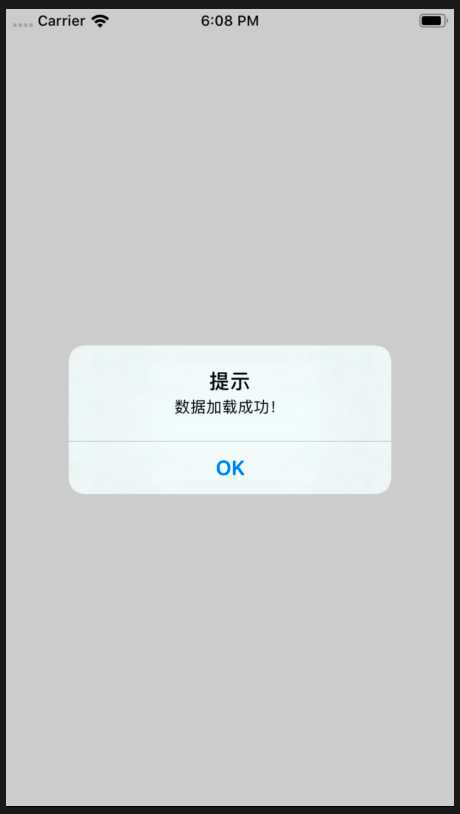
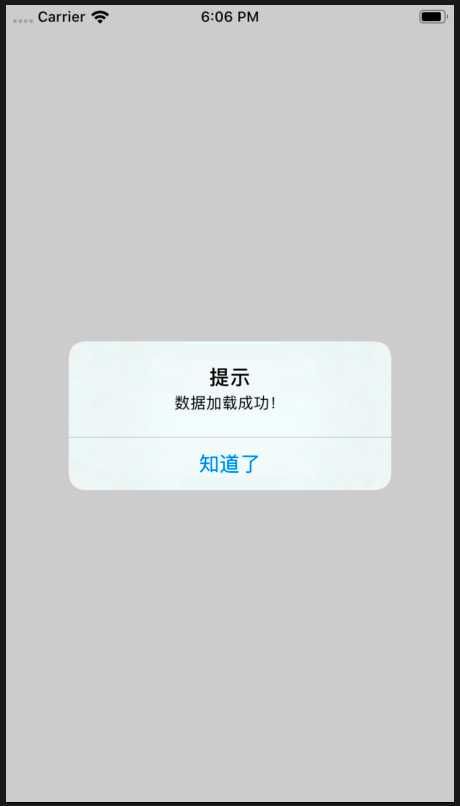
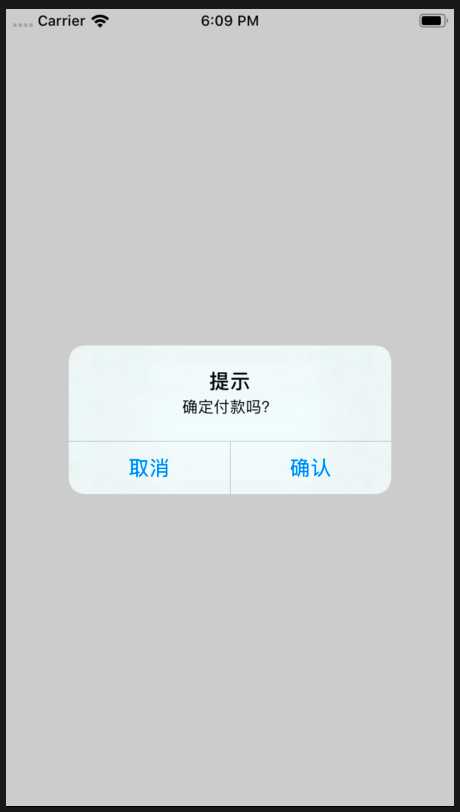
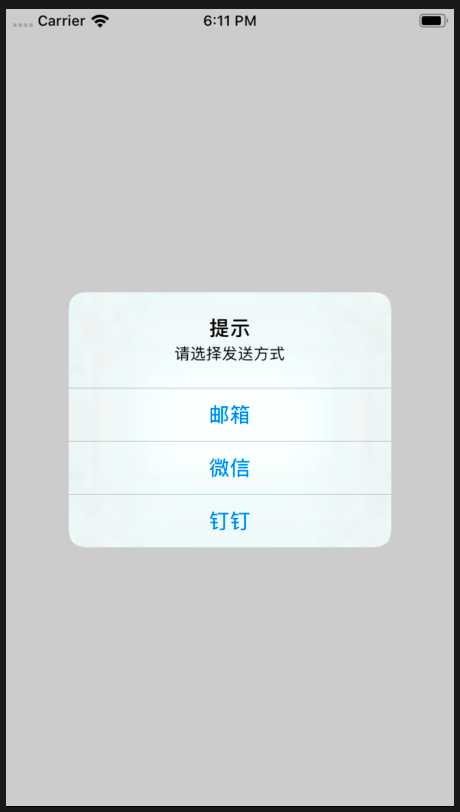
2、输入对话框【按钮排列方式相同,就不一一列举了】
//输入对话框 AlertIOS.prompt("提示","请在下面的输入框中输入付款金额",[{text:"取消",onPress: ()=> {console.log("---取消---")}},{text:"确认",onPress: ()=> {console.log("---确认---")}}]);
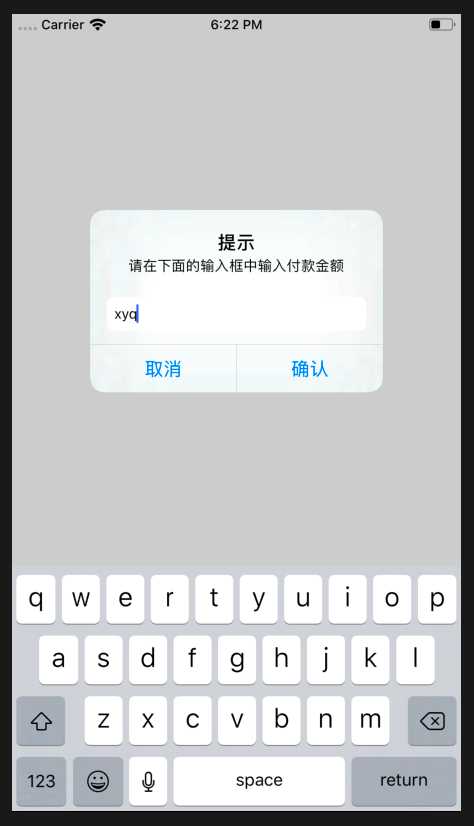
ReactNative: 使用对话框组件AlertIOS组件
标签:sse view 数据加载 简单 排列 alt width ted 高亮
原文地址:https://www.cnblogs.com/XYQ-208910/p/12050513.html