标签:targe 显示 输入框 net ping 文章 code content max
小程序中如何使用Emoji表情
在小程序开发的过程中,类似商城、社区之类的项目,大多数都遇到过使用emoji表情的需求,我在网上查找到一些文章,给了我一些灵感,以下就是使用表情的步骤。
参考文章链接--->https://blog.csdn.net/qq_33744228/article/details/80335440
一、首先去相应的emoji表情网站寻找自己需要的表情
Emoji表情网址-->http://www.oicqzone.com/tool/emoji/
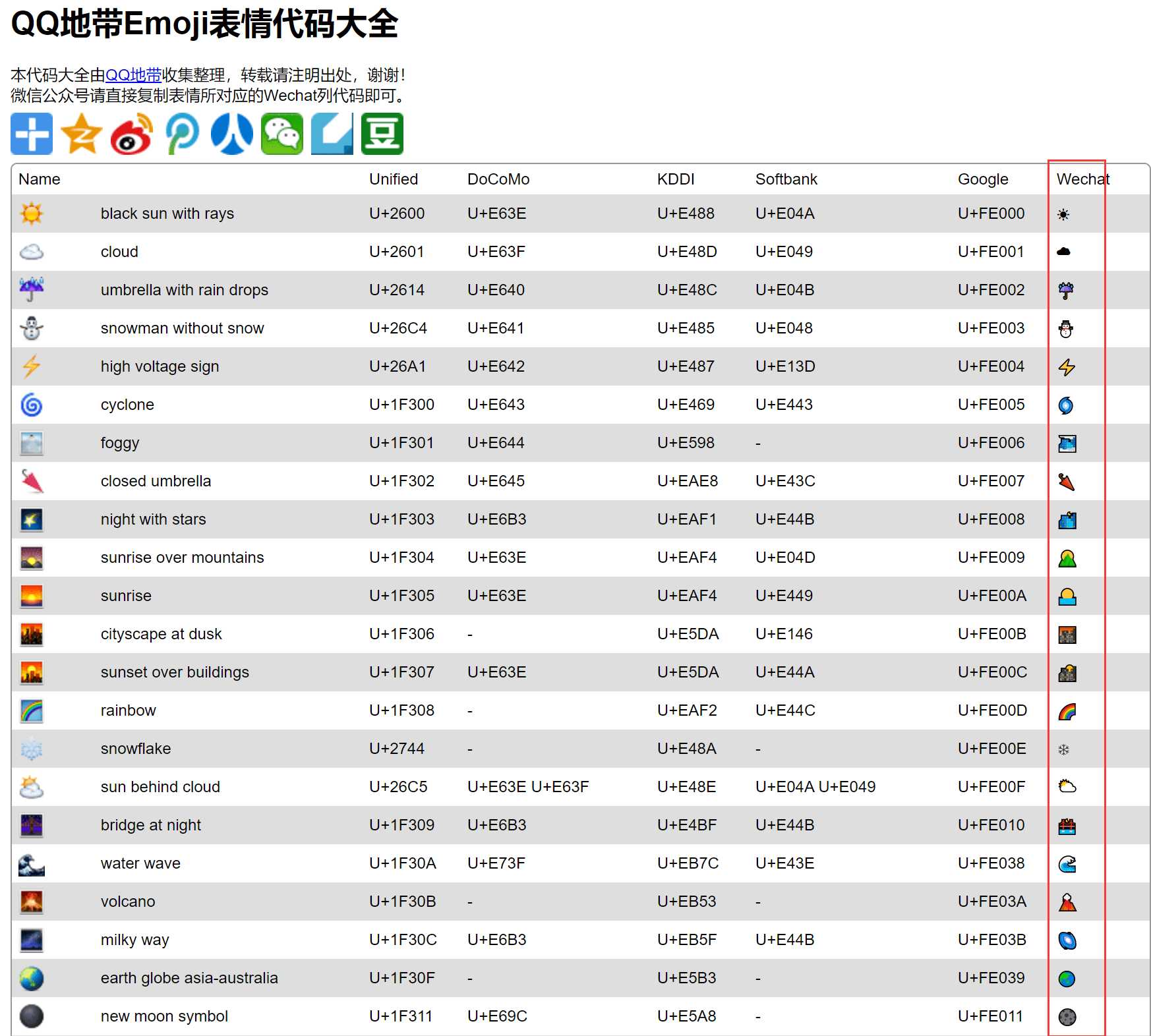
在网站中,红框一栏中的表情是可以直接复制到js中进行使用的,但是需要使用引号包起来,因为这种类型的属于字符串表情,可以直接以字符串形式展示,如下图
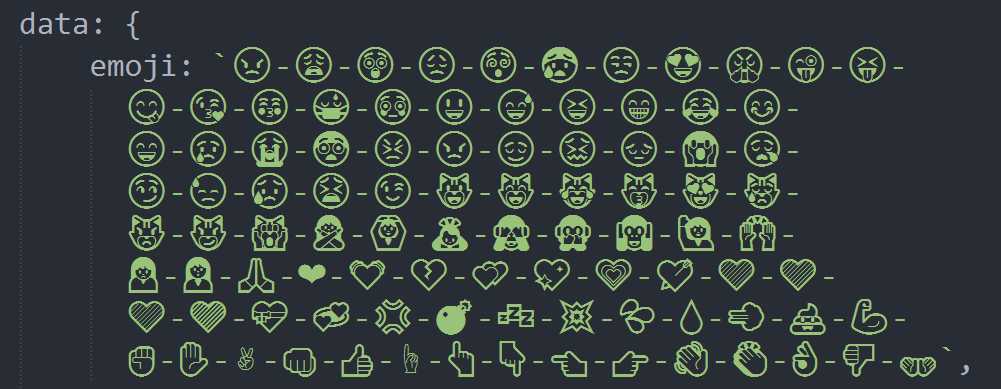
二、把表情一一对应的放到字符串中后,可以声明一个数组把相应的数字与emoji对应起来,当然,这一步其实可以稍微省略,可以直接把表情与数字结合,做成数组对象,使用起来更方便,直接写在json文件进行请求或者在声明变量的时候写好就行,这里还是用的原来的方法,上图中已经定义好表情符号了,下图是对应的数字ID以及对应的变量

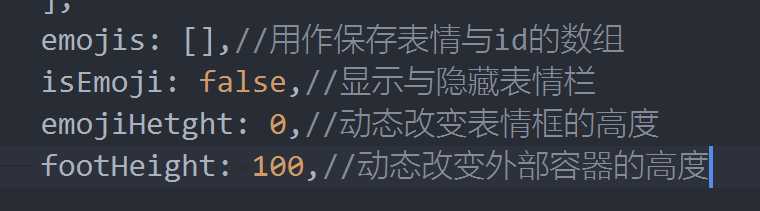
三、当把两样东西都定义好后就可以通过遍历数字ID的数组,把相应的emoji表情以及数字ID存入到一个对象中推到数组中去,如下图
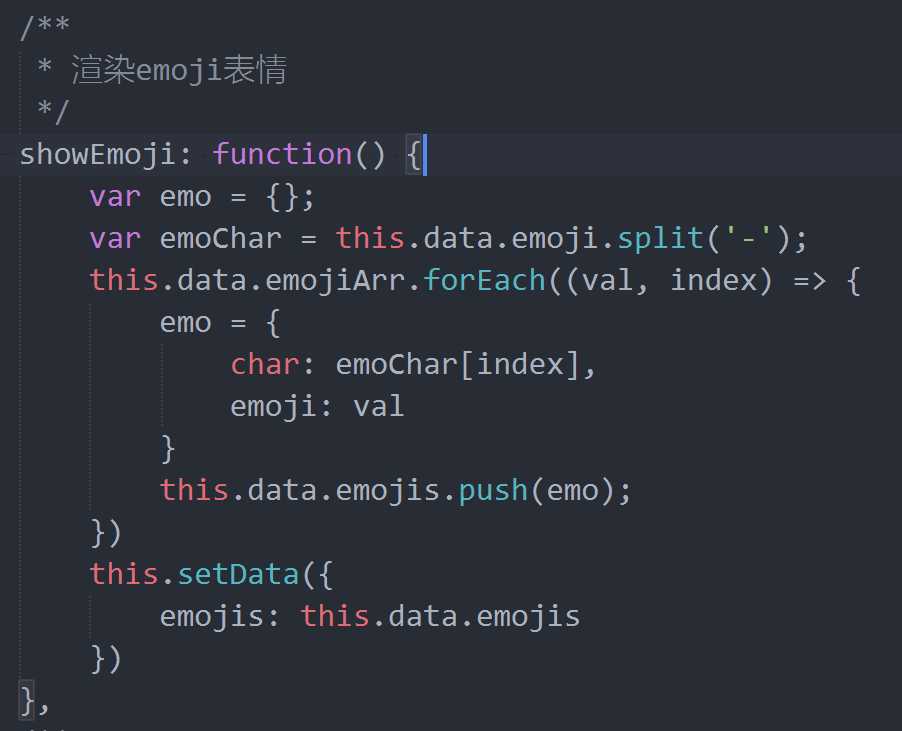
页面的结构,我是使用了小程序中的scroll-view进行表情的渲染,并且使用动态高度去模拟app弹出表情的效果,基本的页面结构如下图
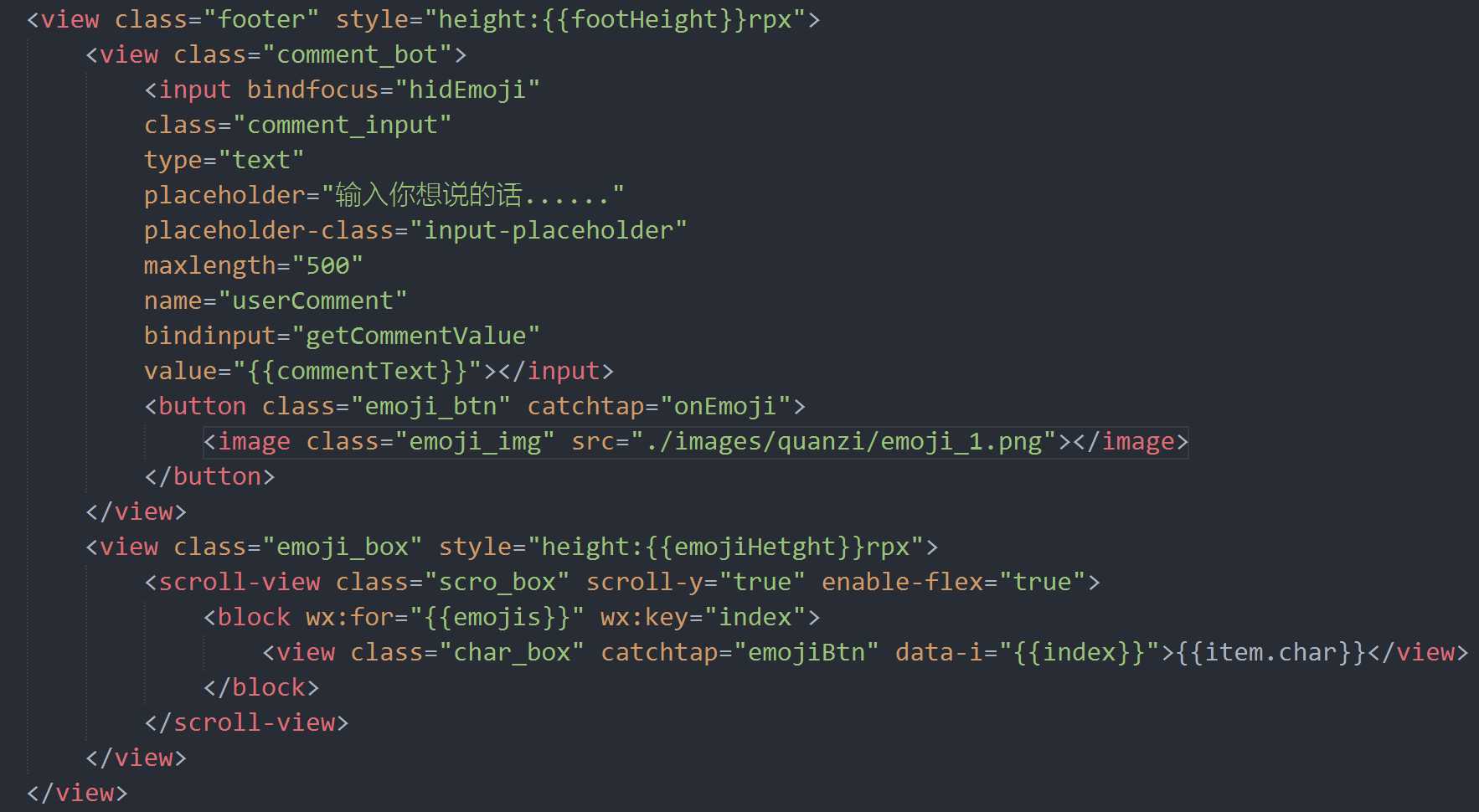
四、然后在js中对表情的选中以及输入框文字的处理,如下图
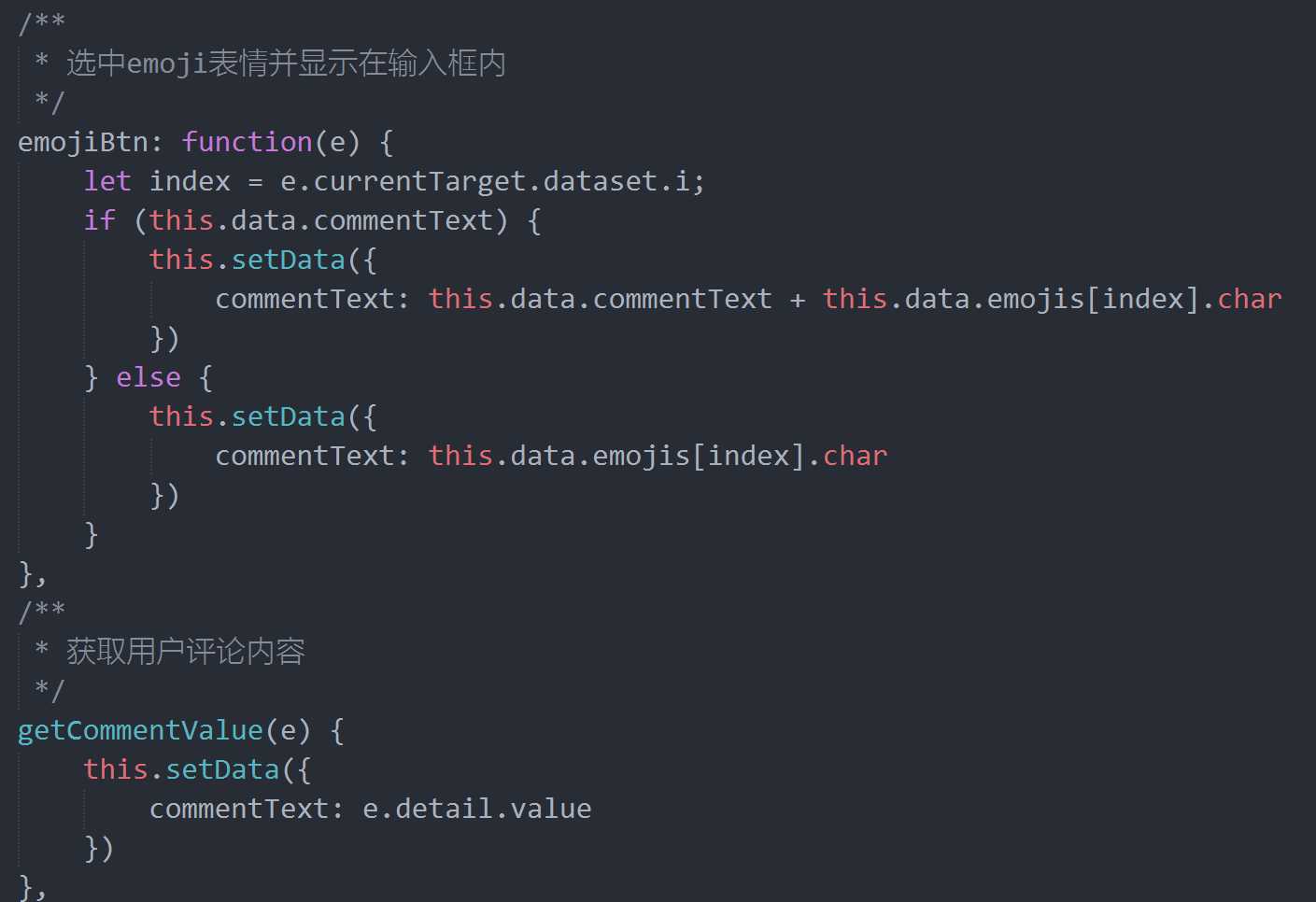
五、剩下的就是模拟输入键盘的出入场动画以及表情框的显示和隐藏,如下图
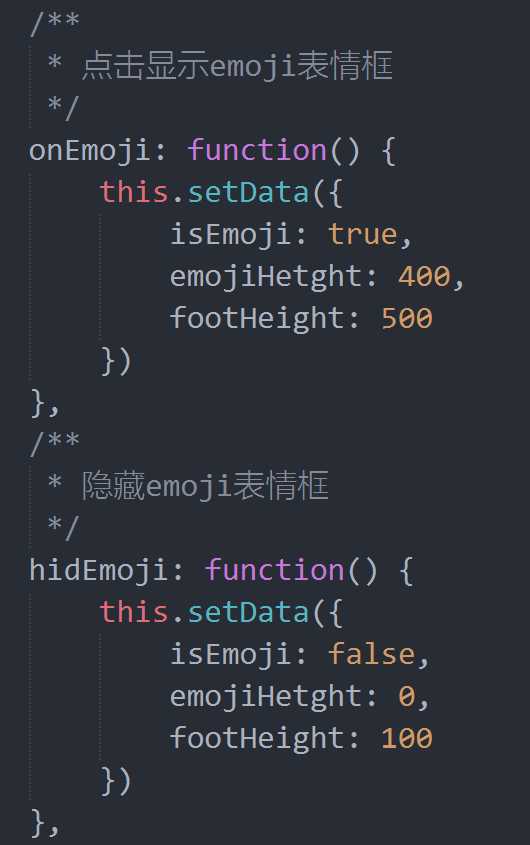
以上就是前端关于emoji表情的使用了,剩下的就是后端的同学在对emoji表情如何进行存储的处理了,存入和取出的编码格式是不一样的,解决方法:
存之前base64_encode(),取的时候base64_decode()
下面附上完整代码:
wxml:
<view class="footer" style="height:{{footHeight}}rpx">
<view class="comment_bot">
<input bindfocus="hidEmoji"
class="comment_input"
type="text"
placeholder="输入你想说的话......"
placeholder-class="input-placeholder"
maxlength="500"
name="userComment"
bindinput="getCommentValue"
value="{{commentText}}"></input>
<button class="emoji_btn" catchtap="onEmoji">
<image class="emoji_img" src="./images/quanzi/emoji_1.png"></image>
</button>
</view>
<view class="emoji_box" style="height:{{emojiHetght}}rpx">
<scroll-view class="scro_box" scroll-y="true" enable-flex="true">
<block wx:for="{{emojis}}" wx:key="index">
<view class="char_box" catchtap="emojiBtn" data-i="{{index}}">{{item.char}}</view>
</block>
</scroll-view>
</view>
</view>
wxss:
.footer { display: flex; justify-content: space-between; flex-flow: column; height: 100rpx; position: fixed; bottom: 0; width: 100%; border-top: 2rpx solid #f0f0f0; line-height: 100rpx; font-size: 16px; background-color: #fff; z-index: 999; transition: 0.3s ease-in-out; } .comment_bot { width: 100%; height: 100rpx; display: flex; justify-content: space-around; align-items: center; box-sizing: border-box; padding: 0 20rpx; } .comment_input { width: 400rpx; height: 50rpx; border: 2rpx solid #000; border-radius: 50rpx; box-sizing: border-box; padding: 0 20rpx; text-align: left; color: #000; } .tijiao { width: 50rpx; height: 50rpx; vertical-align: middle; } .pinglunbtn { margin: 0; padding: 0; background-color: transparent; } .pinglunbtn::after { display: inline-flex; height: 100%; align-self: center; justify-content: center; line-height: 30rpx; border: none; } .emoji_btn { width: 50rpx; height: 50rpx; padding: 0; margin: 0; line-height: 0; color: transparent; background-color: transparent; } .emoji_btn::after { border: none; border-radius: 0; } .emoji_img { width: 50rpx; height: 50rpx; } .emoji_box { width: 100%; transition: 0.3s ease-in-out; } .scro_box { width: 100%; height: 100%; box-sizing: border-box; padding: 0 30rpx; } .char_box { display: inline-block; padding: 0 20rpx; }
js:
/** * 渲染emoji表情 */ showEmoji: function() { var emo = {}; var emoChar = this.data.emoji.split(‘-‘); this.data.emojiArr.forEach((val, index) => { emo = { char: emoChar[index], emoji: val } this.data.emojis.push(emo); }) this.setData({ emojis: this.data.emojis }) }, /** * 选中emoji表情并显示在输入框内 */ emojiBtn: function(e) { let index = e.currentTarget.dataset.i; if (this.data.commentText) { this.setData({ commentText: this.data.commentText + this.data.emojis[index].char }) } else { this.setData({ commentText: this.data.emojis[index].char }) } }, /** * 获取用户评论内容 */ getCommentValue(e) { this.setData({ commentText: e.detail.value }) }, /** * 点击显示emoji表情框 */ onEmoji: function() { this.setData({ isEmoji: true, emojiHetght: 400, footHeight: 500 }) }, /** * 隐藏emoji表情框 */ hidEmoji: function() { this.setData({ isEmoji: false, emojiHetght: 0, footHeight: 100 }) },
标签:targe 显示 输入框 net ping 文章 code content max
原文地址:https://www.cnblogs.com/BingDaYe/p/12151324.html