标签:image state color from you png nbsp 任务 text
1.界面
在Resources>layout>目录下的*.xml文件就是界面文件
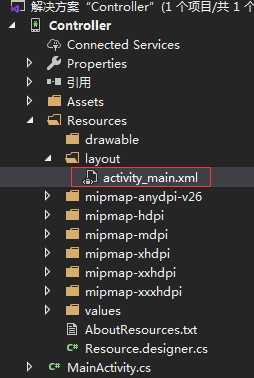
2.关联界面
接下来,通过将支持代码插入到 MainActivity 类中来添加代码以关联用户界面。
在 MainActivity 类中找到 OnCreate 方法,在其中添加关联按钮代码如下:
protected override void OnCreate(Bundle savedInstanceState)
{
/*这部分是程序自带的代码*/
base.OnCreate(savedInstanceState);
Xamarin.Essentials.Platform.Init(this, savedInstanceState);
// Set our view from the "main" layout resource
SetContentView(Resource.Layout.activity_main);
//通过ID绑定控件
Button Task1 = FindViewById<Button>(Resource.Id.button1);
Button Task2 = FindViewById<Button>(Resource.Id.button2);
Button Task3 = FindViewById<Button>(Resource.Id.button3);
Button Task4 = FindViewById<Button>(Resource.Id.button4);
Button Stop= FindViewById<Button>(Resource.Id.button5);
TextView Show= FindViewById<TextView>(Resource.Id.textView1);
//添加控件对应的事件
Task1.Click += (sender, e) =>
{
Show.Text = "任务一进行中……";
};
Task2.Click += (sender, e) =>
{
Show.Text = "任务二进行中……";
};
Task3.Click += (sender, e) =>
{
Show.Text = "任务三进行中……";
};
Task4.Click += (sender, e) =>
{
Show.Text = "任务四进行中……";
};
}
现在就完成了一个简单的响应按钮事件的程序了。
标签:image state color from you png nbsp 任务 text
原文地址:https://www.cnblogs.com/sunsuoli/p/12192448.html