标签:black 过渡 二维 恢复 hellip 函数 大小 状态 没有
chapter5 CSS3 新性能
(一)圆角边框与阴影
1.border-radius属性
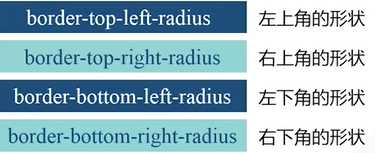
例1

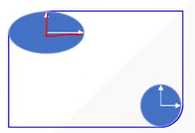
border-top-left-radius:40px 20px ; 两个值分别表示水平方向、垂直方向,内部一个椭圆。
如果只有一个值,就是一个圆。
例2
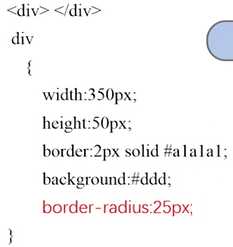
![]()
注意这里的height为50px. border-radius 是25px, 四周都有一个25半径的圆,得到左右半圆的形状。
进一步,如何做出一个圆形?width也为50px即可。
----------- 补充
W3C 在制定标准的时候,新标准还没定下来,浏览器厂商为了快速加入新属性的支持,需要加前缀。等到W3C新标准确定后,全面支持,去掉前缀。

注意:用上述属性需要加上浏览器的前缀。
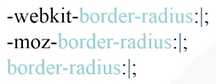
代码看起来会很繁琐。在sublime中,可以输入简写 bdrs,进行拓展可以生成标准的代码格式。
2. box-shadow属性
该属性可以做盒子的阴影。
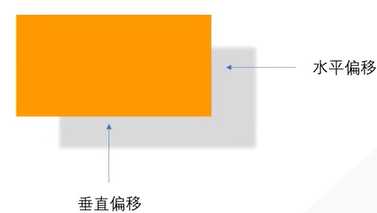
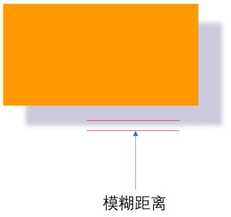
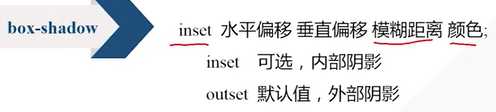
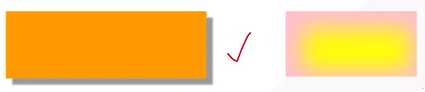
例子
div{ width:300px; height:100px; background-color:#f90; box-shadow:10px 10px 5px #88; }
结果为
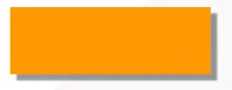
(二)文字与文本
1. text-shadow
text-shadow: 水平偏移 垂直偏移 阴影大小 颜色
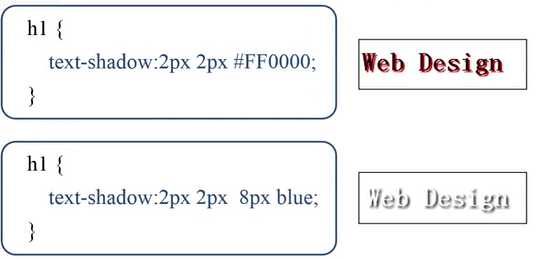
HTML内容为<h1>Web Design</h1>
如果阴影大小被省略,那么默认大小与文字一样。
2. word-wrap
允许长单词、URL强制进行换行。
word-wrap: normal不会换行, break-word会换行
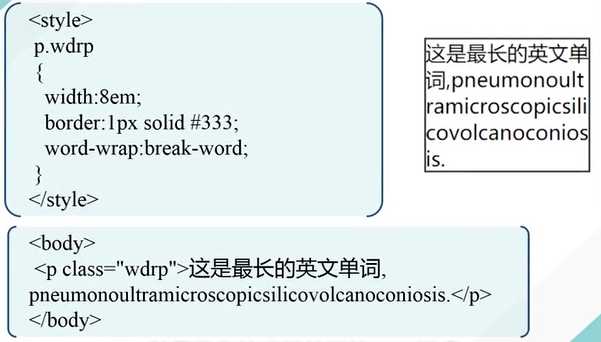
3. @font-face规则
规定一种网页上可以显示的特殊字体。
在你的网站文件夹里建一个fonts文件夹,里面存放要用的一些特殊字体。
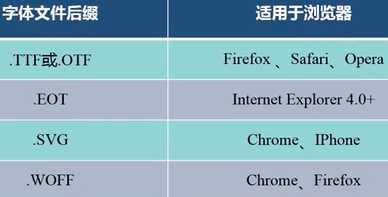
我们常用的字体是ttf后缀的,如何转换为其他后缀的字体?
![]()
例子
前提要保证fonts文件夹下有这些字体。
<style> @font-face{ font-family: kastlerFont; /*定义字体的名字*/ src:url(‘fonts/kastler.ttf‘), url(‘fonts/kastler.eot‘), url(‘fonts/kastler.woff‘), url(‘fonts/kastler.svg‘); /*定义字体的来源*/ } p{ font-damily:kastlerFont; /*引用字体*/ } </style>
HTML内容为
<p>Web front-end development</p>
结果为
![]()
--------------------------------------------
(三)2D转换
2D转换是对元素进行旋转、缩放、移动、拉伸
transform 属性
1. 旋转
transform:rotate(deg);
例子
CSS为
div{ width:100px; height:75px; background-color:#ccc; border: 1px solid black; } #rotateDiv{ transform:rotate(30deg); }
HTML 为
<div> web前端开发</div> <div id="rotateDiv">web前端开发</div>
效果为

30deg 顺时针旋转30度。 sublime中可以用trsf进行扩展。
2. 缩放
transform:scale(x, y)
x为水平方向的缩放倍数;y是垂直方向的缩放倍数,若省略,同x。
0-1 缩小;大于1,为放大。
例子
.box:hover{ transform:scale(1.2); }
鼠标悬停时会放大。
(四)过渡与动画
1. 过渡 transition
transition属性可以让一个元素的某个(多个、所有)属性在指定的时间内从一种状态过渡到另一种状态, 它有以下几个子属性
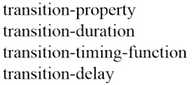
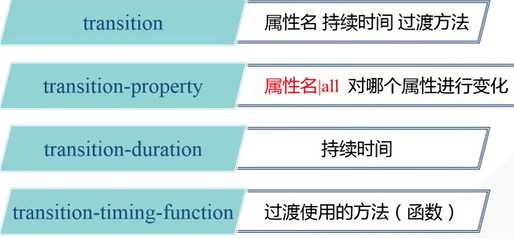
transition-duration以秒s为单位。transition-timing-function 属性取值有以下
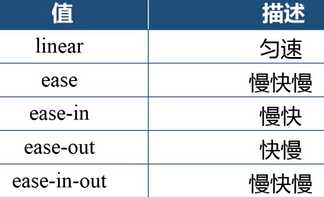
例子
<!DOCTYPE html> <html xmlns="http://www.w3.org/1999/xhtml"> <head> <title>CSS3过渡</title> <style type="text/css"> div { width: 200px; padding:5px 10px; border-radius:5px; background-color:silver; transition:background-color 1s linear; } div:hover { background-color:#45B823; } </style> </head> <body> <div>web design</div> </body> </html>
效果,鼠标悬停时,通过1s过渡到了如下右图的状态。鼠标挪开的时候,又恢复到了原状。
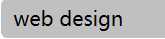
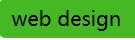
例子2-所有属性的变化
<!DOCTYPE html> <html xmlns="http://www.w3.org/1999/xhtml"> <head> <title>深入了解transition属性</title> <style type="text/css"> div { display:inline-block; width:100px; height:100px; border-radius:0; background-color:#14C7F3; transition: all 1s linear; } div:hover { border-radius:50px; background-color:red; } </style> </head> <body> <div></div> </body> </html>
效果是鼠标悬停后,蓝色方形盒子变为红色的圆形盒子。
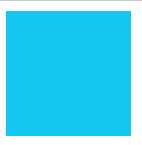
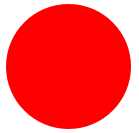
例3
<!DOCTYPE html> <html xmlns="http://www.w3.org/1999/xhtml"> <head> <title>CSS3 transition-timing-function属性</title> <style type="text/css"> div { width:100px; height:50px; text-align:center; line-height:50px; margin-top:10px; border-radius:0; background-color:#14C7F3; transition-property:width; transition-duration:2s ; transition-delay:0; } #div1{transition-timing-function:linear;} #div2{transition-timing-function:ease;} #div3{transition-timing-function:ease-in;} #div4{transition-timing-function:ease-out;} #div5{transition-timing-function:ease-in-out} div:hover { width:300px; } </style> </head> <body> <div id="div1">linear</div> <div id="div2">ease</div> <div id="div3">ease-in</div> <div id="div4">ease-out</div> <div id="div5">ease-in-out</div> </body> </html>
效果
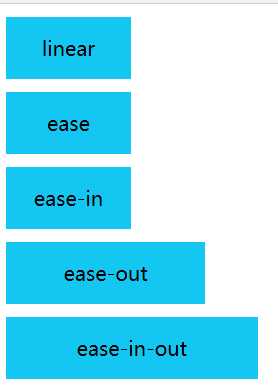
鼠标停在某个元色上,宽度增加,离开某个盒子,宽度减少。
-------------------------------------------
2. 动画
上述的transition属性只能从一个状态过渡到另一个状态,如何实现有多个状态来完成过渡?分成两个步骤:定义动画(@keyframes规则)--> 调用动画(animation属性)
@keyframes规则 (关键帧)
animation :动画名字 时间 变化函数 播放状态;
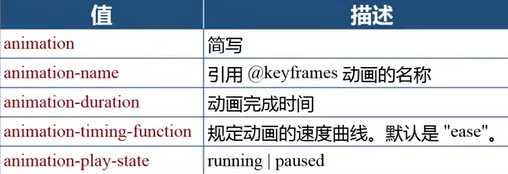
最后的animation-play-state属性可以控制动画播放的状态,比如在鼠标悬停的时候播放,当鼠标离开的时候停止播放。
例子
<!DOCTYPE html> <html lang="en"> <head> <meta charset="UTF-8"> <title>Document</title> <style> div{ width: 100px; height: 100px; background-color: black; } @keyframes mycolor { 0% {background-color:red;} 30% {background-color:blue;} 60% {background-color:yellow;} 100% {background-color:green;} } div:hover { animation: mycolor 5s linear; } </style> </head> <body> <div class = "box"></div>
</body>
</html>
四个帧,每一帧的名字用百分号表示,0%表示最开始的时候,100%表示最后播放完的时候。
(五)3D变换
transform-style: preserve-3d
transform:rotateX(),rotateY(), rotateZ()
透视 perspective属性,实现近大远小的效果。单纯的二维变化没有透视关系。
perspective:100x, 表示眼睛离水平面的距离。越大,透视效果不明显,越小则透视效果明显。该属性要定义在上一层元素的样式里。
例子
<!DOCTYPE html> <html lang="en"> <head> <meta charset="UTF-8"> <title>3D</title> <style> #stage{ width: 300px; margin: 100px auto; perspective:200px; } .box{ width: 100px; height:100px; float:left; transition:linear 1s; transform-style: preserve-3d; } img { width:100px; height:75px; } .x:hover { transform:rotateX(60deg); } .y:hover { transform:rotateY(60deg); } .z:hover { transform:rotateZ(60deg); } </style> </head> <body> <div id="stage"> <div class="box x"> <img src="frog.jpg" /></div> <div class="box y"> <img src="frog.jpg" /></div> <div class="box z"> <img src="frog.jpg" /></div> </div> </body> </html>
上述定义一个最外面的舞台stage, 父容器box。图片是内容。每个图片都在父容器里。第一幅沿着X轴旋转。class引用多个类别,中间空格隔开就行。
------------------------
3D变换综合案例- 卡片的旋转
当鼠标悬停在图片时,图片翻转(沿着Y轴),背面有文字出现。

如何实现?

**思路:把图片和文字放在一个父容器里,每个父容器里都有两张图片,通过层定位让图片和文字有叠加的效果。先显示图片,当鼠标悬停的时候,通过3D变换,让后面的文字显示出来。
先做HTML基本结构
<!DOCTYPE html> <html lang="en"> <head> <meta charset="UTF-8"> <title>Document</title> <style> *{ padding: 0; margin: 0; } body{ background-color:#0D3462; } </style> </head> <body> <div id="piclist"> <!最外面的大舞台,里面四个容器,每个容器放两个元素!> <div class="picbox"> <div class="face front"><img src="images/1.jpg"></div> <!正面!> <div class="face back"><h3>浓缩咖啡</h3></div> </div> <div class="picbox"> <div class="face front"><img src="images/2.jpg"></div> <div class="face back"><h3>卡布奇诺</h3></div> </div> <div class="picbox"> <div class="face front"><img src="images/3.jpg"></div> <div class="face back"><h3>拿铁</h3></div> </div> <div class="picbox"> <div class="face front"><img src="images/4.jpg"></div> <div class="face back"><h3>摩卡</h3></div> </div> </div> </body> </html>
得到效果为

……
上述只是简单设置了样式,接下来对样式进行细化。
<!DOCTYPE html> <html lang="en"> <head> <title>Document</title> <style> *{ padding: 0; margin: 0; } body{ background-color:#0D9999; } p{ height:50px; background-color:yellow; font-size:20px; line-height:50px; } /*舞台*/ #piclist{ width:760px; /*170*4+10*8*/ height: 220px;/*190+边框*/ margin: 100px auto; /*距离上边距100px 水平居中*/ } /*父容器*/ .picbox{ float: left; /*需要水平排列成一行*/ position: relative; width: 170px; height: 190px; margin: 10px; transform-style:preserve-3d; /*3d变化设置在父容器里*/ transition:1.5s; /*1.5S内完成变换*/ } /*鼠标悬停,就翻转,正面背面互换*/ .picbox:hover{ transform:rotateY(180deg); } .face{ position: absolute; width:170px; /*图片宽度*/ height:190px; /*图片高度*/ } .front{ border:2px solid #4b2518; /*棕色边框*/ } .back{ /*让它成为背面,开始只显示正面*/ transform:rotateY(180deg); /*关键!!!*/ background-color: #4b2518; border:2px solid #fff; } .back h3{ color:white; text-align:center; line-height: 190px;/*与父容器一样高,实现文字垂直居中*/ } </style> </head> <body> <p> Would you like a cup of coffee? </p> <div id="container"> <div id="piclist"> <div class="picbox"> <div class="face front"><img src="images/1.jpg" /></div> <div class="face back"><h3>Espresso</h3></div> </div> <div class="picbox"> <div class="face front"><img src="images/2.jpg" /></div> <div class="face back"><h3>Cappuccino</h3></div> </div> <div class="picbox"> <div class="face front"><img src="images/3.jpg" /></div> <div class="face back"><h3>Latte</h3></div> </div> <div class="picbox"> <div class="face front"><img src="images/4.jpg"/></div> <div class="face back"><h3>Mocha</h3></div> </div> </div> </div> </body> </html>
效果
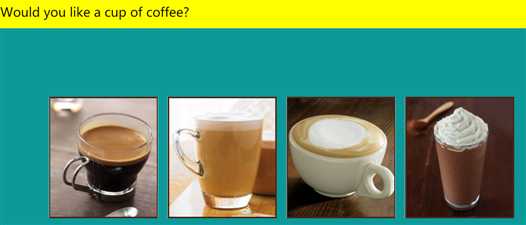
注意:
(1)back的样式,如果没有transform:rotateY(180deg);,那么当图片翻转的时候文字也是翻转的。因此让初始的文字先翻转一下,当光标停留的时候再翻转过来,这样文字就正确了。
(2)父元素是relative,子元素face 为absolute. 那么正面图片、反面文字针对父元素都是绝对定位,他们原有文档流的位置丢失,就会层叠到一起。position 之后没有设置left right等距离,两个元素层叠在一起。
标签:black 过渡 二维 恢复 hellip 函数 大小 状态 没有
原文地址:https://www.cnblogs.com/xuying-fall/p/12275906.html