标签:err img com 内容 单元 通过 png ring 数据
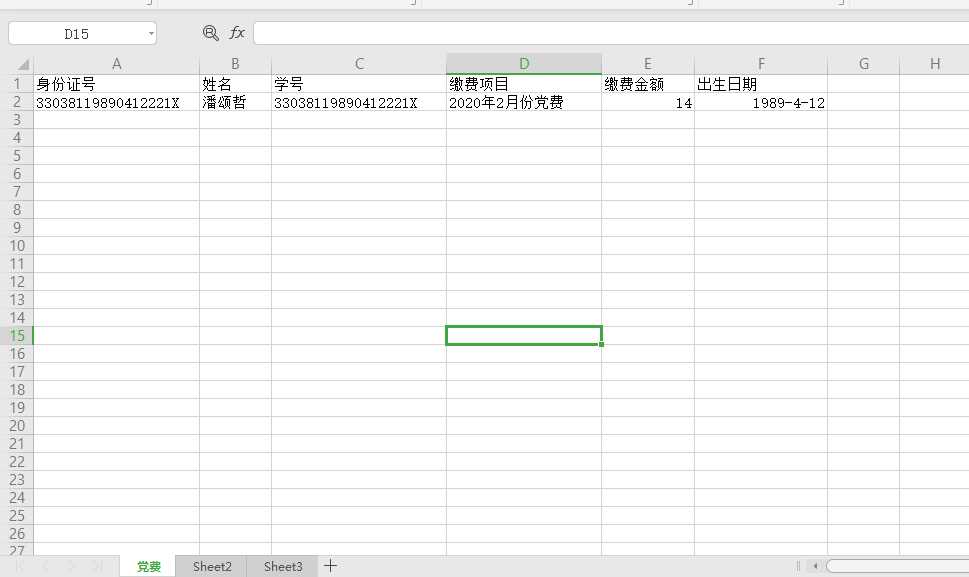
from datetime import date, datetime import xlrd # 单元格类型: 0. empty(空的),1 string(text), 2 number, 3 date, 4 boolean, 5 error, 6 blank(空白表格) book = xlrd.open_workbook("C:\\Users\\del\\Desktop\\Book2.xls") print(book.nsheets) #返回sheet的数量,此处返回 3 print(book.sheet_names()) #返回所有sheet名称;[‘党费‘, ‘Sheet2‘, ‘Sheet3‘] sheet_name = book.sheet_names()[0] # 获取指定索引的sheet的名字 print(sheet_name) # Sheet1 # sheet0 = book.sheet_by_index(0) #通过sheet索引获取sheet对象 sheet0 = book.sheet_by_name("党费") print(sheet0.nrows) # 总行数:2 print(sheet0.ncols) # 总列数:6 print(sheet0.row_values(0)) # 获取第一行数据:[‘身份证号‘, ‘姓名‘, ‘学号‘, ‘缴费项目‘, ‘缴费金额‘, ‘出生日期‘] print(sheet0.row_values(1)) # 获取第二行数据:[‘33038119890412221X‘, ‘潘颂哲‘, ‘33038119890412221X‘, ‘2020年2月份党费‘, 14.0, 32610.0] print(sheet0.col_values(0)) # 获取第一列的数据:[‘身份证号‘, ‘33038119890412221X‘] print(sheet0.col_values(1)) # 获取第二列的数据:[‘姓名‘, ‘潘颂哲‘] print(sheet0.col_values(2)) # 获取第三列的数据:[‘学号‘, ‘33038119890412221X‘] print(sheet0.col_values(3)) # 获取第四列的数据:[‘缴费项目‘, ‘2020年2月份党费‘] print(sheet0.col_values(4)) # 获取第五列的数据:[‘缴费金额‘, 14.0] print(sheet0.col_values(5)) # 获取第六列的数据:[‘出生日期‘, 32610.0] # 通过cell的位置坐标获取指定cell的值: print(sheet0.cell_value(0, 0)) # 获取第一行第一列的数据:身份证号 print(sheet0.cell_value(0, 1)) # 获取第一行第二列的数据:姓名 print(sheet0.cell_value(1, 4)) # 获取第二行第五列的数据:14.0 print(sheet0.cell(1,4).value) # 获取第二行第五列的数据:14.0 print(sheet0.cell(1,5).value) # 获取第二行第五列的数据:32610.0 #---------------------------------------- # 数据类型 0 empty, # 1 string, # 2 number, # 3 date, # 4 boolean, # 5 error #------------------------------------------------ print(sheet0.cell(1,4).ctype) #返回2 ,说明是number类型 print(type(sheet0.cell(1,4).value)) #返回<class ‘float‘> print(int(sheet0.cell(1,4).value)) #返回14 print(type(int(sheet0.cell(1,4).value))) #返回<class ‘int‘> #----------------------------------------------------------------------------- print(sheet0.cell(1,5).ctype) #返回3,说明是date类型 print(xlrd.xldate_as_tuple(sheet0.cell_value(1,5),book.datemode)) #返回(1989, 4, 12, 0, 0, 0) date_value = xlrd.xldate_as_tuple(sheet0.cell_value(1,5),book.datemode) print(date(*date_value[:3])) #返回 1989-04-12 print(date(*date_value[:3]).strftime(‘%Y/%m/%d‘)) #返回:1989/04/12 print(date(*date_value[:3]).strftime(‘%Y-%m-%d‘)) #返回:1989-04-12 #-------------------------------------------------------------------------------- print(sheet0.row(0)) #获取指定行,返回cell对象的列表 同时展示行中各cell对象的数据类型[text:‘身份证号‘, text:‘姓名‘, text:‘学号‘, text:‘缴费项目‘, text:‘缴费金额‘, text:‘出生日期‘] print(sheet0.row_values(0) ) #获取指定行,返回列表[‘身份证号‘, ‘姓名‘, ‘学号‘, ‘缴费项目‘, ‘缴费金额‘, ‘出生日期‘] print(sheet0.row(1)) #[text:‘33038119890412221X‘, text:‘潘颂哲‘, text:‘33038119890412221X‘, text:‘2020年2月份党费‘, number:14.0, xldate:32610.0] print(sheet0.col(0)) #获取指定列,返回cell对象的列表 同时展示列中各cell对象的数据类型 [text:‘身份证号‘, text:‘33038119890412221X‘] print(sheet0.col_values(0) ) #获取指定列,返回列表 列中的内容[‘身份证号‘, ‘33038119890412221X‘]
执行结果:
3
[‘党费‘, ‘Sheet2‘, ‘Sheet3‘]
党费
2
6
[‘身份证号‘, ‘姓名‘, ‘学号‘, ‘缴费项目‘, ‘缴费金额‘, ‘出生日期‘]
[‘33038119890412221X‘, ‘潘颂哲‘, ‘33038119890412221X‘, ‘2020年2月份党费‘, 14.0, 32610.0]
[‘身份证号‘, ‘33038119890412221X‘]
[‘姓名‘, ‘潘颂哲‘]
[‘学号‘, ‘33038119890412221X‘]
[‘缴费项目‘, ‘2020年2月份党费‘]
[‘缴费金额‘, 14.0]
[‘出生日期‘, 32610.0]
身份证号
姓名
14.0
14.0
32610.0
2
<class ‘float‘>
14
<class ‘int‘>
3
(1989, 4, 12, 0, 0, 0)
1989-04-12
1989/04/12
1989-04-12
[text:‘身份证号‘, text:‘姓名‘, text:‘学号‘, text:‘缴费项目‘, text:‘缴费金额‘, text:‘出生日期‘]
[‘身份证号‘, ‘姓名‘, ‘学号‘, ‘缴费项目‘, ‘缴费金额‘, ‘出生日期‘]
[text:‘33038119890412221X‘, text:‘潘颂哲‘, text:‘33038119890412221X‘, text:‘2020年2月份党费‘, number:14.0, xldate:32610.0]
[text:‘身份证号‘, text:‘33038119890412221X‘]
[‘身份证号‘, ‘33038119890412221X‘]
python+selenium+new——xlrd库——读取excel文件——xls结尾为示例 ——数据格式
标签:err img com 内容 单元 通过 png ring 数据
原文地址:https://www.cnblogs.com/xiaobaibailongma/p/12323152.html